Thanks to the Adobe Fill & Sign application, it is very easy to edit and sign a PDF document on Android smartphones and tablets. In this quick tutorial, we show you how to do it in a jiffy to send your important documents by email, without having to print them and then scan them.

There are plenty of apps to edit and sign PDFs on Android. The best is undoubtedly the solution officially provided by Adobe, the firm behind this format used worldwide. The specificity of PDF is indeed to preserve the formatting of documents, regardless of the device on which they are opened. Today, we are used to filling out and signing PDF documents directly on our computer, but it is just as easy to do it directly from your smartphone or tablet.
How to edit and sign a PDF document on Android smartphone and tablet
To edit a PDF document:
- Save the document you want to edit in the smartphone's internal memory
- You can also take a picture of it
- Install Adobe Fill & Sign by clicking on this link
- Open Adobe Fill & Sign
- Sign in to your Adobe account or create a new one
- Select the document you want to edit
- Just touch a field to complete it
- You can also tick boxes
Note: It is also possible to pre-fill your information such as your name, contact details and address by touching the icon in the shape of a man at the top of the screen.
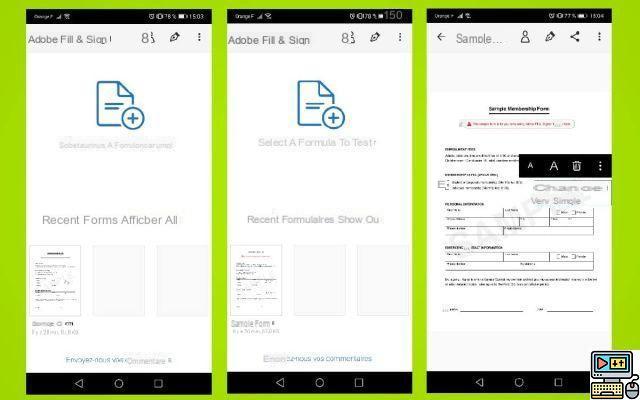
To sign a PDF document:
- Save the document you want to edit in the smartphone's internal memory
- You can also take a picture of it
- Install Adobe Fill & Sign by clicking on this link
- Open Adobe Fill & Sign
- Sign in to your Adobe account or create a new one
- Select the document you want to edit
- Click on the icon Sign fountain pen
- Add a signature then click on Apply. You can also draw it or import it from an image.
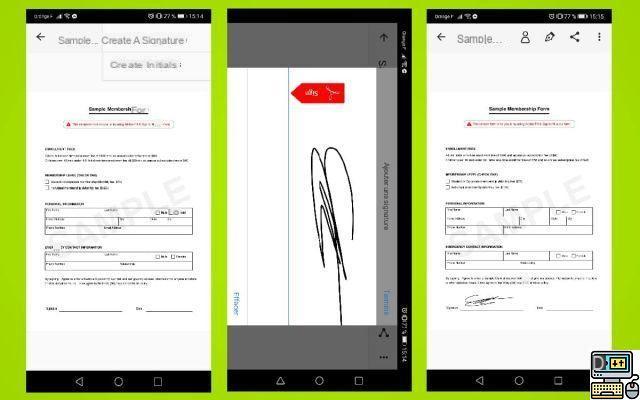
Something went wrong in this guide? Do you know of another even simpler method? Feel free to share your solutions with the community in the comments!


























