Preliminary information

Before explaining yourself in depth how to do surveys on WhatsApp, let me provide you with some preliminary information that you must necessarily know before starting to work. As I have already anticipated in the introduction of this guide, at the time of writing, WhatsApp does not integrate a function that allows you to create surveys.
This means that, if you want to complete your "business", you must necessarily contact third party services that allow you to create surveys and then share them on the famous instant messaging platform.
I guarantee you that this kind of services, many of which are completely free and easy to use, are a good compromise for creating surveys in which your contacts can participate and make up for the lack of the "polls" function on WhatsApp in an excellent way. Seeing is believing!
Services for doing surveys on WhatsApp
There are tons of online survey services you can turn to. Personally, however, I recommend you Straw Poll which, in addition to being 100% free, can be used both from mobile and from computer and allows the very simple sharing of surveys created on WhatsApp: let's find out together how it works.
Smartphone
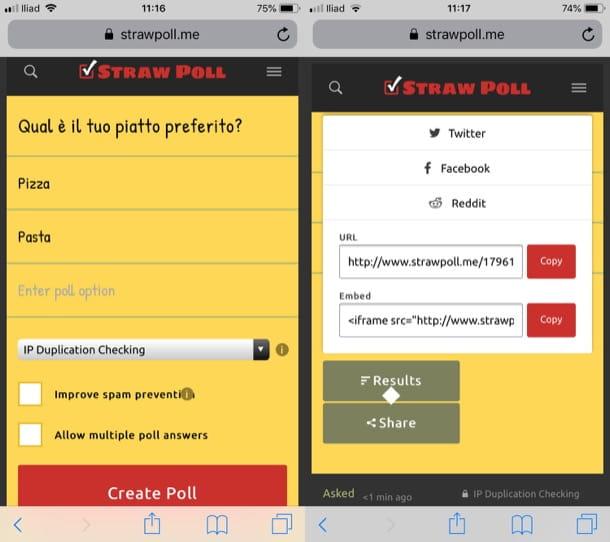
If you prefer to act by smartphone, the first thing you need to do is go to the main page of Straw Poll and type in the text field Type your question here, the question you want to submit to your WhatsApp contacts.
Then enter the answer options in the various text fields Enter poll option, open the drop-down menu located a little further down and select the option relating to the verification of duplicate answers that you want to use for the survey: IP Duplication Checking, if you want to make sure that duplicate votes are not allowed based on the user's IP address; Browser Cookie Duplication Checking, if you want to make sure that duplicate votes are not allowed based on the browser used by the user, thus allowing multiple votes to be sent from the same IP address or No Duplication Checking, to allow users to vote as many times as they want without checking for duplicate responses.
If you want to enter the security verification within the survey, remember to put the check mark on the option Improve spam presention. To allow attendees to select multiple responses, check the box instead Allow multiple poll answers.
Once this is done, press the red button Create Poll located at the bottom of the page and, on the next screen, first press the button Share and then on the button Copy located in correspondence with the text field URL, to share the survey on WhatsApp by pasting the link you just copied into the chat of your interest. For more information on how to share the survey created on WhatsApp, consult the next chapters of the guide.
computer
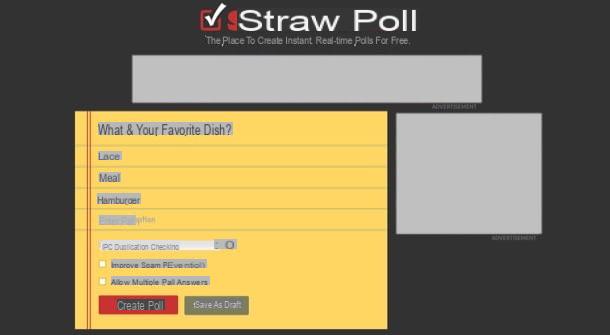
If you want to proceed from computer, you have to follow practically the same steps that I indicated in the previous lines. Then go to the main page of Straw Poll, write the question of the survey you want to share on WhatsApp in the text field Type your question here and write the various answer options in the text fields Enter poll option.
Then open the drop-down menu located a little further down and select the method of checking for duplicate answers: IP Duplication Checking, if you want duplicate votes to be identified based on the user's IP address; Browser Cookie Duplication Checking, if you want to make sure that duplicate votes are not allowed based on the browser used by the user or No Duplication Checking, if you don't want to use any duplicate response checks.
By placing the check mark on the box Improve spam presention, you can then enter the security check in the survey, while ticking the box Allow multiple poll answers you will make sure that participants can select multiple answers.
Finally, click on the red button Create Poll located at the bottom of the page, click the button Share and share the survey on WhatsApp using the link generated by the service, which you must copy by clicking on the button Copy and then paste in the chat of your interest.
If you need more information on how to do this, please consult the next chapters where you will find detailed instructions on how to proceed.
How to send surveys on WhatsApp
After creating a survey through the service I told you about in the previous chapters, you have to share it on WhatsApp: let me explain in detail how to do it both from mobile and from computer.
Android
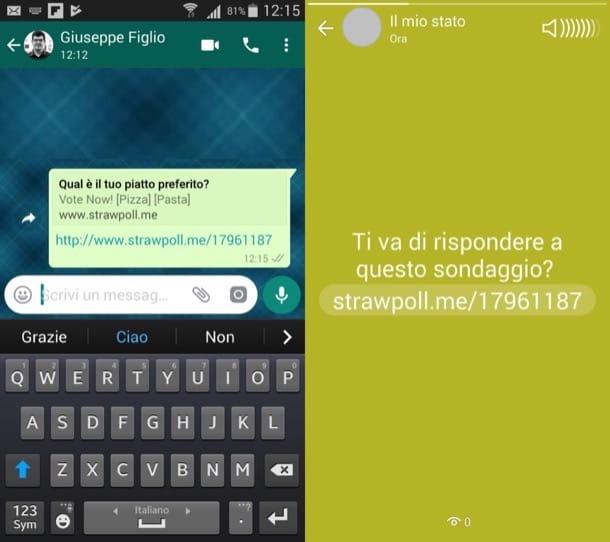
To proceed on Android, after copying the link of the survey of your interest (I explained how to do it in the previous chapters), start WhatsApp, tap on the tab Chat located at the top left, press the icon of speech bubble located at the bottom right and select the name of the group or contact with whom you want to share the survey link.
Now, tap on the testo field located at the bottom, keep your finger pressed on it and select the item Paste from the menu that appears. Then tap on the symbol ofletter aeroplanino on the right to send the survey link and wait for users to participate.
To know the answers that are given, then, tap on link that you shared with one of the survey participants and presses the button Results found on the web page open in the browser.
If you wish, you can also share the survey link in your WhatsApp Status. To do this, tap on the tab State located at the bottom left of the main screen of the app, presses the symbol of pencil located at the bottom right and, after writing a short introductory message to the survey (eg. Would you like to take this survey?), keep your finger pressed in the text field in the center of the screen and select the item Paste from the menu that opens. To conclude, share the survey by clicking on the symbol ofletter aeroplanino located on the right.
iPhone
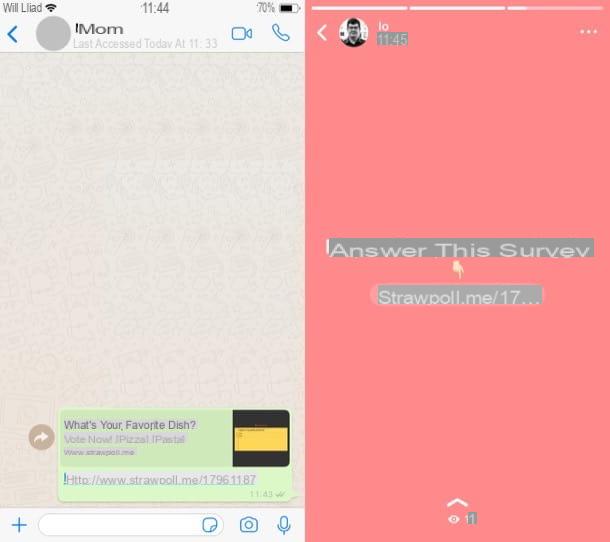
To proceed on iPhone, after copying the link of the survey of your interest (I have already shown you how to do it in the previous chapters), start WhatsApp, tap on the tab Chat located at the bottom right, press the icon of pencil located at the top right and select the name of the group or contact with whom you want to share the survey.
Now, tap the testo field at the bottom, keep your finger pressed on it and select the item Paste from the menu that opens. Then tap on the symbol ofletter aeroplanino located on the right and wait for users to answer the question asked.
To know the answers that are given, then, all you have to do is press on link that you shared with one of the survey participants and tap the button Results present on the web page that opens in the browser.
If you want, you can also share the survey link in the WhatsApp state. To do this, tap on the tab State located at the bottom left of the main screen of the app, press the icon of pen located in correspondence with the wording My status and, after writing a short introductory message to the survey (eg. Answer this survey ...), keep your finger pressed into the testo field and select the item Paste from the menu that opens. Finally, tap on theletter aeroplanino located on the right and that's it.
WhatsApp Web / Desktop
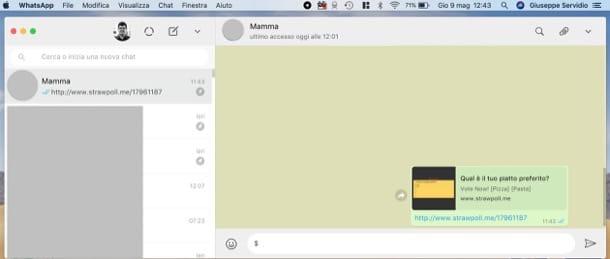
If you want to proceed from WhatsApp Web / Desktop, after copying the survey link as I showed you in one of the previous chapters of the guide, access WhatsApp by connecting to its Web version or using its official client for Windows or macOS (if you have difficulty doing this, you can proceed by following the instructions published in the tutorial on using WhatsApp on PC).
Then enter the chat in which to share the link to the survey, right click on typing bar of WhatsApp, select the item Paste from the menu that opens and press the icon of theletter aeroplanino located on the right, in order to send the message.
To view the survey responses, then, you have to click on link you shared with one of the attendees and click the button Results present on the web page that opens in the browser. Simple, right?


























