How to send a phone number on WhatsApp from Android
If you are using a smartphone Android and you're wondering how to send a phone number on WhatsApp, I inform you that the indications you must follow are those that you find below.
From WhatsApp

The first and most practical system you have from yours to share a phone number on WhatsApp is to go and act directly from the chat.
Then start WhatsApp, select the tab Chat present at the top and tap on conversazione where you want to share the contact. Alternatively, you can start a new chat by tapping the button with the cartoon present at the bottom right and then selecting the name of the person to whom to send the contact.
Once the chat screen is displayed, tap on the icon of clip located in the text entry field at the bottom and choose the option from the menu that opens Contact. At this point, select il contact you want to share from the address book (if necessary, you can help you locate it by tapping on the symbol of magnifying glass, located at the top, and typing its name in the field that appears).
Then, tap the button with the arrow located at the bottom right, leaves only the elements related to the contact card you want to share via chat (theoretically only the telephone numbers) and tap the button with thepaper airplane, bottom right.
After completing these steps, you will see a message relative to the card of the selected contact: by tapping on the contact present in the message, it will be possible to view all the details of the same, add it to the address book (by tapping the button Adj. which is shown after selecting the name) or immediately start a conversation with the same on WhatsApp (if the contact is subscribed to the app), by tapping on the wording Message.
From the address book
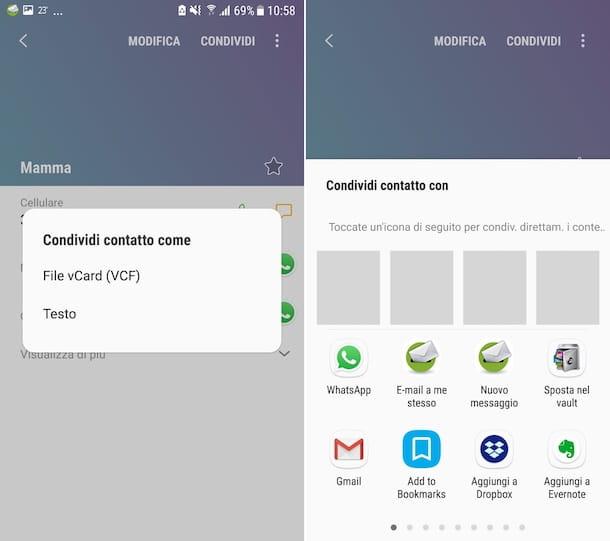
Another system you can adopt is to act directly from the address book of Android. To do this, go to the home screen and / or in drawer of your device, select the app icon Contacts / Directoryindividual contact of your interest from the list that is shown to you (if you want, you can help you find it by typing its name in the search field at the top), press on it and, if necessary, select the item to view its details.
In the new screen that is shown to you at this point, tap on the item Share present at the top, decide whether to share the contact as a text file or as a VCF file through the box that opens and, in the menu that is shown to you, select the icon of WhatsApp.
At this point, select the contact present on WhatsApp with which you want to share the information taken from the address book and tap the button with the arrow present at the bottom right.
Later, if you had chosen to share the phone number as a text file, it will be automatically pasted into the field for typing in the messages of the chat screen and you can send it by pressing the button with thepaper airplane located at the bottom right.
If, on the other hand, you had chosen to share the phone number as a VCF file, a message for the card of the selected contact. Who will view the message will be able to read the contact details by clicking on his name, or save it in the address book by pressing the button Adj. which is shown next. Alternatively, you can immediately start a conversation on WhatsApp (if the shared contact uses the app in turn), by touching the item Message.
How to send a phone number on WhatsApp from iPhone
Possiedi a iPhone and would you like to understand how to send a phone number on WhatsApp in that case? Then follow the instructions you find right below. It's so easy, you have my word.
From WhatsApp
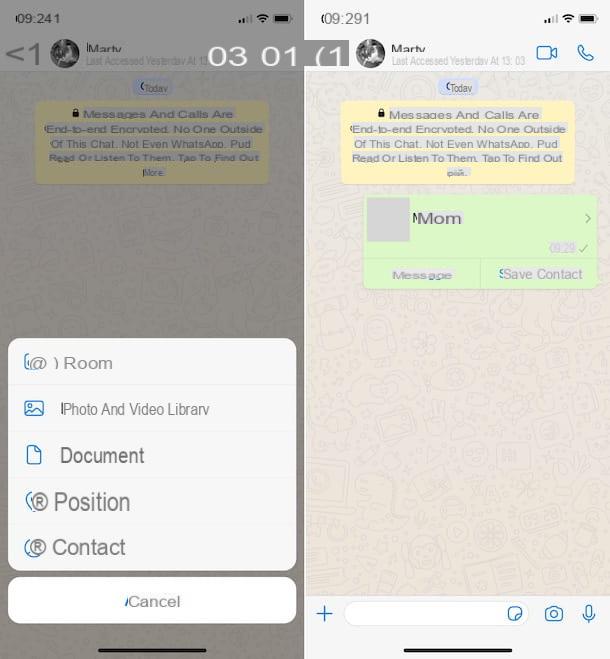
If you want to send a phone number on WhatsApp from your iPhone, you can do it in the first place using thespecific function offered directly from the famous messaging app.
So, start WhatsApp, go to the section Chat, selecting the appropriate item at the bottom, and open the conversazione where you want to share the contact. Alternatively you can start a new chat by pressing the button with the paper and the pencil at the top right and then selecting the name of the person to whom you wish to send the telephone number.
In the chat screen that is now shown to you, click on the button capacitor positive (+) lead located at the bottom left, then on the entry Contact from the menu that opens and select the contact you want to share from the iOS address book (if necessary, you can help you find it by typing its name in the field Search site above). Next, tap on the item Done, top right.
Finally, leave only the elements related to the contact card you want to share in chat (presumably only the telephone numbers) and touch the wording Send. Later, in the WhatsApp chat you will see a message for the selected contact card.
Who will view the message, will be able to view all the contact details by clicking on his name. Alternatively, he can tap on the item Save contact, to save it immediately in the address book or select the wording Message, to start chatting immediately with the shared contact (as long as he is also registered on WhatsApp).
From the address book
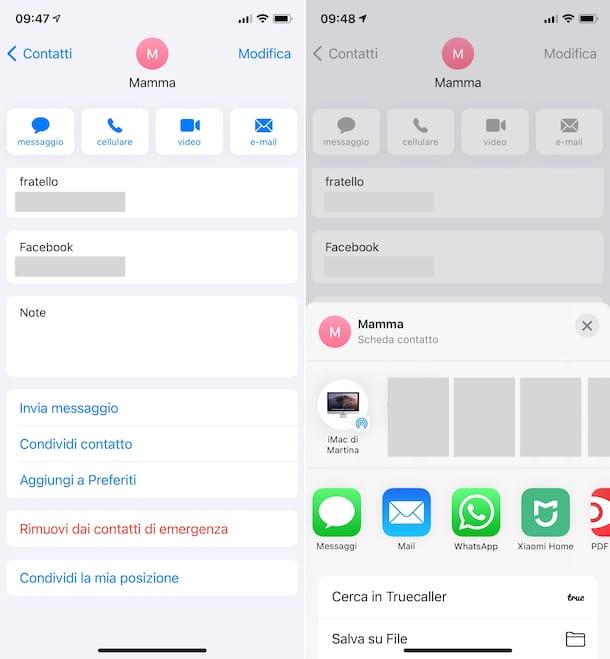
Another system that can be used to send a phone number on WhatsApp is to act directly from the iPhone address book.
Then start the app Contacts, through its icon on the Home screen or in the App Library, locate the contact of your interest from the proposed list (if you want, you can help you find it by typing its name in the Search field at the top) and tap on it.
At this point, scroll down the screen that is shown to you and tap on the item Share contact at the bottom, then select the icon WhatsApp from the menu that opens, choose the WhatsApp chat in which to share information and tap on the item NEXT, bottom right.
So leave only the elements related to the contact card you want to share in chat (eg telephone numbers) and tap on the wording Send. Later, a message for the selected contact card.
Who will view the message will be able to decide whether to consult the contact details by clicking on his name, or you can press on the item Save contact to save it to the phonebook or to the entry Message to start chatting with the latter on WhatsApp (provided that the shared contact is subscribed to the app).
How to send a phone number on WhatsApp from a computer
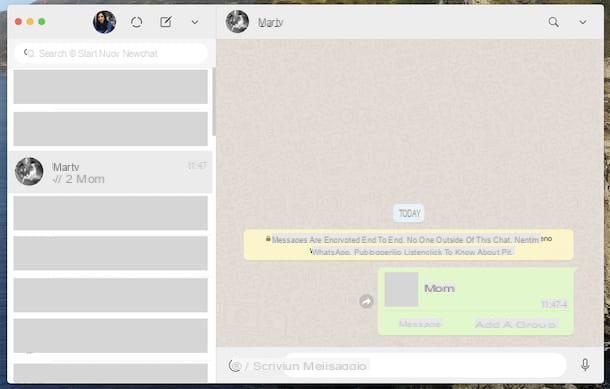
Now let's see how to send a phone number on WhatsApp by acting from computer. The WhatsApp client for Windows and macOS and the Web version of WhatsApp allow you to share only the telephone numbers of users present in the telephone contacts and not those in the PC address book.
That said, to succeed in your intent, first start the WhatsApp application on your computer or connect to WhatsApp Web from the browser; if you have not yet logged in to the service, scan the QR code displayed on your computer using the WhatsApp app on your smartphone (as I explained to you in my tutorial on WhatsApp for PC) and, once the main WhatsApp screen is displayed, select the conversazione where you want to send the phone number, from the list on the left.
Alternatively, you can start a new conversation by tapping on the comic (on Windows and WhatsApp Web) or on the one with the paper and the pencil (on macOS) present at the top left and selecting the name the interlocutor of your interest from the proposed list.
In the chat screen that you now see appearing on the right, click the clip at the bottom and select the option Contact (the one marked by the icon with thelittle man) from the menu that opens. Then, tick the contact WhatsApp whose number you want to share and press the button with thepaper airplane site below, twice in a row.
Once this is done, in the WhatsApp chat you will see a message for the card of the selected contact. Who will view the message will be able to view all the contact details by clicking on his name. Alternatively, you can select the item Message, to immediately start chatting with the contact in question (if he is also registered with WhatsApp), or that Add to a group, to add the contact to a group on WhatsApp (always if subscribed).


























