Your PC under Windows 10 is certainly equipped with Bluetooth technology. However, depending on your needs and uses, you may not need it all day. We will explain here how to activate and deactivate Bluetooth on Windows 10.

Bluetooth was first popularized by nomadic products such as telephones before invading the computer world, portable at first and then desktop. The PC ecosystem has fully integrated it: printers, headphones, speakers, mice, keyboards, gamepads and many other accessories use it to communicate wirelessly with your computer.
On a laptop, this can affect the autonomy of your machine, so you may feel the need to deactivate Bluetooth. You may also want to limit the influence of waves in your home. Either way, you definitely have a good reason to turn Bluetooth on or off. Then we will explain how to do it in a few seconds.
How to turn Bluetooth on and off on Windows 10 via Action Center?
The easiest and fastest way to do this is to go through the notification center. In this case, we are very close to the procedure that you already perform on a smartphone or tablet.
- Left-click on the Windows 10 notification center or press the button Windows+A.
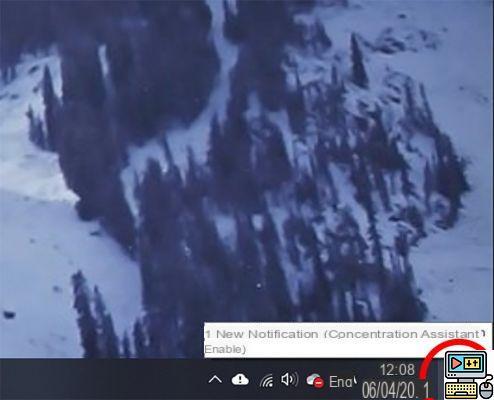
- The notification center appears and at the very bottom are grouped together the icons for quick access to different functions.
- Identify the box indicating bluetooth written in full and associated with its logo.
- A click with the left button allows you to activate or deactivate Bluetooth on the fly.
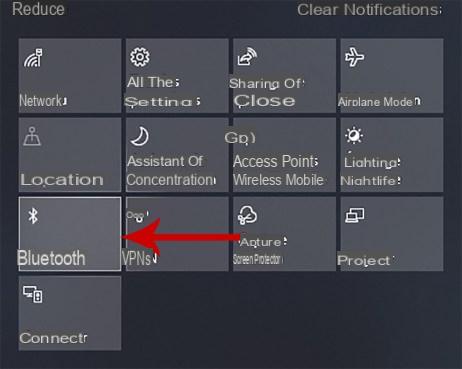
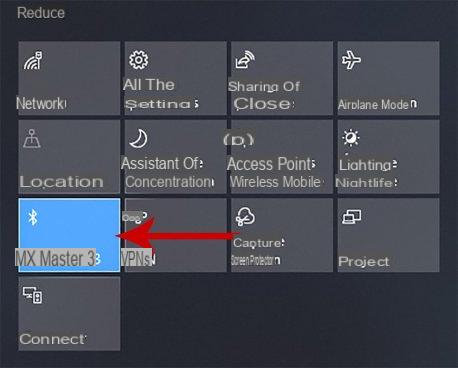
If your mouse is Bluetooth and you accidentally turn it off, don't panic. It is possible to activate it using only the keyboard keys.
- Make a Windows button + A to launch the notification center.
- Press the key several times TAB until you reach the first block of quick access functions.
- With arrow keys, reach Bluetooth and reactivate it with the key Space.
We will now give you a second solution to perform the operation.
How to turn Bluetooth on and off on Windows 10 via Settings?
By going through Windows Settings, you can manage your Bluetooth connection and go beyond just turning Bluetooth on or off. But here we will limit ourselves to this procedure.
- Click on the icon Windows at the bottom left of the screen and then on Parameters.
- You get the same result by making the association Windows bouton + i.
- Then choose Peripheral devices.
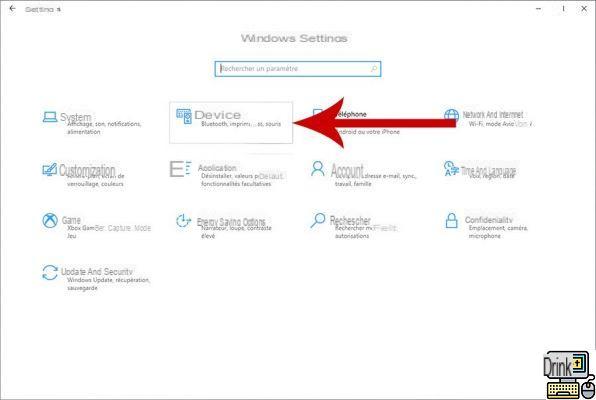
- From the list on the left, select Bluetooth and other devices.
- Right under the cross Add a bluetooth device there is a button named Bluetooth.
- Click on it with the left mouse button
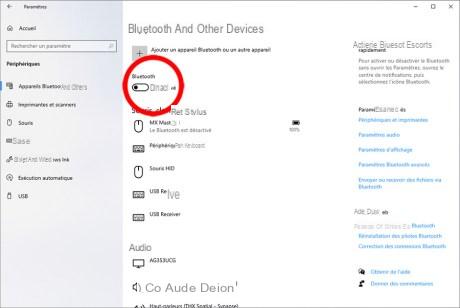
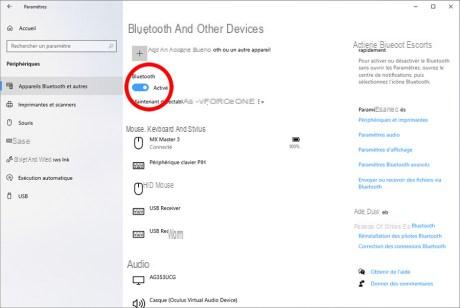
- When he is blue, Bluetooth is activated (the information is confirmed by the text beside)
- Otherwise, the button display is Grey and the information is confirmed by the text next to it.
Now you know how to turn Bluetooth on and off in seconds. Note that a laptop PC often has a keyboard shortcut to turn Bluetooth on and off. In general, it is necessary to go through the key Fn (function) associated with one of the F keys or those of the numbers on the top of the keyboard. So take the time to observe your keyboard.


























