How to forward messages from Messenger to WhatsApp
If you want forward a message from Messenger to WhatsApp, the operation you need to carry out is very simple and will take less than a minute of your free time. Here is all explained in detail.
Smartphone

First, launch the Messenger and open the chat from which you want to copy the message to forward it on WhatsApp. Once this is done, locate the text you want to copy and keep your finger pressed on it, until you will be shown a bar at the bottom.
Now, if you use Android, press the button Copy, to immediately copy the text to the clipboard. If you use iPhoneinstead, perform this same operation by pressing on the items More> Copy. Well, now all you have to do is start the app WhatsApp and access the conversazione where you want to copy the message.
At this point, in the text box at the bottom, hold down your finger until you are shown the key Paste: press on it, to paste the text of the message you previously copied from Messenger, and that's it.
PC
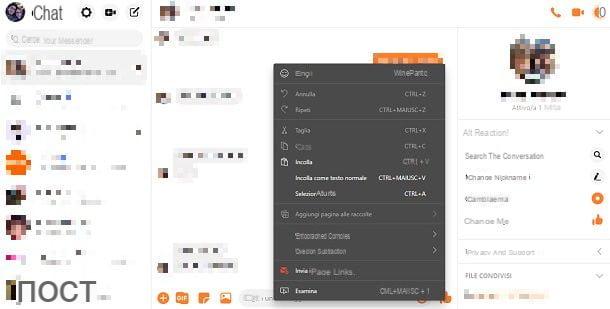
It was used Messenger on the PC, sending a message will be even easier, as you can rely on the most classic of copy and paste, which you surely already know how to perform. In case, however, you want to be sure of the procedure to be carried out, I will explain in detail how to proceed.
First, go to the Messenger website and open the conversation you want to copy the message from. Once this is done, select the latter, highlighting the text by pressing the left button and dragging the mouse cursor. At this point, click with the right mouse button and, from the context menu, select the item Copy. Alternatively, you can also press the key combination Ctrl + C on Windows or cmd + c your macOS.
If, on the other hand, you use the Messenger desktop client, which you can download for free from the Microsoft Store of Windows 10 or the Mac App Store of macOS, just right-click on the message and select the item Copy give the menu answer.
Now, open WhatsApp Web or the WhatsApp desktop client and log in with your WhatsApp profile. If you don't know how to do it, I've told you about it in detail in this guide of mine dedicated to the subject. At this point, open the chat to which you want to forward the copied message, right-click inside the text box and select the item Paste from the context menu. Alternatively, use the key combination Ctrl + V on Windows or cmd + v your macOS.
How to forward photos from Messenger to WhatsApp
forward a photo received in Messenger on WhatsApp, the operation to perform is simple: all you have to do is pay attention to the suggestions that I will give you in the next chapters.
Smartphone
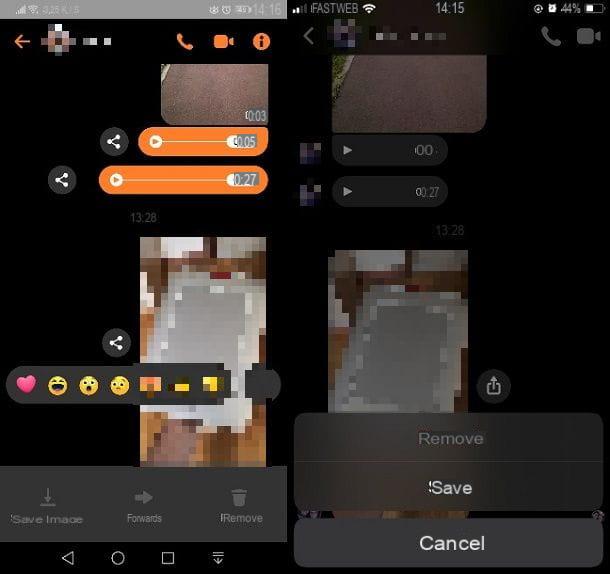
To forward a photo between these two messaging platforms on smartphones and tablets, first launch Messenger and open the conversazione in which you received the photo. Once this is done, keep your finger pressure on it, until you will be shown a bar at the bottom.
Su Android, then press the button Save immagine, to keep a copy of the image in the device's media gallery. Up iPhoneinstead, tap on the items More> Save, to perform the same operation.
Alternatively, on both operating systems, you can tap the miniature of the photo, so as to view it in full screen. Once this is done, click on the item Other, down, and then presses up Save, to download the image to your device.
After saving the photo to your device, launch WhatsApp and open the conversazione in which you want to forward the photo previously received. Up Android, premi sull 'paperclip icon and then on the button Gallery, to attach the image; up iPhoneinstead, first press on + button and then on the voice Photo and video library, choose the photo and send it.
PC
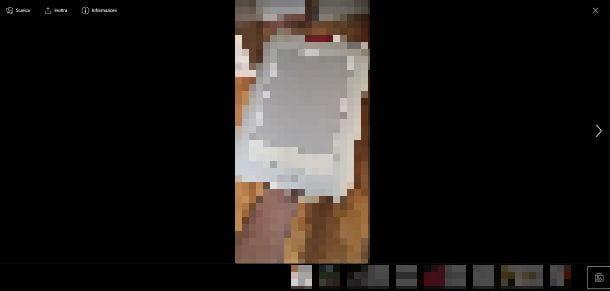
As for forwarding photos from Messenger to WhatsApp via the respective platforms from PC, also in this case, as you have seen in the previous chapter, the operation to be carried out is really simple.
First, go to the Messenger website and open the conversazione in which you received the photo. With that done, click his miniature, to view it in full screen. In the upper left corner of the screen, press the button Download, in order to download the image to your PC.
Alternatively, if you use the Messenger desktop client for Windows 10 or macOS, all you have to do is right-click on the miniature of the photos and choose, from the contextual menu that is shown to you, the option Save to download.
At this point, open WhatsApp Web or the WhatsApp desktop client and use the QR code to log in to this service. Then open the conversazione in which you want to send the photo to your PC and press onpaperclip icon, up. Then press on the item Photo and video and import the previously saved photo, to send it.
How to forward videos from Messenger to WhatsApp
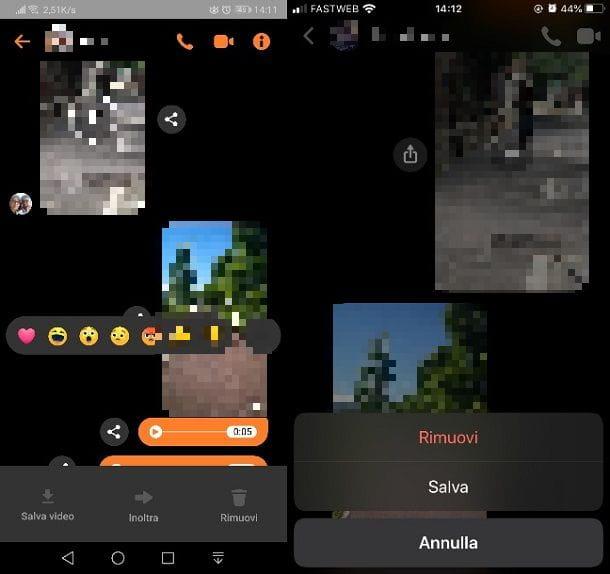
Forward a video from Messenger to WhatsApp requires you to carry out the same procedures as those I have already explained to you in the previous chapter on photos. Therefore, you will have to follow the same instructions step by step, so as not to make any mistakes.
The procedures from iPhone or from PC they are completely the same as those I have already described to you in the previous chapter, while the one for Android has only a small difference: when you are going to save the video from Messenger, the button that allows you to do this is called Save video.
In addition to this, starting the playback of the video on Messenger, you will be shown some options useful for saving the video: up Android, use thedown arrow icon which is shown to you in the player, while on iPhone, tap on the items More> Save located at the bottom.
For the rest, you shouldn't have any difficulty proceeding independently as I have already illustrated to you. However, if you want to deepen the subject, I can recommend reading my guide on how to share videos from Messenger to WhatsApp.
Before closing this topic, I wanted to warn you that up iPhone you can proceed to forward the video even without saving it on your device, using the iOS sharing feature. What you need to do is play the video from Messenger by pressing on his miniature, and then click on the items below More> Share, choosing WhatsApp as a sharing platform.
How to forward audio from Messenger to WhatsApp

You have been sent a audio or voice message on Messenger and would you like to share it on WhatsApp? Unfortunately I must warn you that there is no native functionality that allows you to easily achieve this goal.
You must know, in fact, that functionality Forwarding present on Messenger only allows you to share messages, audio, photos and videos with other users, but only within the same platform. To be able to send a Messenger audio on WhatsApp, you just have to use alternative solutions, such as screen recording.
On smartphones and tablets, recording the screen is a very simple operation, both thanks to the native features of Android and iOS, and due to the presence of some apps that perform this operation very well.
Su Android, the screen recording function starts while holding down the button Power + Volume Up. On iOS, you have to recall it instead from the Control Center, by pressing onregistration icon. After that mon you have to do is play audio from Messenger while screen recording is on.
In case you want to learn more about this topic, you can find useful tips in my guide on how to record the phone screen.
If you want to act from PC, screen recording can be done easily even without using any software. How? Simply using the native features of Windows and macOS. If you want to know more, you can consult my guide dedicated to the topic.


























