There are dozens of methods for create personalized ringtones for your Android smartphone, using his favorite music. However, some are quite long and complicated. This is why we have decided to offer you the one that we consider the simplest and the most effective. All you have to do is select a title of your choice, trim it using an app and then set it as the default ringtone, using a file manager. Child's play, right ?!
We'll also explain how to assign a personalized ringtone to each of your contacts so you know who is calling you before you even need to look at your smartphone screen.
- To see also : how to block unwanted calls on Android
Prerequisites
Import your music to your mobile
If ever the song you want to use as a ringtone is not on your smartphone (This is quite possible if you only use streaming services and do not store an MP3 on your mobile), the first step is to import the MP3 file to the device. To do this, all you need to do is:
- Connect your smartphone to your PC using a USB cable
- Go to the file « Music » from your smartphone
- Drag the title (s) of your choice to the folder
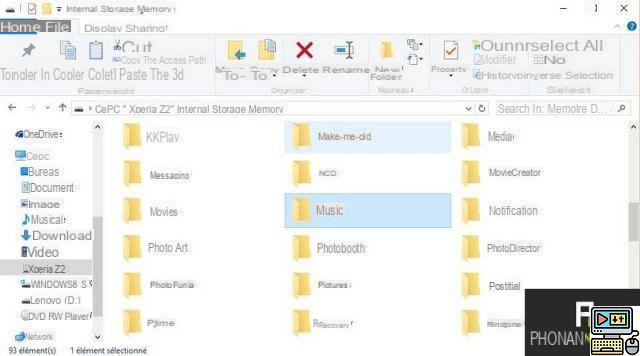
- Do not miss : how to tag your MP3 files on mobile
Go to the Play Store
To trim your music tracks and create ringtones, you will need the RingDroid app, available for free in the Play Store.
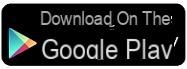
Then download File Manager, a powerful file manager that will make your job easier.
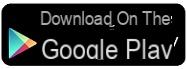
- To see also : the best applications to personalize your ringtones and alarms
Cutting your ringtone
Now let's move on to the more difficult step. Although the term “difficult” is a bit of an exaggeration here since once you have RingDroid on your mobile, creating ringtones from music tracks becomes as easy as pie!
1. To get started, launch the app. You will then have access to all the sounds on the device. Scroll down until you find the title you want to use as a ringtone.
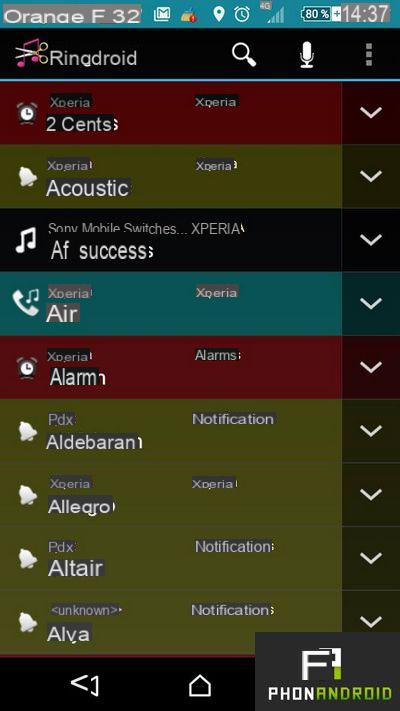
2. Once the title is located, click on it to select it. It will then load into the application.
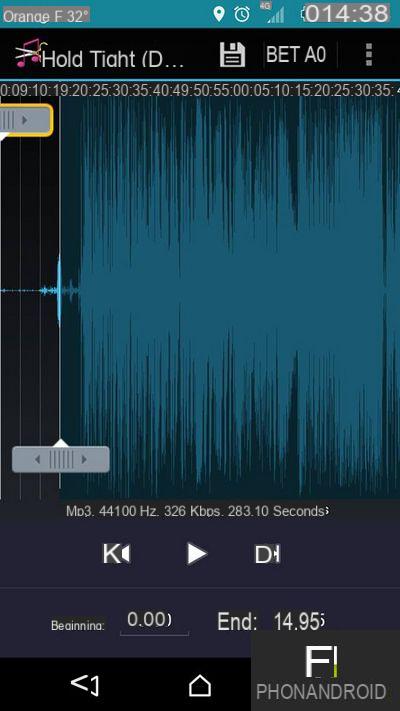
3. On the interface, you will see two gray cursors appear. It is with them that you will be able to select the beginning and the end of the segment of the title that you want to use as a ringtone (in general, the chorus!). Rest assured, it's not complicated at all, even with a minimum of dexterity, we can get there! Also, the "Play" button will let you know exactly where you are.
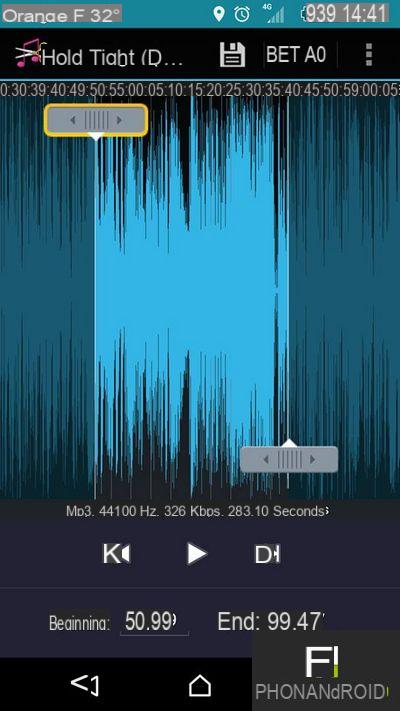
4. Once you have defined the start and end of your ringtone, click on the "Floppy" icon to save your ringtone. Rest assured the original file will not be cut since the application will simply create a copy.
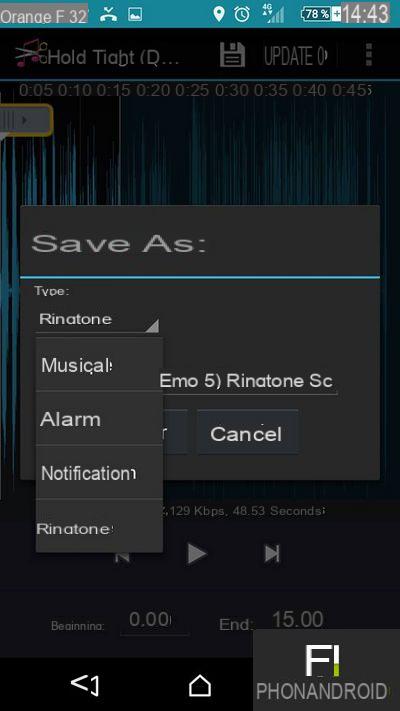
5. Before validating, remember to record the segment of the title that you have cut out, not as ringtone but as music. The application allows you to directly use the cut title as a ringtone but this method can sometimes be inefficient, we prefer to use a file explorer.
Select your new ringtone
1. To start, go to the settings of your smartphone, then select the submenu "Sounds and notifications".
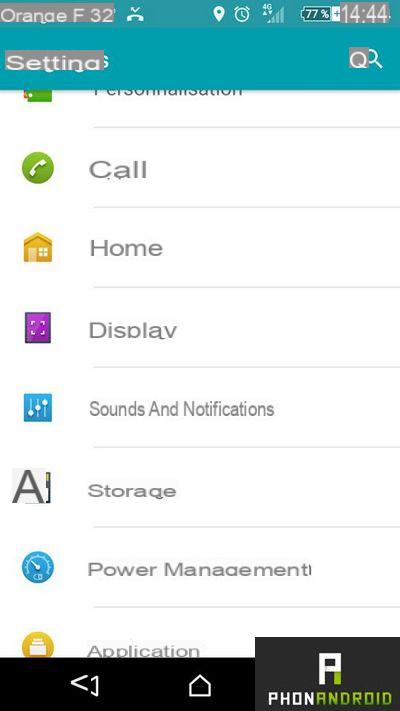
2. Once you are there, click on the section "Phone ringing".
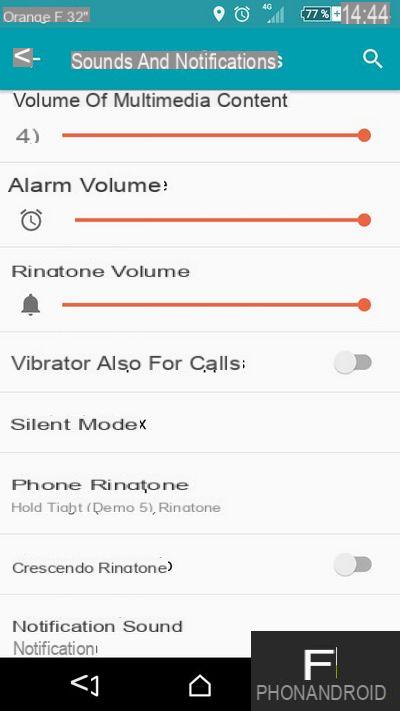
3. Then select the application " File manager " then click on the "Once" button.
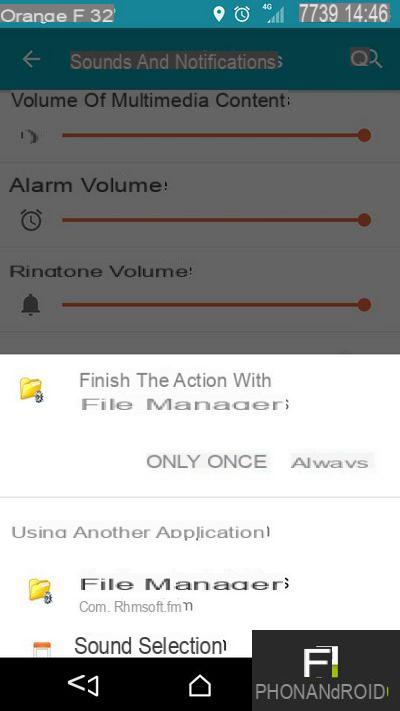
4. Go to the folder « Audio »
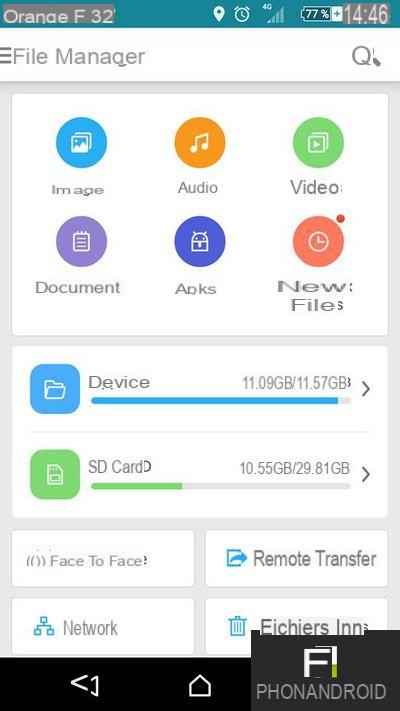
5. Select the title segment that you previously split (This is the file from which you the extension ends with .m4a (This will help you not to confuse it with the original file in case you haven't thought of giving it a new name). Once the file is selected, you have your new personalized ringtone.
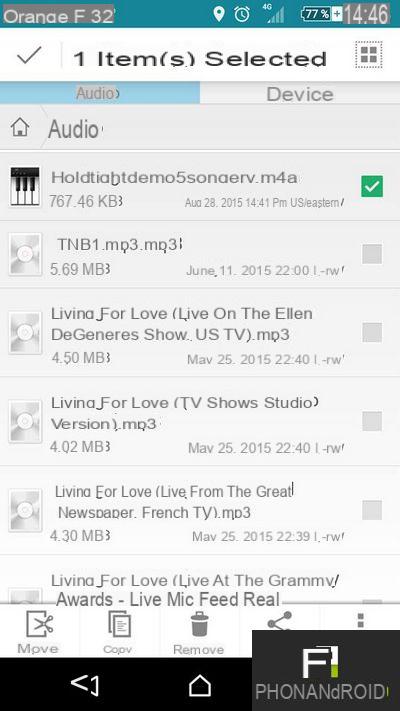
To assign a ringtone to a specific contact
If you want to assign a personalized ringtone to some of your contacts:
1. Go to the app "Contacts" from your phone then select a contact
2. Click at the top right to display the menu
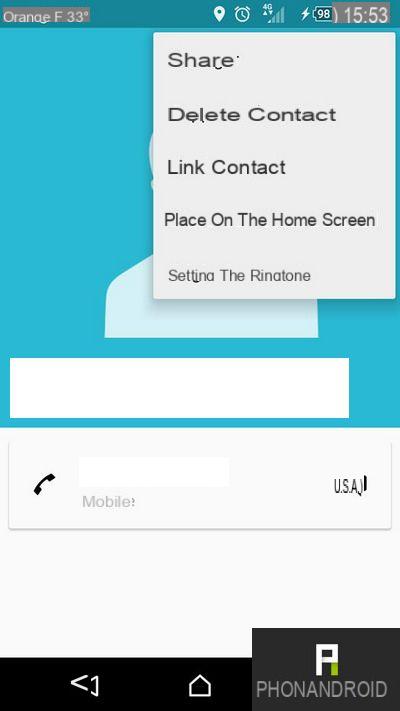
3. Select the option "Set the ringtone"
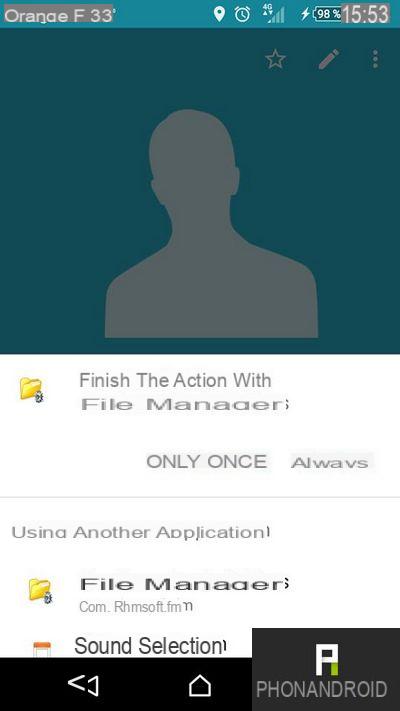
4. Repeat steps 3, 4 and 5 of the previous paragraph



























