From OnlyWhatsApps, we want to teach you how to send a blank message in the Chat through one of the famous Mobile Phone Applications, known as WhatsApp. With your Smart Phone, either Android or Iphone, you will learn how to play a joke to your acquaintances with this new Technology that advances so fast; and not only with your Smartphone, we will also teach you how to do it from a computer.
Preliminary information

Before we get to the heart of the guide, let's explain how to send a blank message on WhatsApp, there is some preliminary information that it is my duty to provide you, so you can have perfectly clear ideas about it.
First, let's clarify that WhatsApp does not offer special functions to perform the operation covered by this tutorial and that without typing anything in the box dedicated to text input on the chat screen it is not possible to continue sending messages.
However, the above does not mean that it is not possible to send blank messages on WhatsApp. To do this, both from a smartphone and from a computer, you just need to implement a special "trick" that involves the use of characters that are not seen and therefore appear as empty spaces but can still be sent via WhatsApp as they are recognized as writing characters.
Invisible characters are present in both the Unicode system and the ASCII language, dating back to 1987 and 1961 respectively. To date, the Unicode system provides 21 bits and supports a repertoire of numeric codes with which it can represent about a million characters, while the ASCII (or rather extended ASCII) system is 8 bits and allows 256 characters to be represented.
Having clarified this, the easiest way to send a message without content on WhatsApp is certainly by copying and pasting the invisible characters, but there are also some applications dedicated precisely for the purpose in question and that may be more practical for some.
In all cases, I invite you not to abuse the case in question and preferably reveal the "misdeed" to the recipient of the message as soon as possible. Send blank messages on WhatsApp can, for example, be fun to play a joke on a contact or to try to get his attention, but it is absolutely not fair to annoy others in this way or make them think they have a malfunction on their smartphone.
How to send a blank message on Android WhatsApp
Having made the necessary clarifications above, I would say that we can finally get to the heart of the tutorial and go and find out, therefore, how to send an empty message on WhatsApp. Let's start by seeing how to proceed onAndroid.
First method
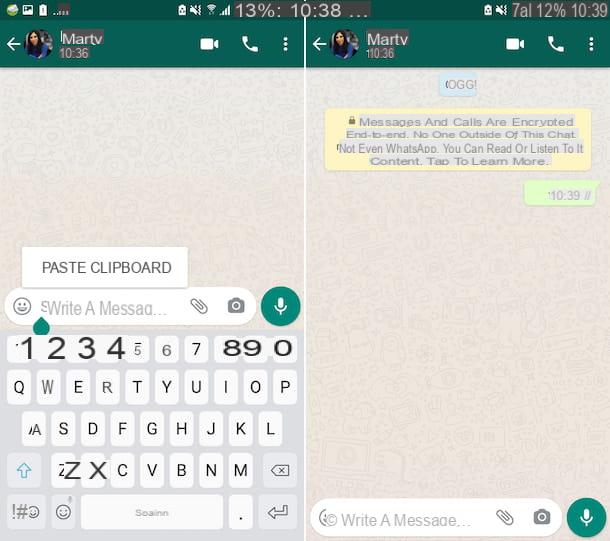
As I told you, to send an empty message on WhatsApp, you can first copy and paste an invisible character and send it to the contact of your interest. To do this, copy directly from your Android smartphone the content you find in brackets below. They areinvisible characters, part of Braille Language, Unicode type (U + 2800).
If you do not know how to copy the character, proceed as follows: press with your finger on the screen in the space between the two brackets and continue to press for a few moments, to select the invisible character, then move the two cursors that appear to define the selection and then tap the Copy item attached to the menu that appears.
[⠀]
Alternatively, you can connect to this website and tap the invisible characters you find below the blank braille header to automatically copy it to the Android clipboard.
At this point, start the WhatsApp application on your Android device, selecting the correspondingicon (the one with the green speech bubble and the white phone earpiece) present on the home screen and/or in the drawer, go to the Chat screen of the same and select the conversation with the contact to whom you want to send the blank message, or start a new one by pressing the button with thecartoons located at the bottom right andselecting the user of interest.
In the chat screen you see at this point, paste the invisible character previously copied to the Android clipboard in the text field at the bottom, holding down and selecting the Paste item from the menu that opens, and proceed to send the message without content, touching the buttonwith the paper airplane that appears on the right.
Second method
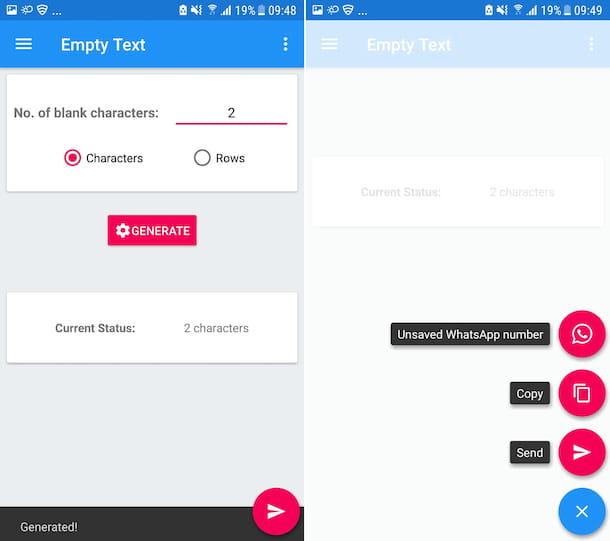
As an alternative to copy and paste the invisible source, you can consider resorting to the use ofa special application that allows you to streamline the practice to send an empty message on WhatsApp. At this point there are several such applications, but among the many I advise you to use Empty Text, which is completely free and allows you to send blanks on WhatsApp.
In order to use it, first download and install the application by accessing the appropriate section of Play Store and then tapping the Install button. If you are using a device on which Play Store is not available, you can download the app from an alternative store.
Next, launch the app by selecting the relevant icon (the one with the blue speech bubble and lines) that has been added to the home screen and/or drawer, then press the Start Now! button, click on the Closed script to close the changelog window and select the No item to skip the introductory tutorial.
Now, select the Characters option at the top of the screen and type the message in the adjacent No. of blank characters field the amount of characters you want to use for the blank message gender. If you prefer to use lines, select the Rows option and type the number of lines you want to use in the field adjacent to the No. of blank rows item.
Finally, click on the Generate button, then on the onewith the paper airplane you find at the bottom right and choose the Send option, to select a specific contact in WhatsApp to send the blank message, or that Unsaved WhatsApp Number, to type an unsaved WhatsApp phone number to send the message to. You can also select the Copy option, to copy the blank message to the Android clipboard, paste it personally into WhatsApp and proceed with sending.
How to send a blank message on WhatsApp iPhone
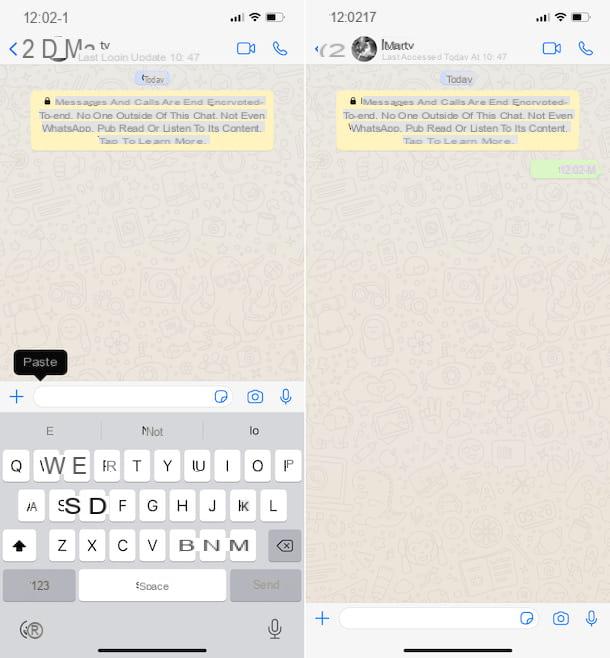
If you have an iPhone and want to send an empty message on WhatsApp, I inform you that on the iOS side there is no app available for the purpose in question, but you can do everything by copying and pasting an invisible character, then sending it to the contact of your interest.
Then copy directly from your iPhone the content in square brackets present below. If you do not know how to copy the character, do this: press with your finger on the screen in the space between the two brackets and continue to press for a few moments, to select the invisible character, then move the two cursors that appear to define the selection and tap the Copy item attached to the menu that appears.
[⠀]
Alternatively, go to this website and tap the invisible character below the blank braille header, so that it automatically copies it to the iOS clipboard.
At this point, start the WhatsApp app on your iPhone, selecting the relativeicon (the one with the green speech bubble and the white phone earpiece) that you find on the home screen and / or in the app library, access the Chat section and select the conversationwith the contact to whom you want to send the empty message or start a new one by tapping the button with the paper and pencil located at the top right andselecting the user of interest.
Now that you see the chat screen, paste the invisible character that you had previously copied to the iOS clipboard in the text input field at the bottom by holding down and selecting the Paste item from the menu that is displayed to you. Then proceed to send the blank message by tapping the buttonwith the paper airplane that appears on the right.
How to send a blank message on WhatsApp on computer
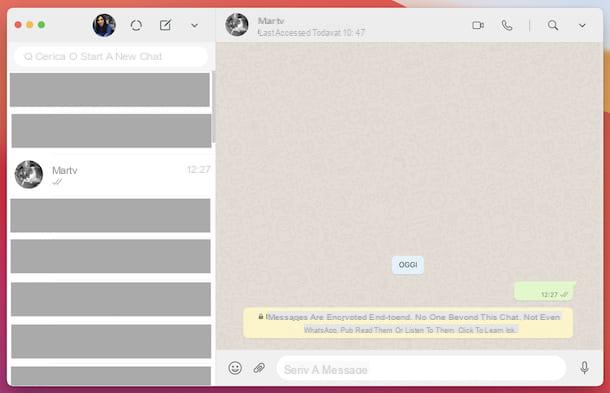
You also use WhatsApp from computer and would like to know how to proceed in this specific case? I will explain right away how to do it. Even in this case, note that to send an empty message on WhatsApp you can not use specific applications, as they are not available, but you can still succeed in your attempt by copying and pasting a characterinvisible, to be sent to the contact of your interest.
That said, copy it to the clipboard of your computer the contents in brackets below. To do this, proceed as follows: hold down the left mouse button and drag the cursor over the space between the two square brackets, then right-click on the highlighted area and, from the menu that opens, choose theCopy option. If you prefer keyboard shortcuts, after selecting the content between the brackets, you can copy it to the clipboard using the combination Ctrl + C (on Windows) or cmd + c (on macOS).
[⠀]
Alternatively, you can also copy any of the invisible characters you find on this website to your computer clipboard by simply clicking on the one you want to use (by doing so, the invisible character is automatically copied to the Windows and macOS clipboard) .
After completing the above steps, start WhatsApp on your computer, via the Windows and macOS application or by logging in to the web version. If you are not yet logged in, scan the QR Code displayed on your computer using the WhatsApp application on your smartphone, proceeding as I explained in detail in my tutorial on WhatsApp for PC.
Now that you see the main WhatsApp screen on your computer, select the conversationof your interest from the list on the left or start a new one by clicking on the icon with thecartoon (on Windows and WhatsApp Web) or the one with the paper and pencil (on macOS) that you will find at the top left and select the contact of your interest from the list.
At this point, paste the invisible character previously copied to the clipboard into the text field in the conversation screen, right-click with the mouse and select the Paste item from the context menu. Alternatively, you can use the keyboard shortcut Ctrl + V (on Windows) or cmd + v (on macOS). Then send the empty message by clicking on the buttonwith the paper airplane that appears on the right or by pressing the Send key on the keyboard.
How to send a blank message in WhatsApp
By default WhatsApp does not offer this feature, however there is a trick to send a blank message to your friends without having to download third-party apps. This method only works for Android smartphones, as we have not found a solution for iPhone, even with the help of external apps.
Android: without downloading apps
The first step to send a blank message on WhatsApp is to open any web browser on your Android smartphone and visit Google. Now you will need to do a search, regardless of what you are looking for. In the search results, select and copy the blanks you find between the words.
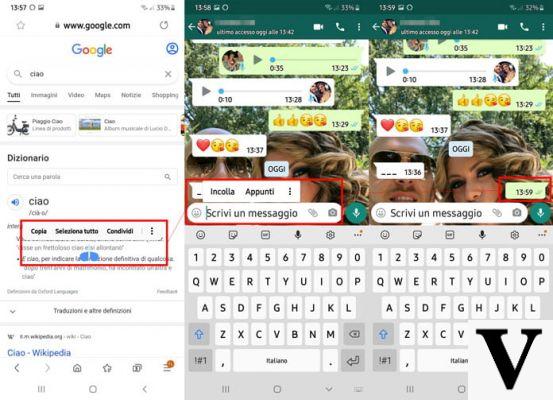
Now open WhatsApp and click on the contact you want to send the empty message to, then paste the empty space in the text box and press Enter to confirm. Simple, isn't it? You just managed to send a blank message on WhatsApp without downloading any third-party app.
Android: with app
In this case, you will need to download the Blank Message app from the Google Play Store on your smartphone. Once you have downloaded and installed it on your device, run it and follow the on-screen instructions until you reach the app's main screen.
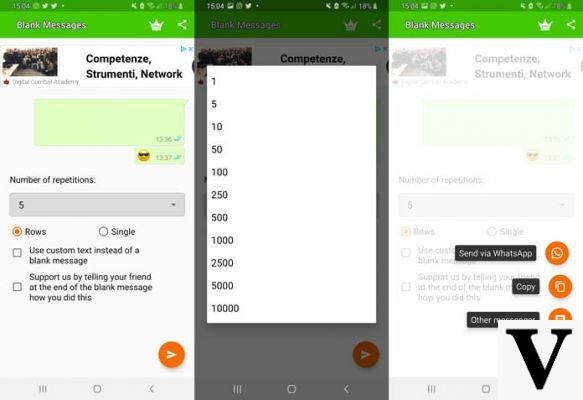
Here you can choose how many "Rows" or "Simples" you want to send in WhatsApp. By default, the application is set to send 5 rows, but by clicking on the "Number of repetitions" drop-down menu, you can choose a number ranging from 1 to 10 thousand.
Next, choose the number of lines or blanks you want to send to one of your WhatsApp contacts and click on the airplane icon at the bottom right of the screen. Three options will now appear:
- Send via WhatsApp: to directly send the blank message to one of your WhatsApp contacts.
- Copy: to copy the message to the clipboard and paste it into your WhatsApp friend's chat.
- Other messenger: To send a blank message to other messaging apps, such as Facebook Messenger.


























