It was not easy to put aside all the qualms you had towards this service, but in the end you too - after reading my guide on how to use WhatsApp - you have succumbed to the famous messaging app that everyone is talking about and up to now you have not regretted it at all. On the other hand it is thanks to WhatsApp that today you can keep in touch with friends, relatives and colleagues without spending a fortune and without "going crazy" between emails, voice calls and text messages.
The function of this small but very valid application that struck you most of all was that of group chats: virtual "rooms" where you can discuss various topics, share work material, funny photos and organize small (or large ) family reunions. Now you use them every day… but then why don't you create one? How do you say? You would like it but you have not the faintest idea of how to create a group on WhatsApp? Well, but don't worry… I can explain everything to you! I assure you it's really child's play.
All you have to do is take five minutes of free time and follow the directions below. It really explains everything: not only how to create a group on WhatsApp, but also how to add or remove participants from it, how to manage their administration rights and how to change their title or cover image. It will take you very little to set up your first group chat, I guarantee it! So, how about we ban the chatter and take action?
Create a group on WhatsApp
Yes smartphone
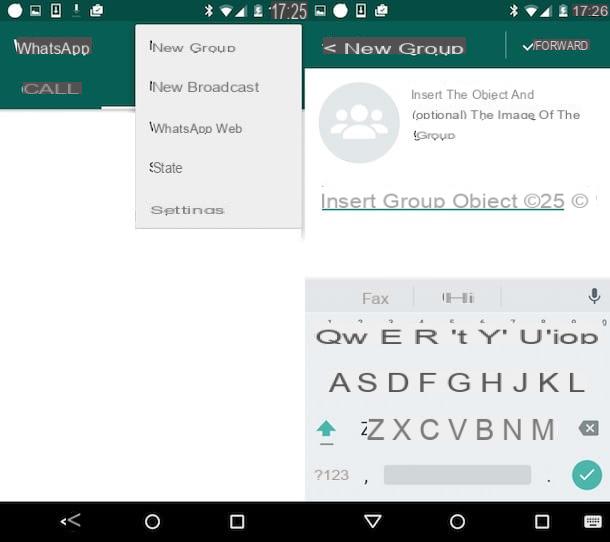
The procedure for creating a group on WhatsApp is extremely simple. All you have to do is grab your smartphone, access the home screen of the same and start the famous application for instant messaging by tapping on its icon. Once you see the main screen of the app, you need to go to the tab of the Chat.
At this point, if you are using an Android smartphone, you have to press the button depicting three dots located at the top right and select the item New group from the menu that opens. If, on the other hand, you are using an iPhone, you simply have to tap on the item New group located at the top right.
Now select, from the list that is shown on the screen, the contacts you want to include in the group by pressing on the appropriate box located next to the various names and then if you are using an Android smartphone press on the green Arrow which appeared at the bottom right while if you are using an iPhone tap on the item NEXT present at the top right. All selected users will be automatically enrolled in the chat.
Then type the name you want to assign to the chat in the appropriate field located at the top, tap on hoops always placed at the top left to choose (or take) - if you deem it appropriate - a photo to use as a cover image and then if you are using an Android smartphone tap on the green button with a check mark present at the bottom while if you use an iPhone tap on the item Crea present at the top on the right.
At this point you can finally say you are satisfied: if you managed to complete the whole procedure by which to create a group on WhatsApp. Congratulations! To confirm the success of the operation, you will find yourself in front of the group chat window and you can immediately start chatting with all your friends. Happy?
From the web and computers
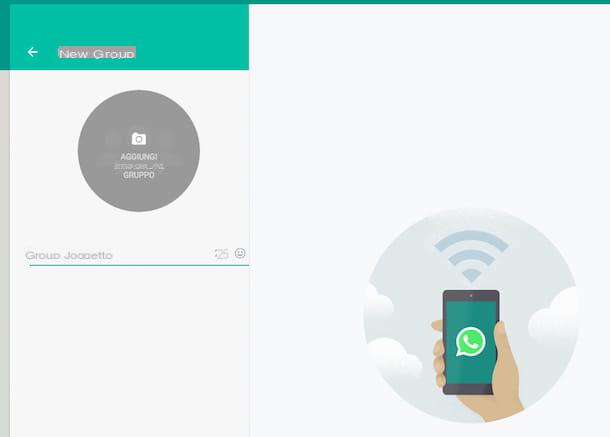
Do you use WhatsApp Web or the WhatsApp app for your computer? Yes? Then I have good news for you: also in this case you can create a group. How? Now I'll explain it to you.
Both on WhatsApp Web and on WhatsApp for computer, you can create a group by clicking on the icon located in the upper right part of the conversation list (i three dots on WhatsApp Web, the arrow pointing down on WhatsApp for computer) then you have to click on the item New group annessa to the menu che ti comes mostrato.
Next, you need to choose a title for the group by typing it in the field Group object, you must select - if you deem it appropriate - a photo for discussion by clicking on the wording Add image to group then you have to press on forward arrow and select the contacts to invite to the chat.
Manage a group on WhatsApp
Yes smartphone
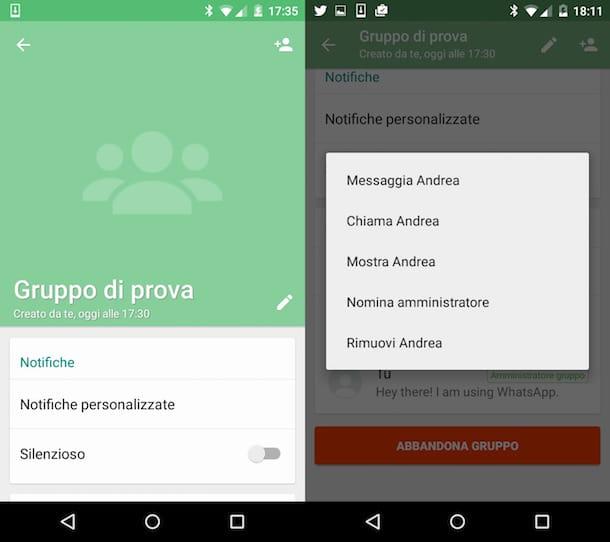
WhatsApp groups are not "static". You can change them at any time to increase or decrease the number of participants, appoint new administrators, change the subject of the discussion (ie the title) or apply new cover images.
To add a new participant to your group go to the tab Chat of WhatsApp, select the subject of the discussion and press the title located at the top of the screen. At this point, if you use an Android smartphone, press on the voice Add participant ... while if you use an iPhone tap on the item Add attendees then select the contacts to invite to the chat and that's it. I remind you that this operation is the exclusive prerogative of the group administrators and that the maximum number of participants is set at 256 users.
The procedure for removing a participant from a group is not very different from the procedure for adding new users. You have to go to the tab Chat of WhatsApp, select the discussion of which you are the administrator and press on its title. Then you have to identify the name of the person to exclude, tap on it and select the item Remove [name] (instead of [first name] you will find the name of the contact you selected) from the box that opens. Easy, right?
Would you like to manage your group with a friend? No problem. You can appoint a new administrator for the group (and then give him the same "powers" that you now have) by pressing on the title of the discussion, selecting the person's name and tapping on the item Appointment of director present in the menu that opens. Each group can have an unlimited number of administrators.
Finally, I would like to point out that you can change the title and cover image of a group simply by pressing on its title and selecting the element to be modified. For the title, just select it and apply the desired change. As for the cover image, to edit it, you must first tap on the photo and then on the button Modification top right.
From the web and computers
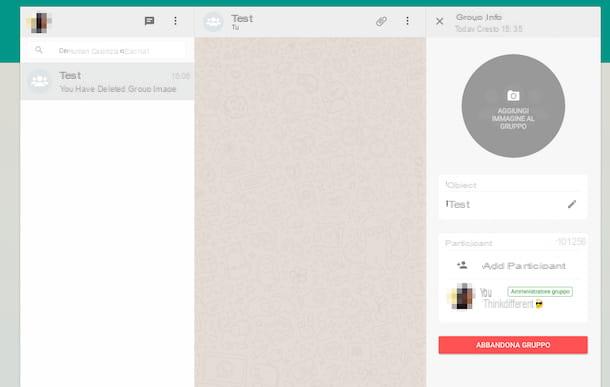
Managing a group created on WhatsApp is an operation that can be carried out without any kind of problem even through WhatsApp Web or through the version of the application for computers.
To add a new participant to your group, go to the WhatsApp section where all ongoing conversations are grouped, select the subject of the discussion and then click on the title located at the top right. Finally, click on the item Add participant and select the contacts you want to invite to the chat.
If, on the other hand, you want to remove a participant from a group, all you have to do is go back to the WhatsApp Web or WhatsApp for computer section where all the conversions are grouped, select the discussion you are an administrator of and click on the title . Then you have to identify the name of the person you intend to exclude, click on it and select the item Remove [name] (instead of [first name] you will find the name of the contact you selected) from the box that opens.
If, on the other hand, you are interested in understanding what you need to do to be able to appoint a friend as administrator so that you can manage the group with the help of the latter, go once again to the section of WhatsApp Web or WhatsApp for computer where they are all grouped conversations, click on the title of the discussion, locate the name of the person of interest and then click on the item Appointment of director annessa to the menu che ti comes mostrato.
Finally, I would like to point out that even in this case you can change the title and cover image of a group simply by selecting it from the list of chats in progress, clicking on its title and clicking on the element to be modified. In the specific case of the title, just click on the icon in the shape of pencil che trovi in corrispondenza della sezione Subject present on the right side of the screen that is shown to you and make the desired change. As for the cover image, on the other hand, to change it, you have to move the mouse cursor over it, click on the item Change group image that is shown to you and choose the option Take a photo or Remove photos depending on what your preferences and needs are.
Delete a group on WhatsApp
Yes smartphone
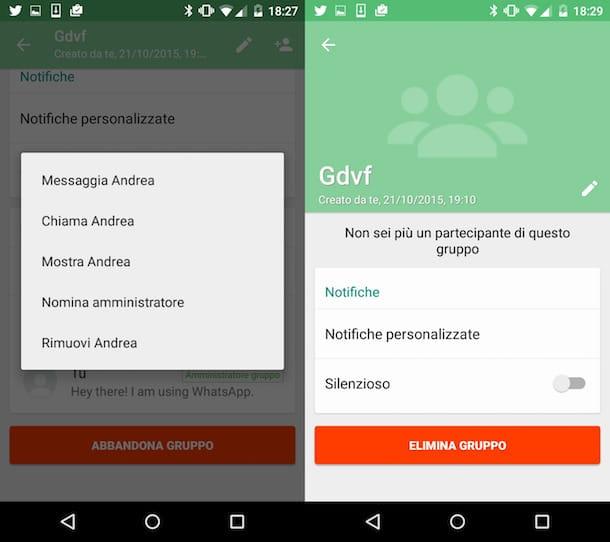
After creating a group on WhatsApp you may need to delete it. In this case, you will first need to remove all participants from the conversation and then leave the chat firsthand.
To delete the participants from the group, rely on the information I provided before: press the title of the discussion, select the names of the participants and tap on the option Remove [name] (instead of [first name] you will find the name of the contact you selected) in the box that opens. Administrators can eliminate each other, there is no problem.
At this point, pigia sul pulsating Leave group located in the chat management screen, confirm your willingness to leave the discussion, press on Delete group and confirm your desire to delete the selected group by tapping the appropriate item displayed on the screen to permanently delete the conversation you had given life to.
In case you need more information on how WhatsApp groups work, check out my guide on how to delete WhatsApp group.
From the web and computers
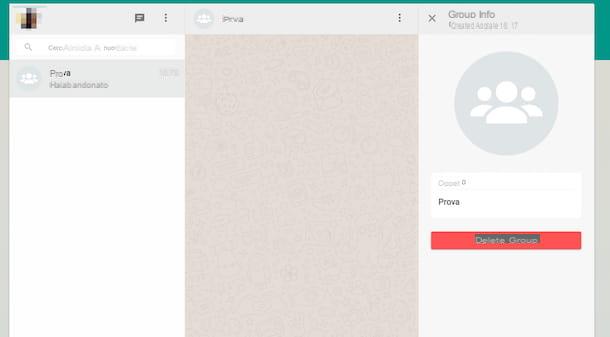
If, on the other hand, you use WhatsApp Web or WhatsApp for computer and you are interested in understanding how to proceed in order to delete a group on the famous app, the steps to be taken are almost similar to those already seen for the smartphone variant. To succeed in your intent you must in fact first remove all participants from the conversation and then leave the chat in person.
To delete the participants from the group, rely on the information I gave you before: press the title of the discussion, identify the name of the person you intend to exclude, click on it and select the item Remove [name] (instead of [first name] you will find the name of the contact you selected) from the box that opens.
At this point, pigia sul pulsating Leave group located in the chat management screen, confirm your willingness to leave the discussion by clicking on the button OKpiggy back his Delete group and confirm your willingness to delete the selected group by clicking on the appropriate item in order to permanently delete the conversation you had created.


























