Have you ever checked the health of the hard drive? Check it out now, using these free programs.

Article index:
- Why it is important to evaluate the state of health
- Drive Health Checker
- HDD Sentinel
- Conclusions
Why it is important to assess the health of the units
As we have seen in the past in this article, a hard drive can fail or get damaged for several reasons. A recent study conducted by BackBlaze shows that the failure rate of hard drives dropped in 2015, reaching rates of the order of 3%. This means that the latest models of HDD they have increasingly higher quality standards, however you still have to pay attention to the health of your hard drive.
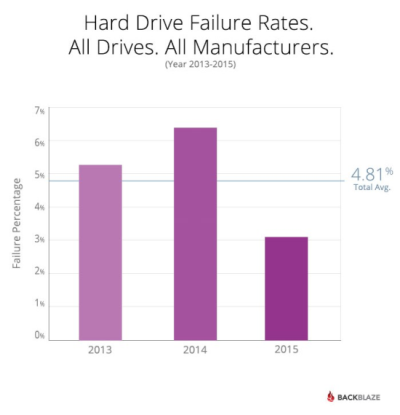
Your data is important, so it is advisable to carry out a test that allows you to evaluate it health status of the hard drive. In this way you can easily understand if there are any errors and technical problems on the support, evaluating the conditions of the individual units.
Now I show you how you can easily test operation of a hard disk, using free and very simple programs. You can download them to your PC and check the integrity of the internal and external hard drives. It is also possible to evaluate the status of the SSDs, checking the various technical parameters.
Drive Health Checker
The first free program is made by . It's called Drive Health Checker and you can download it by clicking here. Once downloaded, extract the archive and start the software. It does not require installation, you can use it directly and maybe even transfer it to a USB stick, being one portable version.
By pressing the «Start disk test» button you can immediately start a check of all the media connected to the PC, both internal and external. At the end of the analysis, the status of the units is reported. The parameters indicated concern temperature, remaining life, bad sectors and interface errors. In addition, the name and model of the support is indicated.
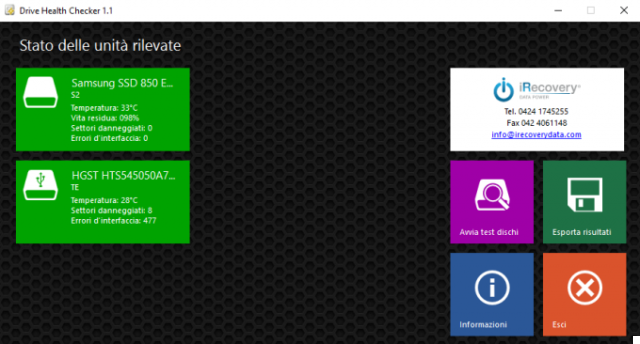
As you can see from the previous image, in my case there is a Internal SSD and a external hard disk. The SSD is practically intact, without any problems. The temperature value is 33 degrees centigrade. Usually, a temperature between 25 and 40 degrees is recommended for a common hard disk. Between 41 and 50 degrees is acceptable, but it is not recommended to go above this threshold. Similar indications are also indicated for SSDs. If you want more information, you can read this interesting study published by Google, which analyzes a lot of data regarding the failure rates of hard drives.
My external hard drive, as reported by the software, appears to have an ideal temperature, but it has bad sectors and interface errors. THE bad sectors they turn out to be 8, and I could decide whether to make a security backup. Bad sectors normally increase over time, and the best advice is to backup your data so as not to run the risk of losing information.
One possible solution is to do a deep formatting of the drive. In that case the data comes completely erased, deleting any files. Bad clusters, and therefore even individual sectors, would be reallocated to other functioning clusters. However, the easiest and safest way is to backup. The internal structure of a hard disk is shown below, to better understand what clusters and sectors are. (Source)
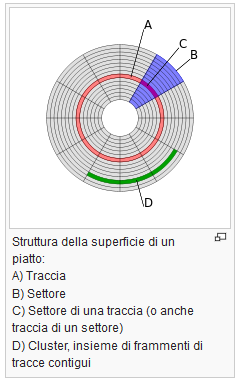
- interface errors affect the type of connection. In my case they are errors due to the USB connection and the low quality adapter in which the SATA hard disk is inserted. They could be solved by changing the type of connection.
HDD Sentinel
HDD Sentinel is another interesting program to analyze and check if the hard disk is damaged. Also in this case you can check the health of the internal and external HDD and SSD, or RAID configurations. This powerful software is based on SMART technology (acronym for Self-Monitoring, Analysis, and Reporting Technology) and allows you to obtain a large number of data and valuable information on the health of the media.
I advise you to download the version called «Hard Disk Sentinel Professional Portable» on the official website. After downloading, extract the archive and start the «HDSentinel» application. On first launch, you are informed that the current version is limited, and if you want to access all the full features you need to purchase the program. Information on the health status of the hard disk they are really many. In addition, there are very clear comments and technical advice, which facilitate the understanding of the data reported.
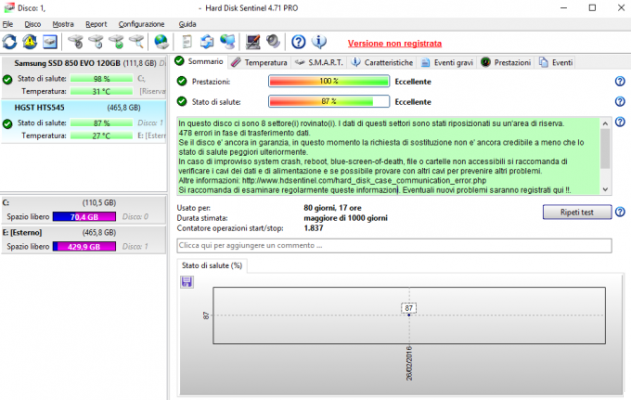
In my case, going to analyze the state of the external hard disk, HDD Sentinel tells me that they are there 8 bad sectors. However, these data are not very alarming, so I can continue to use it without particular problems. Obviously a media backup. The statistics relating to the time of use and the number of operations performed by the hard disk up to this moment are very interesting. By browsing the various pages at the top, you will be able to access more detailed information regarding temperatures, S.M.A.R.T. (suitable for advanced users), the general characteristics of the device, the serious events recorded and the statistics on the speed of reading and writing.
There are also graphs that display the real-time trend of the transfer speed. You can run various types of tests, even stressing the hard drive and SSD to see how they respond. Finally, the results obtained can be exported to a file on the PC. In this way you can eventually compare them with future data, to see if there have been worsening over time.
How to check the status of the hard disk and SSD: conclusions
In this article, you could find out how to verify the functioning and integrity of storage media, both internal and external. If you really care about your data, periodically checking and testing the health of your hard drive is of primary importance.
Backup is always a recommended action, not just to avoid the loss of information due to problemi dell’hard disk, but also for other causes. You know well that there can be many other factors that can determine data loss, such as contracting a virus (the cryptolocker virus is one of many) capable of damaging files.


























