InfoJobs (Android / iOS)
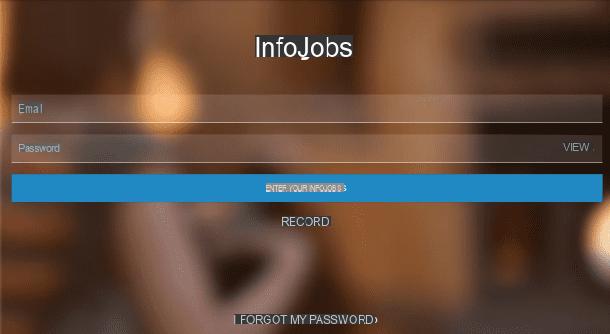
There are many applications to find work but among those I recommend you to install there is certainly InfoJobs, a historic website for finding work with a very complete smartphone application that you can download for free on Android and iOS.
At the first access you will be asked to register so that you can then create your curriculum vitae online and apply to the present job offers. So first indicate if you want to look for a job in city and press pulsating Subscribe.
To register for Info Jobs you can choose whether to connect through your account Google or whether to register manually, indicating all the data on the form Create your account (name, surname, email and password). Then register by pressing the button Continue.
The next step involves the indication of other personal data, such as for example date of birth, gender, city, province, telephone number and zip code, in order to complete the registration process. Continue by pressing the button Save, indicate if you are looking for a job and if you have experience, using the buttons SI e No and press pulsating Save and continue.
Keep in mind that, in the event that you have had past work experience, you will need to indicate some details regarding them immediately, including the name of the company, your job and the start and end date. The same thing concerns any training courses, courses attended, including schools and universities. Lastly, you will be asked to indicate the desired job and the workplace where you are looking for it. You can confirm this last option by pressing the button Save Interest.
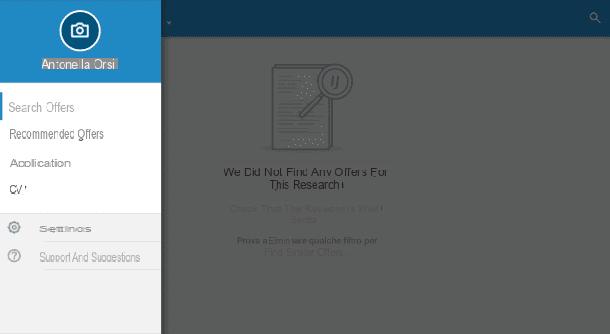
Once you have registered, the first thing I recommend you do is to proceed with the complete creation of your Curriculum Vitae as well as the personalization of your user profile. To do this, tap the menu button (symbol of three horizontal lines) and, from the drop-down menu, click on the item CV. It will be in this screen that you can dedicate some time to fill in your CV, indicating your past work experiences and your studies in the most complete way possible.
In the main section, however, which is the one called Search Offers, you will be able to view and possibly filter the job searches present. You can do this by using the items you see in the top bar: place, studies, experience, working hours, type of contract.
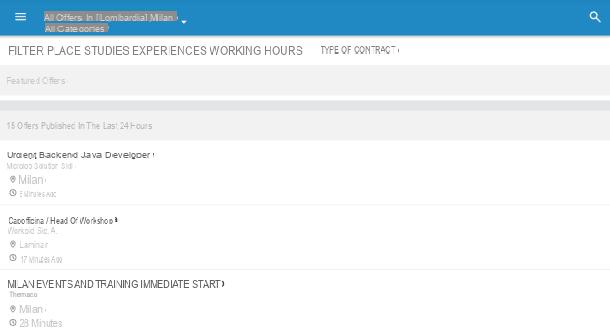
To view a job offer, tap on it and, once the requirements are displayed, you can apply by pressing the button Submit your application. You can then view the status of your application by pressing the menu button and then tapping on the item Apply. You can also consult InfoJobs job offers also through the dedicated website. If you need more information about the functioning of the Web version of InfoJobs, you can read my tutorial dedicated to job search sites.
Indeed:
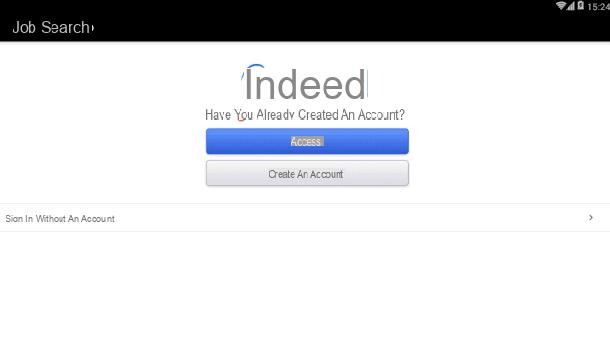
Another excellent application that I choose to recommend among the apps to find work is without a shadow of a doubt Indeed, an application that plays the role of search engine for job offers. Among its main features is its inclusion within the job advertisements published by numerous Web portals for job search. Also noteworthy is its ease of use and its captivating and immediate user interface at the same time.
To use Indeed, first install the application for free on your Android or iOS device. At the first access, the app will already give you the possibility to look for a job through the appropriate search engine but personally I suggest you continue reading as I will explain how to register for the service in order to create your curriculum online and apply to all offers available online.
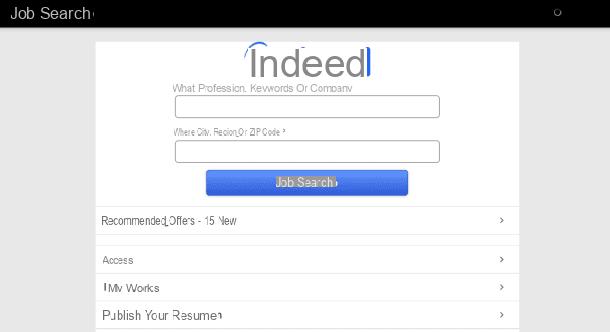
To register with Indeed, once the application is open, click on the button Publish your resume; you will then be sent back to your account registration screen by creating a profile. Then enter your email address in the appropriate text fields and then click on Create your CV to create your CV from scratch. Alternatively, by pressing the button Upload CV you will be able to upload your curriculum vitae created previously.
To create your curriculum vitae through Indeed you will first have to proceed with the creation of a user profile indicating your personal and personal data (name, surname, city, telephone number) and then press the button Continue.
The next step involves the actual creation of the online curriculum: you will then have to indicate any work and training experiences in the form Education and Training and explain your duties in more detail in the form Work experiences. To continue, click on the button Continues. You can change your curriculum vitae online at any time by returning to the section My CVs e going to act on the sections to be updated.

To look for a job, just go back to the main section of the app and fill in the two main text fields to filter according to the profession and the city in which you are looking for a job, then pressing the button Search Job.
To apply for a job offer, just click on it. In case the writing appears Apply with your CV of Indeed you will be able to view the ad text directly on Indeed and apply with the Curriculum Vitae created previously, by clicking on the button Apply Easily. Otherwise, you will be redirected to the original site hosting the job advertisement where you can read more details and possibly apply, using the tools made available by each website.
CornerJobs:
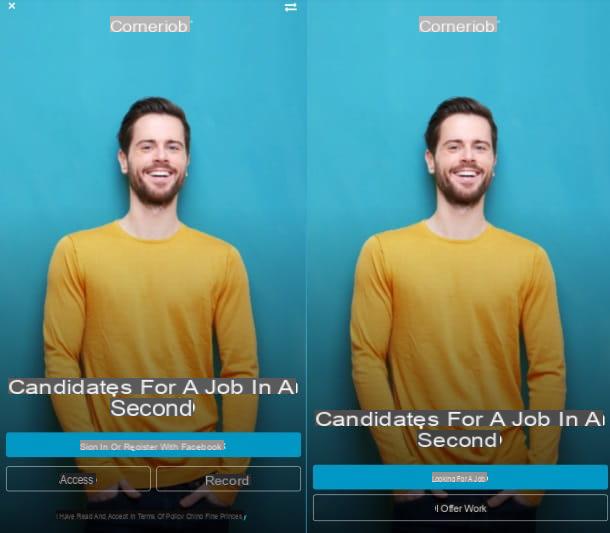
Among the apps to find work that I recommend you download there is also CornerJobs, which allows you to register through your Facebook account, thus streamlining the procedure for creating an account to use to look for work.
Moreover, unlike the other applications to find work that I have recommended, Corner Jobs also integrates a chat system that allows you to have private contacts with companies. In this way, before making an interview or signing an employment contract, you will have an easy-to-use tool, through which you can talk about any doubts and ask questions.
Once you have downloaded CornerJobs on your mobile device, be it Android or iOS, you will first have to press the button I am looking for a job and log in through your Facebook account, popping the button Log in or Register with Facebook. Alternatively, to register manually, click on the item Subscribe. In the latter case, you will have to proceed by indicating your data (name, surname, email, password and date of birth), accept the terms of the service by placing the check mark in the box I have read and accept the Terms of Use and the Privacy Policy. To confirm the registration, press the button Create an account.
The next step obviously involves filling out your CV online. If you have work experience to add, click on the button Yes when you are prompted to add them. You can use the integrated tool offered by CornerJobs for the creation of your resume with which to apply. Further information will be requested in the section My profile, through which you can customize your account in order to obtain maximum profile visibility.
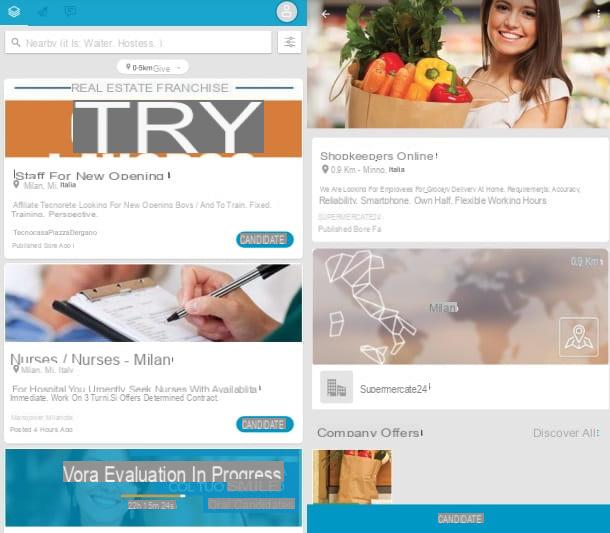
To view the published job offers, simply return to the main screen of the application and type the type of job you are looking for in the appropriate text field at the top. Once the search results are displayed, you can click on them to view more information and, if necessary, apply through the button Nominees. In each job offer to which you have applied, the wording will appear Under evaluation which will allow you to check the job offers already examined at a glance. Simultaneously, a countdown will start that will allow you to receive an answer, positive or affirmative, within 24 hours of sending your application.
App to find work

























