Summary
The official method Via internet On iOS CommentsNeed to send multiple PDFs? It may then be interesting to merge them into a single PDF to simplify consultation. Here's how to merge PDF files via computer or smartphone.

PDF (Portable Document Format) is a very convenient file format. Indeed, it retains the same appearance when you open it, whether you are on a computer (macOS or Windows) or a smartphone (iOS or Android). Thus, the layout, the visuals and even the fonts are included in the PDF document. Most operating systems support this type of file natively and many tools allow you to modify them.
Do you need to work on several different PDF files or need to send them to a third party? It may then be more interesting to merge the different files, to obtain a single PDF file. How to merge PDF files? Here are three different methods depending on your platform:
How to merge PDF files on computer?
First of all, you will download Adobe Acrobat DC software. It is free to download, but there is a charge for the use of certain functions. It allows you to make changes to a file, add comments and merge PDFs.
- Launch Acrobat DC and click on the tab Tools and Combine files.
- A window opens to browse your files, select the ones you want to merge.
- On the screen that appears, you can take the opportunity to rearrange the order of the files or delete excess items.
- Click on Combine files, the operation lasts from a few seconds to minutes depending on the power of your machine.
- Remember to save your file by pressing Save and define a clear name.
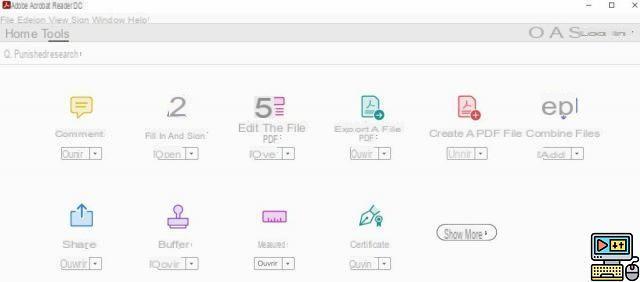
How to merge PDF files on the internet with your smartphone or computer?
There are many websites that allow you to modify and therefore merge PDF files. We opted for PDF24 Tool with its very clear interface in Spanish. This operation is possible on a computer, tablet or smartphone, regardless of your OS.
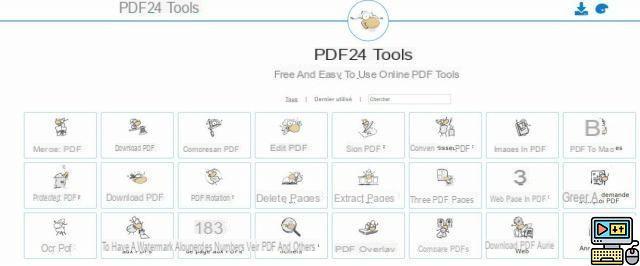
- Go to the PDF24 Tool website.
- Click on the button Merge PDF.
- Click on the button Choose files or you can perform the same operation by performing a simple drag & drop.
- Rearrange the order of the files if necessary. At the bottom left of the window which allows you to rearrange the order of the documents, click on the button Mode Page to display the contents of the files. So you will not be mistaken in their order.
- Click on Create a PDF and you just have to save it on your machine or send it directly by email or in your Google Drive.
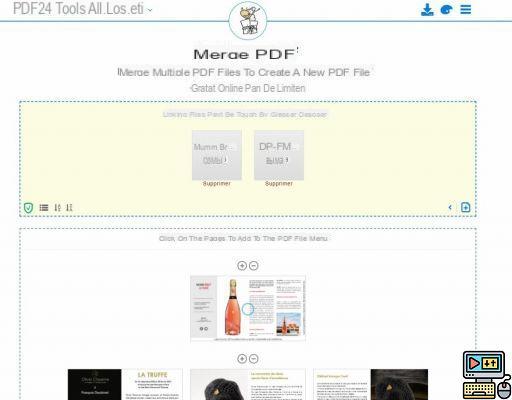
How to merge PDF files on iOS?
Merging PDFs is an operation that iOS allows natively. You just need to go through the Files app.
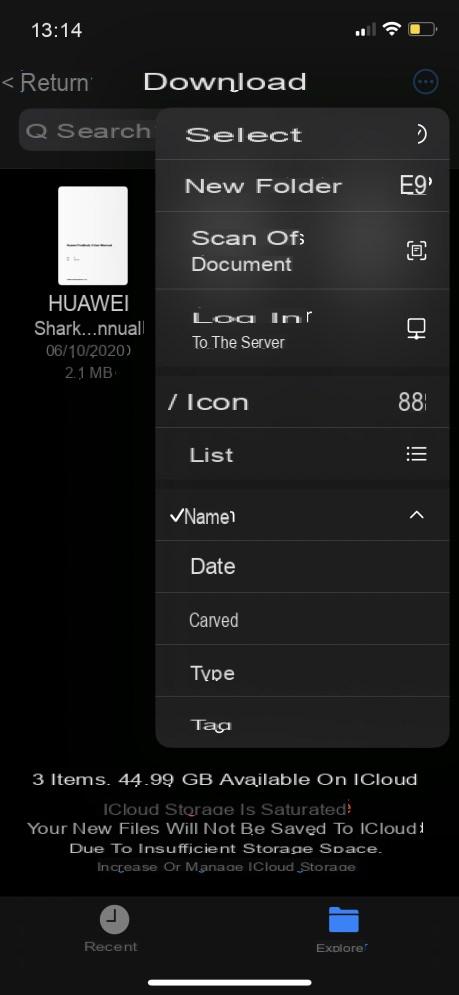
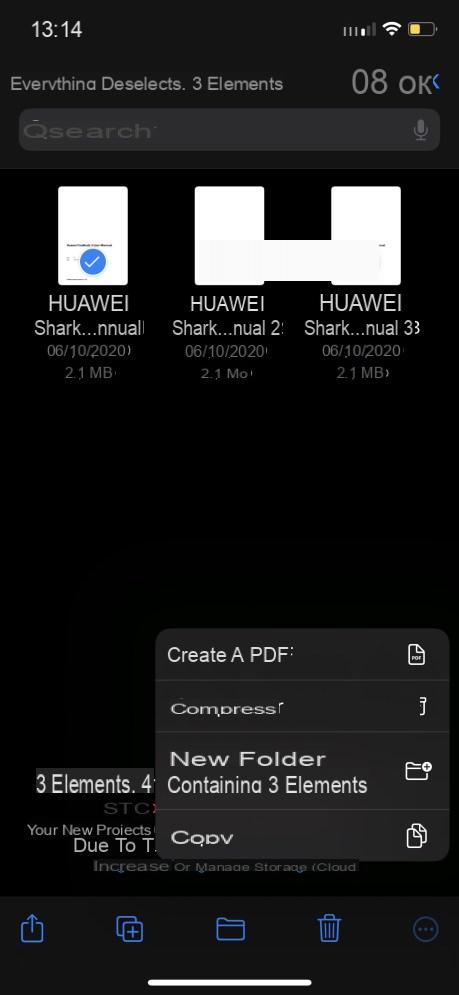
- Open the app files.
- Navigate to the folder where the files you want to merge are located. Please note that the files to be processed must all be in the same folder.
- Click on the button displaying three small dots top right of the screen.
- Choose the line Select and tap each of the desired files.
- Click on the button displaying three small dots at the bottom right screen and choose Create PDF.
- Don't forget to rename the file, which otherwise takes the name of the last one in the selection.
And there you have it, you only have one PDF file consisting of several pages. All you have to do is share it.


























