From OnlyWhatsApps we want all aspects related to your WhatsApp keyboard, on your mobile device (Android or IOS). No matter what your phone model is(Xiaomi, IPhone, Huawei, etc.), the indications that you will find in our article is valid for each of them.
Preliminary information

Before we get to the heart of the guide, let's explain how to changeWhatsApp keyboard, there is some preliminary information about it that it is my duty to provide you.
First, please note that with regard tochanging the language of the keyboard used in WhatsApp - which is extremely useful to correctly type texts in a language other than your own and to have an active spell checker in several languages -, the operation is feasible by acting directly on thedefault settings of the Android or iOSkeyboard, selecting the keyboards to use, without having to resort to the use of third-party tools.
However, as regards the possibility of changing the background color, setting a solid color or themes, you must resort tothird-party keyboards. However, it is necessary to keep in mind that the use of such solutions could pose risks to your privacy. These applications could even record what you type, such as passwords or bank details. Therefore, it is imperative to decide to rely only on solutions with proven reliability to avoid problems.
In any case, it is not possible to configure a specific keyboard only for WhatsApp, for which you must use the default one for the entire operating system or change it if necessary, acting directly from the messaging application (as well as from any other application that allows you to write texts).
How to change the WhatsApp keyboard language
Having made the necessary clarifications above, I would say that we can finally take action. So, let's first find out how to change the language of theWhatsApp keyboardyour Android and iOS. Find everything explained below.
On Android
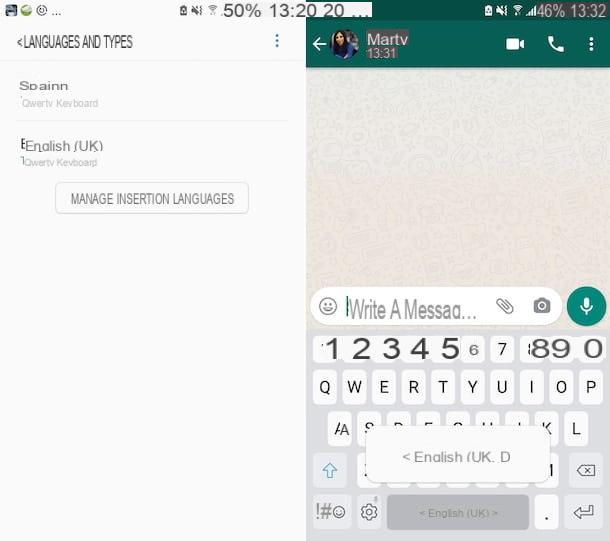
You have an Android smartphone and want to change the keyboard language when using WhatsApp? Then follow the instructions in this passage. But know that, unfortunately, you will not be able to be 100% accurate about the items and settings to select, as there may be differences depending on the version of Android and the brand / model of the device in use. In any case, don't worry, I will try to be as exhaustive as possible.
To begin, take your device, unlock it and log in home screen and / or to the drawer, and select the settings icon (the one with the gear wheel shape). In the screen that will appear next, tap the text related to General device management and / or the related language and insertion, followed by tapping the virtual keyboard item or the current keyboard. Next select the default keyboard of the device and then the option for language management.
In the new screen that is now displayed, press thebutton to add new languages and follow ON the switch located under languages you want to add to the keyboard.
If necessary, you can also change the order in which the languages are used for the keyboard by accessing the language managementscreen by pressingthe Menu button and choosing the option to organize the contents. Next, touch the name of the keyboard you wish to move and, while holding it down, drag it up or down, according to the order that suits you best.
After completing all the above steps, open theWhatsApp Appon Android, go to the Chat tab and select theconversation of your interest from the list (or start a new one), then tap thetext field located at the bottom and start typing using the keyboard in another language just enabled.
If the keyboard does not appear in the language you have previously chosen, to configure it, press and hold the keyboard icon button key, using thespace bar or the globe icon , so you can choose the language you want from the menu that appears on the new screen.
On iPhone
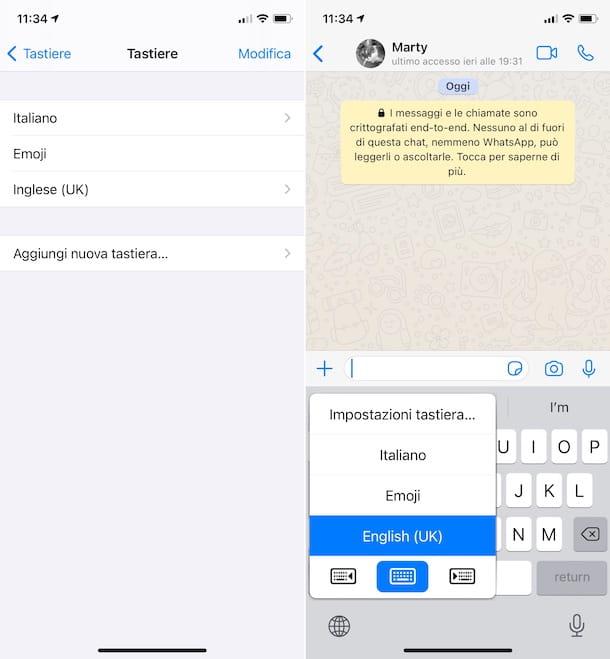
In case you want tochange the WhatsApp keyboard on your iPhone, you must unlock your device, access theHome Screen and / or for App Library, proceeding to select the Settings icon (the one with the gear wheel shape).
In the new screen that you are shown at this point, tap the General item, followed by the wording Keyboard and finally on theKeyboards option. At this point, tap the Add New Keyboard item, then on this screen you can change theLanguage Name to add it to the keyboard.
If you think it necessary, you can also go and change the order of use of the added keyboards, to show first the one in the language of interest. To do this, tap the Edit wording located at the top right of the keyboards screen, then tap the symbol with thehorizontal lines located next to the name of the keyboard you want to move and, holding it down, drag the selected keyboard up or down, according to the order you prefer. Then release the "grip" and touch the final voice.
Once you have completed the above steps, open theWhatsApp App, proceed to open the Chat section, and select theconversation of your interest from the list (or start a new one). Next, press text field, and start typing using the currently enabled keyboard in another language.
If you do not see the keyboard appear in the language you chose earlier, press and hold the globe icon in the lower left corner of the current keyboard and select the keyboard of your interest from the list that appears.
How to change the color and background of the WhatsApp keyboard
You are interested in understanding how to change the color of the WhatsApp keyboard or, in any case,How to change theWhatsAppkeyboard wallpaper? In this case, as I mentioned to you at the beginning of this post, you should resort to using third-party keyboards for Android and iOS, like the ones you will find below.
On Android
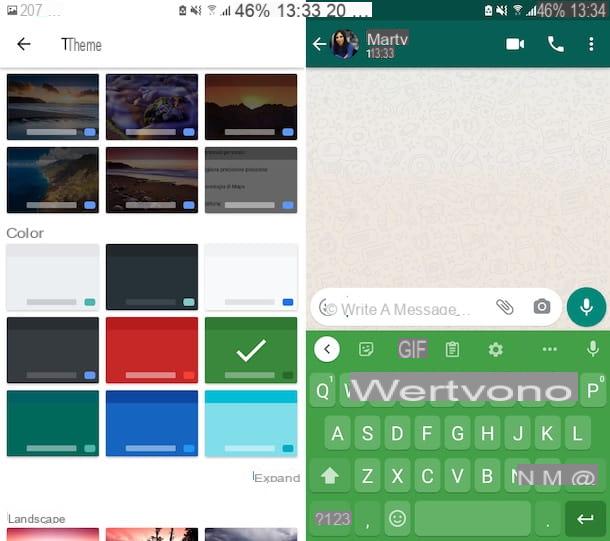
If you are using an Android smartphone, to change the WhatsApp keyboard, change its background color or apply a theme, you can rely on the third-party keyboards in the list below, which we consider to be among the best in the category:
- Gboard - this is Google's keyboard. It lets you type your own texts by scrolling, insert GIFs and emojis quickly, as well as use Google Translate and much more. Of course, it also lets you choose a background color of your choice or set a theme. It's free.
- SwiftKey - is a renowned keyboard made by Microsoft. It allows you to type your own text without taking your hands off the screen and supports autocomplete feature, providing smart suggestions. As for customization, it allows you to set many different colors and themes. It is free.
- Go Keyboard- keyboard that offers a valid system of automatic word suggestion and supports swiping. It also allows you to configure many different themes. It is free, but offers in-app purchases (at a base cost of 89 cents) to unlock additional features and themes.
Once you've chosen the third-party keyboard you want to use, to download it, access the appropriate section of the Play Store via the links I provided a moment ago and press the Install button visible on the screen.
If you are using a device that does not have Play Store (for example, a Huawei smartphone with AppGallery), you can download the keyboards through one alternative store, however, I advise you to be very careful. As mentioned, third-party keyboards can be very dangerous in terms of privacy and downloading them from untrusted stores could pave the way for downloading modified packages infected with malware.
Next, you should be concerned about enabling and configuring the use of keyboard acting from Android settings. To do this, click on the Settings icon (the one in the shape of gear wheel) that you find on Home screen or in drawer, select the item related to General device management and / or the relative language and insertion, then tap the item Virtual Keyboard or to Current Keyboard, and choose the option to select a new keyboard.
Then place the check mark next to the name of the keyboard to activate, tap the OK button in response to the security warning that appears and returns to the previous menu. Finally, select the item related again to virtual keyboard or to current keyboard and place the check mark next to the name of the keyboard you want to use as default.
Then open the keyboard application of choice and set the background color or theme you want to use while typing texts on WhatsApp (and not only). Each keyboard offers different menus and customization settings. Usually, however, it is sufficient to select the wallpapers section or that ofThemes, and choose the color or theme of your interest. To give a practical example, if you are using Gboard, you should select the Theme item and choose one of the wallpapers available in the list among the ones with solid colors, those with landscapes, etc.
Subsequently, you can use the keyboard with the color you have chosen in WhatsApp by opening the famous instant messaging app on your smartphone, selecting theconversation of your interest or starting a new one, tapping on field to enter text and start typing.
If the configured keyboard does not appear, select it from the menu visible after pressing the icon with the Tastiera and tapping its name in the menu that opens. If you do not see the keyboard button, try holding down the globe icon or spacebar.
On iPhone
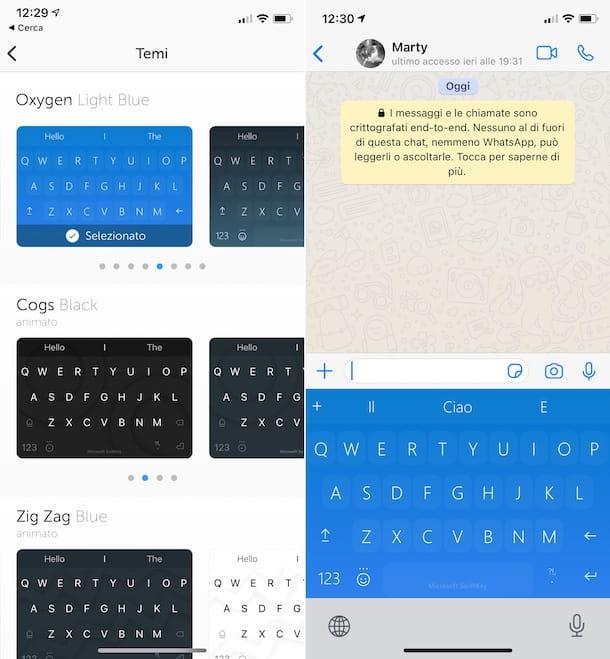
If on the other hand you are interested in changing the color of the WhatsApp iPhone keyboard or whatever you want to change the wallpaper of the WhatsApp iPhone keyboard, the third-party keyboards that I recommend you to rely on are the ones listed below:
- Gboard - this is the iPhone variant of Google's keyboard that I told you about in the previous step, on Android. It has the same features as its counterpart for the "green robot" mobile platform, and thus also allows you to set a background color of your choice. It is free.
- SwiftKey - is the iOS variant of Microsoft's home keyboard that I described to you in the previous step, relative to Android. It offers the same features and, you can even customize it by setting one of the many available themes. It's free.
- Fleksy - Excellent third-party keyboard, equipped with a minimal interface and allows you to configure many themes with beautiful backgrounds. It's free, but offers in-app purchases (at a base cost of 49 cents) to unlock additional content.
To install the keyboard you want to use, all you have to do is access the appropriate section on App Store using the links I gave you a moment ago, click on the button Ottieni, then on that Install and authorize the download via Face ID, Touch ID or Apple ID password.
Then enable the keyboard in iOS settings, tapping the Settings icon (the one with the gear wheel shape) present in Home Screen and / or in the App Library is by selectingthe item Generate them in the new screen that opens, then Keyboard and pressing on the wording keyboards.
Then tap the item Add New Keyboard and select the name of the previously installed keyboard from the list Third Party Keyboards. Next press thename of the keyboard in the Keyboards screen, select an ON item in the switch next to the Allow full access wording and tap the Allow button.
After completing the above steps, open the keyboard application of your choice and set the background color or theme you wish to use. Note that each keyboard offers different menus and settings to customize. In general, however, just access the wallpapers section or that Themes and choose the background color or theme to use. To give a practical example, if you are using SwifKey, you should select the Themes item and tap the theme you want to use from those listed.
Then, to use the keyboard in WhatsApp, open the famous instant messaging app on your iPhone, choose theconversation of your interest (or start a new one) and start typing, touching the field dedicated to text input. If the configured keyboard does not appear, select it from the visible menu by long tapping on the button with the globe.

























