You are an avid WhatsApp user and you frequently use the popular instant messaging app on your iPhone to chat with friends, relatives and co-workers. However, if you have recently noticed the onset of some annoying problems on your iPhone and if you would like to try to cope with it by carrying out a nice reset but you are still hesitant about what to do because you think that in this way you will lose all conversations, know that you can count on me. In fact, in the following lines I will go to explain everything that is possible to do for recover iPhone WhatsApp chat.
With today's guide we will in fact discover together how to make a complete backup of your conversations on the famous messaging pia, how to recover WhatsApp iPhone chats in case of need and, consequently, how to prevent all your conversations from being irretrievably lost. How do you say? Are you afraid it's too complicated? But no, you are very wrong! Contrary to appearances, recovering WhatsApp iPhone chats is really very simple, you just need to know how to move, that's all.
If you are therefore actually interested in finding out what it is necessary to do in order to recover WhatsApp iPhone chats, I suggest you take a few minutes of free time, get comfortable and focus carefully on the information you are about to receive. Ready? Yes? All right, then let's get started!
Before explaining how to proceed in order to recover WhatsApp iPhone chats, it is good to immediately clarify one point. When we talk about recovering WhatsApp iPhone chats, we generally refer to the possibility of re-accessing your conversations made through the famous app from your iPhone after having provided install or reinstall the same. In other cases, however, we can refer to the possibility of recovering WhatsApp iPhone chats following the procedure Archiving voluntary or involuntary conversations made. Therefore, identify your situation among those just indicated and follow the steps below. In both cases, these are fairly easy operations to perform.
Recover iPhone WhatsApp chat after installing or reinstalling the app
If your intent is to recover iPhone WhatsApp chats because you intend to install the famous application on a new iPhone in your possession or because you want to reinstall the app on your device, know that to succeed in the enterprise you must necessarily have a backup. To check the availability of a backup and possibly to make one immediately, just take advantage of the appropriate functionality attached to the app and based on iCloud, the Apple-branded cloud storage service.
You can also check when the WhatApp chat was backed up the last time simply by accessing the home screen of your iPhone, pressing the app icon WhatsApp, tapping on the voice Settings placed at the bottom right, pressing on the item Chat and then on that Chat backup and taking a look at the date shown next to the item Last backup: annexed in the upper part of the section Chat backup WhatsApp settings.

Keep in mind that by default WhatsApp backups on iCloud take place automatically based on a preset time interval at the time of download and installation of the application. However, if you intend to adjust the time interval or if you have deactivated the backup function and it is your intention to activate it again, just access the home screen of your iPhone, press the app icon WhatsApp, press on the voice Settings which is located at the bottom right and then tap on Chat. In the new screen that at this point you will be shown presses on the item Chat backup, do tap su Automatic backup and then indicate whether you intend to backup the chat on a daily, weekly or monthly basis by selecting the option, respectively Daily, Weekly o Monthly. If the option is selected Disabled and therefore if in the past you have deactivated the chat backup you can activate the functionality in question simply by selecting one of the options I have just indicated.
Depending on your preferences and needs, you can also choose whether or not to include videos in chat backups simply by returning to the section Backup of chat of the WhatsApp settings and bringing, respectively, on ON or on OFF l'interruttore present accanto alla voce Include videos.
As an alternative to automatic backup, you can also "manually" back up the WhatsApp chat by pressing on the voice Back up now attached to the screen Backup of chats application settings. In this case, please make sure you are connected to a WiFi network and not to the cellular network of your iPhone in order to avoid incurring extra charges from your telephone operator due to any massive amount of data to be stored.
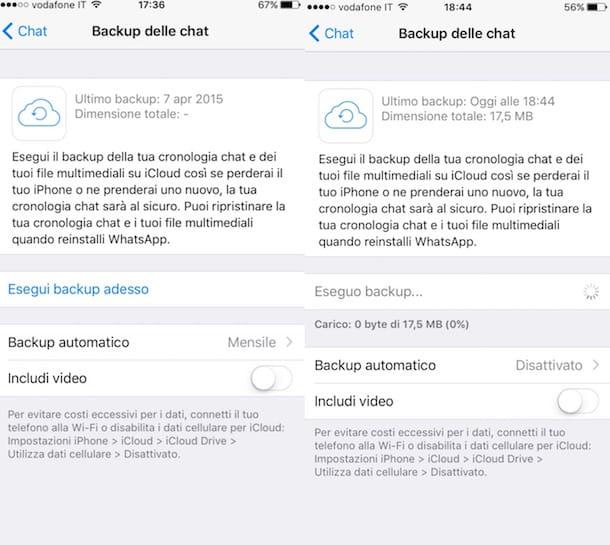
Once you have checked the availability of a backup, you can therefore take the real action and go to recover iPhone WhatsApp chats. All you have to do is install or reinstall WhatsApp on the iPhone associated with the same number and Apple ID as the one that generated the backup. If you want to get more information about it you can follow my guide on how to download WhatsApp on iPhone.
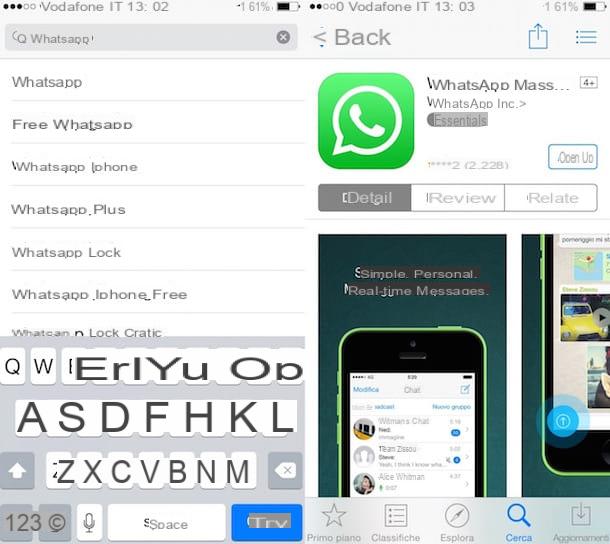
Once the application is started and after having carried out the appropriate configuration wizard shown on the screen to check the phone number, WhatsApp will automatically detect the availability of the backup and will ask you if you intend to restore it or not. At this point you can recover WhatsApp iPhone chats simply by tapping on the item Ripristina chat timeline that is shown to you on the screen.
Then you just have to wait a few minutes for the recovery procedure to be completed and then you can access without problems the WhatsApp conversations saved through the backup previously made on your iPhone.
If, on the other hand, you have formatted your device without having first made a backup of the conversations of the messaging app and now you want to be able to recover WhatsApp iPhone chats, I'm sorry to tell you but ... in situations of this type it is not possible to do much. In any case, before finally throwing in the towel I suggest you try to scan the memory of your iPhone with one of the software that I recommended in my guide on how to recover deleted files from your mobile.
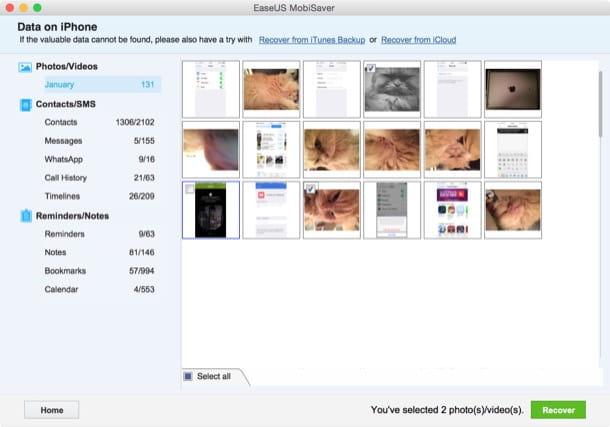
Recover iPhone WhatsApp chats after archiving conversations
If you have intentionally or mistakenly archived one or more conversations made with the famous messaging app as I explained to you in my guide on how to archive WhatsApp conversations and now it is your intention to understand how to do in order to recover WhatsApp iPhone chats the first operations you need to perform are to access the home screen of your iPhone and press the icon of the instant messaging app.
Now that you see the WhatsApp screen, presses on the item Chat placed at the bottom, then scroll the screen that is shown to you until the end and then presses on the item Archived chats. Then swipe left on the title of the discussion you want to retrieve and then press the blue button Extract from the menu that will be shown to the side.
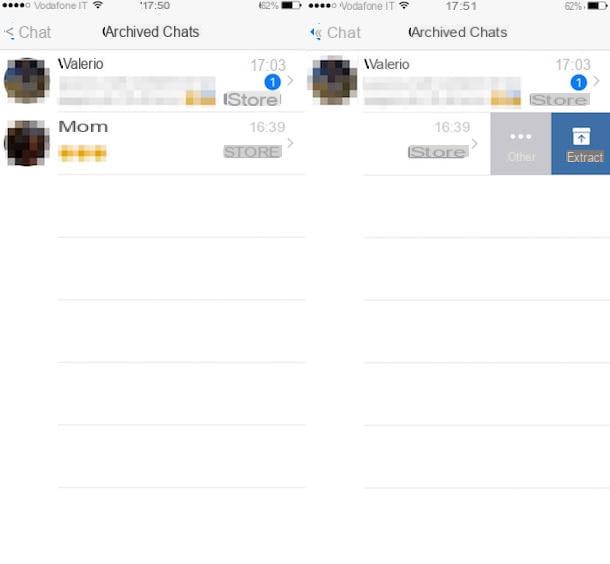
To recover iPhone WhatsApp chats after archiving them all at the same time, head to the menu instead Settings pressing on the appropriate item located at the bottom right, then presses on Chat and call and select Chat history. Then select the option Extract all chats from the archive.

























