Preliminary information
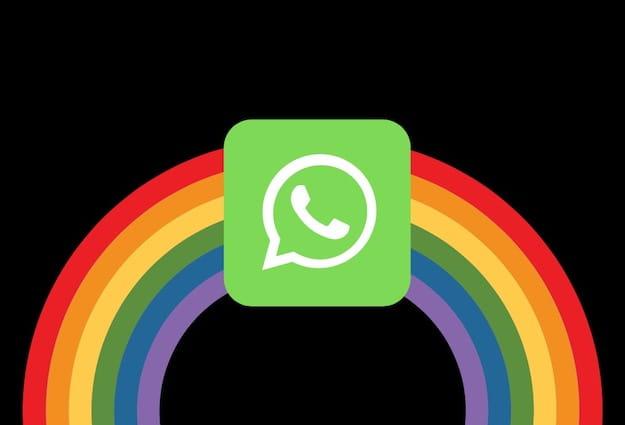
Before delving into the guide and see in detail how to write rainbow on whatsapp, allow me to provide you with some preliminary information that you absolutely must know before continuing to read the next paragraphs.
What am I referring to? To the fact that the realization of the rainbow lettering, at least at the time of writing this guide, is available only in WhatsApp status and not in chat messages or texts that can be entered in the "Info" section of the account.
Another important thing you need to know is that, to enter the rainbow text in the status of WhatsApp, you will have to type the texts "in pieces" and join them later "manually", since WhatsApp prevents the same word from being colored with different shades.
Finally, as already mentioned above, it should be emphasized that the operation in question can only be performed from the WhatsApp app for mobile devices. This is because neither the web version of WhatsApp nor its desktop client allow you to create new status updates.
If everything is clear to you so far, I would say that we can ban the chatter and finally take action!
How to write rainbow on WhatsApp for Android
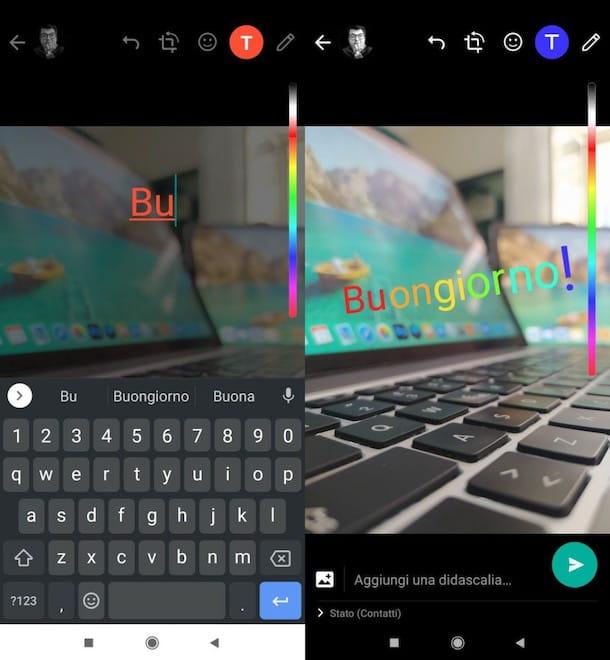
If you want write rainbow on WhatsApp for Android, all you have to do is start the creation of a new state, insert the photo or video inside it to share with your contacts and compose the rainbow writing in various pieces, to then put together.
First, therefore, open the WhatsApp app, tap on the tab State (top) and press on the item (+) My state. In the new screen that has opened, swipe from bottom to top and press onpreview of the photo or video you want to include in the status. Alternatively, take a photo or record a video on the spot using the shutter / record button located at the bottom of the screen.
Once you have uploaded or created the content to be included in the status, tap the button T located at the top right and type one or two letters of the word you want to compose as rainbow lettering. Through color picker located on the right, then choose the colore with which to color the letters typed previously (if you want to write with the "real" rainbow colors, you must necessarily start from red).
Then, adjust the size of the writing (just open or close two fingers on it) and move it to the desired point (to do this, you simply have to touch the writing and drag it where you prefer). Then press the button again T (top right) and write other letters of the word or phrase you are composing.
You just have to choose the color to be assigned to them through the color picker placed on the right and repeat the steps I have just indicated for the resizing and repositioning of the writing, until you complete the word or phrase you have in mind.
Once you have completed the word or phrase with the colors of the rainbow by combining the various "pieces" that compose it, you are ready to publish the status: to do so, simply press the button depicting theletter aeroplanino located at the bottom right.
How to write rainbow on WhatsApp for iPhone
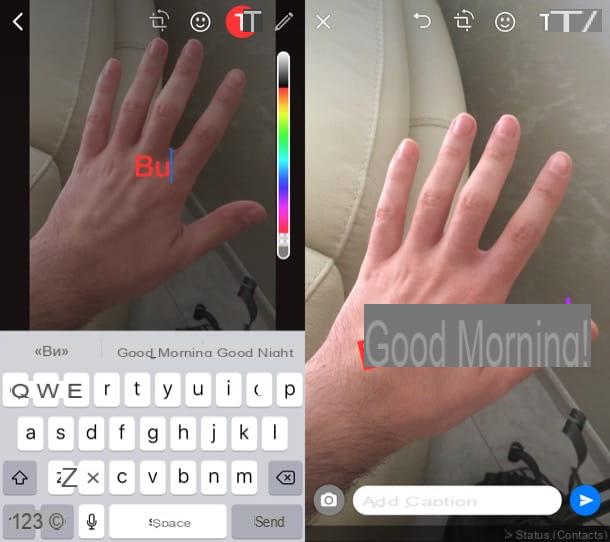
If you want write rainbow on WhatsApp for iPhone, you have to follow practically the same steps that I gave you in the chapter on Android: even in this case, in fact, after starting the creation of a new state, you have to write "in pieces" the word or phrase to be superimposed on this last and color it.
To proceed, therefore, start the WhatsApp app on your iPhone, press the tab State located at the bottom left and presses the button (+) My state, to start creating a new state.
In the new screen opened, press the icon of postcard e fai tap sull 'preview of the photo or video you want to share in the state. Otherwise, take advantage of the shutter / record button (at the bottom of the screen) to take a photo or record a video in real time.
The next step is to create the rainbow lettering. To do this, tap the button T located at the top right and write one or two letters of the word you want to insert on the photo or video. Then making use of the colored bar positioned on the right, select the color of your interest (for example the red).
Once this is done, adjust the size of the writing, opening or closing two fingers on it, and move it to the desired point (by touching it and dragging it to the desired point). Then, press the button again T always located at the top right and write other letters related to the word or phrase you are composing.
Choose, therefore, the color of the latter, using the "usual" colored bar located on the right, repeat the steps I showed you earlier regarding the resizing and repositioning of the writing and go on like this, until you complete the word or sentence.
Finally, after composing the writing, publish the status by pressing the button depicting theletter aeroplanino located in the lower right corner. Admit it: it wasn't as complicated as you thought, was it?


























