How to make strikethrough text on WhatsApp
If you wonder how to write a crossed out word on WhatsApp, you will be happy to know that you can easily do this using the native formatting tool available in the well-known messaging app for Android (downloadable for free from the Play Store or from alternative stores) e iPhone (downloadable from the App Store).
Furthermore, it is also possible to do this from a PC, using WhatsApp Web or the WhatsApp desktop client for Windows e MacOS. In the following lines you will find all the details on how to proceed on all platforms.
Android
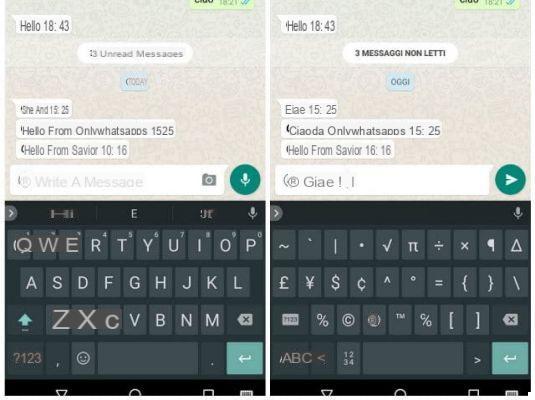
If you are wondering how to write strikethrough on WhatsApp and use a device Android, the first thing you need to do is start the well-known instant messaging app, locate the chat in which you want to write a crossed-out message and tap it, to view all the messages contained within it.
Now, press on the text field located at the bottom, then tap on symbol? 123 present on the keyboard, then on that {& = and finally on the button ~ (tilde symbol).
Then type the message you want to send in strikethrough format and, at the end of it, type the symbol again ~ (getting something like ~ Hello from the Author ~). Finally, press the key with the arrow symbol, to send the strikethrough message.
Alternatively, first type the text of the message, then select it, first holding your finger on the text and then tapping on the item Select all. Now, in the menu that is shown to you, click on the icon (...) and, in the context menu, press on the item Strikethrough. Finally, press the key with the arrow symbol, in order to send the message.
iPhone
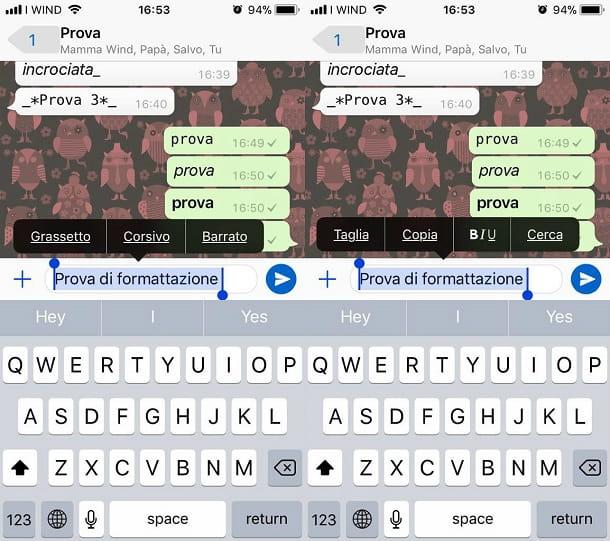
Even if you use WhatsApp to iPhone you can easily write messages with strikethrough formatting by entering the symbol ~ (tilde) before and after the text to be sent, or using the key Strikethrough context menu.
To start, then start the famous messaging app and locate, via the screen Chat, the conversation of your interest, in order to select it.
Now, type in the symbol ~ which you can find on the keyboard of your device by tapping the button first 123 and then on the one with the symbol # + =. Then write the text of the message you want to send and close the formatting by typing the symbol again ~.
Alternatively, type the message text directly, then press and hold your finger on it to select it and, in the menu that is shown to you, press on the item BIU, then tap on the wording Strikethrough to select this type of formatting.
Finally, in both cases, to send the message in the chat, press the key with the arrow symbol.
PC
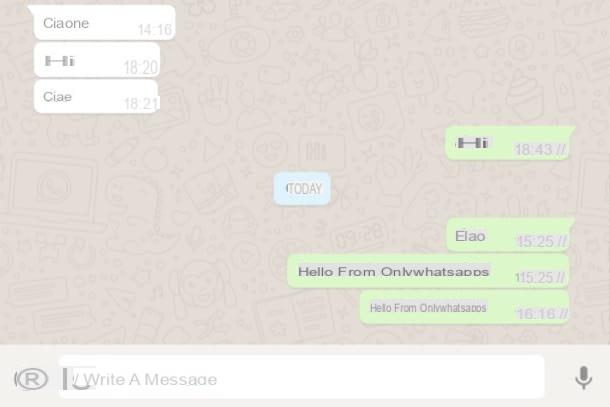
As for, however, the possibility of write strikethrough on WhatsApp for PC, you can do this by using both Web WhatsApp and the WhatsApp client for Windows and macOS. In both cases, to start, open WhatsApp on your computer and, if you haven't already done so, connect the service to the app you have on your smartphone (by framing the appropriate QR code) and select the chat say your interest.
Now, again, to use strikethrough formatting for text, you need to use the symbol ~ (tilde): On Windows you can type it using the key combination Alt + 126 while on MacOS you can use the key combination alt + 5.
Type, then the text of the message and close the formatting, typing the symbol again ~. Finally, to send the message to the recipient, press the button with the arrow symbol. You didn't think it would be that easy, did you?
How to write in bold italics and strikethrough on WhatsApp
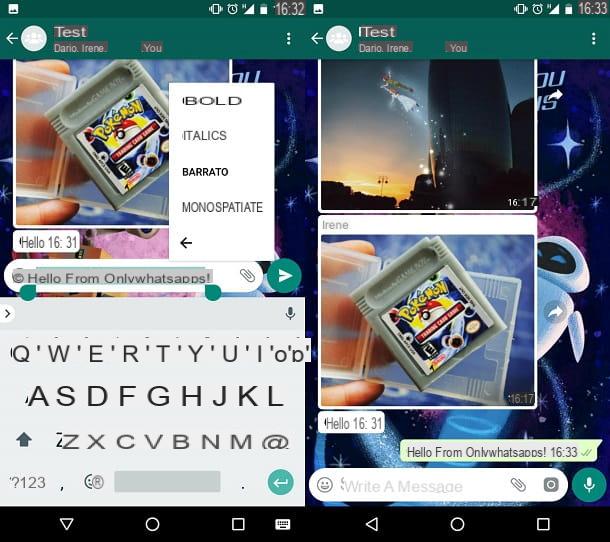
In addition to writing in crossed out, would you like to add more formatting options to the text before sending it? If so, don't worry - WhatsApp also supports the Bold and italic on all platforms where it is available.
In this specific case, all you have to do is use a combination of symbols: the first symbol to type, at the opening and closing of the message is theasterisk (*) to write in Bold, then type the underscore symbol (_) to write in italic and finally type the tilde sign ~ to add the crossed out.
Alternatively, acting as a smartphone, you can apply the formatting by pressing the appropriate buttons named Bold, italic e Strikethrough which, as explained in the previous chapters, will be shown to you after selecting the text
The final result will be a text in which all the implemented formatting rules will be applied simultaneously. For example, by typing * _ ~ Hello from the author * _ ~ the final result will be graphically rendered as follows: Hello from the author.
In case of doubts or problems or for more information regarding text formatting, refer to my tutorials in which I explain in detail how to write in bold and italics on WhatsApp.


























