How to write a status on WhatsApp
In the chapters that follow, I'll give you a comprehensive overview of how text entry works in the state di WhatsApp. We will also see, in due course, how to change the privacy of this update so that it is only visible to the people you intend to show it to. Find all the details about it below.
How to write sentences about the status of WhatsApp

What you need to do to start typing text on the state di WhatsApp is, first, to start the messaging service application. Once you are in front of the main page of the latter, tap on the tab State; then, click on the icon pencil in the lower right corner. At this point, you can start typing text in the appropriate field in the center of the screen.
As soon as you have finished the operation, press the button of white triangle, on the right (you can also edit the background status by tapping on the icon palette or insert GIF ed emoji by pressing on the icon smiley face). You didn't think it would be that easy, did you?
Would you like to know how to write on a status based on an image or a video? No problem, I'll satisfy you immediately. Back to the card State e fai tap sull'icona della camera, bottom right. On the status creation page you can take a photo by pressing the pulsing tondo placed in the lower center; you can press and hold the latter to record a video or import content directly from your device, by tapping on thepreview shown below.
Once you have chosen the image or video to insert, proceed by tapping on the icon of T, top right, and type the text you want to insert. You also have the option of write freehand on the photo: to do this, tap on the icon of pencil located at the top right of the state creation screen.
To publish your creation, once it is completed, you just need to tap on the icon of triangle, bottom right. Easier than that ?!
If you want to change the settings of the visibility just click on the icon ⁝ located at the top right (in the State) and then tap on the item State privacy. You can choose to make the status visible only to your contacts, to your contacts except some users or only to some people, by pressing on the relevant items (in the last two cases you will have to select the names of the users from the list by tapping on the names themselves and finally pressing on green tick at the bottom). Once you have made the privacy changes, click on the button end but I will complete the procedure.
If you intend to repeat the same steps above on the computer variants of the messaging service, WhatsApp Desktop or WhatsApp Web, I must warn you that on the latter it is not possible, at the moment, to create new states but only to view your own and that of other users (just click on the circle formed by three separate lines located at the top right, above the chat list).
How to write in cursive on the status of WhatsApp
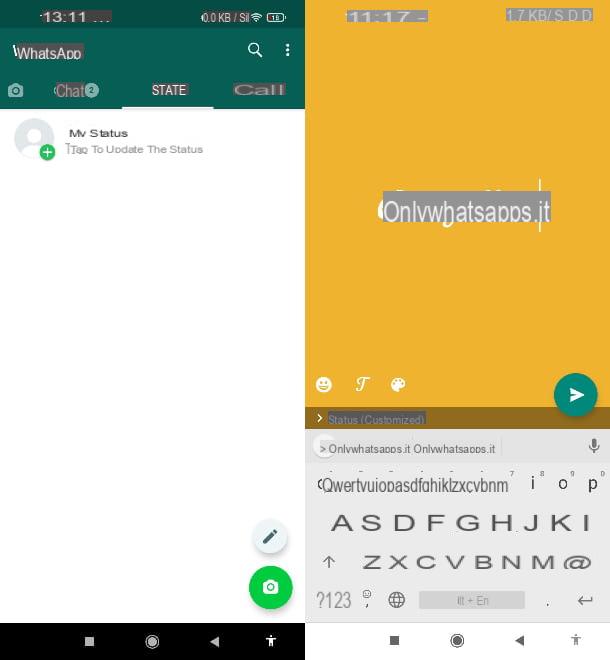
Now that you know more about how to make one WhatsApp status, you would also like to know how customize the text included in the latter? More precisely, you would like to know how to write in cursive on WhatsApp status? No problem: this is an almost trivial operation in its simplicity.
First of all, start the WhatsApp application and tap on the tab State. Then click on the icon of pencil located at the bottom right and, once you have accessed the status creation screen, repeatedly press the icon of T, at the bottom, until the preview text “Write your status” is displayed in italics.
Give it a try and experiment with all the writing styles available to find others that suit your tastes. Once you have finished creating the status, you just need to tap on the icon of triangle, below, on the right to publish it.
As for the state you can create using a photo or video (the one you can access by pressing the button of the camera of which I mentioned previously), I must inform you that, in this case, it is not possible to change the writing font but only the color. In the next chapter of the tutorial I will show you how to do this last operation.
How to write colorful on WhatsApp status
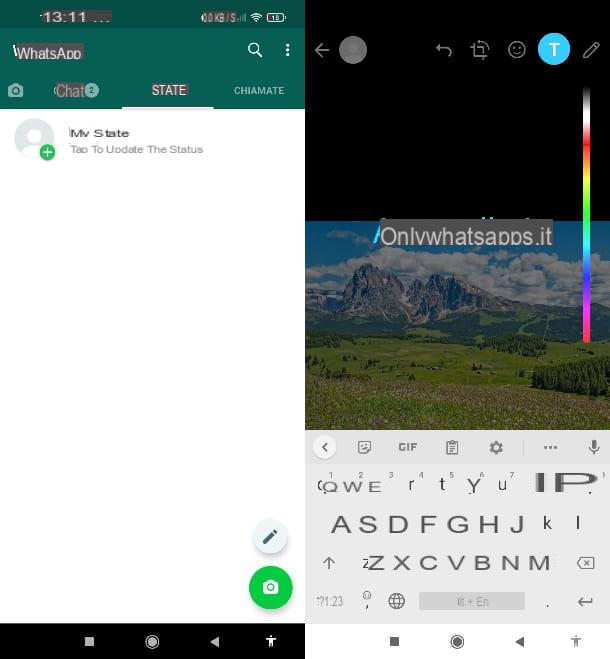
I will now proceed to show you how to write colorful on WhatsApp status changing the default color of the writing font, so that this is truly in line with your preferences. I must warn you, however, that as regards the textual state (what you can achieve by tapping on the pencil icon I mentioned in the previous chapter), it does not currently provide for changing the font color. The latter will therefore necessarily be White.
You do, however, have the option to create a status, based on a photo or video, accompanied by colored text. To perform this operation, simply start the WhatsApp application, tap on the tab State and then press the button of the camera, bottom right. Once you have taken the photo, recorded the video, or inserted one of these two elements directly from your device's media gallery (the latter is shown below), tap on T, in high.
At this point, you can type text. Then, to change the color, just slide your finger on the colored bar placed on the right side of the screen, until you find the one that suits you. You can also write freehand by tapping on the icon pencil placed at the top right and adjusting the color as I just indicated. See how easy it is? You just have to give free rein to creativity! For more tips and details on this procedure, check out my tutorial on how to write colorful on WhatsApp.
How not to write anything about WhatsApp status
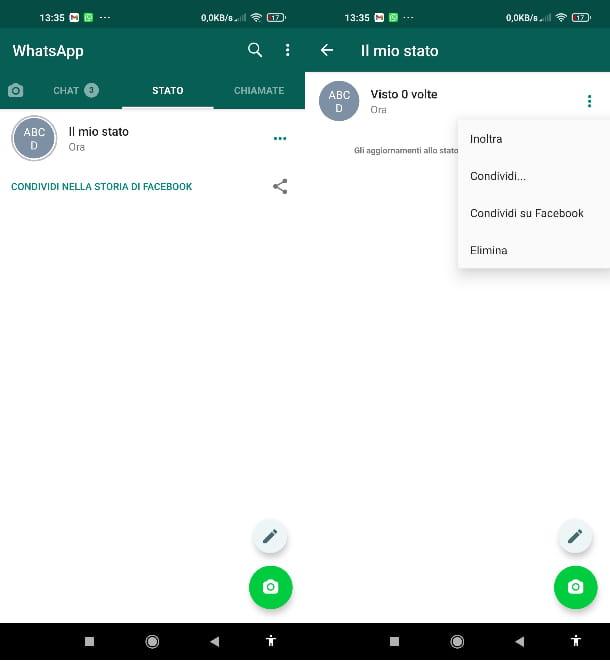
So far I have shown you how to write on WhatsApp status but rather, you are interested in knowing how to delete it state you have already published so that the appropriate section on your profile is "empty". That's the way it is, right? All right, then proceed as I indicate below.
First, open the WhatsApp app and tap on the tab State. Next, click on the icon ... placed next topreview of the state you want to delete and, from here, proceed by tapping on the icon ⁝ present at the top right. Then press on the item Delete in the side menu and finally press the button Delete, to confirm the operation. A breeze, do you agree?
This way, you can remove both text-only and image-based and video-based states that I told you about earlier. For all the details on the functioning of the WhatsApp statuses, I refer you to my tutorial dedicated to the topic.
What to write about WhatsApp status
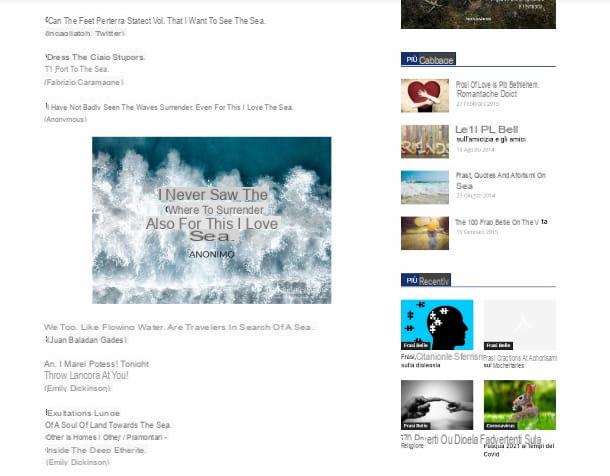
Now that you have an idea of how writing on static di WhatsApp, you may be thinking about what to write about your personal update. If you want, I can provide you with my help in this case too, or rather, the Net can provide it to you.
You must know, in fact, that there are several websites which contain an almost infinite variety of quotes, aphorisms, famous phrases, mottos, proverbs and poems that could be suitable for describing all sorts of situations and moods.
Since, however, portals of this type are not always safe if you are looking for phrases to write about the status of WhatsApp, I immediately recommend a site you can rely on: Aforisticamente.com. It is a vast virtual "repertoire" of short sentences, divided into categories, very easy to consult.
All you have to do to take a look at the phrases of the portal in question is to open its home page and click on the names of the category that you find at the top (Natura, Love, funny, Poems and so on). The phrases will be shown to you in this way in lists accompanied by themed images.
If you are looking for a quote from a particular singer, writer or artist, just click on the item Authors and then click on one of the names you see in the alphabetical list. Once you have found the phrase that is right for you, you can copy and paste it directly on the WhatsApp status following the instructions I gave you in the previous chapters. For other sites to consult when searching for phrases for WhatsApp status, check out my tutorial on the best statuses for WhatsApp.
How to change your profile info on WhatsApp
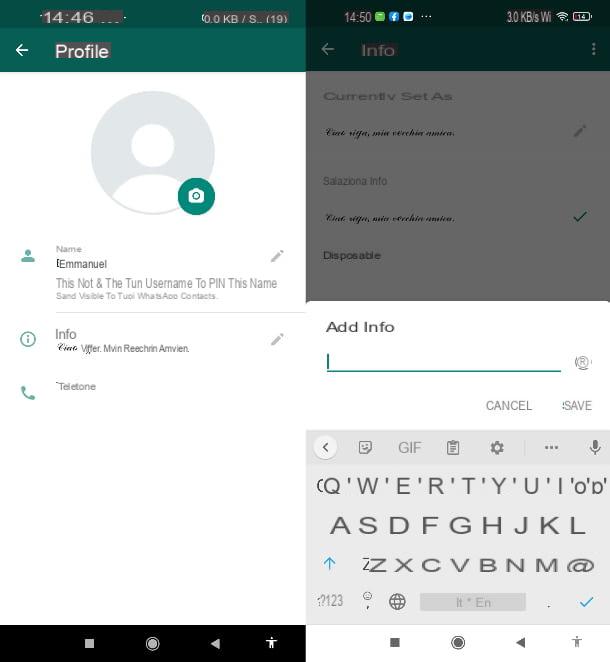
Change the Info of the profile WhatsApp, which is the short phrase that is shown under the profile name in the messaging app's contact list, is really simple. Just a handful of taps (or clicks, in fact it is also possible to do it on a computer) and everyone will be able to read the sentence you choose to insert in this section.
To change the Info on your smartphone, open the WhatsApp app, tap on the icon ⁝ located at the top right and, from here, press on the item Settings. Then press on yours name shown above and then perform two consecutive taps on the icon pencil, on the right, under the heading Info.
Now type the phrase you want to be shown in this section and, finally, click on the button Save (you can also copy and paste text written with fonts other than the default one).
To ensure that the Info is not shown to anyone and the section in question therefore remains "empty", go back to the menu of settings of WhatsApp. At this point, go on Account> Privacy> Info and, in the menu of the latter item, tap on the option Nobody. Done! Now your profile info will be visible only to you.
If you intend to change your profile info using the computer version of WhatsApp, just start the service client or WhatsApp Web and then click on yours profile picture, top left.
Then click on the icon of pencil located at the bottom right, under the heading Info, and type the text you want to insert in the appropriate compilation field. Finally, click on the icon of check located on the right and that's it. It took a moment, right?
Unfortunately, I must inform you that on WhatsApp Desktop it is not possible to change the privacy settings and hide the Info, therefore, if you want to do this, you will have to do it following the instructions I gave you previously illustrating the operation in question on your smartphone. For more details on this procedure read my tutorial on how to change the status of WhatsApp.


























