How to put WhatsApp on your phone
Let's start this guide by looking how do you put WhatsApp on your phone. Below, therefore, you will find explained how to be able to install the famous messaging app on Android e iPhone.
I want to clarify that in this guide I will only deal with the basic version of WhatsApp. If you are interested in that business, you can read my tutorial dedicated to WhatsApp business.
How to put WhatsApp on Android
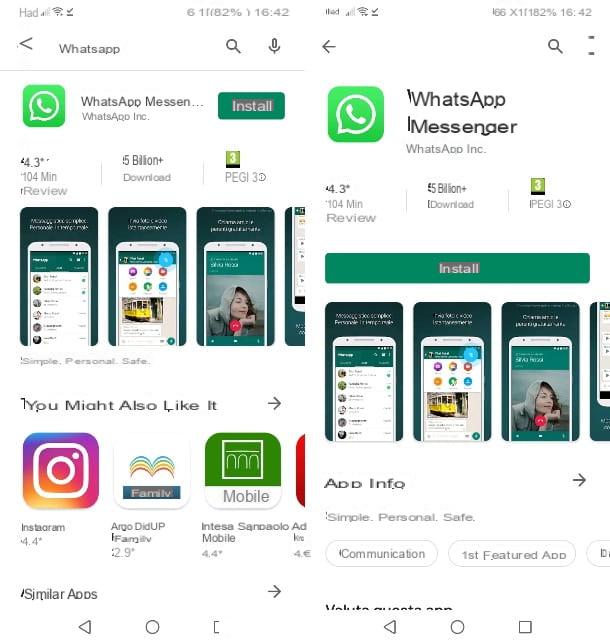
If you want to know how to put WhatsApp on Android, know that you can proceed directly from the Google store. Then start the Play Store, by tapping on the symbol of colored triangle placed on the home screen or in the app menu of your smartphone, type "WhatsApp" in search bar placed at the top and press on the first occurrence that is found. Alternatively, if you are reading this article directly from the device on which you intend to put WhatsApp, press here, to go directly to its download page.
Once on the WhatsApp download page, tap the green button Install and wait for the app installation procedure to be completed. Then press the button apri that appeared on the screen, to start the app and go through the wizard to create your account.
How do you say? You are using a smartphone Huawei (or from another manufacturer) on which the Play Store is not present? In this case, you can install WhatsApp by helping you with the insights in which I explain in detail how to install apps on Huawei and how to install WhatsApp on Android without Play Store.
Once the WhatsApp app is installed and started, press the button Accetta and continue, type il tuo telephone number in the appropriate text field (taking care to verify that the country code selected by default is the correct one.
Once the verification code necessary to validate your account, enter it in the appropriate text field (if it is not filled in automatically), provide the name to be displayed to other users and, finally, select the photo to set as your profile picture and follow the instructions that appear on the screen to start using the app.
For more information on how to install WhatsApp and how WhatsApp works, I refer you to reading the insights I have just linked to you.
How to put WhatsApp on iPhone
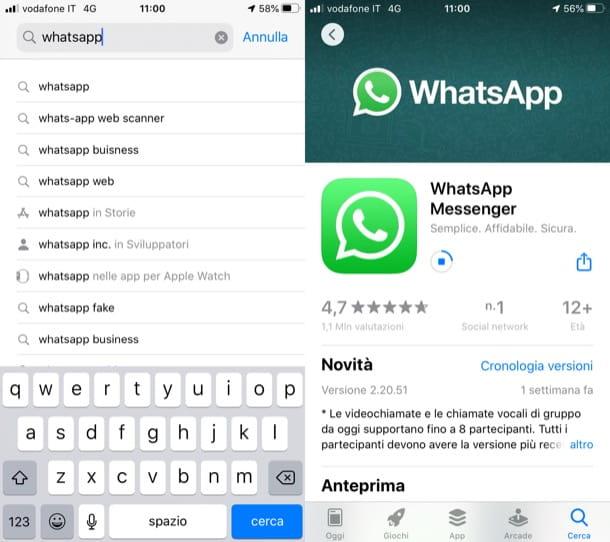
You have a iPhone and would you like to install WhatsApp? Nothing simpler! First, start theApp Store, pressing the icon of A white on a light blue background placed on the home screen of your "iPhone by" and press the button Search located at the bottom right.
In Campo di Ricerca located at the top type "WhatsApp" and tap on the first occurrence that is found. If you are reading this article directly from the iPhone on which you want to install WhatsApp, you can go to its download page by clicking on this link.
Once on the WhatsApp download screen, press the blue button Get, fai tap sul pulsating Install in the box opened in the center of the screen and confirm the installation with the Face ID, touch ID or the Password of your Apple ID.
Once the Whatsapp application is installed and started, configure your account: tap the button Accetta and continue, provide your mobile number in the text field Phone Number (verifying the correctness of the country code), confirm the phone number with verification code that was sent to you and complete the account creation by setting your own name and photo of the profile.
If you need more information on how to install WhatsApp on iPhone and how to use WhatsApp, take a look at the guides I linked to you. I am sure they will be of help to clarify any doubts about what to do.
How to put WhatsApp on the tablet
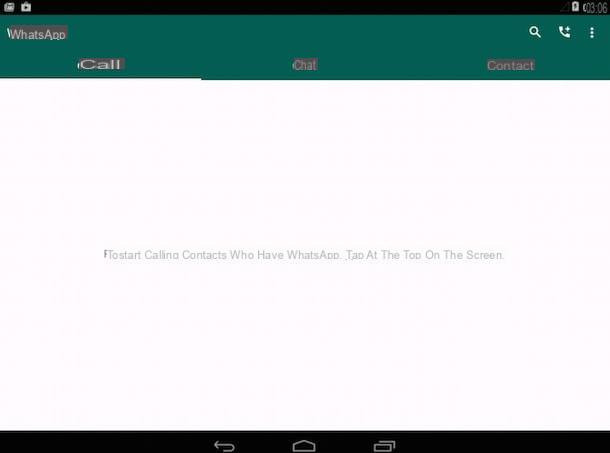
You stai chiedendo how do you put WhatsApp on your tablet? If you have a tablet Android, know that you can do it by following the same instructions I gave you in the chapter dedicated to the Google mobile operating system. Since WhatsApp allows you to associate a phone number with only one device at a time, you will not be able to install WhatsApp on your tablet using the same number you use on your smartphone (otherwise you will lose access on your phone).
If you have one iPadinstead, know that on iPadOS it is not currently possible to install the WhatsApp app, but it is possible to use third-party apps (such as PadChat) that "lean" on WhatsApp Web and, in essence, function as browsers optimized for the Web version of the note messaging platform. More info here.
How to put WhatsApp on your PC
Let's see now how do you put WhatsApp on your PC leveraging both the service Web WhatsApp and the official WhatsApp client for Windows and macOS. Both solutions essentially "repeat" the WhatsApp app installed on the smartphone (which in fact must be turned on and connected to the Internet) and are essentially identical. The only difference is that one works directly from the browser and the other must be installed like any other program.
How to put WhatsApp Web
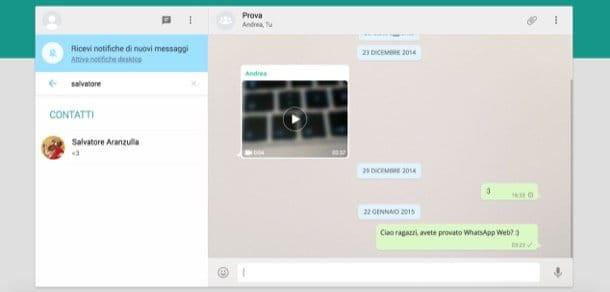
If you are interested in how do you put WhatsApp Web on your computer, all you have to do is open your favorite browser, go to this page (or write web.whatsapp.com in the address bar, above) and scan the QR code which is displayed on the screen with the WhatsApp app on the phone.
To scan the QR Code on Android, then open the WhatsApp, tap on the tab Chat, award-winning (⋮) collocato in alto a destra and seleziona la voce Web WhatsApp in the opened menu. Then tap the button capacitor positive (+) lead located at the top right and scan the code with the camera.
Stai using a iPhoneInstead, after opening the WhatsApp, pigia sul pulsating Settings bottom right, tap on the item WhatsApp Web / Desktop in the screen that opens, press the blue button OK and scan the code with the camera.
In both cases, you may be asked to confirm the operation via a biometric recognition system (such as unlocking with your face or fingerprint), if this setting is enabled on your smartphone.
If before scanning the QR code put the check mark in the box Stay connected, present on the WhatsApp Web page open in the browser, later you will not have to repeat the operation described above. Convenient, don't you think?
How to put WhatsApp on Windows and Mac
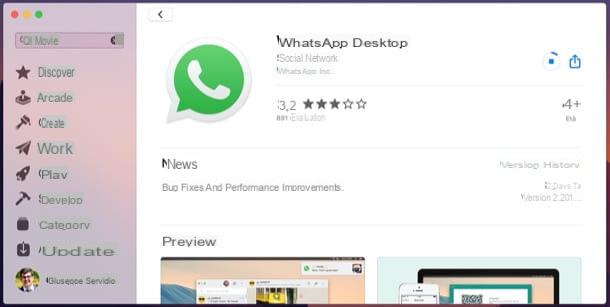
Now is the time to see how to put WhatsApp on Windows and Mac. You can turn to both Windows and macOS application store integrated.
- On Windows 10 - click on this link, you agree to open the Microsoft Store and, after eventually logging in with your Microsoft account, click on the button download for free located at the WhatsApp application. If you are not reading this article from the PC you intend to act on, proceed manually: open the Microsoft Store (l'icona del shopping bag on the taskbar or Start menu), search "WhatsApp" in search bar placed at the top right and click on the first occurrence that is found. Then install the application following the instructions I just gave you.
- On macOS - click on this link, click on the button View in the Mac App Store, then on the key Ottieni / Installa and eventually confirms the operation with touch ID (if you have a MacBook with a fingerprint reader) or with the Password of your Apple ID. If you are not reading this article from the Mac on which you intend to install WhatsApp, proceed manually: open the Mac App Store (l'icona della A white on a light blue background present in the bar Dock or in Launchpad), near "WhatsApp" in search bar placed at the top left and, after clicking on the first occurrence that has been found, install the application following the instructions I have given you a moment ago.
If for some reason you cannot download the WhatsApp application from the Microsoft Store or the Mac App Store, you can work around the problem by downloading theWhatsApp installer, available on this page. Once you have installed the WhatsApp application from the Microsoft Store, the Mac App Store or the official WhatsApp website, all you have to do is scan the QR Code, so as to access your chats via WhatsApp Web (following a procedure almost identical to the one that I showed you in the previous chapter). More info here.
How do you put WhatsApp black
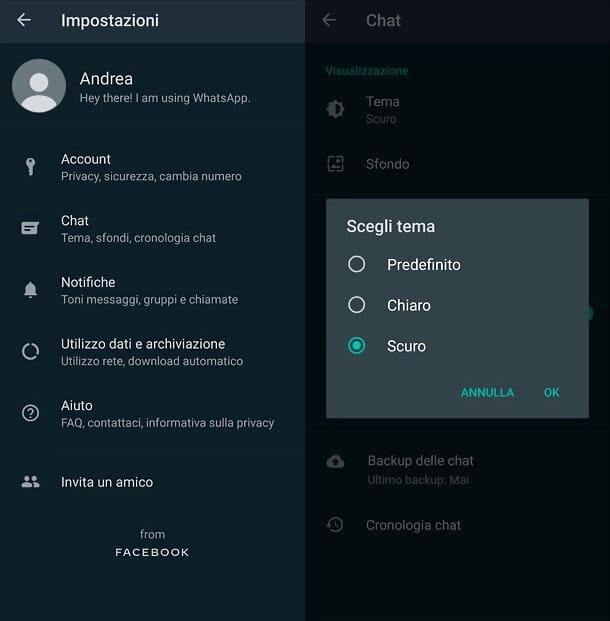
If you have come to this guide not with the aim of installing WhatsApp, but to understand how do you put WhatsApp black on Android and iPhone, thus activating the dark theme available in the famous messaging app, know that I will be happy to provide you with useful information in this regard too. Keep in mind, however, that it is possible to perform the operation in question only on devices equipped with Android 9 and later versions e iOS 13 and later versions.
- Your Android - start WhatsApp, tap the button (⋮) located at the top right, presses on the item Settings. You can go on Chat> Theme, select the option Dark in the window that opens and confirm the operation by pressing the button OK. If in the system settings you have enabled the function that at a certain point of the day automatically activates the dark theme on the device (which is only possible on Android 10 and later), select the option instead default in WhatsApp: in this way the change of light / dark theme will take place automatically.
- Your iPhone - if you have an "iPhone by" and, therefore, you want to know how to put black WhatsApp on iPhone, you need to proceed from the iOS settings. Then open the app Settings, by tapping on the gray icon with gears located on the Home screen, presses on the item Screen and brightness and check the item Dark, to activate the dark theme on your device. Moving on ON l'interruttore situato in corrispondenza della dicitura Automatic, the theme will be activated and deactivated automatically.
- Your pc - if you use the client or the Web version of WhatsApp from PC, you can activate the dark theme in the following way: click on three dots on the left sidebar and select the item Settings from the menu that opens. Then go up Subject and select that dark.
For more information on how to have black WhatsApp, I refer you to reading the in-depth study that I have entirely dedicated to the topic.
How do you put WhatsApp white
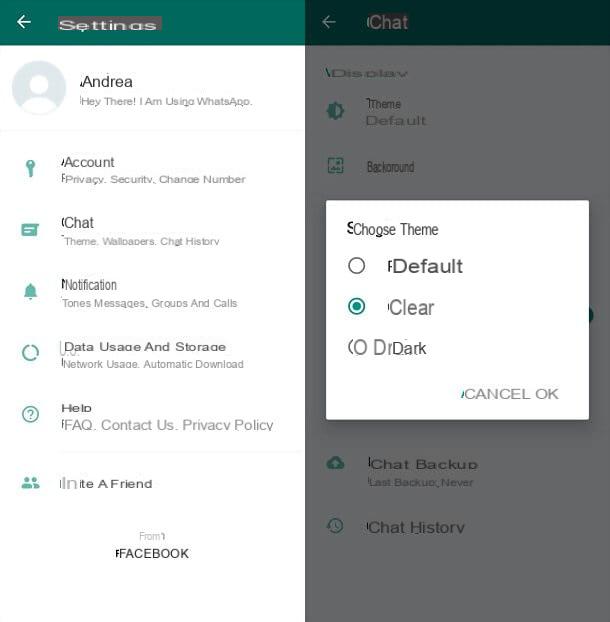
If after activating the dark theme on the messaging app, you want to know how do you put WhatsApp white, because you like the "classic" theme best, follow the same instructions I gave you for the black theme, but selecting the option Chiaro, instead of that Dark. Easier than that?


























