From OnlyWhatsApps we want to show you a different way to update the WhatsApp mobile application, without resorting to Google Play on your Android device. If you want to know all the details of the process, don't miss our post!
Preliminary information

The safest way to download and update apps on Android, as you surely know, is to use Play Store, which is Google's official marketplace. Some manufacturers, such as for example Huawei, have put on the market devices that do not integrate Google Mobile Services, so it is impossible to get apps through the official "Big G" store.
This does not mean that the WhatsApp application cannot be updated in any way, on the contrary: all you have to do, in this case, is to download the most updated application in APK Format and install it manually on the device. The file in question is available on the official WhatsApp website, you can download it safely and free of charge, with the certainty of not encountering Android malware or other security risks.
However, this method does not guarantee that the application is always updated to the latest version: as you will discover in this guide, you will need to perform periodic checks and, in the presence of updates and manually re-download the application.
Have you read that there are some "alternative" markets for Android, which allow you to download the WhatsApp application and keep it updated automatically? Unfortunately, I must strongly advise you not to go this route: applications of this type can easily carry viruses and other cyber threats, seriously jeopardizing the integrity of your data and your phone.
In this regard, the only alternative marketplaces you can "blindly" trust are those published and managed by industry players with proven reliability, e.g. Huawei App, the store integrated in Huawei devices, and Amazon App Store. At the moment, none of them allows the direct download and update of the WhatsApp application.
How to update WhatsApp without Play Store
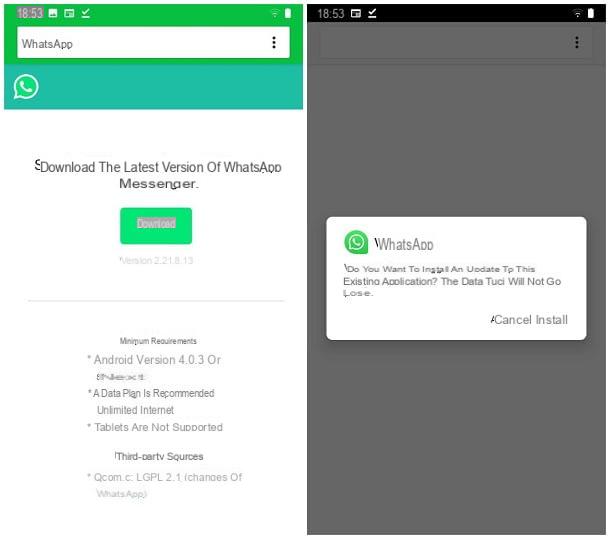
In light of what was said in the previous chapter, the only method that currently works and is 100% safe to update WhatsApp without Play Store is to download the application, in APK format, directly from its official website.
However, before performing this step, you must verify that the functionto install applications from unknown sources, otherwise you will not be able to install the WhatsApp APK file obtained through the browser.
To do this, open theSettings option on Androidby tapping the gear located on the home screen or in the device drawer, tap the Apps & Notifications and Show all apps items and press the name ofeach browser that you usually use to browse the Internet (eg Chrome).
Now, tap the Advanced item, then on the Install unknown apps option and raise theON toggle corresponding to the Allow item from this source; if necessary, answer affirmatively to the following warning, to confirm the change.
Note that, in some versions of Android, the path to follow may be slightly different: if you use a Huawei smartphone, for example, you need to open menus Settings> Security> Other settings> Install apps from external sources, find the name ofeach browser in use, and then press the switch toON next to the wording Allow installation of the application.
After enabling the necessary permissions, you can proceed with downloading the WhatsApp APK file: so, to begin, open the browser you authorized earlier, enter the URL whatsapp.com/androidin the address bar and pressSubmit.
In a few moments, you should be directed to the official home page of WhatsApp for Android: once the loading is complete, tap the download button and then again on the download voice, to start downloading the APK file. If necessary, authorize the operation by responding affirmatively to the subsequent warning.
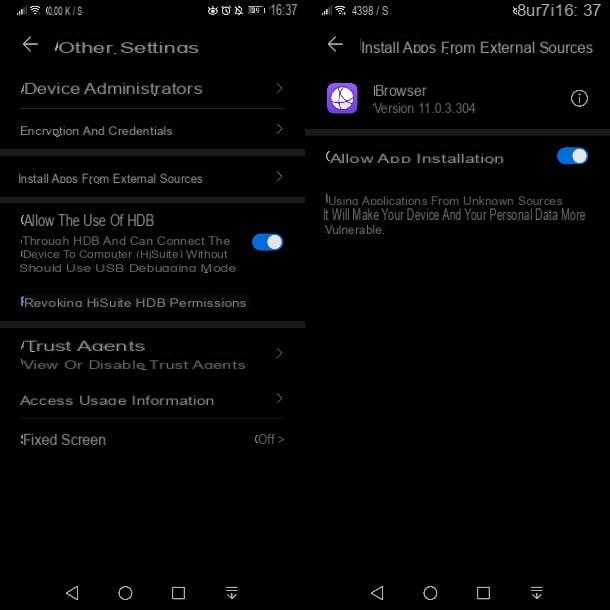
Once the download is complete, the APK file should open automatically; if not, tap the Open item located in the message that appears at the bottom of the screen, or in the notification about the completed download. Finally, tap the Install item and wait a few moments for the procedure to complete. When this happens, just press the Open button, to start the application immediately.
Unfortunately, at the time of writing this guide, there is no sure way to make WhatsApp update automatically, even in the absence of Play Store.
However, you can periodically check the version of the app installed on your device and compare it with the one on the WhatsApp site: first, open the messaging app on your smartphone, tap the button (⋮) located at the top right and select the Settings item, located in the menu that appears. Now, tap the Help andApp Info items and note the version number of WhatsApp.
Once this is done, go back to the home page of the application and check the version specified immediately below the download button: if it is later than that of your smartphone, update the app by following the instructions I showed you above.
I advise you, once the update procedure is complete, to block the browser from reinstalling the apps: to do this, go to the menu Settings> Apps and notifications> Show all apps or Settings> Security> Other settings> Install apps from external Android sources, tap the name browser and move from ON to OFF the togglerelative to install apps from unknown sources.
How to install/download WhatsApp Plus
To install WhatsApp Plus according to your version of the operating system, you will first need to go to the settings of your Android phone and enable the option to allow downloading apps from unknown sources. Check how to adjust this setting on your version of Android.
Once this requirement is met, download the APK using the green download button at the bottom of this guide. Tap the green button and do it again in the following windows to start downloading the APK.
When the download is complete, tap Open in the Android system notification (notification type may vary slightly between Android versions) or go directly to your phone's download directory and tap the APK file.
Tap Install in the bottom right corner.
When the installation is complete, you can open the app by tapping Open again. You will also find the icon in your app's menu.
A new pop-up window will appear for you to grant WhatsApp Plus access to your media content. Accept by tapping Allow.
You will now be met with the home screen of the app. Tap the green Accept and Continue button.
Enter your phone number (pay attention to the country code) and tap the Next button to continue the process.
You will need to confirm that you have entered your phone number correctly, press Ok once you have verified this.
WhatsApp Plus will now send an SMS to the phone number you entered. This SMS will contain a six-digit numeric code that is used to verify the number, and you will be prompted in the next window. There are two ways to enter the number: manually, or by granting the application permission to read the contents of your SMS messages to save you the trouble. If you are interested in the latter method, you will need to choose Continue. If you are not interested, click Not now.
If, like us, you have opted to give permission to read SMS, you will have to confirm it here by tapping Allow.
Now all that remains is to create your user profile, for this you can choose an image and a name. Once you have done this, tap Next.
Note that if you already use another MOD, you will have to set up this WhatsApp Plus with a different phone number, or the two clients will not be able to work simultaneously (be careful, as WhatsApp Plus and WhatsApp Messenger are incompatible). Also, if you want to restore a previously created backup of your conversations, once you have created the app but before opening it, you will have to copy and paste the folders from that backup into the WhatsApp Plus directory.
As you can see, the installation is not very complicated, even though it must be done through channels other than the usual Google store. Since this is an unofficial development and violates some of the terms of use of this service, the application has been banned from the official Android store. For this reason, different steps must be followed for its installation than those that would be followed for a normal application.


























