From OnlyWhatsApps we want to offer you all the necessary information so you can update the WhatsApp application on any of your Apple devices, either on IPhone or IPad. If you want to know the step by step procedure, do not miss our post!
Preliminary operations
With update WhatsApp on iPhone you have the possibility to act with two different procedures. Depending on your preferences, you can update the application automatically, that is, making sure that the iPhone itself updates the application, or manually. The update will, of course, only take place when there is a new version available for the app and also when the device is connected to the Internet.
In case you are undecided about which procedure to perform, I would like to point out that the result is ultimately virtually identical, so the choice of mode is absolutely up to you. That said, before starting the WhatsApp update with one of the methods listed above, you must perform a preliminary operation: make sure that your smartphone has been properly connected to the Internet.
To verify that the Wi-Fi or data packs, refer to the respective icons located in the iOS Control Center.
Next, swipe from bottom to top on your device's home screen (or swipe down from the top right corner of the screen if you have an iPhone X or later) and make sure that the Wi-Fi or data connection is active. If not, tap one of the icons you see.
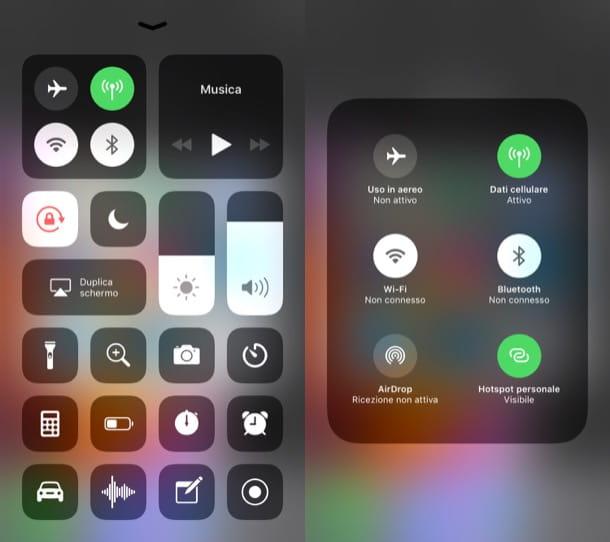
To connect to the Internet, you can also take action through the iOS settings menu. Then tap the icon with the symbol of a gear on the home screen, then presses the Wi-Fi voice and move the lever up ON, corresponding to the wording Wi-Fi.
At this point, select the item that refers to your home network and tap it to connect. If prompted, type the the password access to it.

If, on the other hand, you intend to connect via cellular data, go back to the settings screen, touch the Phone item (with country code) and finally, move the lever up to ON, corresponding to the Cellular data item, to activate it.
Update WhatsApp on iPhone automatically

If you have successfully connected your iPhone to the Internet and if you prefer to perform the procedure relating to the automatic update mode, follow carefully the steps that I will show you in the following lines.
To begin, click on the icon with a gear symbol located on the home screen, to display the settings panel. Now, on the screen you see, find and tap theelementiTunesStore and App Store then, subsequently, go up ON the lever that refers to the Updates option.
Also, if you want the automatic updates to download also via mobile data (and, therefore, not only on Wi-Fi), go to ON the lever in correspondence with the wording Use cellular data that you find a little below.
Once this is done, every time the iPhone is connected to an active and working Wi-Fi network, or will connect to the data network of your smartphone, it will automatically update WhatsApp, if there is a new version of the latter available. By doing so, no intervention on your part will be necessary for the execution of subsequent updates.
Update WhatsApp on iPhone manually
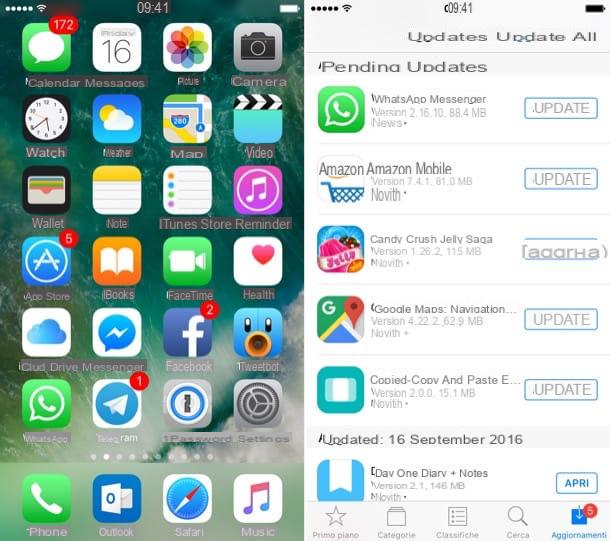
If instead you prefer to update WhatsApp manually, the steps to follow are even simpler. If your smartphone is connected to the Internet, as I explained in the previous chapter, presses the App Store icon that you find on the home screen (it is the light blue icon with the letter"A" White in the center).
Now, in the new screen you see, tap the Updates item located in the bar at the bottom (it is the icon with the symbol of a down arrow). At this point, if the WhatsApp icon is present on this screen, it means that there is a new update available. Then start the update by pressing the refresh button you see on the screen.
Just in case, in the Updates section of the'App Store', there was the wording Open instead of refresh, it means that the application has already been updated recently and, therefore, it is not necessary to intervene to update. If, on the contrary, the WhatsApp icon is absent in the Updates section means that, for the moment, there are no updates for it.
What to do in case of problems
Generally, the update of an application on iPhone, such as the one you just performed automatically or manually, is a procedure that in most cases does not generate any kind of problem.
However, it may happen that some setbacks occur during the update process. In this regard, in the following lines, I will help you to solve the most common problems related to WhatsApp update. Then, refer to my indications to be able to identify the problem you encountered and, proceed with its solution.
Would you like the WhatsApp application to update automatically, but this is not the case? First of all check that you have not accidentally disabled the automatic updatefunctionality of iOS that I told you about in the previous chapter. By doing all the operations I mentioned above, download the update for WhatsApp that will take place completely automatically.
When you try to perform a manual update for WhatsApp by pressing the refresh button, nothing happens? In this case, I recommend that you check that your device is properly connected to the Internet, because if you do not have connection it will not be possible to proceed with the download.
Also, in case you encounter any issues with the WhatsApp app after an update, I recommend that you uninstall the app and reinstall it via the iOS App Store .
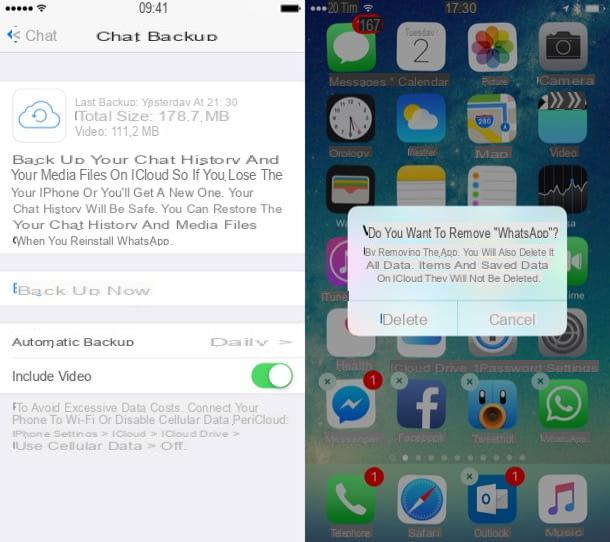
Before doing this, be sure to make a backup of conversations via iCloud (Apple's default cloud storage service is free up to 5 GB, expandable for a fee starting from € 0.99 / month).
Then go to the WhatsApp settings menu, presses the voice Chat and finally presses the wording Backup chats, in order to adjust the settings related to the backup.
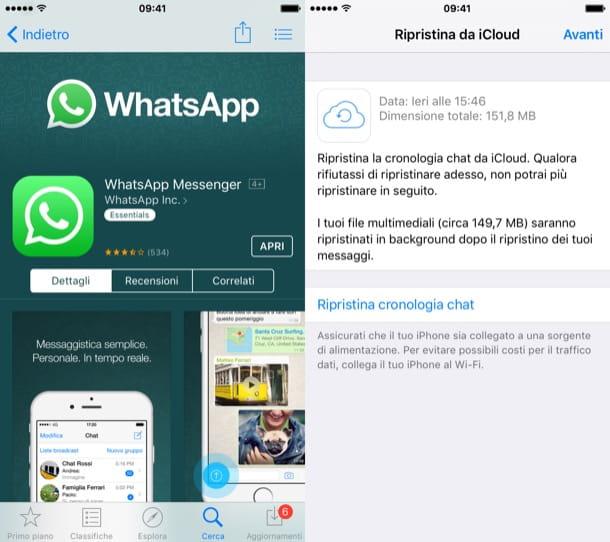
A common problem regarding the difficulty to update WhatsApp is due to the lack of space in the phone memory. In this case, if you are unable to update the application, proceed to uninstall the applications you do not use and also unnecessary temporary data.
If you are not sure you have successfully completed the WhatsApp update, just do a very quick cross-check, comparing the version number. In fact, just check the number of the latest version of WhatsApp available on the App Store and compare it with the number of your current version that you installed.
To do this, launch the iOS App Store by pressing its icon on the home screen, press the Search button located in the lower right corner, type WhatsApp and click on the corresponding search result to display the preview card of the application.
Now tap the wording Version history you see on the screen and, through this screen, look for the most recent update of the application and the version number (for example 2.18.91). Remember this number, possibly by writing it down somewhere, so as not to forget it.
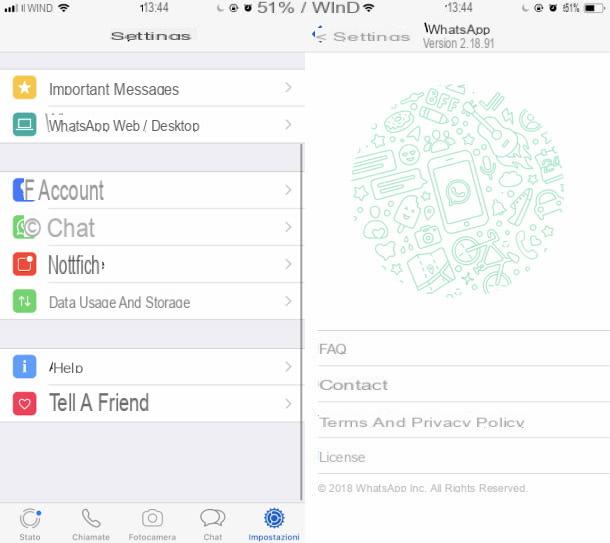
At this point, check the version number of WhatsApp installed on your iPhone. To do this, start the messaging application by pressing its icon on the home screen, then tap the Settings item (the gear symbol at the bottom right).
Then tap the Help item (I) so that you can see the wording at the top Version and its number. If the number shown above in the App Store corresponds to the latter, it means that on your device there is the latest available version of WhatsApp.


























