Inserting emojis in WhatsApp messages is very easy: just press the emoticon icon at the bottom left, in the message composition screen, and choose one of the many images available on the keypad. But let's face it, emojis got a little tired. And then the menu to insert them in chats is not always among the most comfortable, quite the contrary.
How about if we try to make everything a little easier, and more fun, by adding new smilies to WhatsApp? Yes just like this! Maybe you've never noticed, but on Google Play, App Store and Windows Store there are many applications that allow you to add WhatsApp emoticons and to simplify the insertion of the emoji present by default on the phone.
The applications in question are almost all free and very easy to use, so I would say not to waste any more time and to see immediately how they work. I bet your friends will ask you how did you personalize your messages with all those new smilies, stickers and cute emoticon compositions. To answer them, please, invite them to read this post! ;)
How to activate emojis
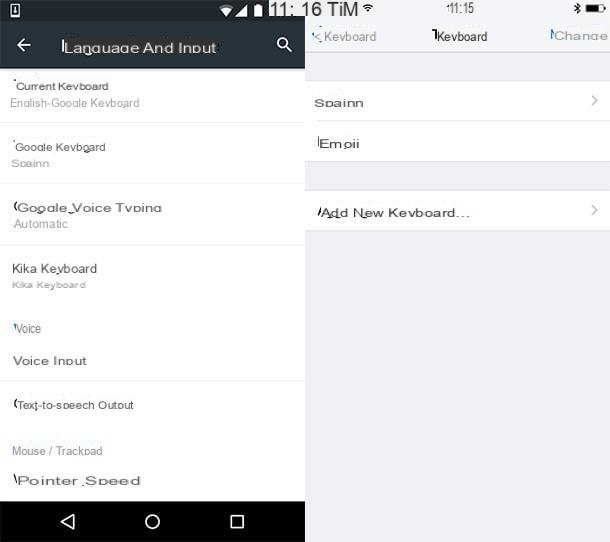
Before getting into the tutorial and seeing how to add WhatsApp emoticons, I would like to explain how to activate the emoji keypad included "standard" in Android, iOS and Windows Phone. This is usually unnecessary: the emoji keypad should be active by default on all operating systems, however it is better to be foresight and know how to reactivate it in case of need.
- A terminal was used Android, go to the menu of settings (the gear icon located on the screen with the list of all the apps installed on the smartphone), go to Language and input> Current keyboard and set a keyboard among those available (e.g. your language- Google keyboard). When the operation is complete, go to Google keyboard, make sure the language is set to your language and make sure it is in the menu Advanced the option is enabled Physical keyboard emoji. This way you can call up the emoji keyboard even with physical keyboards, by pressing the key Other. If you don't have the Google keyboard installed on your smartphone, you can download it for free from the Play Store.
- If you have one iPhone, go to the menu Settings iOS (the gear icon located on the home screen), then move to General> Keyboard> Keyboards and check that among the active keyboards there is also the one named Emoji. In case the emoji keyboard is not active, press the button Add new keyboard and select the item Emoji from the screen that opens.
- If you have one Windows Phone There are no special settings you need to adjust regarding emojis, you just need to make sure the keyboard layout is set to your language. So go to the menu settings of the phone (the gear icon located on the screen with the list of all the apps installed on the device), "tap" on the item keyboard and make sure the keyboard is active. If not, press the button add keyboards and select your language from the screen that opens.
Add emoticons to WhatsApp for Android
Do you have an Android smartphone? Well, then here are some apps and some alternative keyboards that will allow you to enrich the WhatsApp "smilies" park at no cost. Just think, you can become an emoticon yourself!
Kika Keyboard - Emojis, GIF
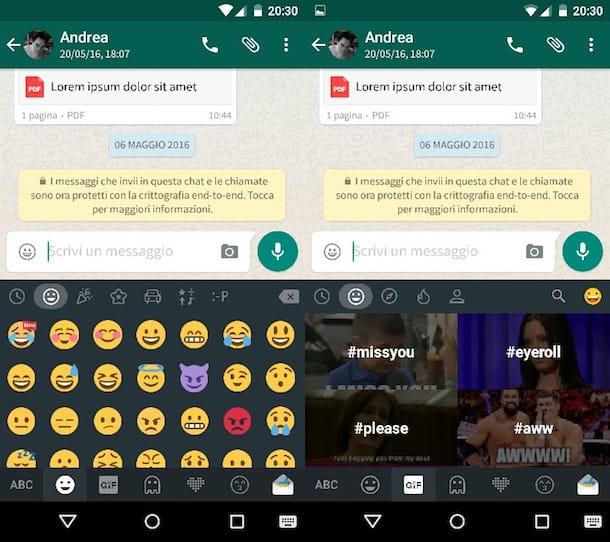
It is one of the most popular emoji themed keyboards in the Play Store. It includes the classic “smilies” that are also found in the standard Android keyboard, but also emoticon compositions that allow you to form drawings and phrases, animated GIFs, text emoticons, symbols and more. How to use? I'll explain it to you right away.
The first step you need to take is to open the Google Play Store, search Kika Keyboard - Emojis, GIF and install the application on your smartphone by pressing the button first Install e poi quello Accept.
When the download is complete, start the keyboard (by selecting its icon in the Android app menu), "tap" the buttons Enable Kika Keyboard e OK and activate the keyboard by moving up ON the levetta relating to Kika Keyboard. Reply OK notice that appears on the screen. Finally, press the button Switch to Kika Keyboard, metti il segno di spunta accanto alla voce Kika Keyboard (in the box that appears in the center of the screen) and the default Android keyboard will be replaced with Kika's.
Now start WhatsApp, call up the keyboard (which at this point will no longer be the system default but Kika Keyboard) and first press the button OK and then on smiley lower left. A menu will open with the categories of emoticons available at the bottom (emoji, animated GIFs, stickers, emoticon compositions and textual emoticons), at the top the sub-categories of the selected emoticon type (e.g. smileys, cars and geometric shapes in standard emojis) and in the center all the emoticons to use on WhatsApp.
You can also change the emoji style and download additional packs of "smilies", just press the icon with the four squares located at the top left and then on the button Style. However, this is quite useless as WhatsApp does not yet support custom emojis (the standard ones are still displayed).
GIFs are sent as videos, stickers as photos. This means that they can be viewed without problems by the recipients of the messages regardless of the operating system and version of WhatsApp used by them. To send GIFs and stickers, you must select them from the appropriate section of Kiko Keyboard, then you must select the recipient's name from the WhatsApp contacts and you must confirm the operation by pressing the appropriate button: easier to do than to say.
To download new stickers, open Kika Keyboard from the Android application menu, select the tab Stickers which is located at the top and select the package of "stickers" of your interest. Then press the button Download present in the screen that opens, download the pack of stickers from the Play Store and that's it.
Please note: should Kika Keyboard not meet your expectations, try iKeyboard which offers similar functionality and is just as simple to use.
SMS Rage Faces
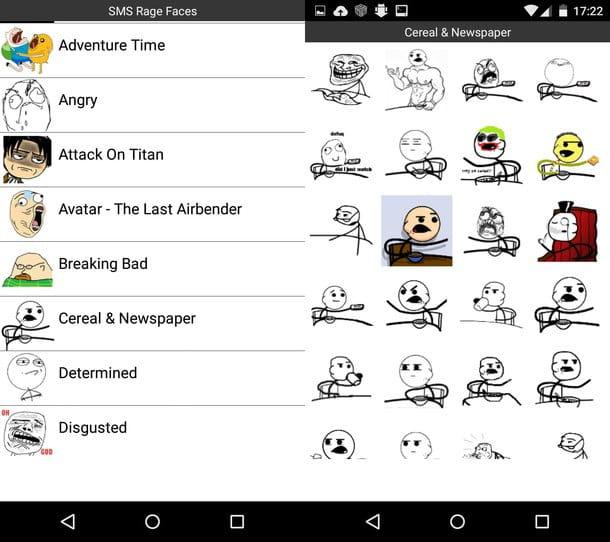
Do you love the memes that are on the Internet? Then you absolutely must install the SMS Rage Faces app on your phone, which allows you to add WhatsApp emoticons - and in all other applications that support copy-and-paste images - by drawing on a huge database of memes. It is not a keyboard, so to use it you have to use the Android sharing menu or the image search function included in WhatsApp.
In the first case, just open the app, select the image to post on WhatsApp, press the button Share and select WhatsApp as the target application. In the second case, however, you have to press the icon of clip located at the top right of the WhatsApp chat, select the icon Gallery from the menu that opens, press the button [...] located at the top right and select SMS Rage Faces from the menu that appears (after selecting the image to share, press on attach).
Imoji
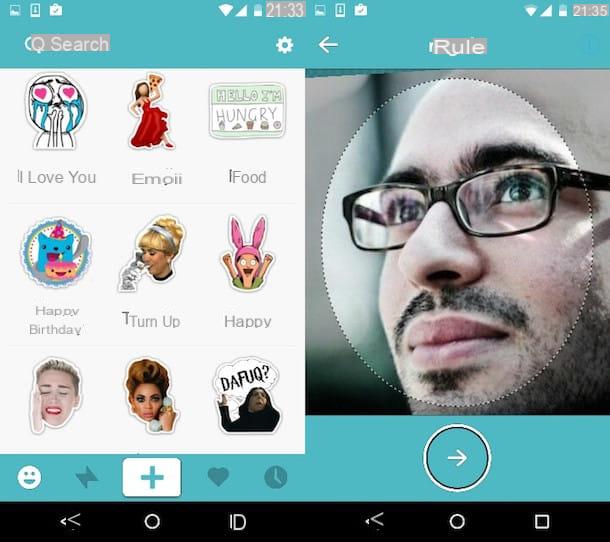
Imoji is a nice free app that allows you to create personalized stickers using your own face or images downloaded from the Internet. Stickers can be used in WhatsApp and any other application that supports copy-and-paste of images. It also includes a large database of stickers created by other members of the community in which you can find images inspired by famous characters, movies, TV series, cartoons, animals, characters from the world of video games and much more.
To use Imoji, download the application from the Play Store, then start it and choose whether to use one of the stickers available on the service or to create a personalized one with your face. In the first case you simply have to find the smiley face to post on WhatsApp (by searching or browsing the available collections), press on its preview and select the icon of WhatsApp from the menu that opens. In the second case, however, you have to press on "+" button at the bottom center, take a picture of yourself, crop it and choose whether to share it in public or have it remain private (therefore usable only by you). If you don't want to take a photo in real time, you can also take a photo from the Android gallery or search for an image online.
Add emoticons to WhatsApp for iPhone
Now let's see how to add WhatsApp emoticons on iPhone. Also in this case the applications are not lacking, but unfortunately their level of integration with the system (and with the same WhatsApp) is not always as deep as the one that Android guarantees.
Emoji ++
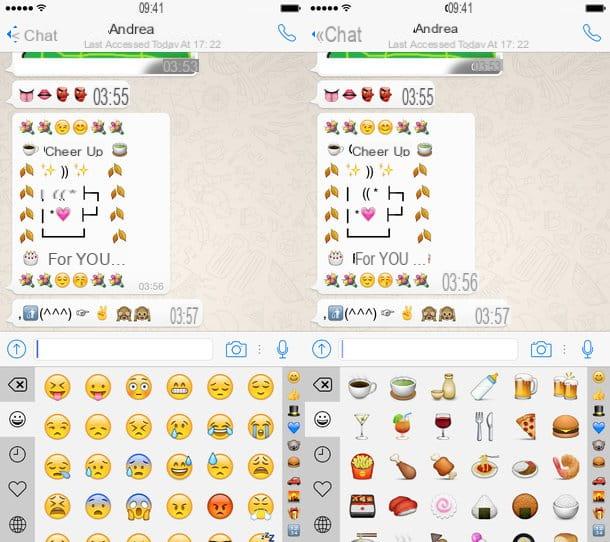
Not happy with the emoji keypad included “stock” on iOS? Would you rather browse them vertically instead of horizontally? Then let me advise you Emoji ++: it is an alternative keyboard for iPhone that, at the cost of a coffee (99 cents), allows you to have all the iOS smileys at your fingertips with a vertical scroll.
To activate the Emoji ++ keyboard after installing it on your iPhone, go to Settings iOS, select the items General> Keyboard> Keyboards from the menu that opens and presses on Add new keyboard. At this point, select Emoji ++ from the list of available keyboards and that's it. If you want to get rid of the iOS default keyboard for emojis, swipe left to right on the item Emoji e pulsing sul pulsating Delete that appears from the side.
Now open the WhatsApp chat, press the icon of globe present at the bottom left of the iOS keyboard and choose the emojis to send to your friends. Easier than that?
SMS Rage Faces
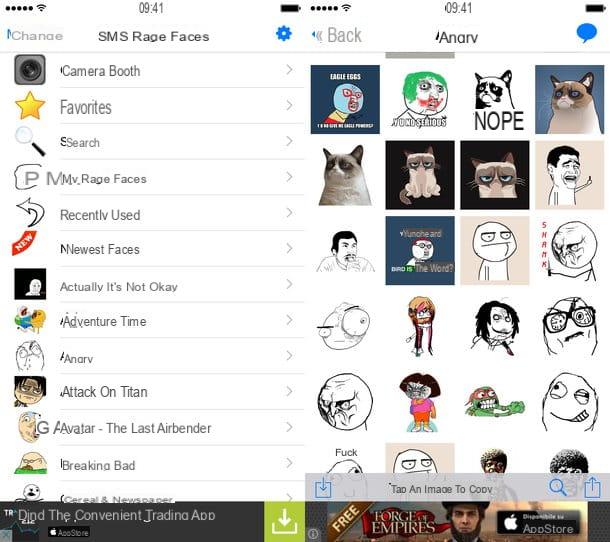
This is the iOS version of the Android application we saw earlier, the one with memes. Its operation is identical to that illustrated for the green robot system, but unfortunately there is no direct integration with WhatsApp. This means that you can only use it via copy-and-paste.
To be precise, you have to start SMS Rage Faces, select the meme to share on WhatsApp, press the icon of the arrow at the bottom right and select the item Copy from the menu that opens. Then you have to open the WhatsApp chat, keep your finger pressed in the message composition field and select the item Paste give the menu to compare.
Imoji
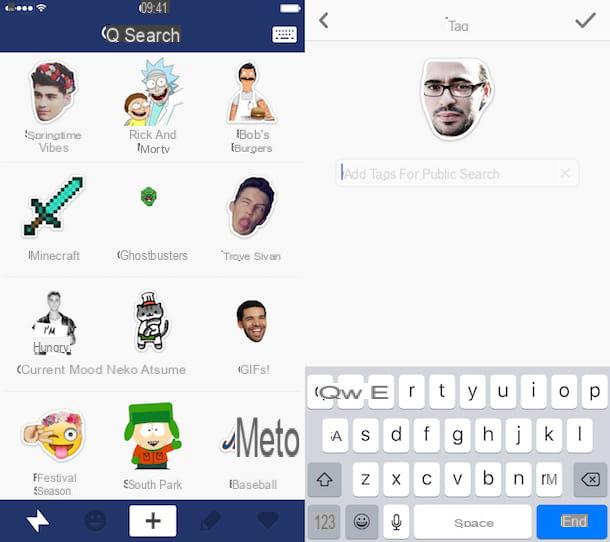
Also in this case we are talking about an application practically identical to its Android counterpart. To use it, you need to download it from the iOS App Store and choose whether to create a custom sticker or to share one of those that already exist.
In the first case, just press on "+" button located at the bottom center and take a photo with your smartphone (or use an existing image from the iOS gallery or from the Web). In the second, you need to choose a sticker from the many collections available and select the icon WhatsApp give the menu to compare.
Pigiando sull'icona della keyboard placed at the top right you can also activate the Imoji keyboard, which allows you to send stickers directly in WhatsApp and any other messaging app.
TextPics
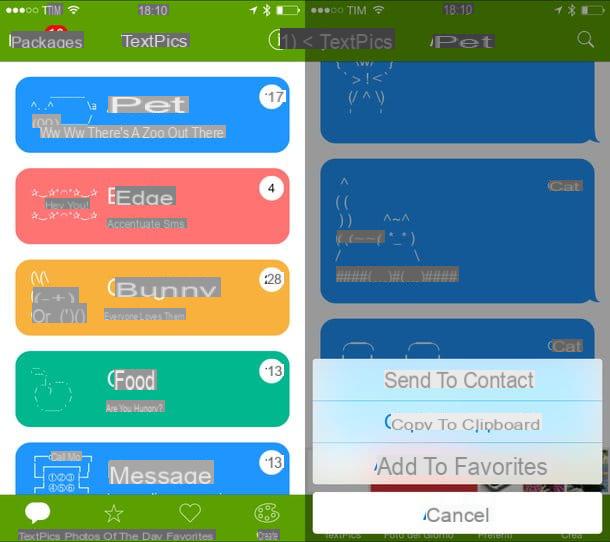
Now I want to recommend TextPics, a very nice free app that allows you to insert in WhatsApp and in any other application that allows the copy-and-paste of the texts of the textual emoticons ... even if it is an understatement to call them that. Those found in TextPics, in fact, are real drawings made with texts, in some ways much more fascinating than the classic emoji.
Unfortunately the app does not work as a keyboard, so to use it you have to open it, select the composition to share on WhatsApp, and copy it to the iOS clipboard by selecting the item Copy to clipboard from the menu that appears. Then you have to open the WhatsApp chat, press in the text composition field and choose the voice Paste give the menu check if you press.
Emoji keypad
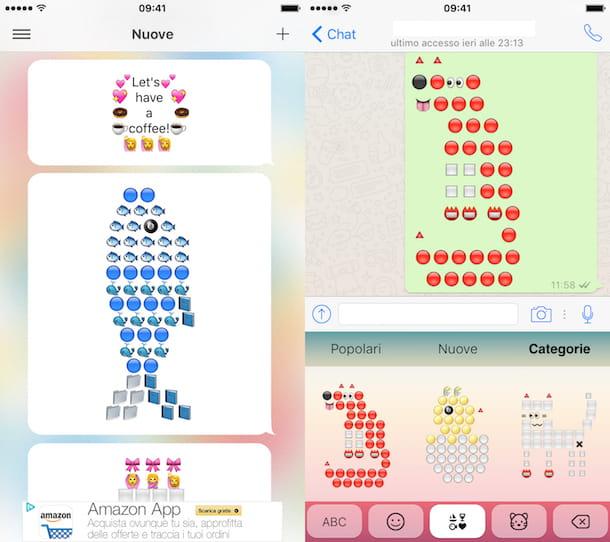
Do you like emoji compositions? Then I suggest you try Emoji Keypad, a free iPhone application that allows you to copy hilarious images made up of numerous emojis to WhatsApp (and any other messaging app).
Unlike what its name suggests, the application can also be used without activating it as a system keyboard. Just open it, select the emoji composition you prefer and press the icon Copy present in the iOS share menu. Finally, you need to open WhatsApp and paste the emojis in the chat composition field. Easy, right?
For those who prefer to use the keyboard (which I personally do not recommend to avoid unnecessary privacy risks), you have to go in Settings> General> Keyboard> Keyboards, press the button Add new keyboard and select Emoji keypad from the screen that opens. Then you have to select Emoji keypad from the list of keyboards installed on the iPhone and activate thefull access to the system by moving the appropriate option to ON. When the operation is completed, to use the emoji keypad, you need to call up the iOS keyboard and press the icon of globe located at the bottom left.
Add emoticons to WhatsApp for Windows Phone
Emoticon +
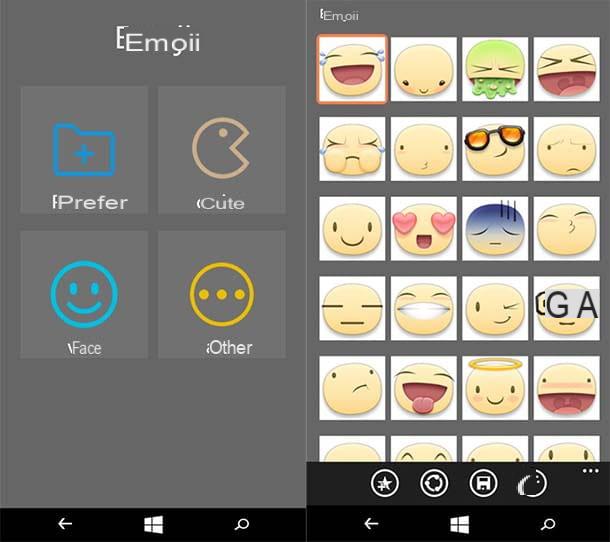
Unfortunately, there are not many apps dedicated to emoticons or emojis on the Windows Store. One of the few noteworthy is emoticon +, which is completely free but unfortunately includes many banner ads inside (you have to close one at each screen).
If you want to try it, download it to your smartphone, start it and select one of the categories of smileys available (eg. carina o face). Then choose a set of emojis, select the face you want to share on WhatsApp and first press the icon of the sharing which is at the bottom (the circle with three dots) and then on that of WhatsApp.
Emoticons
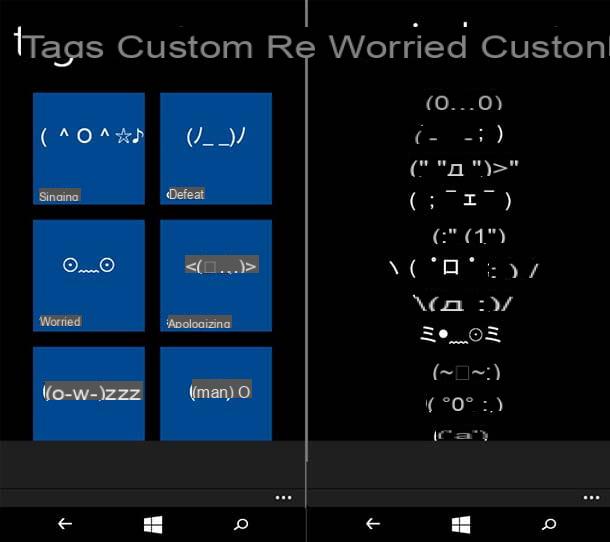
If you prefer text emoticons to classic emojis, try Emoticons. It is a nice free app that includes a series of complex emoticons made up of various writing characters that can be copied and pasted in WhatsApp chats.
To use the application, select a category of “smilies” from the menu Tags, then presses on the composition you want to use in WhatsApp and paste it in the chat of your interest (by opening WhatsApp, holding down your finger in the text composition field and selecting the item paste from the menu that opens).
ATTENTION: all alternative keyboards for Android and iPhone (if the “full access” feature is enabled) may be able to “read” everything typed on them, including private messages, passwords and other sensitive data. This generally doesn't happen - apps distributed on the Google Play Store, App Store, and Windows Store are reasonably safe as they go through various security checks before being approved - but it's best to be aware of certain risks. Moral of the story: use alternative keyboards (not just emoji keyboards, but in general) only if strictly necessary and if you are reasonably sure about the reliability of the developers.


























