How to tag a person on WhatsApp
If you are interested in finding out how to tag a person on WhatsApp, or rather how to mention a contact in chat, the indications you must follow are the ones you find below. You can do it either from smartphone that computer. The function, but keep in mind, is valid only for i groups.
Yes smartphone
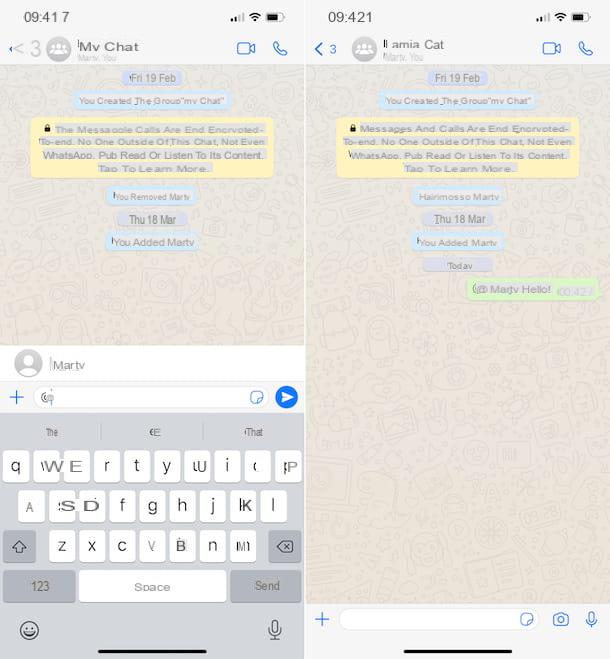
If you want to understand how to tag on WhatsApp acting from smartphone, then through the app for Android or through the app for iOS, the first move you need to make is to start WhatsApp, go to the card Chat of the same and select the chat of your interest among those listed. If you can't find it, you can help yourself by doing a direct search by typing in testo field special (which on Android you can make visible by tapping on the icon of magnifying glass) the name of the user, group or chat content.
Once the conversation screen is displayed, tap the testo field at the bottom, use the virtual keyboard to enter the at sign (@) (if it is not visible, press the key to call up special characters), select the name of the contact you want to tag from the proposed list, type yours message and proceed with sending the same as you usually do, then pressing the button with thepaper airplane you see appear sideways.
If necessary, you can also tag everyone on WhatsApp in the same message or in any case you can intervene on multiple contacts at a time, repeating the steps for each user that it is your intention to mention. There is no limit on the number of contacts you can tag in the same message.
After sending the message, the contact you tagged will receive a mention notification. However, keep in mind that if the contact you mentioned has turned off notifications for the group, that setting will be ignored, unless they have also muted any individual chat they may have with you.
From computer
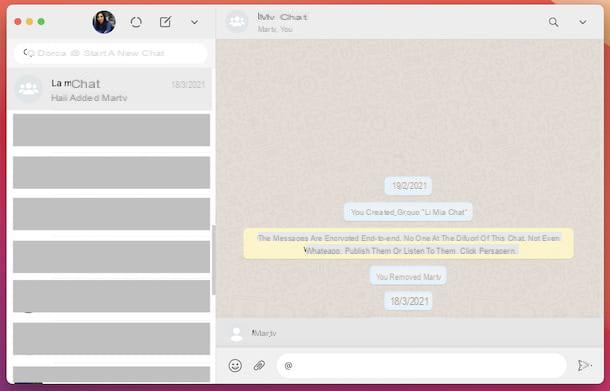
If you wish to find out how to tag someone on WhatsApp acting as a computer, first start up WhatsApp, through the application for Windows and macOS or by connecting to the web version. If you are not logged in yet, scan the QR code displayed on your computer using the WhatsApp app on your smartphone, proceeding as I explained to you in detail in my tutorial on WhatsApp for PC.
Once the WhatsApp window appears on the screen, select the conversazione related to the group of your interest from the list on the left. If you can't find it, you can help yourself by doing a direct search, typing in testo field which is located at the top of the name user, group or chat content.
Now that you see the conversation screen, click on the testo field at the bottom, type the at sign (@) via the computer keyboard using the key combination Alt Gr + @ (your Windows) oppure cheats option + @ (on macOS), select the name of the contact you want to tag from the list that appears, write yours message and proceed with sending it as usual, or by clicking on the button with thepaper airplane that you see appear on the side or on the key Submit of the keyboard.
If you deem it necessary, you can also tag multiple contacts on WhatsApp in the same message, repeating the steps I indicated earlier for each user you wish to mention. There is no limitation in this regard.
Once the message has been sent, the contact you tagged will receive a specific notification. However, if the contact you have chosen to tag has disabled notifications for the group, the setting in question will be ignored, unless it has also muted the individual chat that may have with you.
How to tag a message on WhatsApp
Let's see now how to tag a message on WhatsApp, or to better understand how to "quote" it to report it before the answer given to it. You can do this either by intervening from smartphone that computer, both as regards the conversations with the individual contacts that in groups.
Yes smartphone
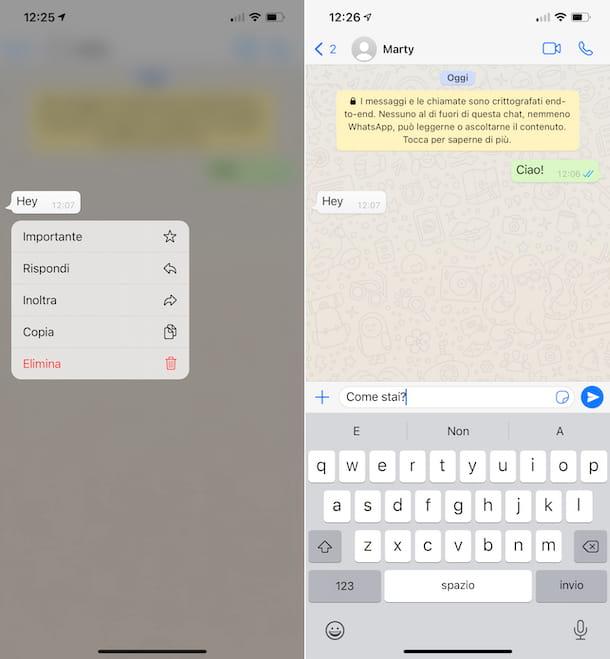
If you want to tag a specific message on WhatsApp by acting from smartphone, first start the messaging service app on your device. Once the main WhatsApp screen is displayed, then go to the tab Chat and selects the conversazione in relation to which you wish to act. If you can't find it, you can help yourself by doing a direct search by typing in testo field (which on Android you can view by touching the icon of the magnifying glass) the name user, group or chat content.
In the chat screen you now see, first locate the message that you want to "quote" among those sent and received. If you can't find it, you can find it more easily by doing a direct search, by tapping the button with i three points vertically and then on the voice Research (on Android) or by pressing the name contact or group at the top and selecting the option Search chat from the next screen (on iOS).
Then, to mention the message, swipe it from left to right on it. Alternatively, perform a long tap on the message and press the button with the left arrow (on Android) or select the option Reply from the menu that opens (on iOS). After doing this, a. Will appear at the bottom of the chat screen reference to the message of your interest.
At this point, type your message in the testo field and proceed with sending it as usual, i.e. by tapping the button with thepaper airplane. The message sent will then appear in the chat screen with the related text and a preview of the one tagged and by tapping on the latter you will be sent back to the original message.
From computer
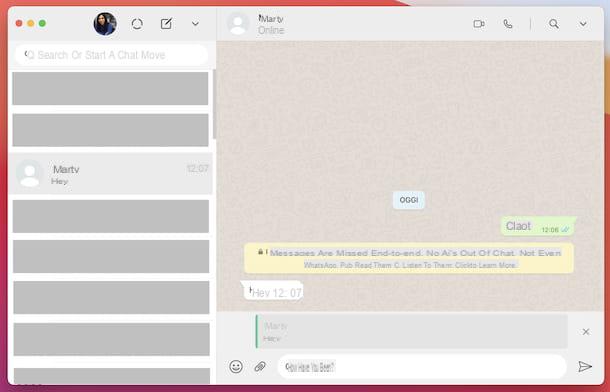
You also use WhatsApp from computer and, therefore, would you like to understand how to tag a message in this specific case? Then first start the WhatsApp client for Windows or macOS or WhatsApp Web, then select the conversazione of your interest from the list on the left. If you can't find it, help yourself by doing a direct search by entering the testo field placed at the top the name user, group or chat content.
Next, locate the message of interest to you in the conversation. To find it more easily, click on the icon magnifying glass at the top right and type the keywords you are interested in in the testo field you see appear.
Once you have found the message, to tag it, move the mouse pointer over it, click on the icon with the arrow that you see appear in the upper right corner of the same and select the option Reply from the menu that opens. Once this is done, at the bottom of the chat screen you will see a reference to the message.
Then type your message in the testo field and proceed with sending it as usual, that is to say by clicking on the button with thepaper airplane visible on the side or on the button Submit keyboard. The message sent will then appear in the chat screen with the related text and a preview of the one tagged. By clicking on the latter, you will be redirected to the original message.
How to tag on WhatsApp in stories

You ended up on this tutorial of mine because interested in finding out how to tag on WhatsApp in stories (or rather, in the status section of the famous messaging app)? If this is the case, I inform you that this is not feasible, at least not at the time of writing this guide.
Alternatively, what you can do is write in the stories you post the name of the user of your interest. It's not quite the same but better than nothing. For more details, you can refer to my guide on how to create a status on WhatsApp.
How to tag on WhatsApp in the state

If, on the other hand, what you are interested in understanding is how to tag on WhatsApp in status, namely the section Info of the application, I'm sorry to disappoint you, but as for the stories this is not feasible, or at least to date a function that allows you to do this is not yet available.
Alternatively, even in this case, you can write in your state the name of the user of your interest, as I suggested in the previous step for what concerns the possibility of tagging in the stories


























