You need to urgently print a conversation WhatsApp and, not having available a printer compatible with your smartphone, you would urgently need to transfer it to your computer to then imprint it on paper through it. The problem, however, is that you just don't know where to start, as you've never had such a need before.
If this is the case, you have nothing to fear, I'm here to help you! In the course of this guide, in fact, I will explain to you in detail how to save whatsapp chats on pc quickly and easily, obtaining a file (or a series of files) to be archived and viewed from the computer if necessary.
So, without waiting any longer, make yourself comfortable and carefully read everything I have to explain to you on the subject: I'm sure that, in a few minutes, you will have acquired the necessary skills to succeed in the enterprise. That said, there is nothing left for me to do but wish you good reading and good luck!
How to save WhatsApp chats to PC from Android
If you agree, let's get to the heart of this guide right away and let me explain, in practice, how to save whatsapp chats on pc starting from an Android smartphone: you can get this result either by email or by using the integrated export function of the WhatsApp client.
Send by email
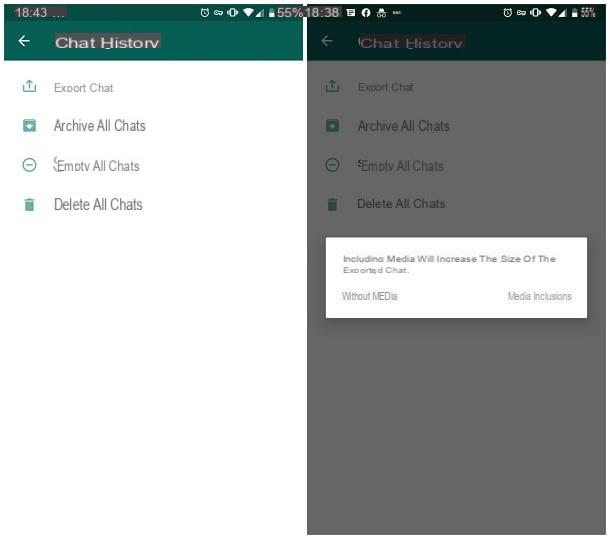
The simplest method you can use is, without a shadow of a doubt, to export the conversations of your interest by self-sending them via emails and attaching, if you deem it appropriate, also the multimedia elements present in the original chats. Please note that this can only be done on one conversation at a time. It is therefore not possible to mass export chats with all WhatsApp contacts.
In any case, to save the WhatsApp chat via email, start the famous messaging app, tap the button (⋮) collocato in alto a destra and seleziona la voce Settings from the menu that appears. Now, tap on the item Chat, reach the section Chat history and select the item Export chats.
Now, select the conversation you want to save, choose whether or not to include multimedia attachments, by tapping on the appropriate option (include the media to save them or without media to avoid saving it), wait for WhatsApp to create the file containing the conversation and, when necessary, choose theemail management app (With art. gmail) from the sharing menu displayed on the screen.
At this point, all you have to do is auto-send you the email containing the attached WhatsApp chat, open it from your computer and download the conversation and any multimedia files attached to it. If you don't know how to open the attachments of an e-mail message, take a look at the guide I have dedicated to the topic.
Local backup
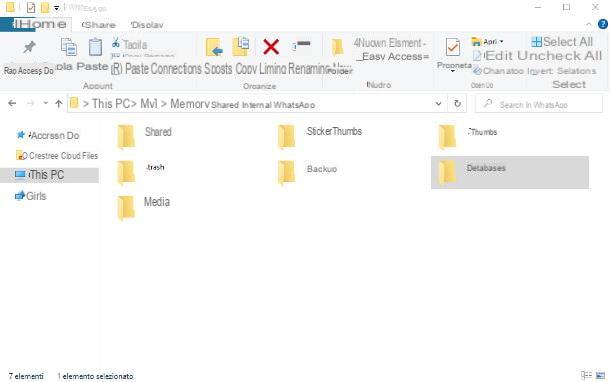
WhatsApp for Android allows you to create gods local backup, that is, files containing active conversations, which can be archived on the computer and restored if necessary; the discussions contained within them, however, cannot be "read" by the human eye, but can be used to restore WhatsApp in case of reinstallation and no backups saved on the phone or on Google Drive.
To create a local backup of WhatsApp, open the messaging app on your smartphone, tap the button (⋮) at the top right, select the item Settings from the proposed menu, reach the sections Chat e Backup of chats e tocca il pulsating Back up to save messages locally (and, if configured, also on Google Drive).
At this point, using a USB cable, all you have to do is connect the smartphone to the computer and copy the folder to a safe place / WhatsApp / Backup. How? I'll explain it to you right away. After connecting the PC and the smartphone to each other, take the latter, recall theAndroid notification area and tap on the message related to USB options. Now, to make the computer "read" the smartphone as a storage device, put the check mark next to the item File transfer o MTP, located on the next screen.
Now, switch to your computer and, if you use Windows, apr l 'File Explorer, then click on the item What PC, double-click the name smartphone, navigate to the folders Internal shared storage> WhatsApp and copy the directories to your computer Databases e Media, which contain backups of the conversations, together with the multimedia files belonging to them.
If, on the other hand, you employ a Mac, download and install the program Android File Transfer, start it and perform the same operation seen above, by dragging the aforementioned folders on the macOS Desktop (or anywhere else you deem safe). To learn more about transferring files from Android to PC and Mac, I invite you to read the in-depth tutorial I dedicated to the topic.
The WhatsApp chats stored by following the steps seen in this section can be used to restore conversations on a new installation of WhatsApp for Android, or to transfer them to an iPhone, following the methods I described to you in my guide on how to transfer WhatsApp from one phone to another.
How to save WhatsApp chats to PC from iPhone
The steps required for save WhatsApp chats to PC from iPhone follow a course of action similar to that seen for Android: also in this case, it is possible to send the conversations to each other via email, or to save them locally, but through a third-party program. Find everything explained below.
Send by email
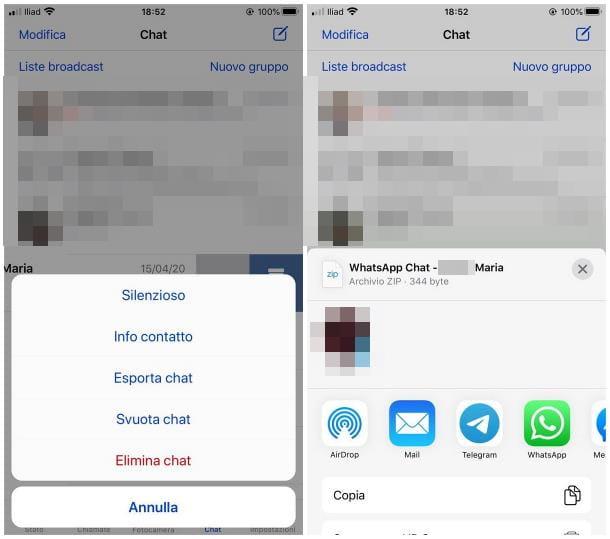
To save a WhatsApp conversation on your computer via email, first start the messaging app on the iPhone, tap the button Chat located at the bottom and find the discussion of your interest in the list of active conversations.
With that done, swipe left on its preview, tap the button Other and select the item Export chats from the menu that is shown below. Finally, indicate whether or not to include multimedia files, selecting the most appropriate item, tap onapp you usually send emails with from the panel displayed later and automatically send you the e-mail message, containing, as an attachment, the entire conversation (in .txt format) and the multimedia files of the chat, if you have chosen to save them.
Local backup
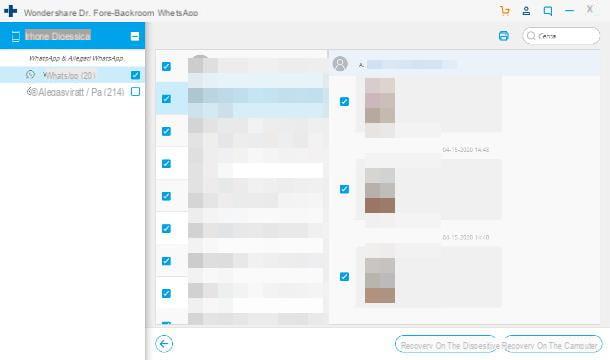
To create a local backup of all the WhatsApp chats saved in the "iPhone by", I would like to advise you Wondershare dr.fone, a program compatible with Windows and macOS, which allows you to perform a large number of operations on iPhone.
The software in question, however, is not free: the trial version allows you to extract WhatsApp conversations from the backup on your smartphone and view them, however, to save them on your computer, you need to purchase a license for use with prices starting from 19,99 € / year (more info here).
For everything to go smoothly, the presence of is essential iTunes, if you use a computer with Windows: therefore, if you have not yet installed it, you can deal with it by following the steps illustrated in this guide. On the Mac, however, it is not necessary to install anything, as everything you need is already present in the operating system.
Furthermore, it is essential that the iPhone has been connected at least once to the computer in use and licensed to communication with the same: to find out more, take a look at the tutorial I made about it.
However, to download the Dr.fone, connect to this website and click on the button Download Trial specific to the operating system you are using. Once the download is complete, if you use Windows, run the file obtained, click on the button Yes, select your language from the language selection menu and press the buttons OK, NEXT, Install for two consecutive times e Sign up now, to finish installing the program and run it.
I invented a Mac, launch the package .dmg obtained earlier, click on the button Accept and, using the Finder that appears on the screen, drag theicon program in the folder Applications Of computer. Afterwards, open the aforementioned folder, double click on the previously copied icon and press the button apri, to start the software.
From now on, the procedures for Windows and macOS are the same: once the installation is complete, click on the button WhatsApp transfer, then on the button Backup of WhatsApp messages and, when prompted, connect the iPhone to the computer via USB cable and unlock it. At the first connection, the program will make a complete backup of the contents of the device (this could take a few minutes).
Now, click the button See it and, once you have reached the list of available backups, click on the button View corresponding to the most recent one. The game is practically done: at this point, you just have to select the conversations to save, placing the check mark next to the respective previews; if you are interested in saving all WhatsApp conversations, put the check mark next to the item instead WhatsApp (XX), located in the left sidebar; to activate / deactivate saving of WhatsApp attachments, affix or remove the check mark next to the appropriate item.
When you are done, click on the button Recovery on the computer and, if you have not yet purchased a license for the program, click on the button Buy it now and follow the on-screen instructions to obtain a license for the software.
To finish, go back to the program, click on the button again Recovery on the computer, Then Registration, enter theemail address used to purchase and the license code received by e-mail and click on the button Attiva to enable the user license and backup WhatsApp.


























