How to save WhatsApp audios on Android

If you use a smartphone Android and you are interested capire how to save WhatsApp audios, I am happy to inform you that the operation in question is already performed by default by the same app. What you need to do, therefore, is to navigate to the location where the audio files are saved and possibly copy them to a different location or open them in another application. Also keep in mind that the operation is essential if you want to delete the reference conversation and do not want to lose the related audio files. Otherwise, in this case, the latter will be removed from the device.
To do this, however, you need a File Manager. If your phone does not already have a "standard" one, you can contact the app Google files which is free, easy to use and, as the name implies, was developed by “Big G”. Personally I used it to write this step, but the relative indications for use also adapt to any other app belonging to the same category.
So, first of all, grab your smartphone, unlock it, access the Home Screen and drawer (the screen where all app icons are grouped), to download the Google Files app from the Play Store via the link I provided you a little while ago (just press on it and press the button Install) and to start it, by tapping on the relative icon (the one with the white background and colored folders).
Now that you see the main screen of the app, select the entry Internal Memory found below, open the folder WhatsApp on the next screen and select the wording Media. At this point, if you want to save the voice messages you have to go to the folder WhatsApp Voice Notes, while if you want to save any other audio files received in chat you must select the folder WhatsApp Audio.
Next, select the subfolder reference, presses on freccetta verse il basso next to the audio file of your interest and select the item from the menu that appears Open with (to open the file in another app to choose later) or Copy to (to copy the file to a location other than the current location). If before opening or copying the file you want to play it, in order to make sure who is the element that really interests you, simply press on its icon.
Alternatively and only in the specific case of audio files and not voice recordings, you can copy the items in question to a location other than the default one or open them in another app by proceeding as follows: open the WhatsApp app on your mobile by tapping on the relative icon (the one with the green background and the speech bubble with the handset), select the tab Chat, presses on conversazione of your interest and on name of the person or group at the top of the screen.
In the new screen displayed, presses on the item Media, select the scheda Media, premi sull 'preview of the audio file you want to save and wait for it to start playing. If it is the correct file, press the button with i three dots vertically at the top right, select the option Share from the menu that opens and choose theWhatsapp in which to save or through which to share the file.
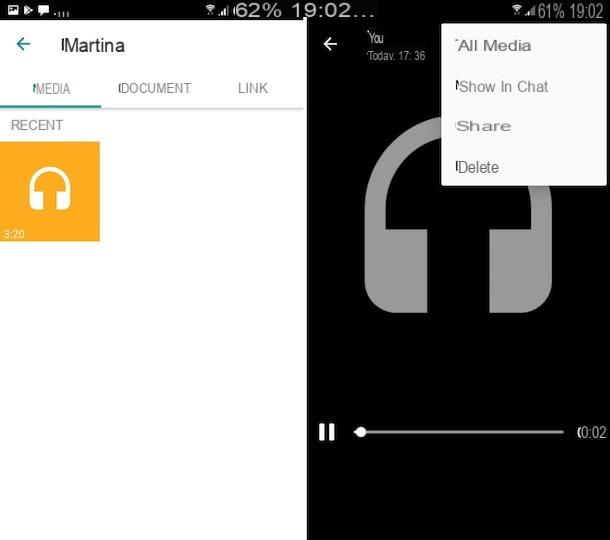
Please note: preview playback cannot be performed for voice messages, as they are saved in the OPUS, not playable directly from Android. In this specific case, you will first need to download an app used to play this type of multimedia file (eg. VLC) and, subsequently, choose to open the reference file through it.
How to save WhatsApp audios on iPhone
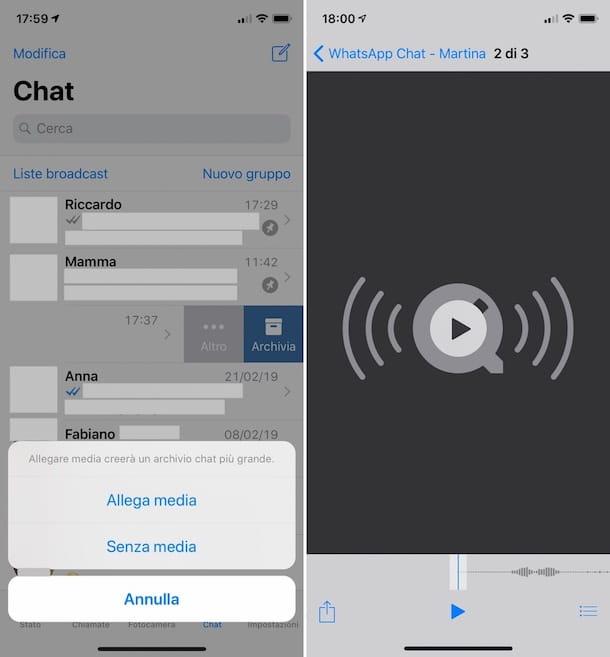
Stai using a iPhone? In this case, to be able to save the WhatsApp audio you must export the chat containing the reference elements and, subsequently, you must extrapolate the multimedia contents of your interest using the app Fillet, the Apple file manager that comes pre-installed on all iOS-based devices. Unlike what happens on Android, in fact, the iPhone version of WhatsApp does not automatically save audio files on the device.
To carry out the operation described above, the first step you must take is to grab your Apple-branded smartphone, unlock it, access the Home Screen and press the WhatsApp app icon (the one with the green background and the speech bubble with the handset). Now, locate the conversazione of your interest from the screen Chat of the app, swipe it from right to left and press the button Other.
From the menu that is shown to you at this point, press on the item Export chats, select the option Attach media to make sure that the conversation is exported with the media files in tow and wait a few moments for the procedure to be started and completed. Then, press the button Save your File in the menu through which to choose the position in which to save the conversation, specify the exact position in which you want to save everything and presses on the item Add top right.
Now, open the app Fillet on your iPhone by tapping on the relative icon (the one with the blue folder and the white background) present on the home screen, go to the position where you have chosen to save the WhatsApp conversation and open the relative ZIP file pressing on it, then select the item Content preview.
At this point, scroll through the list of chat contents and when you find the audio file you are interested in, press the button Play to listen to a preview (in order to make sure it is the correct file), press the button of sharing (the one with the rectangle and the up arrow) located at the bottom left and choose the option Save your File to save it in a certain location on your iPhone, on iCloud drive or on another of the supported cloud storage services in use on the “iPhone by”. Alternatively, you can select one of the icons app listed and import the audio file directly from there.
Alternatively and only in the specific case of audio files and not voice recordings, you can save them on your iPhone also by doing this: select the conversazione of your interest in the WhatsApp app, press the name of the person or group at the top of the screen, select the item Media, link and documenti from the new screen displayed, then the tab Media do tap sul audio files interests you.
By doing so, a preview will immediately be reproduced. If it is the correct file, press the button for the sharing at the bottom left, select the item Share from the menu that opens and choose theWhatsapp in which to save or through which to share the file.
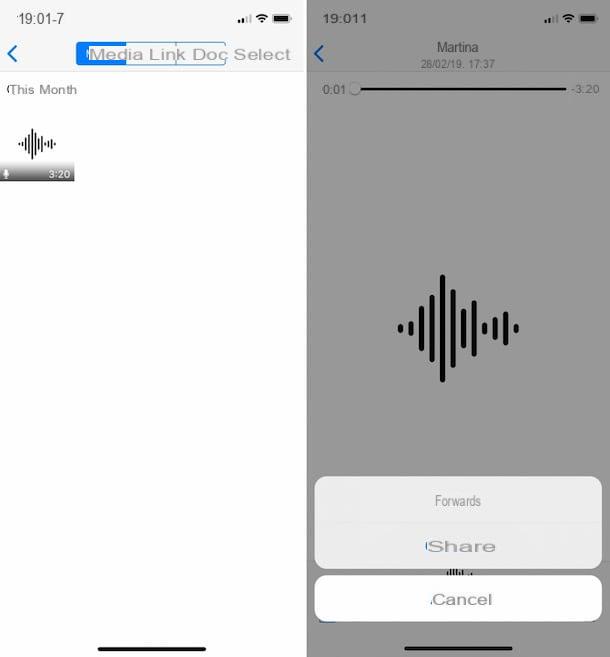
Please note: preview playback cannot be performed for voice messages, as they are saved in the OPUS format, which cannot be played directly from iOS. In this case, you will first have to save them on your iPhone and, only later, you will be able to listen to them with an app used for playing this type of multimedia file (eg. VLC).
How to save WhatsApp audios on PC
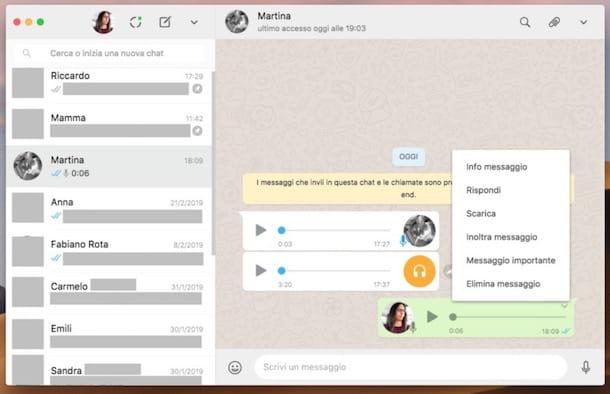
Use WhatsApp from a computer, via the client for Windows o MacOS or by Web WhatsApp? In this case, you must first start the application on your PC, calling it from the Start menu (on Windows), from Launchpad (on macOS) or via the browser (in the case of WhatsApp Web).
Next, if you haven't already done so, scan the QR code to connect to your account. If you don't know how to do it, open WhatsApp on your smartphone, go to the section Settings> WhatsApp Web / Desktop> Scan QR Code and scan the code with the mobile phone camera that you see in the WhatsApp window on your computer.
Now, locate the conversazione of your interest from the list on the left and find the audio files you want to save attached to it by scrolling the chat history to the right. Then click on the symbol of freccetta verse il basso that you find in its correspondence, select the item Download from the menu that appears, indicate the location on your PC where you want to save it and the name you want to assign it and press the button Save.
As an alternative to what I have just indicated and with the exception of voice messages, you can also save the audio you are interested in by proceeding in this way: click on the name of the person or group located at the top right of the reference chat screen, click on the item Media, link and documenti, select the scheda Media and presses on fillet say your interest.
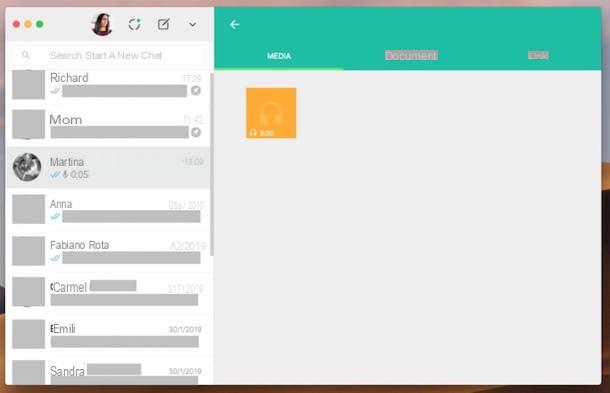
Doing so will start playing the selected audio. If it is the correct one, download it to your computer by pressing the symbol of down arrow at the top right, indicating the location on your PC where you want to save it and the name you want to assign it and pressing the button Save.
In case of dubbi or problem
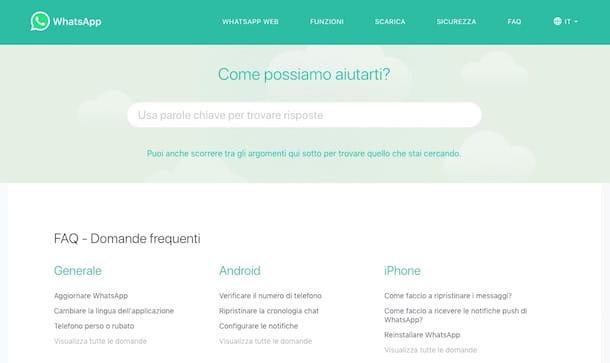
Have you followed my instructions on how to save WhatsApp audio but in using the application has some hitch arisen that you have not yet been able to remedy? In that case, the best suggestion I can give you to try to solve it is to take a look at the pages with the FAQ of WhatsApp and see if, looking through the various questions with ready-made answers, you can find something suitable for your needs.
If even in this way you are not able to work around, get in direct contact with theassistance of the famous messaging app. To do this, send an e-mail message to the dedicated addresses you find on the page to contact WhatsApp on the website of the service.
So, select, from the list displayed, the device on which you use WhatsApp and for which you need help and write down the e-mail address that is indicated to you. Then log into your e-mail account and compose a new message to be sent to the address obtained above. In the body of the email explain the problem you are having and as the subject enter a keyword that briefly describes the thing. Finally, send your message. You should soon receive an answer.
If you think you need more information on what to do, you can consult my guide specifically dedicated to how to contact WhatsApp.


























