Join a computer-protected WiFi network
If you want to learn how to join a protected WiFi network I can only recommend you download Kali Linux, a particular Linux distribution designed for cybersecurity experts that, if used artfully, allows access to wireless networks with passwords used by those in the vicinity. It is not very easy to use (you have to do almost everything from the command line) but it represents, in fact, one of the few tools actually capable of attacking networks protected with advanced encryption algorithms.
To try this special Linux distro, click here to connect to the Kali Linux website and then click on the item Downloads which is located at the top. Then select the item ISO placed next to the wording Kali Linux 64 bit ISO or next to the wording Kali Linux 32 bit ISO and download the ISO image of the 32 or 64-bit operating system depending on what your preferences are.
Once the download is complete, burn the Kali Linux ISO image to a CD / DVD with any suitable program or transfer it to a USB stick and boot from it. In this regard, if you need advice on how to burn ISO files I suggest you take a look at my guide on the subject, while if you don't know how to copy Linux distributions like Kali on a USB stick you can follow the procedure I have illustrated in my tutorial on how to install Ubuntu from USB. As for the boot, however, you can find out how to set CD, DVD or USB sticks as the primary boot drive on your computer by reading my post on how to enter the BIOS.
After inserting the Kali Linux key or disk into the computer, reboot the system and choose to boot Kali by selecting the first option available in the boot menu. Once the desktop of the distro has appeared, you can find all the "hacker" tools to try to enter a protected WiFi network by pressing the menu Applications located at the top left, by selecting Kali Linux and then clicking Wireless Attacks.
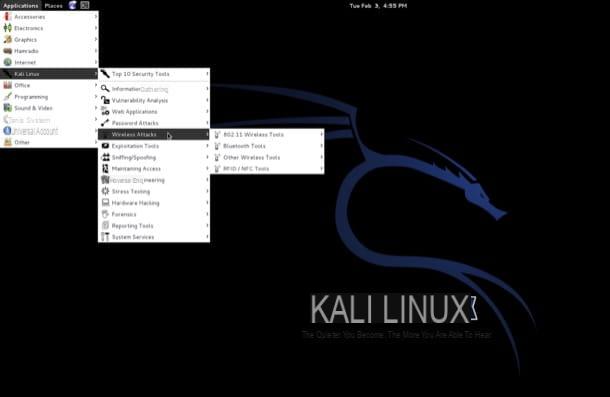
If, on the other hand, you wish to enter a protected WIFi network by intervening on a wireless connection to which you have already connected in the past but whose password you cannot remember to log in, the procedure to follow to succeed "in the enterprise" is very simpler and the chances of actually being able to connect to the aforementioned connection are much higher.
In this regard, if you use a PC Windows you can try to join a WiFi protected network with WirelessKeyView. It is a free program that does not require installation and which, once started, allows you to view all the passwords referring to the wireless networks to which the computer is connected and which are stored in Windows.
To join a WiFi network protected with WirelessKeyView, just click here to connect to the program's website, click on the item Download WirelessKeyView a 32 bit operating system was used oppure sulla voce Download WirelessKeyView for x64 if you are using a 64-bit operating system and wait for the software download to be started and completed.
When the download is complete, open the compressed archive just obtained by double clicking on it, extract the contents in any folder and double click on WirelessKeyView.exe to get started the software.
In the window that will now open on the desktop you will find the list of all the Wi-Fi connections stored in Windows with their WPA / WEP keys.
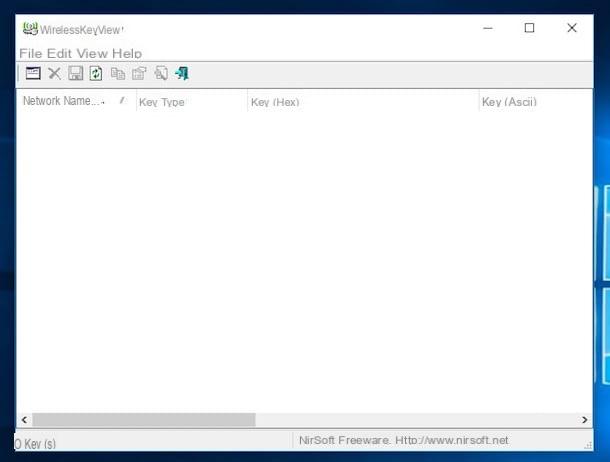
If you use a Mac and you are interested in understanding how to enter a protected WiFi network by recovering the password of the same to which you have already managed to connect at least once from your computer you just need to access Access Keychains, the app present "standard" on OS X that allows you to view all the access data that have been saved on the Apple computer.
For immediate access to Keychain Access, log in to Launchpad, presses on the folder Other and then click Access Keychains. Alternatively, you can quickly access Keychain Access as well Spotlight by clicking on the magnifying glass located in the upper right part of the menu bar, by typing keychain in the displayed search field and then double clicking on the first result that is shown to you.
In the window that will open at this point, click on the item System, placed in the left sidebar, and then presses on the item Password, always attached in the left sidebar in the section Category.
Now double-click on the name of the connection whose security key you want to discover, select the tab Attributes and apponi il segno di spunta accanto alla voce Show the password. Finally, type in your user account password on OS X and then click the button OK. Once all these steps have been carried out, the password of the selected network will be displayed in clear text in the field Show the password.
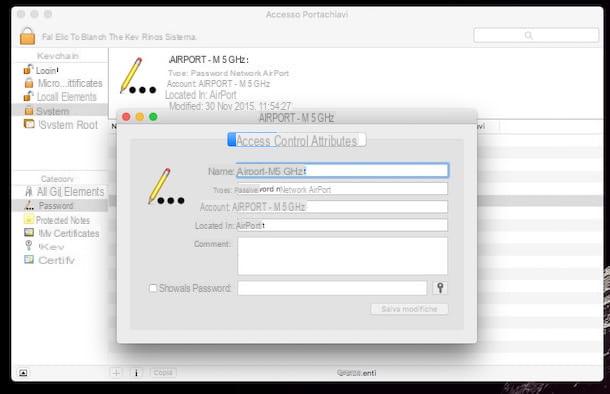
Enter a WiFi network protected by smartphones and tablets
If, on the other hand, you are interested in understanding what you need to do to be able to enter a protected WiFi network by acting as a smartphone or tablet, you can resort to the use of some special apps that are able to calculate the default passwords of the routers of many cittàn Internet providers. This means that they only work if the user has not changed the password of their wireless network and only with older devices (also because their main purpose is to test the security of the networks, not to compromise it).
A smartphone or tablet is available Android and you are interested in trying to join a protected WiFi network you can use WiFi Key Recovery. In fact, this application allows you to find the passwords of some modem models distributed by Telecom città and Fastweb for which the default access key has not been changed. However, keep in mind that in order to use this application it is essential that the device in use has been rooted.
You can download WiFi Key Recovery in the form of an APK package by clicking here directly from your Android smartphone or tablet. Later, in order to install the app you will need to activate support for unknown sources from the section Safety from the menu Settings of your device then you will have to proceed by going to open the APK package of the app with the file management app available as standard on Android and press the button Install.
Once installation is complete, you can then identify the password of a specific wireless network by pressing the WiFi Key Recovery icon that has been added to the device screen where all the available apps are grouped, waiting for the detection of all available connections and pressing on the one of your interest.
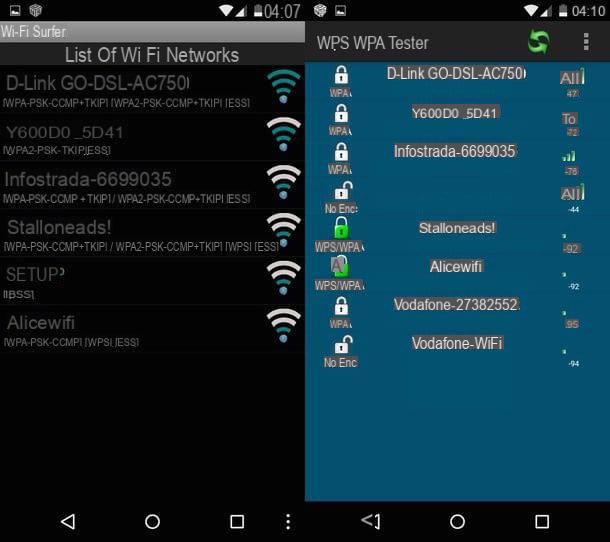
If, on the other hand, you have a device iOS and you are interested in understanding how to enter a protected WIFi network, I suggest you take advantage of the app Wifi Pass. This is a free application that, using a password database that emerged on the Internet several years ago, allows you to discover the access keys of the old Alice (TIM) and Fastweb modems. It only works with the devices in question and only if they have kept their original password, so its usage scenarios are very limited, in any case testing it costs nothing (and it's very easy).
To download Wifi-Pass on your iDevice, go to the relevant page of the App Store and press the button Ottieni / Installa. Next, launch Wifi-Pass, select the tab Alice o Fastweb, type the name of the network you want to find the password for and press the button Calculate. If the network is contained in the application database (as already mentioned, these are outdated passwords, so you will not find recent router passwords), you will see the access key.
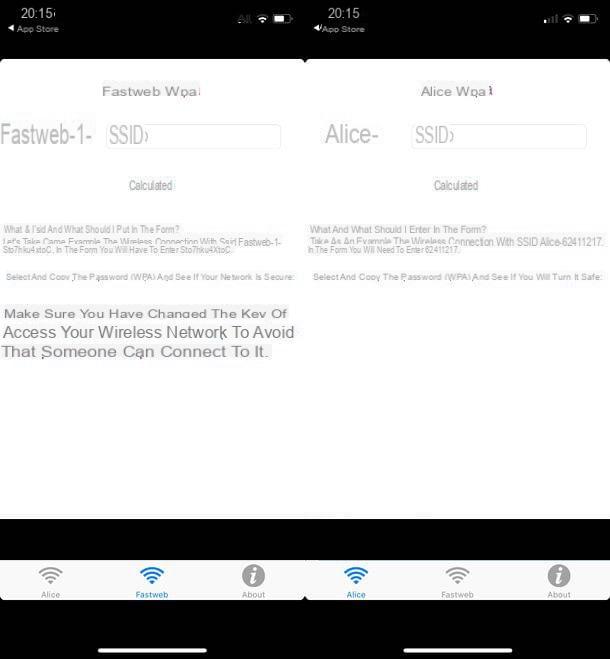
What to do to protect your WiFi network
If in taking advantage of one or more of the tools to enter a protected WiFi network that I suggested in this guide you have discovered that your wireless connection or that of the friend you used as a "guinea pig" is easily traceable, immediately fix the situation by considering the following suggestions.
- Use the encryption algorithm WPA2-AES. In case of connectivity problems with some devices, it is also possible to adopt the WPA / WPA2 - TKIP / AES algorithm.
- Use one secure password, different from the default of the modem / router used, 12-16 characters long and which does not make sense.
- Change the combination username/password necessary to access the modem / router management panel.
- Disable the function WPS (Wi-Fi Protected Setup) for the quick connection of two devices present within the same wireless network as it has security flaws that could be exploited by any malicious persons.
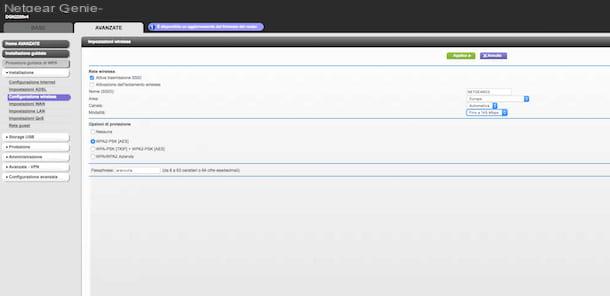
For more information you can consult my guide on how to change Wi-Fi password through which I have explained everything to you in an extremely detailed way.
How to join a protected WiFi network

























