Summary
In Brief What is an APK Install APK FeedbackHave you downloaded an APK file, but you don't know what to do with it? Here is the procedure to follow to install this APK on your Android smartphone or tablet in order to transform it into a fully functional application.

Most users only install their apps from the Google Play Store, the official Android store. However, there are other solutions for obtaining applications, generally requiring the manual installation of an .APK file. Even if most savvy Android device users know the maneuver, let's take a look at this very simple, but also very useful manipulation.
To download APKs, we strongly advise you to find out about the source of your file, this is a practice that can be dangerous.
How to install an APK on Android? (short version)
- Go to settings and Safety
- Activate the unknown sources
- Find the APK on your phone (using a file explorer for example)
- Launch the APK file and follow the instructions
- (Optional, but recommended) Disable Unknown Sources
What is an .apk file?
An APK file — for Android PacKage — is, as its name suggests, a package containing the files of an application. It is thanks to him that it is possible to install an application on his phone. To put it simply, we can somehow consider this as the equivalent of .exe installers on Windows, .dmg on Mac OS X or even deb packages on Debian.
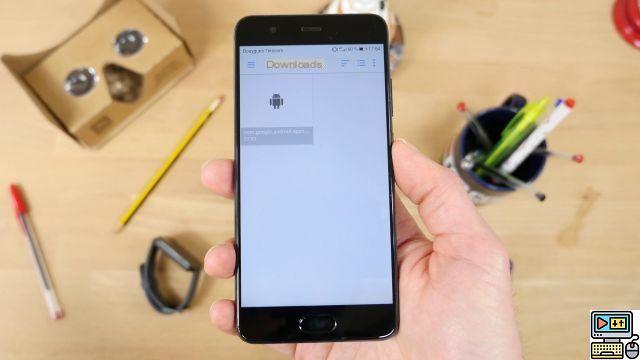
It can be interesting to install an APK format file for various reasons. Among other things, we can cite the beta programs (even if most of them now go directly through the Google Play Store), but also the late deployment of updates, geographical restrictions (we think of the Pokémon GO madness), or even the simple desire not to go through a Google service and avoid the centralization of information as much as possible. It may also happen that certain applications are refused on the Play Store, or simply do not want to appear there, thus forcing them to go through the site of their developer or even a third-party market. This is the case for example for Fortnite.
Be careful though, installing an APK file is generally more dangerous than going through the Google Play Store, the latter verifying – admittedly a posteriori – that it is not a malicious file. During installation, Android nevertheless performs a quick check to ensure that it is not known malware. If you do not have extreme confidence in the platform for downloading your file, check the authorizations requested and avoid entering too sensitive data such as your credit card number via the application.
How to install an .apk on your Android? (detailed explanation)
The first thing to do before you can install an APK file is to allow the installation of applications from unknown sources (read: that are not from the Google Play Store). You will find this option in the "Security" part of your phone's settings. Note that after installation it is advisable to deactivate this option to reduce the risks.
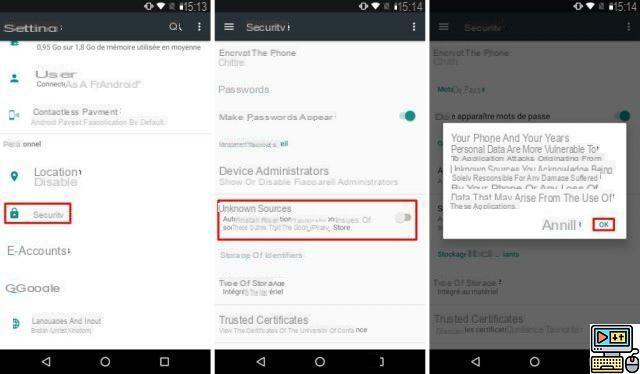
Once this formality has been completed, download your APK file from your terminal or copy it to it (whether by USB or via a third-party service). Then just use a file explorer (whether native or found on the Google Play Store) to find the file in question. On many devices you'll find an app called 'Downloads' giving you easy access to it, otherwise it's most likely in the 'Downloads' folder in the root of your phone.
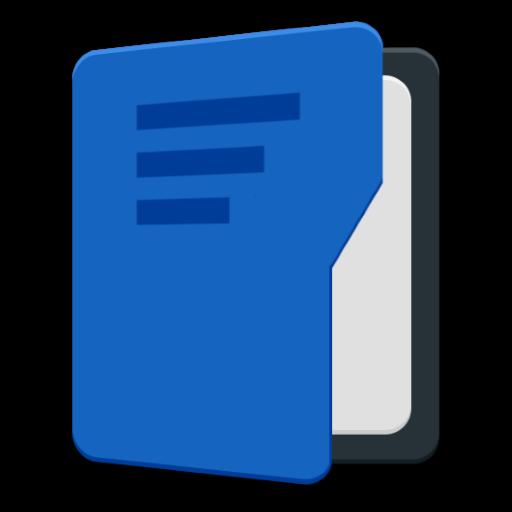
MK Explorer (File manager)
Download MK Explorer (File manager) for free APKThen click on the APK file and follow the instructions that appear on the screen.
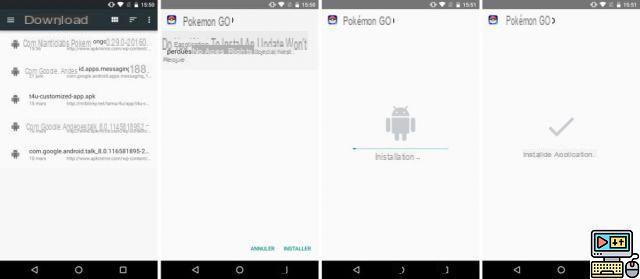
During the installation, you will be asked to validate or not the authorizations given to the application. Take the time to read them carefully and opt out of any that seem suspicious.
There you go, don't forget to turn off unknown sources and enjoy your brand new freshly installed app.


























