By now WhatsApp is so popular that it no longer needs an introduction, it is the most popular texting app in the world. Yet there are still many people who, not having much practicality with smartphones, write to me asking me for information on how this service works and, above all, on its costs.
Well, let's clarify a fundamental concept immediately: to download WhatsApp you don't have to shell out even a penny! The app is available on all major software platforms (iOS, Android, Windows Phone, Symbian and BlackBerry) at no cost and there is no subscription to pay. In fact, since January 2016, the annual fee of 0,89 euros that until then you paid to renew your account is no longer required and you can use the app for free forever.
But now let's focus on the more practical side of the matter and see together how to download whatsapp for free on some of the most used smartphone models in the world, such as Apple's iPhone, Samsung's Galaxy and more generally all those equipped with the Android operating system. It's really a no-brainer!
Free WhatsApp for iPhone
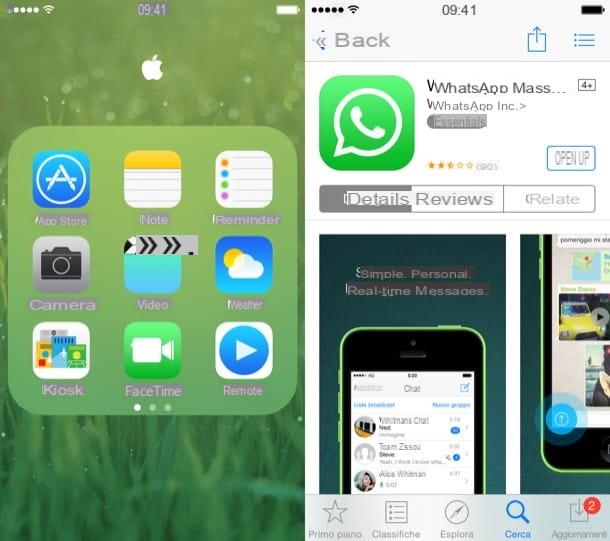
If you use an iPhone you can download WhatsApp for free in five simple steps: start theApp Store pressing the blue icon with the letter "A" found on the home screen; select the card Search bottom right; search for WhatsApp Messenger in the appropriate box; select the app icon in the search results and press the buttons Get e Install.
You may be asked to confirm your identity by typing your Apple ID password or by placing your finger on the Home button (if you are using an iPhone model equipped with the Touch ID sensor for fingerprint recognition).
If any of your friends, who also own an iPhone, told you that they paid money to download WhatsApp, don't worry. Until a few years ago, in fact, the version of WhatsApp for iPhone was paid a one-off 0,89 euro (at the time of download) and then you could use it for free forever without having to renew the subscription annually. In short, nothing to worry about.
Free WhatsApp for Android
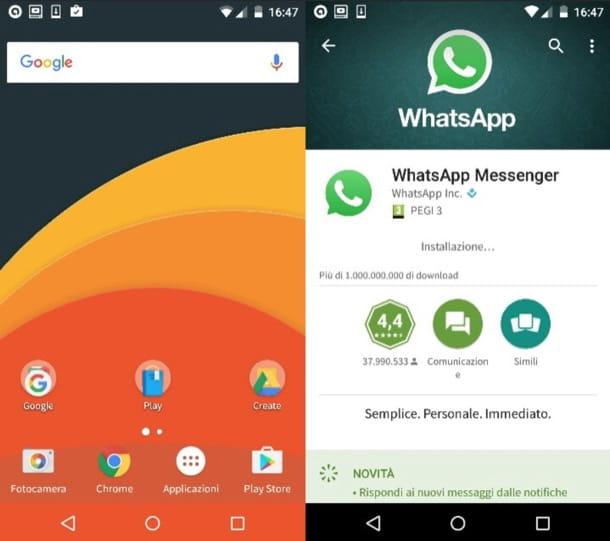
download WhatsApp for free on smartphones like Samsung's Galaxy, Nexus and - in short - all those equipped with the Android operating system, all you have to do is start the Play Store pressing the white bag icon with the "play" symbol printed above (you can find it on the home screen or in the list of apps installed on the device), select the icon of the magnifying glass at the top right and search for WhatsApp Messenger. Then you need to select the WhatsApp icon in the search results and press the buttons Install e Accept.
Alternatively, you can send the application to your phone from your PC by visiting this page of the Google Play Store and clicking on the button Install twice in a row. You can use any browser program (eg Chrome, Internet Explorer, Firefox, Safari) but you must be connected to your Google account to complete the operation.
Can't find the Play Store icon anywhere? Then you are almost certainly using a low-cost smartphone which, for bureaucratic reasons, does not provide access to the Play Store.
A little bad. You can solve the problem and install WhatsApp directly from the official website of the application by activating the use of applications from unknown sources (i.e. from sources other than the Play Store) on your phone. Just go to the settings Android, select the item Safety from the menu that opens and check the wording Unknown origin.
Ad operazione completa, apri Chrome, connected to the site whatsapp.com/android and "tap" on the buttons Download Now e OK to download the WhatsApp installation package on your terminal.
So wait for the download to complete and select the icon WhatsApp.apk from the Android notification center (the one that appears by dragging the black bar at the top of the screen downwards). In the screen that opens, presses the buttons Install e apri And that's it.
Free WhatsApp for Windows Phone
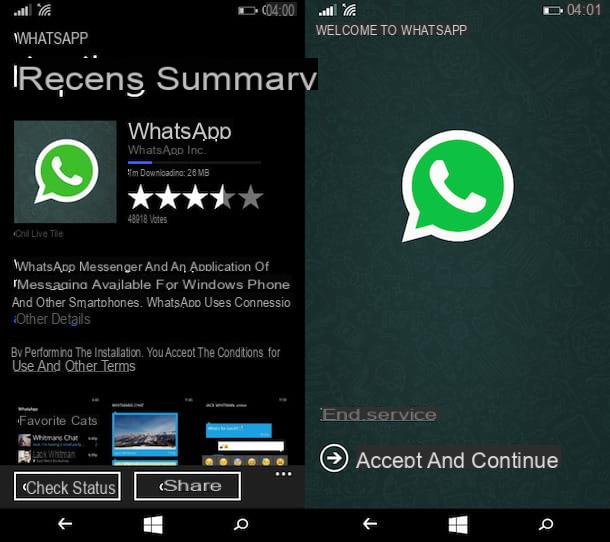
Are you using a Microsoft Lumia or any other smartphone equipped with Windows Phone? No problem. You can install WhatsApp for free by simply opening the Windows Phone Store (l'icona del bag with the Windows flag printed in the center), by pressing the icon of the magnifying glass which is located in the lower center and looking for WhatsApp in the appropriate bar of the store.
When the search results appear, "tap" on the WhatsApp icon (the green balloon with the white handset inside) and proceed with the installation of the app by pressing the button Install which is located at the bottom left. The progress bar that will appear under the name of WhatsApp will let you know when the installation of the app has finished.
First steps with WhatsApp
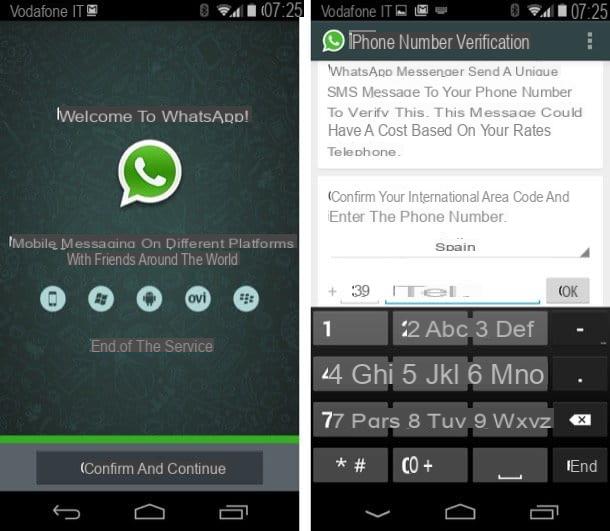
After installing WhatsApp, start it by going to the application menu of your smartphone: on Android it is the screen that opens by pressing the icon App or button (...), depending on the launcher in use; on iPhone it is the main screen of the phone, while on Windows Phone it is the menu that appears by swiping from right to left on the home screen of the device.
At this point, accept the conditions of use of WhatsApp by pressing the button Accetta and continue (o Confirm and continue) e create your free account within the platform by typing the number of the mobile phone you are using.
So wait for your identity to be verified (it should all happen automatically within a few seconds) and create your public profile by setting the name and photo you want to use within the application. If the application fails to automatically identify you, you will need to manually type the verification code that you will receive via SMS or you will have to request one call by WhatsApp (in that case the verification code will be dictated to you by voice).
After completing this brief initial configuration procedure, you will be ready to communicate with your friends, whose names will be automatically taken from the smartphone address book. For more information, see my guide on how WhatsApp works.
Download WhatsApp on PC and tablet
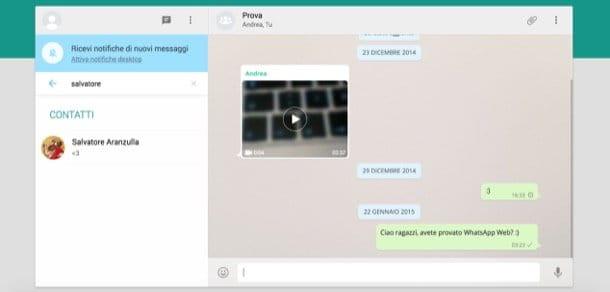
Another question I often get is the one related to installing WhatsApp on computers and tablets. Let's try to understand what the situation is for both categories of devices.
On Android tablets equipped with telephone functions, it is possible to install WhatsApp normally, activating it with the number associated with the device. On Android tablets equipped with Wi-Fi connectivity only, WhatsApp can be installed by activating it with the number of a mobile phone on which the application has not yet been installed, while on iPad you have to resort to particularly long and complex stratagems like the one I have illustrated to you. in my tutorial on how to install WhatsApp on iPad.
On a computer, the situation is a little more "open". There is still no official client for WhatsApp but it is possible to “stream” the application from your phone and use its web interface through one of the supported web browsers: Chrome, Firefox, Safari, Edge and Opera.
To access the Web version of WhatsApp you must connect to the website.whatsapp.com from your computer, after which you must call the function Web WhatsApp from the application menu on your smartphone and you have to frame the QR code that appears on the PC screen. For more details see my post on WhatsApp for PC.


























