Profile
Let's start this guide on how to customize WhatsApp by seeing how to edit your profile picture used to show oneself to others through the famous app as well as the username and state to be visible in your contact list and in conversations. It's so easy, don't worry.
iOS and Android
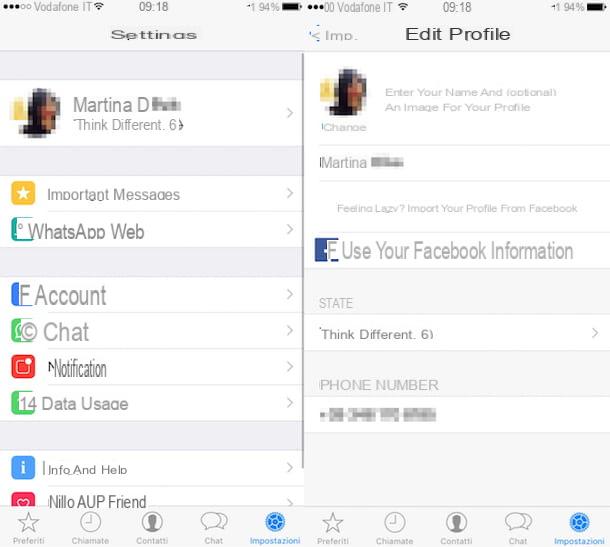
As for the profile picture, if you are using the famous messaging app from your smartphone proceed as follows. If you use an iPhone, press on the voice Settings which is located in the lower right part of the main screen of the app and then tap on your username located at the top in order to access the section Edit profile. If you are using an Android smartphone, press the button Menu (the button with the three dots or the "physical" button located on the lower left part of the smartphone), choose the item Settings from the menu that is shown to you and then presses on your name in order to access the section Edit profile.
Now, if you are using an iPhone, tap on the item modification placed under the profile image in the upper left part of the screen displayed and then tap again on Modification and then Choose photos o Take a picture. If you are using an Android smartphone, press directly on the image. In both cases, select from the camera roll of your device the image you intend to use as an avatar or, depending on the prudent choice made, take a picture using the camera of your smartphone and then presses on Done.
In addition to changing your profile picture, you can customize WhatsApp by changing the name you decide to show to others when you use the famous app and the status. To change the name and status, access the section again Edit profile of the app and then to change the name simply presses on your name and type the nickname you want to use while to change the status presses on the menu located under the item State and choose a new one from those available "standard" or create a new one to your liking by pressing on the one indicated under the item Its current status is: which is placed at the top.
Web and computer
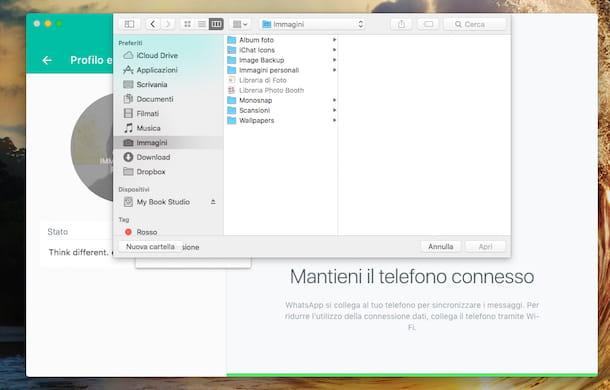
If, on the other hand, you are using WhatsApp from the Web or from a computer, to change the profile picture, just move the cursor to the current image located in the upper left part of the main screen of the service, click on the writing Change profile picture that is shown to you and choose, depending on your preferences and needs, the option Take a photo or that one Upload a photo. In the first case, you will be able to take and use a photo to be used as a profile image through the webcam connected to your computer while in the second case you will be invited to select your avatar directly from the files stored on your multimedia station.
To confirm the choice made, in the case of the image obtained using the computer webcam, all you have to do is click on the green check mark attached to the new box that has opened while in the case of the new avatar set by selecting an image from the computer hard disk just click on the item Done.
Regarding the username, please note that it is not possible to make changes to the nickname from the web and from a computer. As for the status, you can set one to your liking by pressing on your image located in the upper left part of the service screen and clicking on the pencil-shaped icon that is placed under the item State.
Background
On iOS and Android you can customize WhatsApp also by changing it background used during conversations. Based on your preferences, you can in fact replace the WhatsApp background theme with a personal photo, an image downloaded from the Internet or one of the wallpapers included in the application. The choice is yours!
iOS and Android
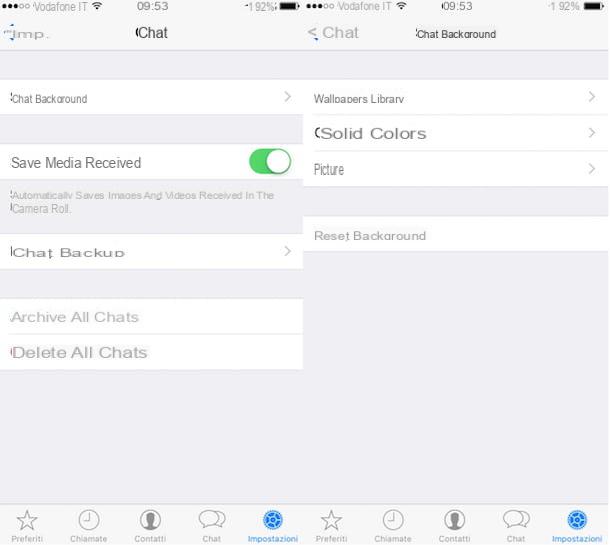
If you are using an iPhone or an Android smartphone and you are interested in understanding how to customize WhatsApp by changing the background image used during conversations, the first step you need to take is to access the section Settings of the app.
If you are using an iPhone, you can do this by accessing the main screen of the app and then tapping on the item Settings which is located at the bottom right. If you are using an Android smartphone, press the button Menu and then select the item Settings give the menu that comes mostrato.
Regardless of whether the one you use is an iPhone or an Android smartphone, proceed by pressing sula voice Chat and then selecting the option Chat background attached to the new screen that is shown to you. You can then choose whether to "fish" a photo from the phone (option Gallery on iPhone, option Documents on Android) or whether to draw on the wallpapers made available directly from WhatsApp by tapping on Wallpapers Library. If, on the other hand, you prefer a solid color background, press on the item Solid colors and select the one you prefer.
Whatever your decision, select the image you like best and the changes will take effect immediately. If you need some "ideas" or are simply looking for a good site from which to draw wallpapers for WhatsApp, take a look at the links that I have proposed to you in my guide to images for WhatsApp in which I have reported wallpapers and funny images to use with your friends.
In case of second thoughts, do not worry: you can always restore the default background of the WhatsApp chat by pressing the button Reset background on the iPhone and on the button default in the Android version of the app, always on the wallpaper selection screen.
Please note that any changes applied will have immediate effect on all new and old conversations made through WhatsApp.
If, on the other hand, you want to proceed with the customization of the background of a single chat, you will have to follow a somewhat different procedure. First, open the chat of the contact on which you want to change the chat background and, on Androidpigia sull'icona ⋮, choosing the items Wallpaper> Change.
Su iPhoneInstead, tap on the contact's name on the chat screen and tap on the items Wallpaper and sound> Choose a new wallpaper. Now, regardless of your phone's operating system, choose an image, so you can instantly apply it to the background of the conversation.
Emoji
And if you want to surprise your friends by inserting smileys in the chat, use the emoji which you can easily access from each conversation.
iOS and Android
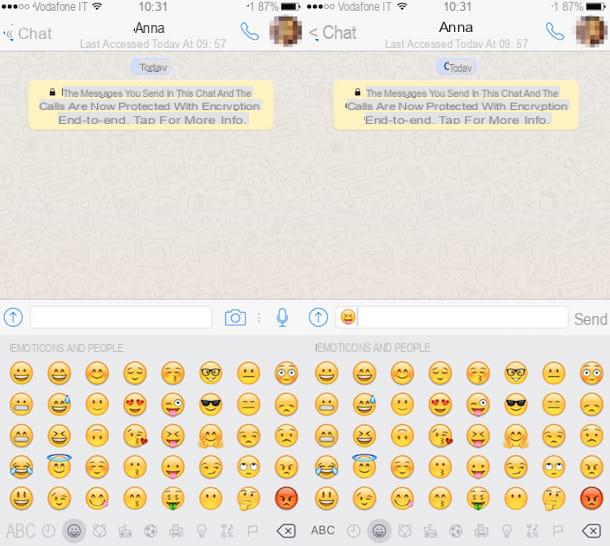
If you are using an iPhone or an Android smartphone, you can add smileys to your conversations simply by accessing the section Chat of WhatsApp, pressing on the conversation of interest, pressing on the field used for entering the text that is located at the bottom and then tapping on the flour symbol attached to the keyboard displayed on the screen. At this point, all you have to do is select the emoticon or emoticons of your interest and add to the conversation. Very simple and fun!
If, on the other hand, you want to personalize WhatsApp using always different and original smileys, download an emoji keyboard on your smartphone and use it in WhatsApp to make your conversations more fun.
There are plenty of emoji keyboards for both iPhone and Android, I recommend a couple: Emoji ++ for iPhone, which costs 0,99 € and allows you to access smileys much faster than the default iOS keyboard, ed Emoji Keyboard Lite for Android, which offers hundreds of free smilies divided into categories (human expressions, nature and animals, cars and so on).
Web and computer
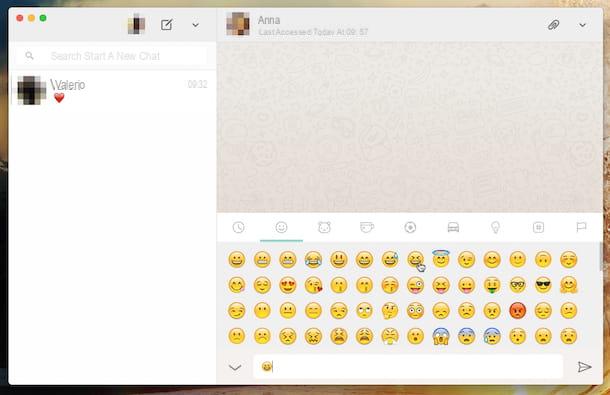
If, on the other hand, you are using WhatsApp from the Web or from a computer, you can add emojis to your conversations by simply clicking on the chat on which you intend to intervene or by starting a new conversation by clicking on the appropriate button and selecting the reference contact, then pressing on the field used for the insertion of the text that is placed at the bottom and pressing on the emoticon placed on the left.
Then, scroll through the list of available emojis and click on the one or those of your interest.
Notifications
You would like to customize Whatsapp by changing the sound of the notifications? If the answer is yes, I am happy to inform you that this is a feasible operation, both on iPhone and on Android. Now I'll explain immediately how to proceed.
iOS and Android
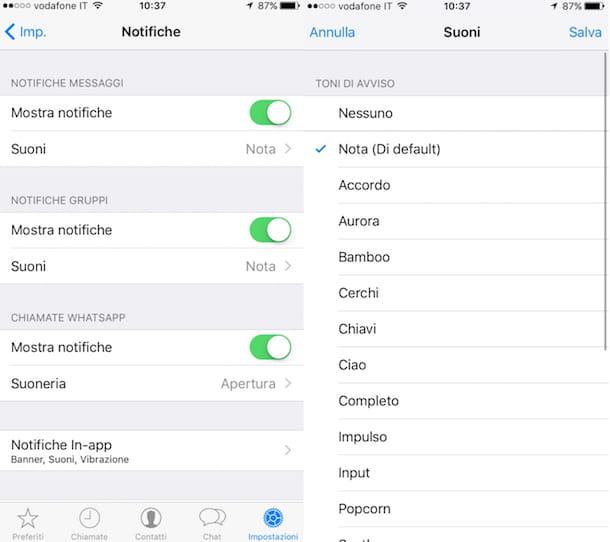
If you have an iPhone, you can customize WhatsApp by changing the notification sound by pressing the tab Settings of the app located at the bottom right and pressing on the item Notifications attached to the displayed screen.
At this point, if you want to change the sound of notifications for messages or group conversations, press the voice Sounds collocata sotto the dicitura Message notifications or under the heading Group notifications, put the check mark next to the sound you want to use (a preview will be automatically played) and select the item Save located at the top right to save the changes.
If, on the other hand, you want to change the ringtone for voice calls, press on the voice Ringtone located at the bottom of the screen, select one of the melodies available in the screen that opens and tap on the item Save located at the top right.
If, on the other hand, you are using an Android smartphone and want to customize WhatsApp by changing the notification sound, all you have to do is open the application, press the button Menu and select the item Settings from the menu that appears. In the screen that opens, tap on the notification icon and select the item relating to the ringtone you want to change.
If you want to change the voice call ringtone, scroll down the WhatsApp menu to the bottom, select the item Ringtone collocata sotto the dicitura Call notifications, put the check mark next to the name of the ringtone you want to use (a preview will automatically be played) and presses on OK to save the changes. If after pressing on the item Ringtone you are asked which app you want to complete the action with, select Media Storage and then press on just once.
To change the notification sound that plays when a new message arrives, select the entry Notification tone placed under the heading Message notifications, put the check mark next to the name of the sound you want to use and press on OK per salvare i Cambiomenti.
The same goes for group notifications. To change it, select the item Notification tone collocata sotto the dicitura Group notifications, select the sound you prefer from the list that opens and press on OK per salvare I modified it.
For more details on how to customize WhatsApp by intervening on the notification sounds, I suggest you consult my guide on how to change WhatsApp ringtone through which I have provided you with all the details of the case.


























