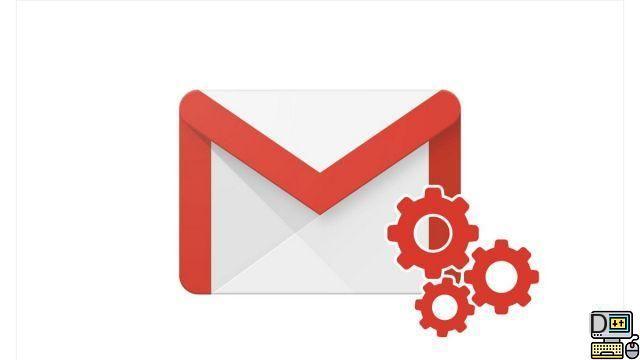
Sending emails to a large number of recipients is a time-consuming task par excellence... Fortunately, Google's Contacts app makes it easy to create mailing lists for Gmail. They will allow you to distribute your e-mails to all your contacts in a few clicks thanks to the labels. Easy to do, this tutorial could save you a lot of time!
Create a mailing list on Gmail
- From your Gmail account, click on the icon Applications Google, at the top right of the window.
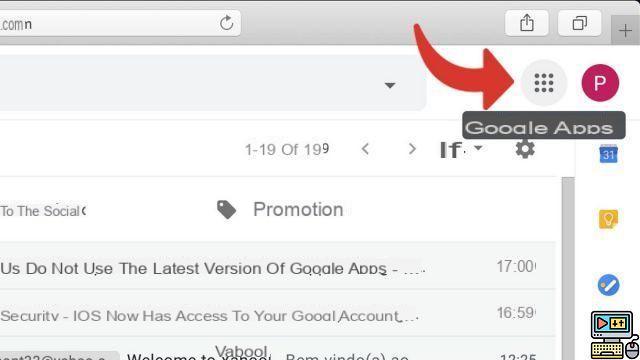
- Click on Contacts.
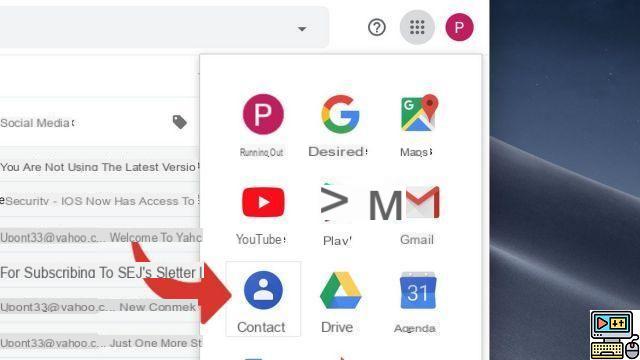
- A new tab opens. He's regouping all contacts associated with your Google account.
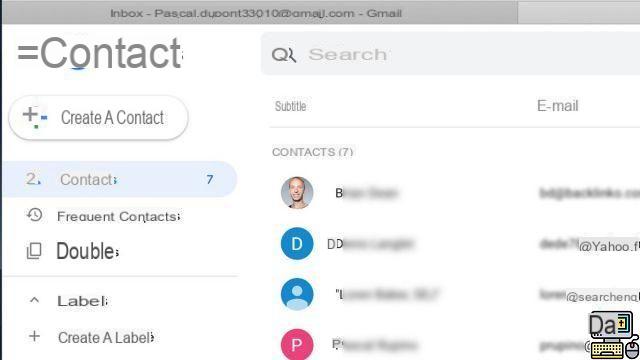
- For each contact you want to add to your mailing list, Check the box next to his name.
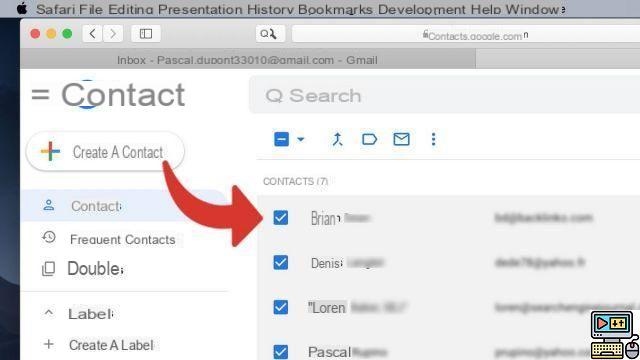
- Click on the icon Manage labels.
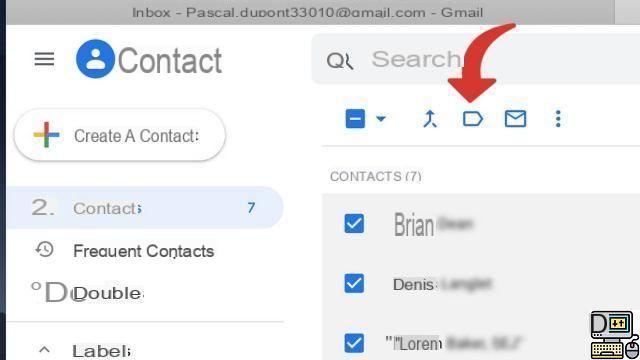
- Click on Create a label.
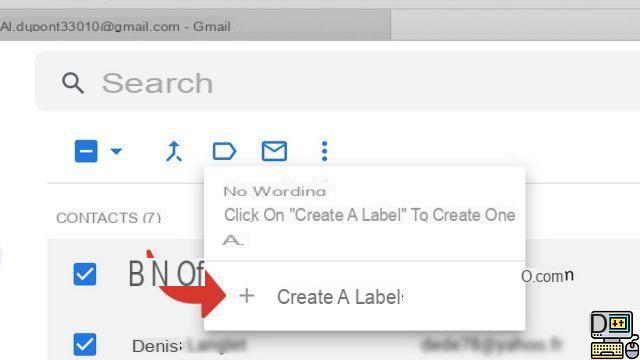
- Enter the name from your mailing list and click on Create.
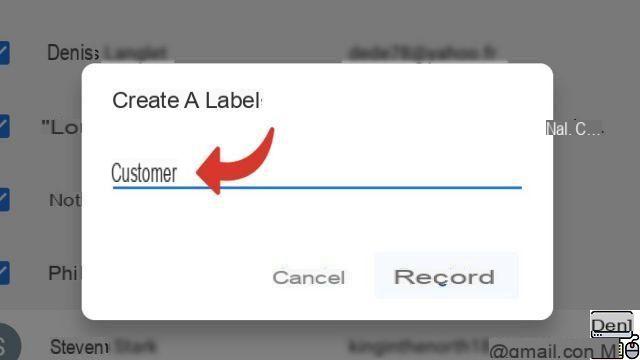
- To send an e-mail to your mailing list, simply enter the name of this list in the recipient field of an e-mail.
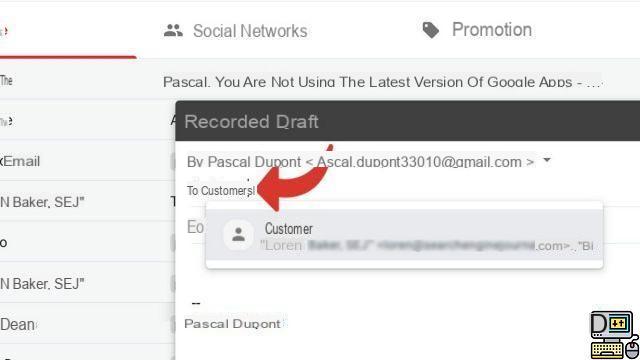
More efficient than groups, labels can accommodate a very large number of contacts. You can edit or delete them from the Google Contacts menu.
Find other tutorials on Gmail:
- How do I activate two-factor sign-in on Gmail?
- How do I turn off two-factor sign-in on Gmail?
- How to block a sender on Gmail?
- How to export contacts to Gmail?
- How to import your contacts into Gmail?


























