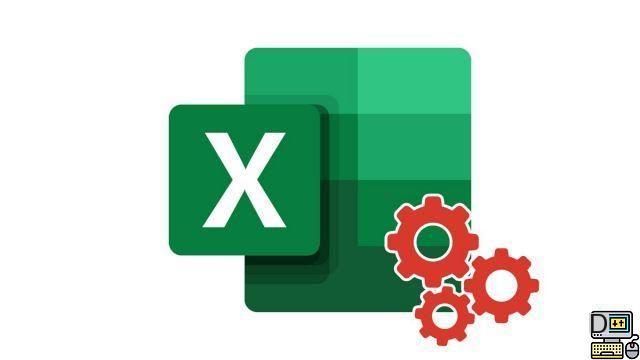
One of the most common difficulties in Excel is creating a drop-down menu that lets you choose from multiple predefined values. In this tutorial, we will see one way to create this type of list.
Create a drop-down list in Excel
- List the information you want to include in your drop-down menu, then select a cell you want the drop-down list to appear on.
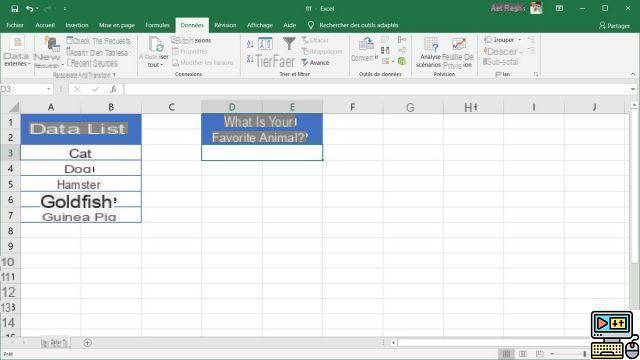
- In the tab Data on the ribbon click on the button Data validation.
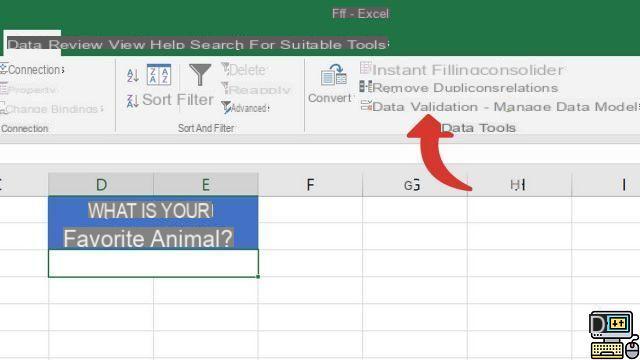
- On the dialog Data validation in the option To allow, select List.
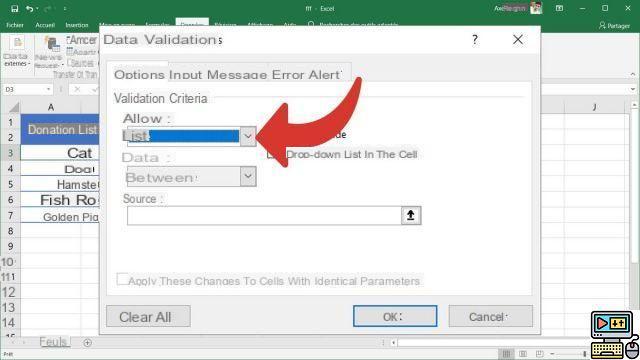
- Then click on the small arrow icon next to the text box dedicated to the option Source.
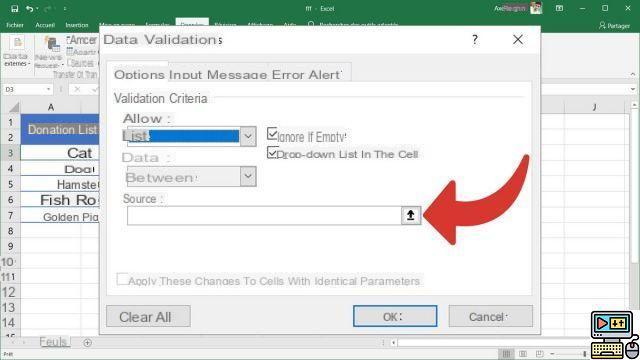
- Select the cells containing the data you want to appear in the drop-down list, then press the enter key on your keyboard, then the button OK dialog box to confirm your action.
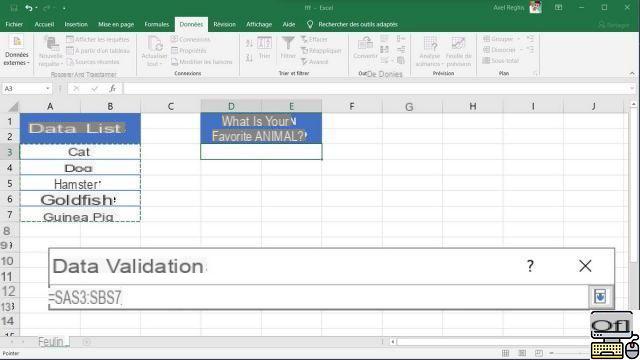
- The cell you previously selected now contains a drop-down list.
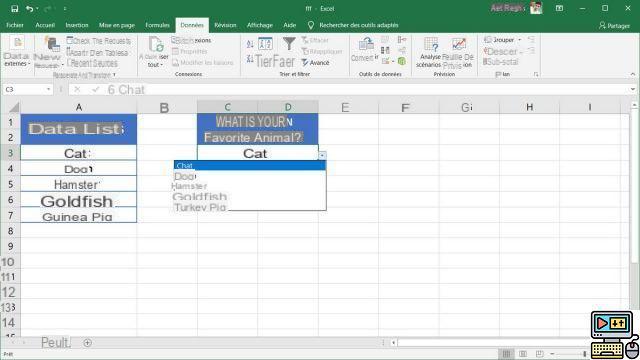
40 ">This tutorial is brought to you by the trainer Jean-Philippe Parein
Find his course Learn and Master PowerPoint Complete Guide
in full on Udemy.


























