How to convert XML file to PDF for free
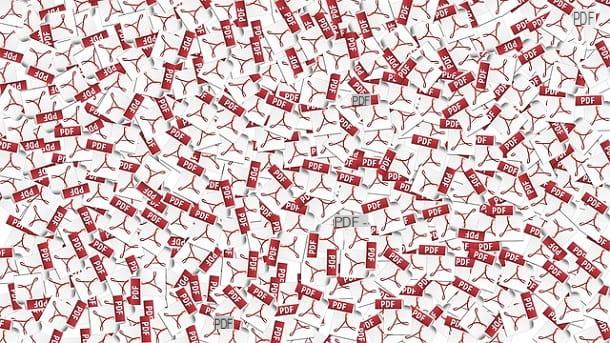
If you need software that allows you to convert an XML file to PDF for free, then you are in the section of this guide that is most suitable for you.
In fact, below I am going to provide you with a couple of solutions that will surely help you achieve your goal: the first involves converting the file through the PDF printer integrated in Windows 10 and macOS (and obtainable on other versions of Windows through special free software); the second, on the other hand, is dedicated to the correct conversion of XML files containing electronic invoices (which, therefore, require additional formatting) and involves the use of the open source program AssoInvoice, which is available for free for Windows, macOS and Linux: here are all the details.
Print to PDF (Windows / macOS)
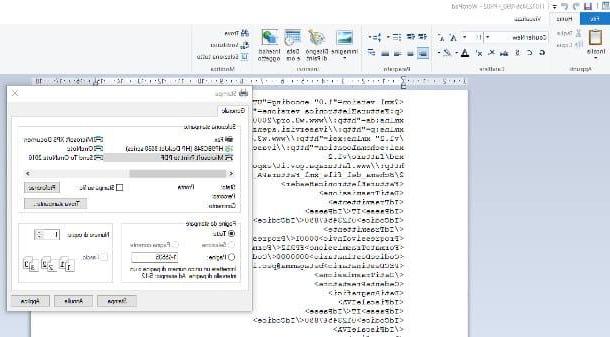
If you need to convert an XML file to PDF as it is, therefore, without applying additional formatting to make it "readable" (which, as you will soon discover, is necessary to correctly view the electronic invoices available in this format), you can easily act using the PDF printer available “as standard” in Windows 10 and in all versions of MacOS.
If you are using an older version of Windows, you can perform direct printing (and therefore conversion) to a PDF file by installing additional software such as doPDF in advance: if you need help in this regard, consult my guide on how to print to PDF , in which I have provided you with all the relevant information.
In any case, first of all, open the XML file of your interest using one of the programs compatible with this format (eg. browser, WordPad / Notepad on Windows, TextEdit on macOS or, again, Microsoft Excel) and access the functionality of Print integrated into the program of your choice, using the most appropriate menu or key combination Ctrl + P (for Windows) o cmd + p (for macOS). If you don't know how to open an xml document using one of the programs I mentioned earlier, you can refer to the instructions I pointed out to you in my tutorial on how to open .xml files.
Once the program print screen appears, if you are on Windows, locate the drop-down menu for your printer and set it to the item Microsoft Print to PDF (on Windows 10) or doPDF (on older versions of Windows), then click the button Print and indicates the folder in which to save the generated PDF file.
If, on the other hand, you find yourself on MacOS, click on the drop-down menu PDF located at the bottom left, select the item Save as PDF and indicates the folder in which to store the converted file. That's all!
AssoInvoice (Windows / macOS)
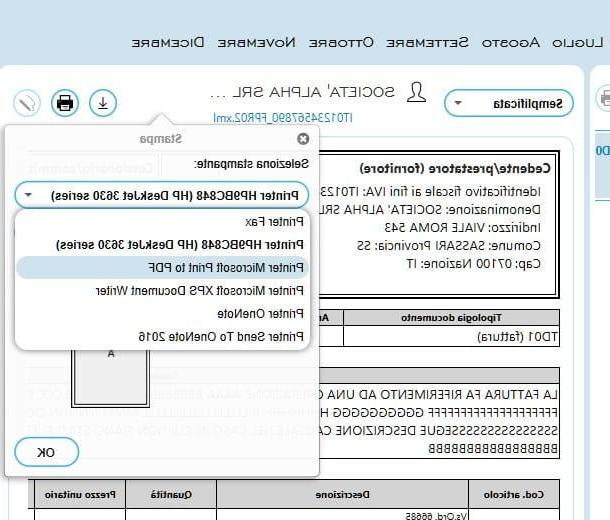
If you want to convert an XML file related to an electronic invoice to PDF, a program such as AssoInvoice: such software, available free for Windows, MacOS e Linux is based on Java, allows you to view and print (also in PDF format, after appropriate configuration) the XML documents relating to electronic invoicing.
To obtain it, connected to the software website, click on the icon relating to the operating system you are using (eg. Windows o MacOS) and wait for the most appropriate package to be downloaded to your computer. Done that, if you are on Windows, launch the .exe file obtained (eg. Windows_AssoInvoice_xy.exe), click on the buttons Yes e NEXT, accepts the license agreement by placing the check mark next to the appropriate item, presses the button NEXT, repeat the same operation again in the next window, press again two consecutive times on NEXT, then on the buttons Install e endtherefore, start the program just installed by calling it from the menu Home of Windows.
Stai using MacOSinstead, open the folder Download inside the Finder, right click on the file .zip obtained previously, click on the item apri placed in the proposed menu and then on the button apri. If you receive an error about the absence of Java software, please install Java Runtime Environment following the instructions I gave you in this guide and try to open the file again as seen above.
Once AssoInvoice has started, press on the two buttons I approve shown on the screen to accept the license to use the program, click on the button (⋮) located at the top left, then on the small icon in the shape of folder placed in the box Select working directorytherefore, it indicates the folder in which you have previously saved the XML file (or files) to view.
Then, press onpreview of the invoice indicated in the central box of the program and choose the format save you prefer (Simplified, Complete o Ministeriale) by intervening on the drop-down menu located next to the customer's company name.
At this point, you can proceed to save the file as a PDF using the print to file integrated into the Windows 10 operating system: then click on the icon in the shape of printer located in the right pane of the program, intervene on the drop-down menu Select your printer to set the item Microsoft Printer Print to PDF e, infine, click on the button OK to choose the folder in which to save the converted file.
Note: if you are using a version of Windows prior to Windows 10 and you do not have the system PDF printer available, you can work around it through a third-party software that can make up for this lack, as I explained to you in the previous section of this guide.
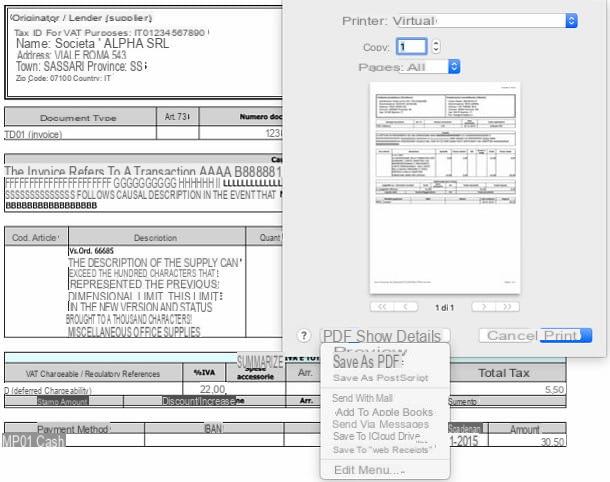
If, on the other hand, you find yourself on Mac, you cannot use the system printing function directly, but you can work around this by saving the xml document in an HTML file in advance: click on the button Download (The arrow with the line down), save the file in the folder you prefer and, when done, open it in Safari by simply double clicking on it.
Finally, access the browser print window (menu File> Print or key combination cmd + p), click on the drop-down menu PDF located at the bottom left and, finally, choose the item Save as PDF give the purpose menu.
How to convert an XML file to PDF online
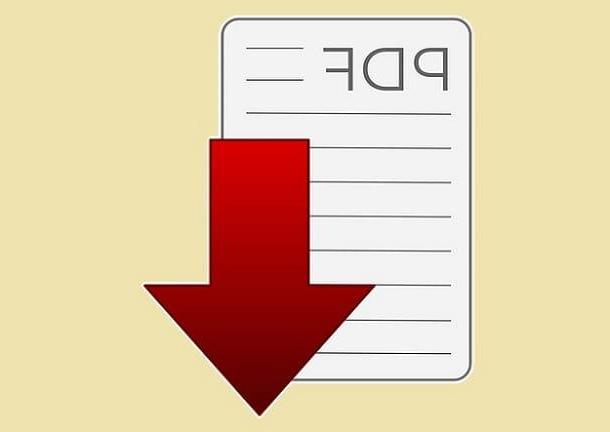
Didn't the solutions given above help you, since you don't have the possibility to install any software for managing and converting XML files? No problem: in this case, valid online services, equally efficient, can come to your aid, such as Aconvert (for converting "generic" XML) e MKT (for the conversion of electronic invoices). Below you will find everything explained in detail.
Aconvert XML to PDF
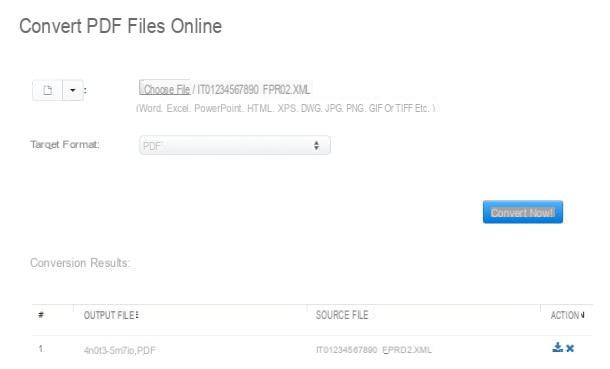
To convert an XML file to PDF using the service offered by Aconvert, proceed as follows: first connect to this website, click on the button Choose file placed on the page that is proposed to you and select, with the help of the panel that appears on the screen, the XML file to convert.
Next, make sure the drop-down menu Target format sia impostat his PDF, pigia sul pulsating Convert now to start the analysis and conversion process and finally click on the link xxxyyy.pdf, placed in the column Output file, to download the converted file immediately. It wasn't difficult at all, was it?
I inform you that the site deletes the files uploaded to its servers a few hours after the upload, so it promises to better protect the user's privacy.
MKT Converter
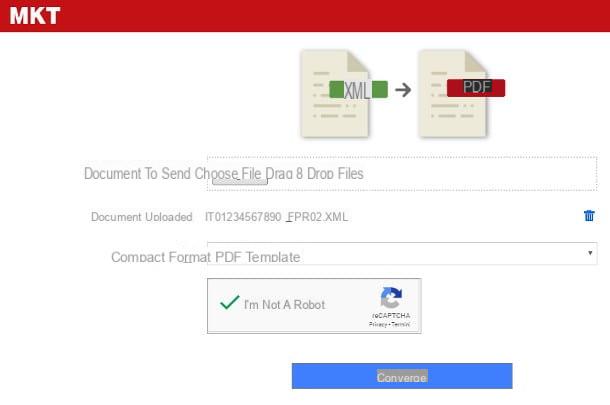
If you have the specific intention of transforming an XML file containing a electronic invoice, then I advise you to rely on the valid converter offered by MKT.com. Before proceeding, however, I want to warn you that, during the conversion phase, the system will apply a watermark identification, i.e. a small wording in the margin of the last sheet of the invoice indicating the name of the portal used.
Having made this important premise, it's time to take action: first, connected to the website of the service in question, click on the button Choose file, then select the XML file you want to convert. When upload is complete, it indicates the PDF template (Format Compact o Ministeriale) best suited to your needs using the appropriate drop-down menu, put the check mark next to the item I'm not a robot to pass the security check and, to convert and view the file, click on the buttons Converted e Print PDF
Finally, use the functionality of save / download attached to the window that opens, choose the folder in which to download the file and press the button Save to finalize everything.
Since there is no precise information in this regard, it is possible that the files uploaded to the service servers will not be deleted within a short time after the upload. Take this factor into account from a privacy perspective.
How to convert an XML file to PDF Agenzia delle Entrate
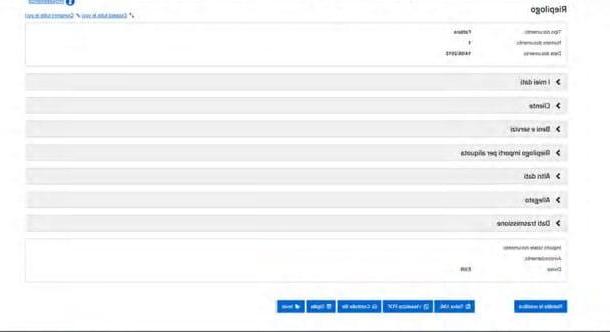
Mainly, you have two ways to convert an XML file into PDF from the Revenue Agency's website: the first is to immediately download the PDF relating to an invoice being prepared (remembering that the file to be transmitted to the ES is anyway the XML type remains); the second, instead, is to download the XML file from the area Consultation of the portal and convert it later.
convert an XML file to PDF relating to an invoice that you are preparing to fill out, proceed as follows: first, prepare the digital invoice by connecting to the Invoices and Fees area of the Revenue Agency website and entering, where requested, the access credentials (or using the SPID system or, again, the National Service Card), therefore, access the area of the Electronic invoicing and indicates the type of invoice to fill out (eg. ordinary invoice).
At this point, enter all the necessary information (e.g. the recipient code or l 'telematic address communicated by the customer, the relative personal data, the goods and services with relative amounts and rates, and so on) as you usually would; when you are done, access the tab Riepilogo and, after carefully checking the information entered, press the button Confirmation to perform checks on the receiving system.
Once this check has been carried out, the game is practically done: you can directly download the PDF file relating to the electronic invoice just processed by clicking on the button View PDF placed at the bottom of the page and using the appropriate browser functionality to save it on your computer.
Remember that, in order for the invoice to be valid, you must proceed with the validation of the XML file through the Exchange System: save the XML file on your computer, digitally sign it and then submit it to the aforementioned system for the necessary checks.
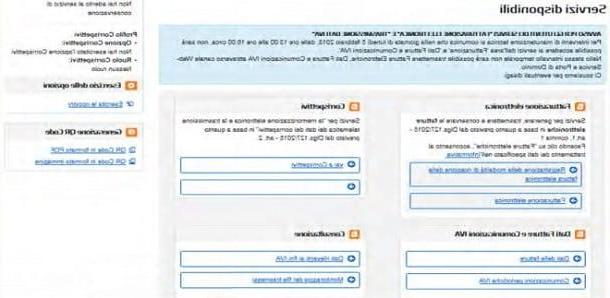
If you want to transform the XML file of a invoice already processed or receipt, you must, instead, access the data relevant for VAT purposes placed in the box Consultation the portal of the Revenue Agency; done that, define the reference date of the invoice of your interest using the left box, presses the button Search and, once you have identified the invoice of your interest in the right part of the window, click on the button in the shape of magnifying glass to view the invoice details.
Once the next screen has been downloaded, click on the item Download invoice file to obtain the XML file related to the document just viewed and, later, convert it into a PDF file using the instructions I gave you in the chapters dedicated to free conversion and conversion using online tools of this guide.
How to convert a p7m XML file to PDF

If you find yourself in front of a file with the extension XML.p7m, it is very likely that it is one electronic invoice to which a digital signature has been previously affixed: for this reason, before carrying out the conversion, it is necessary to analyze and validate the signature in order to view the content of the XML document included in the file in question.
This result can be obtained using some software designed for the purpose, such as ArubaSign or Dike, or specific online services, such as PosteCert or InfoCert: for more detailed information about their use, I urge you to consult my specific guide on opening files. PDF.p7m, easily adaptable also for saving XML documents.
In any case, once the digital signature has been decrypted and the unprotected XML file of your interest has been "extracted", you can proceed with its conversion using one of the methods I explained to you in the preceding bars of this guide.
Alternatively, you can upload the XML.p7m file directly to the conversion portal offered by MKT, which also offers full support to the type of documents in question, using the same steps I showed you previously.
How to convert an XML file to PDF

























