From OnlyWhatsApps we want to offer you all the necessary information so that in the WhatsApp application you can always stay online and all your contacts can see you in this state. We will show you this process on different devices, either on PC, Android mobile or IPhone. If you want to know all the information, this is your post!
How to be always online on WhatsApp from PC

As was said at length in the opening of the post, to be always online on WhatsApp you need to have the application running and in the foreground: something practically impossible on a smartphone, but you can do this process much better through the PC, where using the WhatsApp Client for Windows or macOS and keeping its window active (retrieving it from time to time) you can be constantly connected to the famous messaging platform. Here's how to proceed.
Open the WhatsApp client and do not minimize the window.
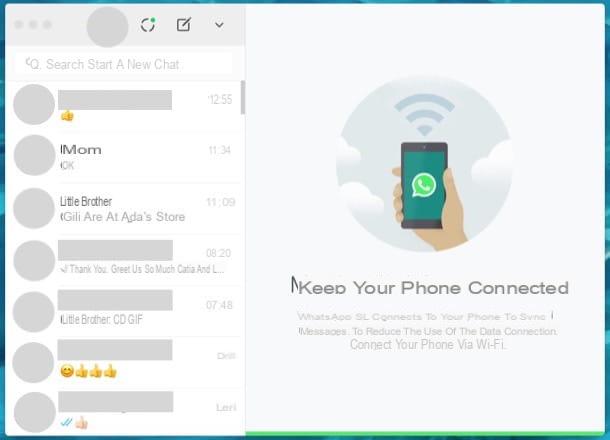
Your PC can always be online by opening the official WhatsApp client for Windows and macOS and not minimizing its window. If this is the first time you open the WhatsApp client, you will be prompted to scan the QR code, which is a must to access your account from your computer.
Then launch WhatsApp on your smartphone, access its settings, presses on the item related to the WhatsApp desktop service and scan the QR Code with the camera of your device.
Once you have correctly configured WhatsApp Desktop, the only thing you have to do is not to minimize the program window and, from time to time, select it (because otherwise you get disconnected after a few minutes). A simple but very effective solution, don't you think?
Change the textual status
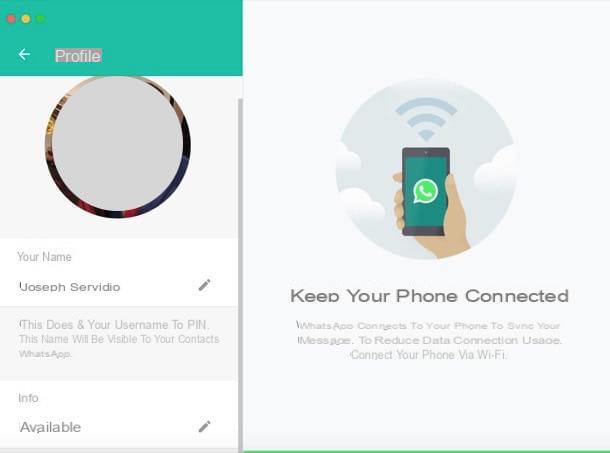
Changing the textual status (or WhatsApp Info ) is another way to let others know if you are available to chat or not. To proceed, click on your profile picture placed at the top and, in the screen that opens, press the gray pencil symbol, type a sentence that can make others understand that you are available to chat on WhatsApp (ex. available, Ready to chat, etc.) and let's go Send on the keyboard.
How to be always online on WhatsApp from Android

Would you like to knowhow to be always online on WhatsApp from your Android device? As I told you in the opening phase of the post, the only way to be online on the famous instant messaging app is to access it after connecting to the Internet. Despite this, you can use some tricks, such as making visible the data related to the last access to WhatsApp and set the text status to "Available", so that your contacts understand if you are always online, at least "virtually".
Show the last login
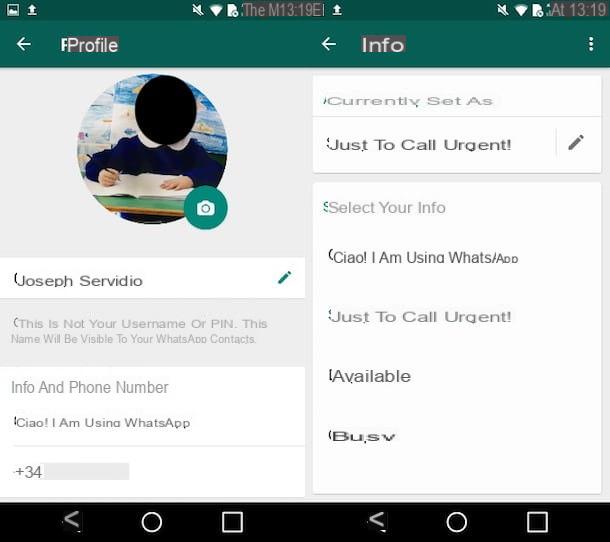
To make sure that the last login on WhatsApp is visible, you must go to the settings of the known messaging application and verify that an option is selected that allows others to see the date and time of your last login.
To continue Android, first start WhatsApp on your device, tap the button (⋮) located at the top right and select the item settings from the menu that appears. Then presses the voice Account, slide down to the Privacy section, followed by selecting the Last login and place the check mark next to the Everyone option if you want to give everyone the opportunity to give them the opportunity to know when was the last time you connected to WhatsApp. Alternatively, press the My Contacts option to make sure that only those who are among your contacts can see when you last logged in to WhatsApp.
Perfect: from now on, users who want to know if you are available to start a new conversation, all they have to do is check the information regarding your last login, available on the chat screen related to your profile.
In case you are in doubt, know that you can change the WhatsApp settings again by making your last login invisible by going to Settings> Account> Privacy and then selecting the Nobody option in correspondence with the wording Last login. But beware: by taking this step, even you will not be able to see the last login of other users.
Change textual status
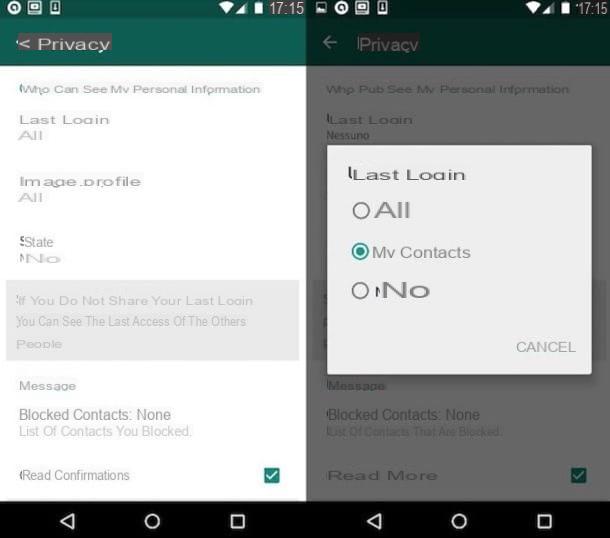
Another great way to let your contacts know if you are available to chat on WhatsApp is to change the textual status or, to use its "official" name, in WhatsApp Info.
To continue Android, first start the official application of the service on your device, press the symbol (⋮) located at the top right and, in the menu that appears, tap the settings option. In the screen that opens, tap your Profile picture and press the currently configured phrase, which is under the Info and phone number heading. Now, change the information that is currently set to one that allows others to understand whether you are willing to chat or not (e.g. available).
Alternatively, use a custom phrase: press the pencil symbol and, in the Add info screen, type the phrase you want to use to let your contacts know that you are available to be contacted by WhatsApp (e.g. I am always online, You can contact me anytime by WhatsApp, etc.). After choosing the phrase you want to use in your Info, press the OK voice to save your changes and that's it.
How to be always online in WhatsApp from iPhone
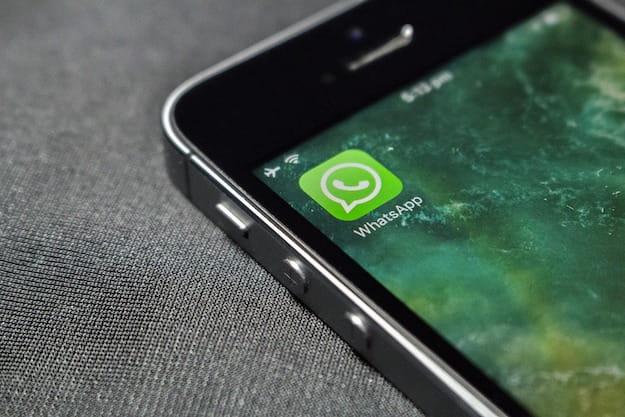
As I have already illustrated extensively in the previous chapters, it is not possible to be always online on WhatsApp, unless you decide to always keep the iPhone with the chat screen always active (rather unlikely scenario!). However, you can decide to show the last login and set the WhatsApp text status to "Available" to let your contacts know that you are ready to chat.
Show last login
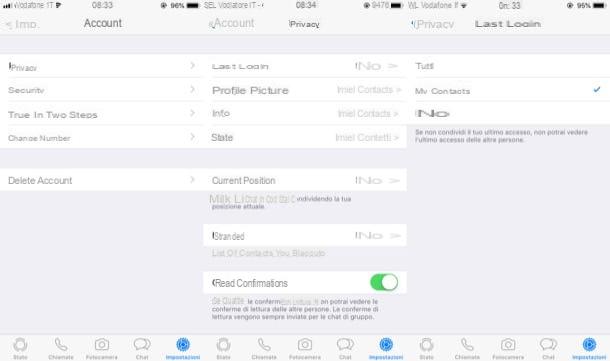
Want to verify that you have enabled the setting in WhatsApp that allows others to see the last login What did you do in the messaging app? To do this, simply go to the WhatsApp privacy settings and verify that the last login option is set to "Everyone" or "My contacts".
To get started, launch WhatsApp on your iPhone, tap the Settings item located at the bottom right, select the Account item and then press the Privacy option. In the screen that opens, tap the Last Signed In item at the top and select the Everyone option, to give everyone the opportunity to verify the last time you connected to WhatsApp or, if you prefer, select the My Contacts option, to allow only your contacts.
If you are in doubt, you can hide the display of the data of the last access to WhatsApp by pressing on the items Settings> Account> Privacy and choosing the Nobody option. But even you will not be able to see the last access of others.
Change the textual status
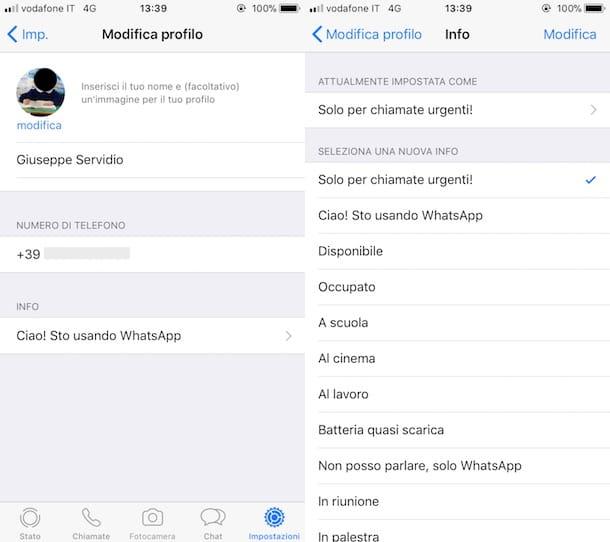
If you want your contacts to know that you are willing to chat on WhatsApp, I also recommend changing the textual status (or WhatsApp Info) by choosing a phrase that makes them understand that you are always online.
To proceed, start WhatsApp on your iPhone, presses the voice Settings located at the bottom right and, in the screen that appears, tap your name to access the Edit Profile screen. Then press the phrase that is currently set and that is under the heading Information and, in the screen that opens select a new information that allows others to understand that you are available to chat on WhatsApp (eg. available).
If you wish, you can also use a custom phrase: tap the phrase located under the heading Currently set as, type the custom phrase you want to use (e.g. I'm always online, You can contact me anytime by WhatsApp, etc.) and, when you're done, tap the Save item located at the top right.


























