WhatsApp Messenger has revolutionized the way we communicate with our friends. The ability to send free messages over the Internet has drastically reduced the use of traditional SMS and now few people want to go back. I bet you are among them too!
In this regard, I want to remind you that after the first year of use (which is totally free) WhatsApp requires the subscription of a subscription which, albeit at a negligible amount (just € 0,89), must be paid. Do you know how to do it? No? No problem. Here are all the instructions you need to perform the WhatsApp payment on Android, iPhone and other software platforms. Follow them carefully and you can continue using the app without worries for another 12 months or more. It takes a few moments and the transaction is safe, don't worry.
UPDATE: this tutorial is no longer current. In January 2016, WhatsApp became free, forever and on all platforms. This means there is no longer any need to purchase or renew your subscription.
The payment methods supported by WhatsApp are many: they range from the credit / prepaid card associated with the store of your smartphone to PayPal, up to the telephone credit on your SIM (even if this option, at least for the moment, is reserved for users of a few operators). More details are explained below. Enjoy the reading.
WhatsApp payment from your smartphone
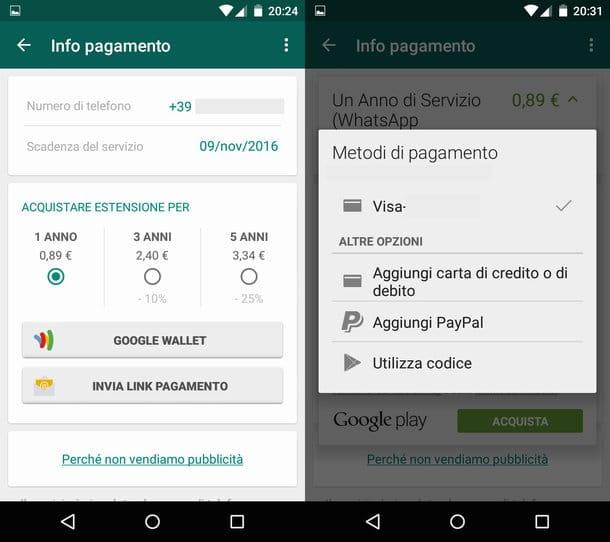
To pay for WhatsApp directly from your smartphone, start the application and go to its settings. If you don't know how to do it, on Android just press the icon of three dots located at the top right and select the item Settings from the menu that appears. On the iPhone, however, you have to go to the tab Settings of the app located at the bottom right and that's it. Easier than that?
At this point, scegli la voce Account from the screen that opened, go to Payment info and put the check mark next to the item relating to the type of subscription you want to subscribe. An annual plan is available which costs 0,89 €, a three-year plan that costs 2,40 € and a five-year plan which instead amounts to 3,34 €.
Next, you have to press the button relating to the default payment method of your smartphone (eg. Google Wallet on Android) and you have to choose which tool to use to settle the bill.
Pressing directly on Buy Now you can pay the WhatsApp subscription with the credit card associated with the store of your smartphone (the one you usually use to buy apps and other content from the Play Store or the App Store, so to speak), while selecting the WhatsApp price ( top right) and going to the menu Payment methods you can choose different solutions.
The alternative solutions currently available are PayPal and telephone credit, but only if the operator supports this function. Once you've chosen your preferred payment method, enter all the required information and that's it.
After making the WhatsApp payment, to check that everything is spun the right way, go back to the settings application, go to Account> Payment Info and check that the expiration date of your WhatsApp account (the one placed next to the wording expiration of the service on Android and next to the wording WhatsApp service on iPhone) has been moved forward in time.
Note: iPhone users who purchased WhatsApp when the application was still paid, i.e. it was distributed on the App Store at a price of 89 cents, are not required to pay the subscription. Next to the item WhatsApp service in fact they will find the inscription Lifetime indicating their status as “lifetime” subscribers to the service. At least until they change their phone number.
WhatsApp payment from your PC
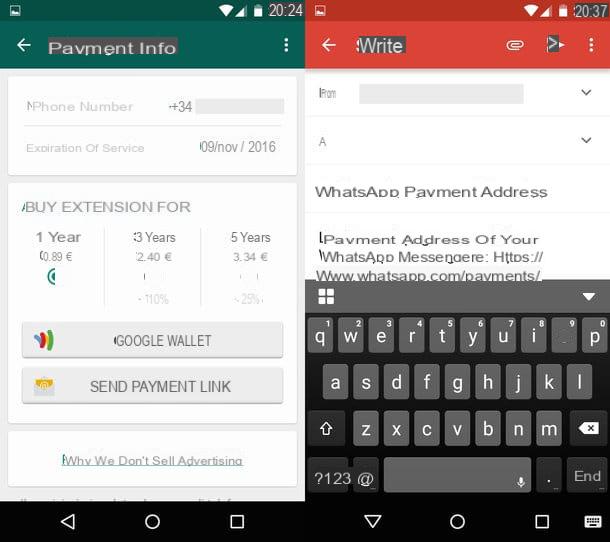
If you find it inconvenient to make payments from your mobile, know that there is also a way to pay for WhatsApp from your computer. The process is a bit cumbersome, you have to auto-send yourself a payment link by email, but it works.
To generate the link for the payment of WhatsApp from PC, open the app on your mobile and go to the menu Settings> Account> Payment Info. Then press the button Send payment link, type the e-mail address to which the e-mail will be delivered and send the message by pressing the appropriate button.
Once you have received the link, open the email you sent yourself from your computer, click on the link it contains and renew WhatsApp by clicking on the button PayPal (the only payment method supported in this case9. For more information on the entire procedure, see my guide on how to pay for WhatsApp from your PC.
WhatsApp payment for other people
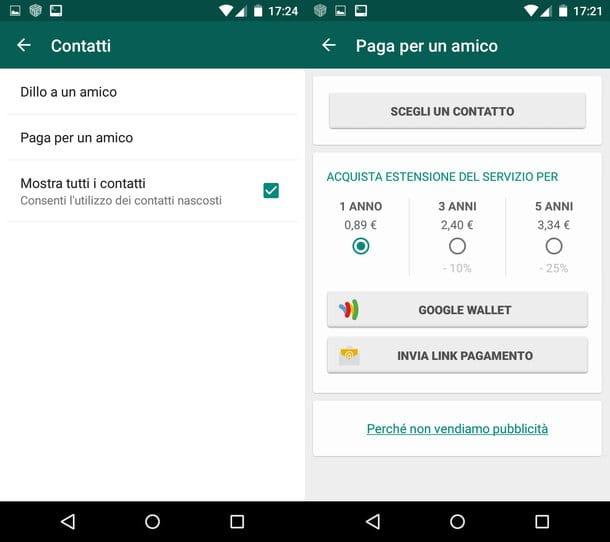
If you are using an Android smartphone, you can do the WhatsApp payment also on behalf of third parties. This means, put simply, that you can give the WhatsApp subscription to another person without them having to lift a finger.
To take advantage of this feature, start the app, press the button Menu (the icon with the three dots) located at the top right and select the item Settings give the menu to compare.
Then go up Contacts, select the option Pay for a friend e pigia his Choose a contact to select the person to whom you want to gift the WhatsApp subscription (the user must be part of your contacts, otherwise you will not be able to select him). The recipient of the gift can use any smartphone and operating system, it does not have to be an Android user.
Finally, put the check mark next to the item relating to the type of subscription you wish to donate (1 year (€ 0,89), 3 years (€ 2,40) o 5 years (€ 3,34)) and complete the transaction as we saw earlier. You can use Google Wallet, PayPal, or phone credit. For more information, see my guide on how to give WhatsApp as a gift.


























