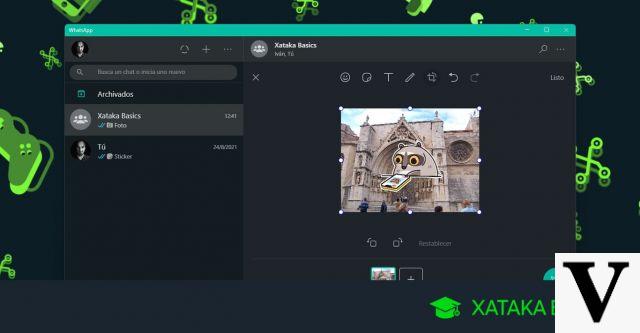
In this article we want to show you how to use the photo editor that is available in WhatsApp for the computer. This editor works both in WhatsApp Web and in the WhatsApp Desktop program and is useful for both Windows and macOS.
This is a feature that has gone rather unnoticed and that not everyone knows, but it can be very useful when you get ready to share images from your computer with WhatsApp.
When you are going to send a photo by WhatsApp through the computer, you have the option to edit it before and thus achieve more effective aesthetic results. This specialized editor for WhatsApp will allow you to crop the photo, rotate it, add text, emojis, stickers, etc.
You'll even be able to edit the photo directly by painting on it with a virtual brush. This can help you highlight a particular part of the image, before sending it. Once you have finished editing it, it is ready to send.
Below, we explain everything aboutthe WhatsApp photo editor and how you can use it on your computer.
How the WhatsApp photo editor works on your computer
The first thing you'll need to do is to log in to WhatsApp through your computer, either using the WhatsApp Web platform or the WhatsApp Desktop program. Then you will need to select the conversation to which you want to send the edited photo: it can be a single person or a group. Once chosen, select from the bottom menu, the option to send photos.
You can find this option for sending files through the button that appears to the left of the text box. You will recognize it by its icon, which is similar to a paper clip. When the options are displayed, you can click on Photos and videos to enter your computer's browser.
Automatically, a window will open that will take you to your computer's file explorer. Then you will have to select the photo you want to manipulate and share through the application. In order to choose the right photo, you will be able to explore each and every folder you have on your computer.
Once you have chosen and selected the photo, you will enter directly to the WhatsApp photo editor that is available only on the computer. In this editor you will be able to see a first preview of the photo you have chosen and at the top of the screen you will have access to all the buttons that allow you to edit the image.
Below the photo, you will see several options related to the tool you have chosen to use in the editor. For example, if you choose the brush to edit your photo, below it you will see the colors so that you can choose the one you want to paint with.
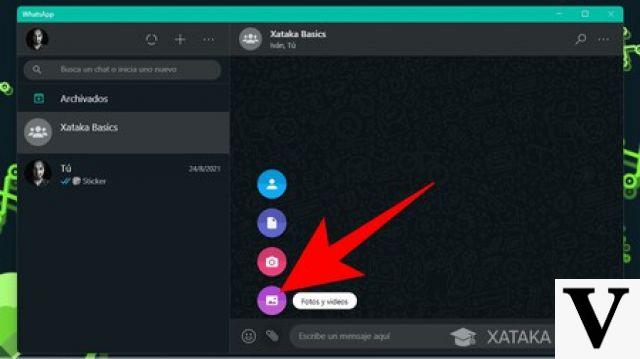
These are the options you will have available, ordered from left to right, so that it will be very easy to find them once you start editing the photo.
-
Emojis: You can choose and put emojis on the picture as if they were stickers. Try resizing them and put them exactly where you want them in the image.
-
Stickers: You can choose and put the stickers you have available and saved in WhatsApp on the picture as if they were stickers. Try resizing them and put them exactly where you want in the image.
-
Text: You can add the text you want to the photo, which by default will appear inside a text box. Try changing the text color, the font you want to use and the background you want to use.
-
Paint: You can paint on the photo using your computer mouse. Choose the color of the paint in the brush and the size you want the brush to be.
-
Crop and rotate: You can crop the photo to choose which part to send, in case you don't want to send it completely. You can also rotate it to your liking.
-
Undo and redo: You can undo the last change you have applied with the editor on the photo, or redo it again. This is very useful to see if the changes you are making improve the photo or not.
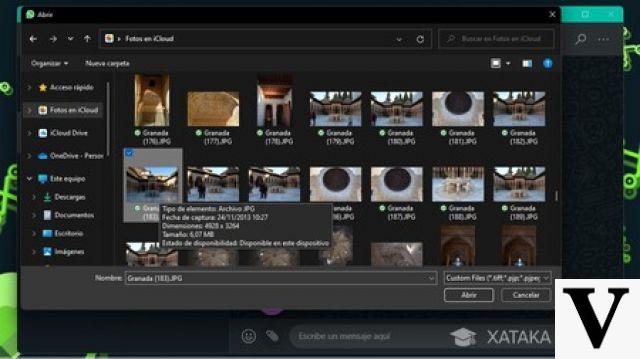
This editor will allow you to modify the photo to your liking and send it to whomever you want. Once you have finished sending, simply hit the send button. The person who receives the image will be able to see it as you have edited it, with all the modifications to the original photo. At the moment, WhatsApp only allows you to do this with photos and not with videos, although updates are offering more and more facilities to users.
We hope this article has been helpful and that you now know how to use the WhatsApp photo editor on your computer. If you are interested in continuing to discover more content about this messaging application, do not hesitate to consult the posts on our OnlyWhatsAppplatform.


























