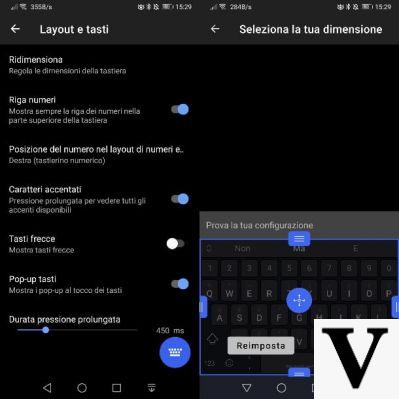From OnlyWhatsApps we want to show you how to change the font size in the WhatsApp application on your cell phone, this way you will not have any problem to enlarge or reduce the conversations, to be able to read them to your liking on Android or IOS. If you want to know more do not hesitate to read our post!
How to change the font size in WhatsAppEvery time you receive a message on WhatsApp, you can not read the text well because it is too small, so you would like to know if there is a way to increase the size so as not to strain your eyes. Then I'd say you've stumbled upon the right guide, at the right time. In today's tutorial, I want to show you how to increase the font size in WhatsApp.
Along the following lines, I will tell you how to do it on both Android and iPhone, as well as on Windows and macOS if you use WhatsApp on your computer. However, you do not have to worry at all: it is not a complicated procedure. The only thing you need to keep in mind is that the WhatsApp app has a built-in text resizing feature for Android only; on all other devices, you'll have to adjust the general settings of your operating system.
But enough chitchat, let's get down to action! Read carefully the instructions I'm about to give you and put them into practice. I am sure that, at the end, you will be very happy and satisfied with what you have learned, as well as having achieved your goal. As always, I hope you enjoy reading this book and I wish you the best of luck in everything.
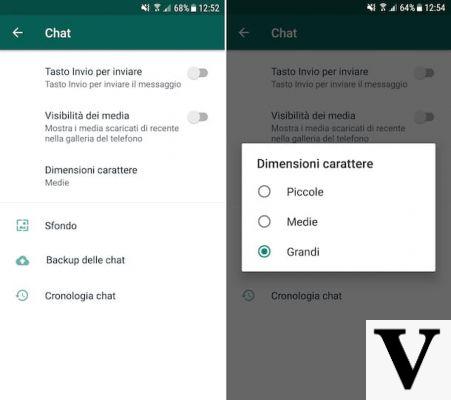
How to enlarge the font in WhatsApp - Android
Are you using an Android smartphone and want to learn how to expand characters in WhatsApp? To get started, grab your device, unlock it, go to your home screen and launch the WhatsApp app by selecting the WhatsApp icon (the one with the green cartoon with a white earpiece).
Once you see the main screen of the app, tap on the button with the three vertical dots in the upper right corner and select Settings from the menu that appears. Now, tap on the Chat title, then on Font Size and choose the font size you prefer (e.g. medium or large), in the box that opens.
Then go back to the main WhatsApp screen, select an ongoing conversation or start a new one by tapping on the button with the comic strip at the bottom, and you will find the larger font sizes. That was easy, wasn't it?
How to enlarge the font in WhatsApp - iPhone
If you're using an iPhone, you'll have to adjust your iOS settings to be able to enlarge the characters in WhatsApp, as the popular messaging service doesn't offer a character enlargement feature. Of course, in this case, all on-screen characters that support this feature will be enlarged, not just WhatsApp characters.
That said, to get it, all you have to do is pick up the iPhone, unlock it, go to the home screen and tap the Settings icon (the one with the cogwheel). On the screen you see now, select the Display & Brightness item and then Text Size. Now move the slider at the bottom to the right to increase the font size.
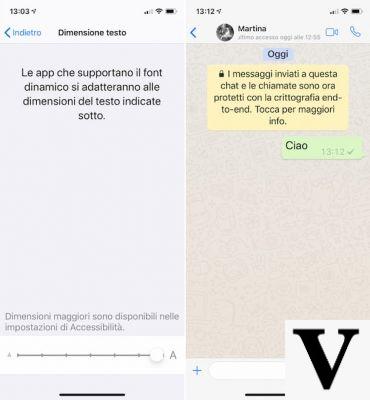
If you are not satisfied with the font size you have achieved by following the above instructions, you can make the characters larger by proceeding as follows: go to the main Settings screen and first select the Accessibility item and then the Display and Text Size item. Then click on the Larger Text tab and move the switch next to Larger Text Size to ON. Then move the slider at the bottom to the right and you're done.
Now, open the WhatsApp app by tapping the WhatsApp icon on the home screen (the one with the green cartoon with a white earpiece), and the characters visible on all screens in the app, as well as those used in other iOS apps and screens, will be enlarged.
How to reduce the font in Android messages
If you want to reduce the size of the characters of the messages you receive in the messaging apps installed on your Android smartphone, such as WhatsApp, Facebook Messenger or Telegram, you have to use the Settings menu of the operating system.
To do this, press the gear icon on the home screen and/or in the drawer of your device and scroll down the screen until you find the Display item. Click on it and then click on the Text Size section to access the font size change section. Now move the bottom toggle to the left to make the font smaller and you're done.
In addition, I would like to point out that on some smartphones (for example, the one I'm using for this guide, a Huawei Mate 10 Pro) it is also possible to read the excerpt of a text, to see if the font reduction implemented is suitable for your needs.
Have you previously enlarged the characters on your cell phone using the enlargement option in the Settings > Accessibility menu on Android? If so, go back to this menu, move the toggle switch next to the title Large Text to the OFF position and you will be able to reduce the font size in apps that support dynamic font.
How to reduce the font in messages in iOS
Want to reduce the character size of the messages you receive in messaging apps installed on your iPhone or iPad, such as WhatsApp, Facebook Messenger or Telegram? No problem: you can do it in the settings menu of your operating system.
First, tap the gear icon on the home screen to access iOS Settings. Then tap on Display & Brightness and tap on Text Size.
Once done, to make message fonts smaller in apps that support dynamic font, move the toggle switch on the bottom left.
Alternatively, if you had previously enabled the ability to force font resizing in the Settings > Accessibility > Larger Text menu on iOS, go back to the Settings > Accessibility > Larger Text menu and resize the message fonts by moving the font size to the left.
How to extend the keyboard of your smartphone
If you want to know how to enlarge the keyboard on your Android or iPhone/iPad, I'll show you how to do it easily in the following chapters.
Gboard (Android/iOS/iPadOS)
To increase the size of the keyboard with Gboard, the famous Google keyboard that comes 'standard' on many Android devices or is available as a third-party application on the green robot's own system (via the Play Store) and on iPhones and iPads (via the App Store), you must first launch the Gboard application to access its settings panel.
Then, on Android, select Preferences > Keyboard Height and set one of the values in the list: these range from Very Low to Very High, with Normal being the default. If you need the maximum magnification, select the Very High option.
However, if you are using an iPhone or iPad, there is no keyboard magnification feature available in the Gboard app. So what you have to do is to adjust the iOS/iPadOS accessibility options to enlarge the screen elements: I tell you more about this in the iPhone/iPad keyboard chapter of this guide.
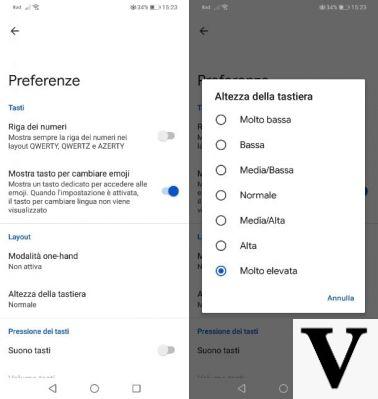
Swiftkey (Android/iOS/iPadOS)
Want to know how to enlarge the HUAWEI keyboard? Nothing could be easier. If you have a smartphone from this company, the default keyboard app is Microsoft's SwiftKey. In general, this keyboard can be installed and used on any Android device (via the Play Store or alternative stores) and iPhone/iPad (via the App Store).
To extend the SwiftKey keyboard, all you need to do is launch the SwiftKey keyboard app from its icon on the home screen or in the app menu. Then, if you're using Android, select Layout & Keys > Resize to access the virtual keyboard resize screen.
What you need to do now is to use the blue buttons on the edges to increase the size of the keyboard. When you are done, simply press the OK button to confirm. If you have made a mistake, you will have to press the reset button to reset the keyboard size to the default values. This is great if you want to, for example, enlarge the keyboard on your tablet and place it on the screen wherever you want.
If you have an iPhone or an iPad, the SwiftKey app does not allow you to increase the size of the virtual keyboard in any way. What you have to do, therefore, is to use the default iOS/iPadOS accessibility options to resize the screen elements as explained in the iPhone/iPad keyboard chapter of the guide.