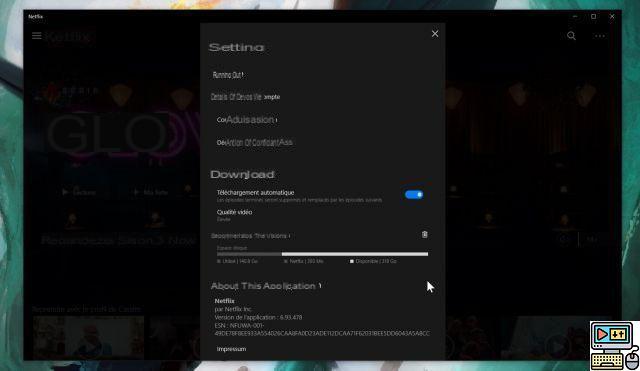Netflix for Windows 10 allows subscribers to easily download its movies and series to watch them offline. Convenient to pass the time on the plane or train.

For several years, the famous Netflix subscription film and series service has offered the ability to download some of its content to our devices. This allows you to continue watching a film or series in situations where you do not have sufficient Internet access for streaming, for example on the plane or train. Very well known on Android and iOS, this function also exists on PC with Windows 10, here is how to proceed.
Netflix for Windows 10
Many people use their favorite browser, like Google Chrome, to watch Netflix. However, the service offers its famous application on Windows 10 which notably allows compatibility with 4K UHD, where browsers (except Edge) are limited to HD 720p or Full HD 1080p. This app also allows you to download Netflix content for offline viewing.
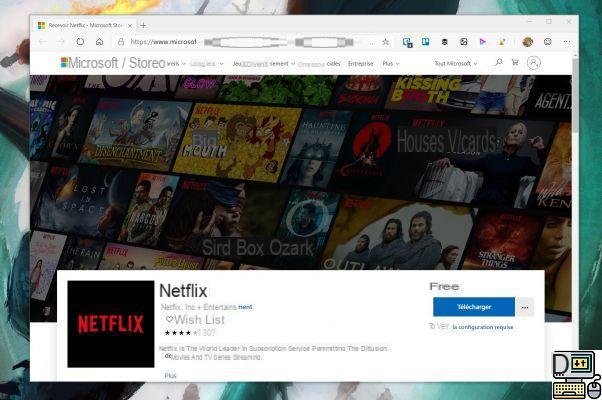
To start, you will have to download and install Netflix from the Microsoft Store.
Download Netflix on Windows 10Download a series or a movie
Downloading an episode of a series or a movie is very easy with the application. The process is the same as on mobile. You must first find content that Netflix authorizes to download, the service does not necessarily have the rights to offer offline viewing. The famous “Netflix original series” are all compatible in principle.
The easiest is still to:
- Click on the menu button (with three horizontal lines)
- Choose the "Downloadable content" category
- Choose the series or film
- Click on the download button
After this step, the selected episodes will be downloaded and can be found in the “My videos” section, still in the application menu.
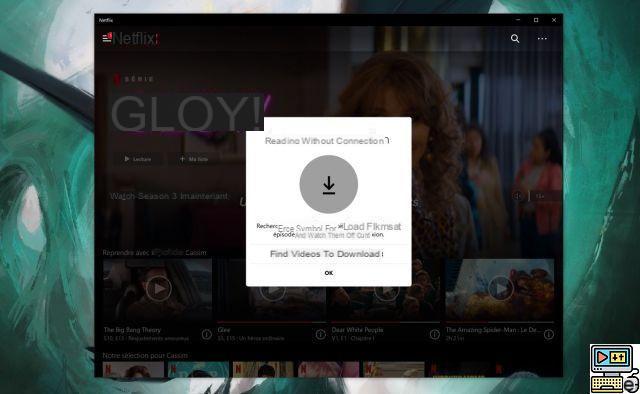
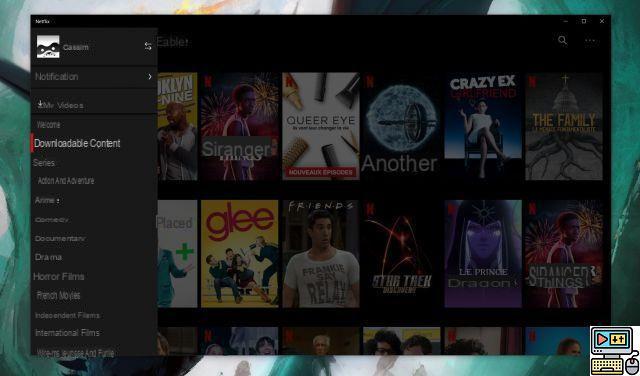
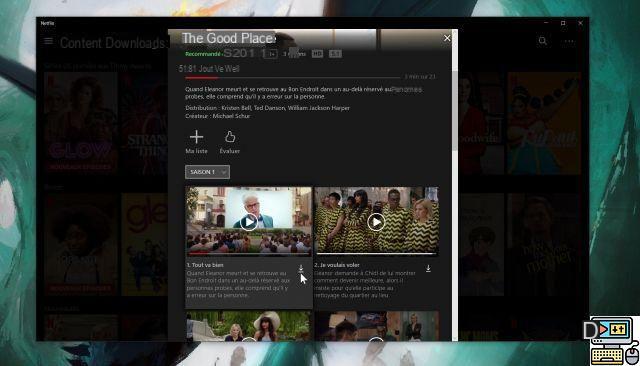
Schedule automatic downloads
The Netflix app also incorporates a rather smart function: automatic downloads. This function automatically downloads the next episodes of a series and automatically deletes already watched episodes. Each time you connect to a network with Internet access, the application automatically manages downloads. It also allows better management of the storage space occupied by downloading films and series.
To activate this function, you have to go to the application settings. They are accessible from the main screen, by the three-dot button, near the search button (on version 6.93.478 of the application). In the menu Activate simply "automatic downloads". It is also in this menu that it is possible to adjust the quality of the downloaded videos: high or standard.