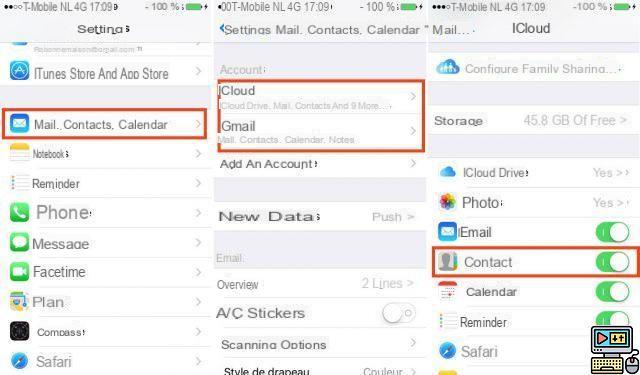
Your iPhone is going for repair and you want to delete all the contacts that may still be on it? With this tutorial, learn how to desynchronize your iPhone contacts with those of iCloud (or other compatible service) and delete only those which are in your smartphone.
Desynchronize and delete your contacts
If you really want to delete all your contacts, we recommend that you first make a full backup of your iPhone. You must then desynchronize your smartphone from the suppliers (iCloud, Gmail, Hotmail…) supposed to save your contact files. Your contacts could well, otherwise, immediately end up in your iPhone when you thought you had deleted them.
- Go to Settings
- touch Mail, Contacts, Calendar
- Go to each configured account and deactivate the option each time Contacts, then choose Remove from iPhone
- Plug your iPhone into your computer and open (if it doesn't happen automatically) iTunes
- Go to the tab Info
- uncheck Synchronize contacts
Most of your contacts should now be missing, so to speak, on the call. For the irreducible few who would still be in your iPhone, there is no other solution - remove them one-by-one by following the following steps:
- Go to Phone
- Touch the icon Contacts at the bottom of the screen
- Tap a contact to delete, then tap Edit at the top right of the window
- Scroll down to the bottom of the contact card, and touch Delete contact
- Confirm
Your iPhone is now free of its contacts - at least in the application Phone . There are indeed third-party applications that allow you to manage your contacts with an additional degree of security. Of course, if you are going to sell your phone, it would have been smarter (and easier) to erase everything on your iPhone completely.
After contacts, maybe you also want to delete all photos from your smartphone to free up space?
The editorial advises you:
- iOS: How to remove native Apple apps from iPhone?


























