
Sometimes we believe that it is not necessary to explain something as simple as WhatsApp, but the truth is that this application has a lot of features. use WhatsApp Web from your cell phoneWhatsApp, but the truth is that this application has multiple functions that are probably still unknown to you. In other articles we have talked about how to use WhatsApp Web and all the services that were available on this platform, but you do not always have a computer available.
Sometimes you may find yourself needing to manage your messaging app through your smartphone, so it is important to know exactly how it works. The first thing you should know is that a WhatsApp account can only be used from one mobile at a time. When you try to connect another smartphone to the same account, the previous mobile will be unlinked.
This is quite different from WhatsApp Web or Desktop that lets you have up to 4 devices connected and running at the same time. The first thing we are going to do in this article is to explain to you how you can use WhatsApp web on your mobile, to get the most out of it. Then we will explain step by step how you can link your secondary mobile to the WhatsApp of the main one you use. For this last step, we recommend that you prepare the two devices you want to use.
Using WhatsApp web on your mobile
If by any chance it has occurred to you WhatsApp web using your mobile device, we already tell you that it is not a good idea. Why? Well, because in order to link WhatsApp Web with your WhatsApp account you will need to point your mobile camera at a QR code, but if the QR code is on the device itself you will never be able to do it.
Therefore, in order to use WhatsApp Web you will need to do it from another device on which you don't have your own account on the WhatsApp application. If you really need to use this option, there is a way to carry it out, but we don't understand that it makes too much sense to have both WhatsApp accounts open at the same time on the same device.
If you absolutely must open WhatsApp Web on the same device, what you'll need to do is to take a screenshot of the QR code and pass it to your device via WhatsApp or mail. Then you will have to focus with the scanner of your mobile camera to that new device so that it can capture the QR code through that photo.
But, as we told you before, it doesn't make too much sense to use WhatsApp web from the same device where you have the app installed. However, why are we writing this article about using WhatsApp web from mobile? Well, simply because you may need to use your WhatsApp account on multiple devices and that is not available through the application.
Remember that, for the moment, WhatsApp cannot be used from two different mobiles, unlike devices such as PCs, computers or tablets using WhatsApp Web. We have to warn you that using WhatsApp Web from a mobile is not at all comfortable, since the platform has been designed to be used on a device with a larger screen. But sometimes you may find that you need to have the WhatsApp session started at the same time on two mobiles, so WhatsApp web is the only way to achieve this.
If you have two mobiles and you need to use WhatsApp on bothIf you have two phones and need to use WhatsApp on both, this is the only option available to you and you may not mind suffering a little discomfort as long as you can access WhatsApp on both devices whenever you need it. Even so, you should keep in mind that the mobile on which you are using WhatsApp through the web, will have many more limitations than the one using the app.
One of the main limitations is that the mobile from which you use the web version must always be close to the mobile that feeds it, that is, the WhatsApp application. If you move them apart or cut the communication between them so that they do not share the same WIFI, the mobile will automatically disconnect from WhatsApp Web and you will lose the connection with the messaging app.
Another limitation is that there are some WhatsApp features that are not yet available on WhatsApp Web.. So it will always be more reliable to resort to the app. Read this article to know the differences between WhatsApp and WhatsApp Web.
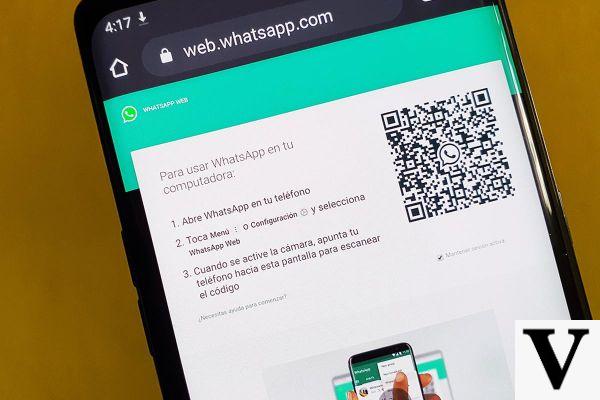
How to configure WhatsApp Web on your mobile
The first thing you need to do is to enter the WhatsApp Web web page with the secondary mobile that you want to link to your WhatsApp account. The website will automatically detect that you are accessing WhatsApp Web from a cell phone and will take you directly to the store so you can download the application. Once you get to the store, you won't have the option to go back to link to WhatsApp Web.
To avoid that, what you will need to do is to click on the options button that you will find in your browser. If you are using Chrome, for example, this button is located in the right corner at the top of the screen and is shown as a three vertical dots icon.
Once you have clicked the options button on your browser, you will see that a menu opens in which you can choose quite a few things to do. In this menu you should find and select the Computer version option. In other browsers you will find this phrase in a different way, but always referring to making use of WhatsApp web in its computer version.
In this way you will see the web as if you were on a desktop PC.. Once you can see the screen of your smartphone as if it were a computer, thanks to this option that we have just taught you, you must re-enter the WhatsApp Web web page. It will then let you identify yourself on the web as if you were browsing from a computer and will show you the WhatsApp Web for PC version.
In case it still doesn't, refresh the screen again and you will see how this time it will show you the mobile as if it were a computer. When you enter the WhatsApp Web website, you will now see the screen as you normally see it on the PC and you will be shown a QR code that you must link with your main mobile through the camera scanner.
Try to do this process quicklybecause that QR code expires after a few minutes and you should start the whole procedure again. That is why at the beginning of the article we recommended you to prepare the two cell phones you want to link. In order to link the two mobiles you will have to do it from the smartphone where you have the main application.
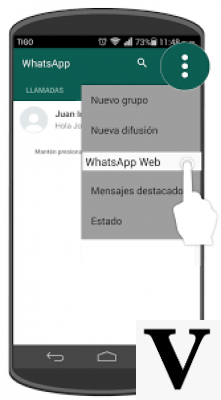
Open WhatsApp from the application and look for the icon of the three vertical dots that appears in the upper right corner of the app. When you find it, you must press it to see all the options available to you. Thirdly, you will see an option called WhatsApp Web, which is the one you should click on. In case you have a mobile with iOS version, you will have to go to the settings and you will see inside the WhatsApp Web option.
Once you have pressed the WhatsApp Web button, the mobile will turn into akind of scannerusing the screen of the mobile itself. In the center of the screen will appear a square that is analyzing the information about where the camera is pointing. What you will have to do now is to point directly to the QR code that you had generated on the device with which you were using WhatsApp Web.
We recommend that you leave open the screen of the secondary mobile so that this process is faster and does not this process is faster and does not expire the QR. Try to make sure that the QR code is perfectly framed in the square that you will see on the scanner, so that it can proceed with the linking. In case the QR code expires do not worry, refresh the page and you will generate a new one.
Once you have done the whole procedure, the website will automatically will identify your WhatsApp account and load it in the browser using the WhatsApp Web platform. At that moment you will have access to use WhatsApp from the application on the main mobile and from the browser on your secondary mobile. You will be able to use both at the same time and even transfer information between them using the messaging app.
If you enter the WhatsApp Web options from the mobile application, you will be able to see that you have an active session session active at that very moment. It will be the one on your secondary mobile.
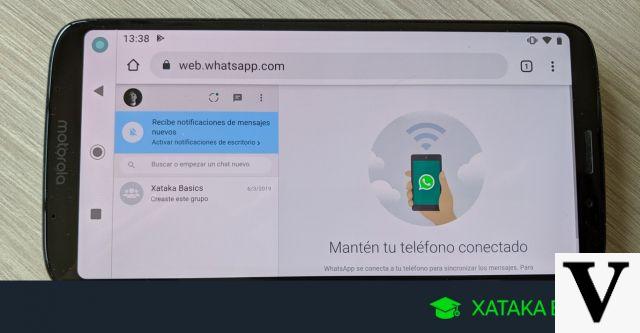
We hope this article has helped you to know how to use WhatsApp Web from your mobile phone. how to use WhatsApp Web from your mobile. Remember that it is not the most comfortable option, but it can get you out of trouble in case you need to work with the same WhatsApp account from two mobile devices at the same time.
If you are interested in staying informed about all the features that WhatsApp has available and be updated on all the news, feel free to read our posts on the platform of OnlyWhatsApps platform.


























