From your desktop computer, navigate to Google Play Music through https://play.google.com/music/. The downloaded titles are then displayed on the screen. The menu on the left gives you access to your personal library.
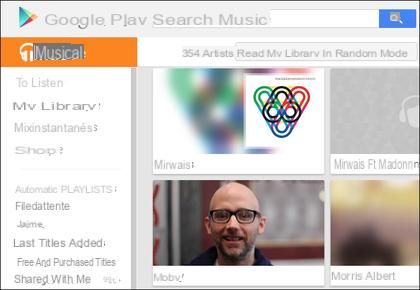
Click on an artist to obtain the list of their titles. On each title there are three small vertical white squares which open a menu.
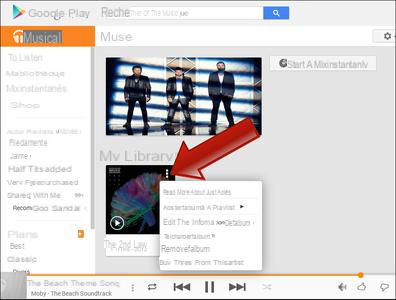
- Read this album right after : The album or title will be played after the currently playing music.
- Add the album to a playlist : adds the selected title(s) to a new playlist or to an existing playlist (see Creating a playlist).
- Edit album information : allows you to modify the ID3 tags of the title or the album (see Editing ID3 tags).
- Download album : allows you to download the selected track or album to your computer. The number of downloads of the same title is limited to two, in order to prevent copies on computers that do not belong to you, unless you have Music Manager on your computer.
- Delete album : Removes the track or album from your Google Play library. The copy on your computer is not deleted!
Google Play Music About so-called automatic Playlists:
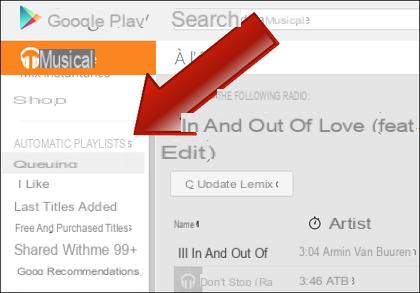
- Waiting line : contains the titles or albums sent to the queue. These titles will be played automatically, one after the other.
- J'aime : contains the titles for which you clicked on "Like". This is a simple way to build a playlist of your favorite music.

- Last titles added : Lists songs recently added (uploaded) to your online library.
- Free and purchased titles : Lists music downloaded for free or purchased from the Play Store.
- shared with me : lists the titles in common that you like with other Google+ users.
- Google Recommendations : Google suggests music you might enjoy.
 Describe all the features of Google Play Music would require a full-fledged Android app! We invite you to browse all the tabs and options available.
Describe all the features of Google Play Music would require a full-fledged Android app! We invite you to browse all the tabs and options available.


























