From OnlyWhatsApp we want to show you HOW TO UPDATE WHATSAPP CONTACTS, this way you will be able to send messages with your smartphone. The ways we will explain it will be suitable for Android and IOS. If you want to know more information, this is your post!
How to Sync and update contacts in WhatsApp
As anticipated at the beginning of the guide, it can happen that a contact added to the phonebook of the cell phone does not show up in the WhatsApp contact list. Starting from the fundamental assumption that it is necessary to be absolutely certain that the contact object of the problem uses WhatsApp in turn (otherwise, here's the mystery!), In most cases the defect is due to directory synchronization failure. Let's try to understand how to proceed with Android and iOS to solve the problem.
Android
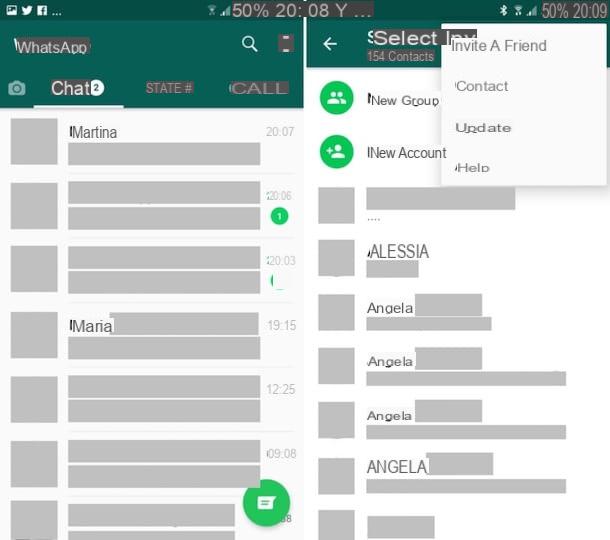
You are using an Android smartphone and would like to know how to act to update contacts on WhatsApp? Then, first of all, take your cell phone, unlock it, access the screen where all the apps are and tap the WhatsApp (the one with the green tab and the white phone earpiece).
On the application screen that you are shown at this point, select the Chat tab located at the top left, press the button in the shape of a message located at the bottom right, press the [...] button at the top and select, from the menu that opens, the refresh option.
Proceeding in this way, the contacts in the WhatsApp list will be updated "manually". At this point, you should therefore also be able to see the name that was not in the list before.
If the contact also does not appear in this way, go back to the WhatsApp Chat card, press the button with the message placed at the bottom, then on the [...] button at the top and select the Contact item from the menu that opens. Verify, therefore, that the option is checked Show all contacts (otherwise you can do it yourself) and repeat the procedure described above from the beginning.
iPhone
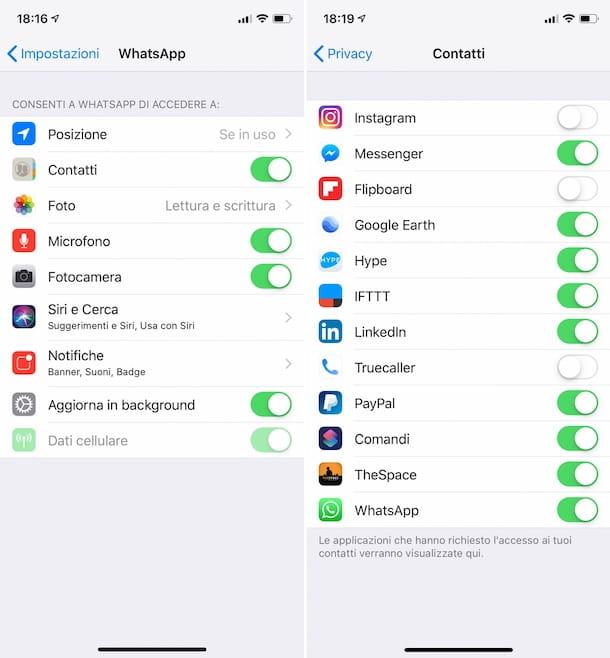
As for the slope instead iPhone, unfortunately a function similar to the one I indicated in the previous step for Android devices is not available. On iPhone, in fact, to remedy the situation covered by this guide, it is necessary to check that the WhatsApp application has been authorized to access the contacts saved in the address book.
To do this, the first fundamental step you need to take is to take the device, unlock it, access the home screen and press the settings key (the one with the gear). Scroll down on the screen that at this point you are shown, presses the item WhatsApp and check that in correspondence appears Contact the corresponding switch is ON.
At this point, go back to the main menu screen. settings, select the item Privacy, then that Contact you find on the next screen and make sure that in correspondence with the wording WhatsApp the corresponding switch is ON (otherwise you do it yourself).
Other solutions
Putting into practice the instructions I indicated in the previous lines, you still have not managed to display one or more contacts on WhatsApp? I'm very sorry but... don't give up! In fact, you can try to remedy it by adopting the precautions that I have informed you below. Nothing complex, don't worry.
Manage iOS limitations
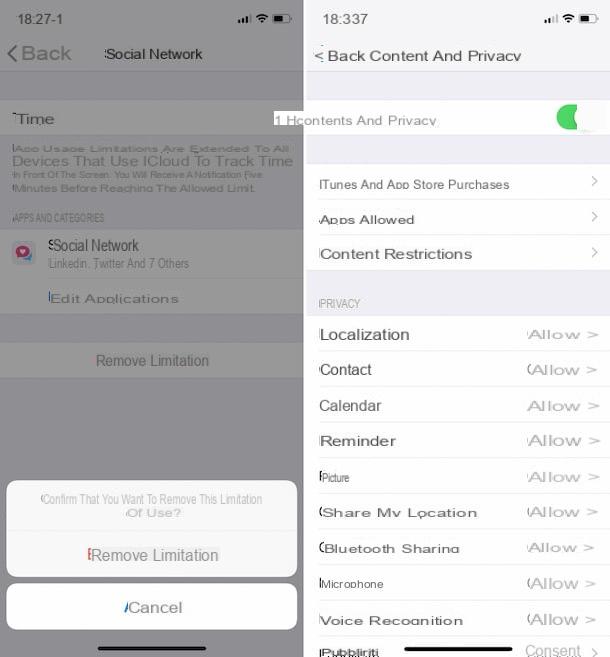
If you have set limitations on the use of WhatsApp on your iPhone, you may not be able to update contacts on the popular instant messaging app for this very reason.
To resolve, press the Settings icon (the one with the gear) located on the Home screen, tap the item Usage time, presses the App Limitations command and check that a category restriction is not enabled Social network (which also includes WhatsApp). If so, click on it and select the Remove limitation button twice in a row to remove it.
Then go back to the main Time of Use screen and press the Content and privacy command. If the corresponding switch at the top is ON touch the OFF item.
Note: if iOS restrictions are not set by you, they may be protected with a lock code, so to disable them you will need to enter the code in question.
Enter the international prefix
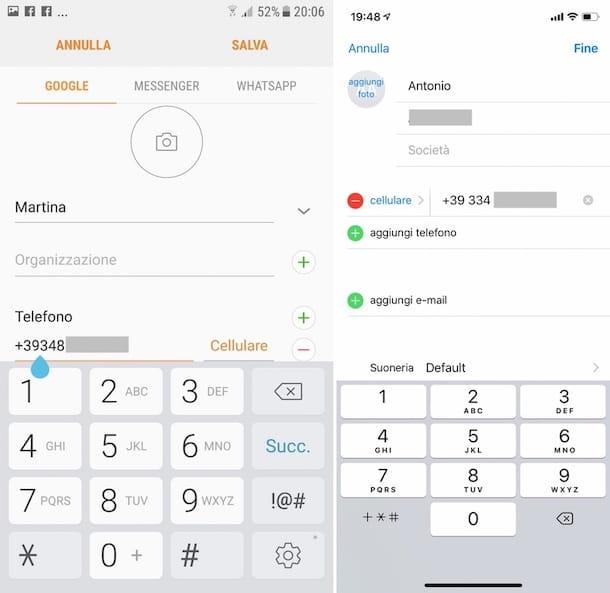
For most it may seem trivial, but many do not think about it: if the contact that is not displayed on WhatsApp has been saved in the directory of the cell phone without first typing the relative country code, it is possible that the famous messaging app can not "intercept" it correctly. Therefore, if you cannot see a particular contact in the famous messaging application, I recommend that you make sure you have saved the number in the address book with the corresponding international prefix. Let's see, therefore, how it is necessary to proceed both on Android smartphones that of iPhone.
- If you are using an Android smartphone, you can check this by pressing the icon of the Address Book application (that of the address book) located on the screen where you find all the applications and then on the reference contact name in the list that is displayed. If, in correspondence with the relative phone number, the international prefix is missing, press the Modify command at the top right, tap the numbering that you find under the heading Phone and enter the prefix. Then press the Save command located at the top to save and apply changes.
- If you are using an iPhone, you can perform the check in question by pressing the icon of the Contact application (the one with the phone book) located on the home screen and selecting the reference contact from the list that is displayed. At the top of the next screen you will find the phone numberof the selected contact. If the international prefix is not present, add it by clicking on the Modify command at the top right, tapping on the field corresponding to the telephone number and prefixing the latter with the correct country code. To confirm the changes made, tap on the final item at the top of the screen.
Note: As far as Android is concerned, please note that the indications I just gave you may differ slightly from what you see on the screen. It all depends on the version of the system you are using and the make and model of your smartphone.
Check the name the contact is saved under

If you have saved the same contact under different names, you may not be able to display it in the WhatsApp contact list correctly, or rather, with the name you expect to see.
To be sure, log in to The Address Book app (on Android) or that Contact (on iOS), type reference phone numberin search field and check if more contacts are reported among the results. If so, delete the ones that are in excess by pressing on them, tapping the wording Modify and then choose the option to continue with the deletion.
If you consider it appropriate, change the name of the contact you have chosen to keep correctly by tapping on it, tapping on Modify and filling in the field as you see fit in the Name that is at the top. Finally, press on the item Save (on Android) or end (on iOS) to confirm and apply the changes.
Note: even in this case, as far as Android is concerned, the indications that I have just given you may differ slightly from those you see on the screen. This depends on the version of the system in use and the make and model of the smartphone used.
Update the application

If you still do not see one or more contacts in your address book in the list of people using WhatsApp, consider also the hypothesis that the version of the application you are using may suffer from some errors and that it may be necessary to update to a newer version (if available): here's how to proceed on an Android or iPhone smartphone.
- If you are using an Android smartphone, presses the Play Store icon (the one with the colored triangle) located on the screen where are the icons of all applications, presses the button with three lines horizontally located at the top, select the wording My apps and games from the menu that opens and if in the list of apps to update is also present WhatsApp, click on the appropriate button to proceed with the update.
- If you are using an iPhone, presses the App Store icon (the one with the blue background and the "A" on it) that is on the home screen, presses the Updates command located at the bottom right of the screen displayed and if it is present in the list of applications to update WhatsApp, presses the refresh button placed in its correspondence.
If you want to avoid having to manually update WhatsApp (and the other applications installed on your device) every time, I recommend that you enable automatic updates. In this way, the available updates will be installed completely automatically, without you having to lift a finger. For more information on the subject and to find out how, read my tutorial dedicated specifically to how to update apps.
In case of doubts or problems
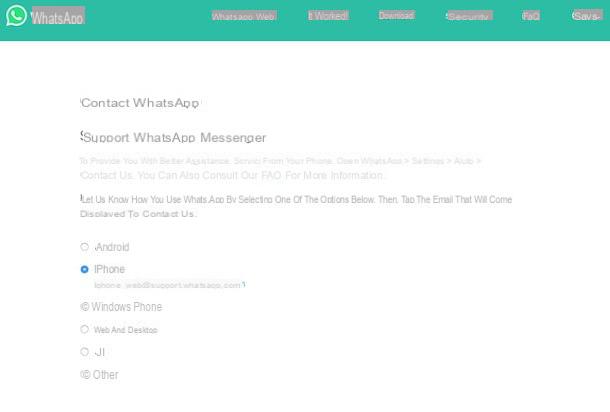
Have you followed my instructions on how to update your contacts in WhatsApp in detail but you have not yet succeeded in your intention or some steps are not clear to you? In that case, the best suggestion I can give you is to contact the support of the popular messaging app. By doing so, I am sure you will be able to get all the support you need.
To do this, it is enough for you to send an email to the dedicated email addresses that you find on the page to contact WhatsApp available on the official website of the service. Select, therefore, the device on which you have installed WhatsApp and for which you need help from the list displayed (eg. Android or iPhone etc.) and take note of the email address indicated below.
At this point, log in to your email account and start composing a new message to be sent to the previously pinned address. In the body of the message, explain the problem you are experiencing, while as the subject of the email enter a keyword with which to briefly describe the reason that prompts you to contact WhatsApp support.
Finally, send your message. In no time you should get a response from the WhatsApp team who will try to offer you all the support you need.
For more information on the procedure in question and to find out what other systems you have on your side to contact WhatsApp and receive support, I suggest you read my guide focused on how to contact WhatsApp.


























