Your friends have convinced you to replace WhatsApp with Telegram or another alternative messaging service and now you would like to know how to delete your account from the famous app created by Jan Koum and Brian Acton? Your WhatsApp subscription is about to expire but if you do not intend to renew it, do you want to completely cancel your account from the service? No problem, now I'll tell you how.
The procedure for unsubscribe from WhatsApp it is of a disarming simplicity. All you have to do is access the app settings, type in your mobile number and confirm your willingness to leave the service. However, before taking action I recommend that you think twice and, above all, save all those conversations that you don't want to lose forever (if there are any).
The easiest way to save WhatsApp conversations is to export them individually, using the appropriate function within the application, and auto-send them via email. This way you can save all messages as a txt file and all multimedia attachments of chats (photos, videos and audio files) in their original format. The only drawback of this procedure is that it does not allow you to export multiple messages at the same time, you have to repeat the operation for each chat to be kept. But now let's not get lost in chat further and let's take action.
Before you begin: Backup your chats
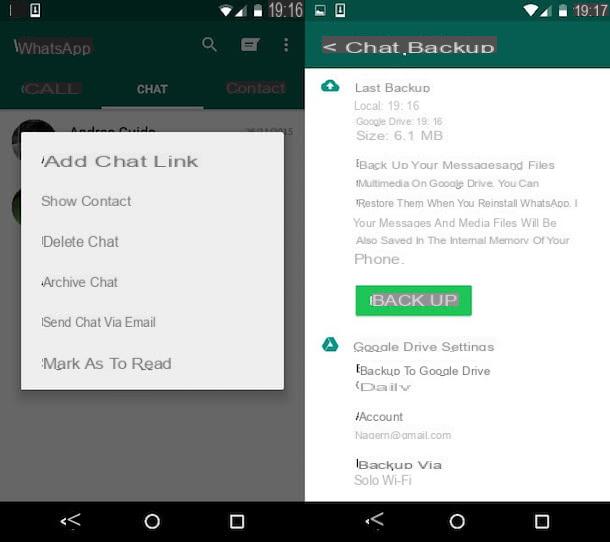
Before unsubscribing from WhatsApp, I recommend that you save your conversations (at least the ones you care about most) by sending them to you via email. To carry out this operation, it is enough to carry out a few very simple steps.
- If you use a smartphone Android you have to open the application, select the tab Chat and keep your finger pressed on the title of the chat you want to save. Then select the item Send chat via email from the menu that appears, choose whether or not to include multimedia attachments (then photos, videos and audio files) in the message and complete the sending of the email using your favorite email client (eg Gmail).
- If you are using an iPhone you have to start WhatsApp, select the tab Chat and swipe from right to left on the conversation to be saved. So press on the button Other that appears on the side, select the item Send chat via email from the menu that opens and choose whether or not to include the multimedia attachments (i.e. photos, videos and audio files) in the message.
Repeat the operation for all the conversations you care about most (unfortunately, as already mentioned, it is not possible to export multiple messages via email at the same time) and that's it.
When you delete an account from WhatsApp, the backups that the application saves on cloud storage services, such as Google Drive on Android and iCloud on iOS, are also automatically deleted. However, if you are using an Android smartphone you can create a local chat backup and keep it in case you don't want to preclude you from reinstalling WhatsApp and getting your old conversations back in the future.
To create a local backup of WhatsApp chats on Android, start the application, press the button (...) collocato in alto a destra and seleziona la voce Settings from the menu that appears. In the screen that opens, tap on the icon Chat and call, select the voice Backup of chats e pulsing sul pulsating Back up.
When the operation is complete, connect the phone to the computer or use a file manager such as ES File Explorer to save the file msgstore.db.crypt8 present in the folder HomeWhatsAppDatabases smartphone and files key present in the folder datadatacom.whatsappfiles. The first file is the one that contains the WhatsApp conversations, the second is the key that allows you to decrypt them.
To access the chat backups you can copy the file msgstore.db.crypt8 in the folder HomeWhatsAppDatabases of a smartphone on which to go and install a new copy of WhatsApp (using the same phone number used to create the backup) or you can use an application such as WhatsApp Viewer that allows you to read WhatsApp backups for Android on Windows. For more information on both procedures, read my tutorial on how to recover WhatsApp conversations.
Delete WhatsApp account
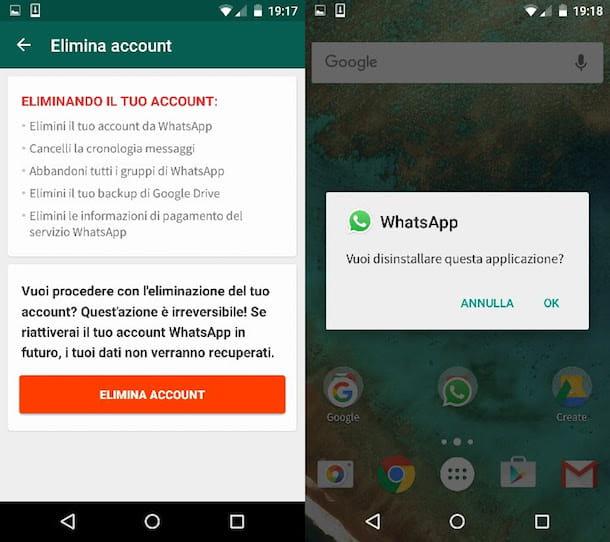
Now I would say we can go to the real "heart" of this tutorial and see how to unsubscribe from WhatsApp, an operation that, as I said before, is of a disarming simplicity. Here are all the steps you need to take on Android and iPhone.
- If you are using an Android smartphone you have to start WhatsApp, press the button (...) located at the top right and select the item Settings from the menu that appears. In the screen that opens, select the items Accounts> Delete account, type your mobile number in the text field located at the bottom of the screen and press the button Delete account per due turn consecutive.
- If you are using an iPhone you have to start WhatsApp, select the tab Settings and move to the section Accounts> Delete account of the application menu. Then type your mobile number in the text field located at the bottom of the screen and press the button Delete account twice in a row.
I want to reiterate that the one just illustrated is one irreversible procedure. Once an account is deleted from WhatsApp, all the conversations saved in it, the backups present on the cloud storage platforms and the license data are lost (so in case of reinstallation you will have to pay the subscription again). Think carefully before putting it into practice!
If you want to unsubscribe from WhatsApp just because you have decided to change your mobile number, know that there is a special procedure to transfer your account from one SIM to another without losing any data. I told you about it in great detail in my guide on how to change WhatsApp number.
After deleting your account from WhatsApp you can safely delete the application from your smartphone. If you use an Android smartphone, all you have to do is open the drawer (the screen with the icons of all the apps installed on the phone), keep your finger pressed on the WhatsApp icon and drag it to the basket which appears at the top. If you use an iPhone, however, you have to keep your finger pressed on the WhatsApp icon and press on "X" which appears at the top left. Easier than that?


























