Unblock WhatsApp contacts on Android
If you want to know how to unblock WhatsApp contacts and use a terminal Android, start the famous messaging application on your device, press the ⋮ button located at the top right and select the item Settings give the menu to compare.
In the screen that opens, go to Account, Then Privacy e seleziona l'opzione Contacts blocked from the end of the menu. At this point, you will find yourself in the presence of a screen with the list of all contacts blocked within the application. Then make a long tap on the name contact to unblock, select the entry Unblock [name] from the box that appears and that's it.

Now the conversation you had with the unlocked person should have reappeared in the tab Chat of WhatsApp. If not, go to the archived chats screen and remove it from there. If you don't know how to do it, follow these steps: Select the tab Chat of WhatsApp, tap on the item Archived chats at the top and locate the conversation to restore.
At this point, make a long tap on the chat of your interest, press the icon of box with arrow going up (located at the top right) and that's it. The selected conversation will return to the main application screen.
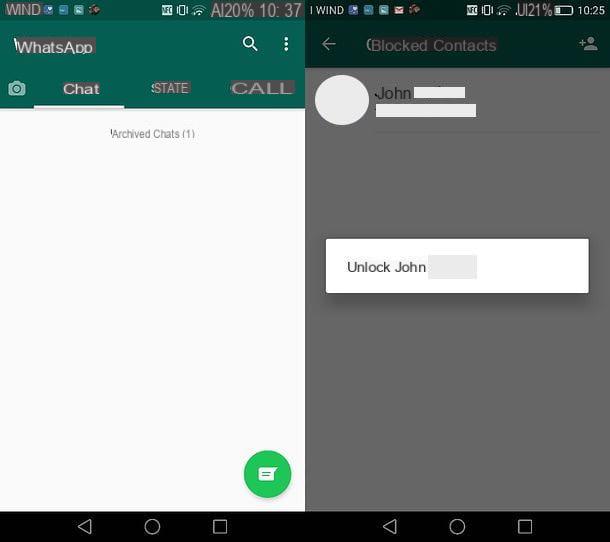
Done! Now the chat you extracted from the archive is back on the main WhatsApp screen and the contact you previously unlocked can return to communicate with you (as well as knowing when you are online and, if you have not deactivated the blue check option, when you read the messages he sent you).
Unblock WhatsApp contacts on iPhone
I use a iPhone? No problem. Unblocking WhatsApp contacts is also very simple on Apple smartphones. All you have to do is launch the official WhatsApp application, select the tab Settings which is at the bottom right and go up first Account and then Privacy.
At this point, select the option Blocked to view the list of blocked contacts within the service, locate the one you want to unblock and make one swipe from right to left on it. A red button will appear on the right with the word "Unblock" and the contact will be unlocked within WhatsApp.
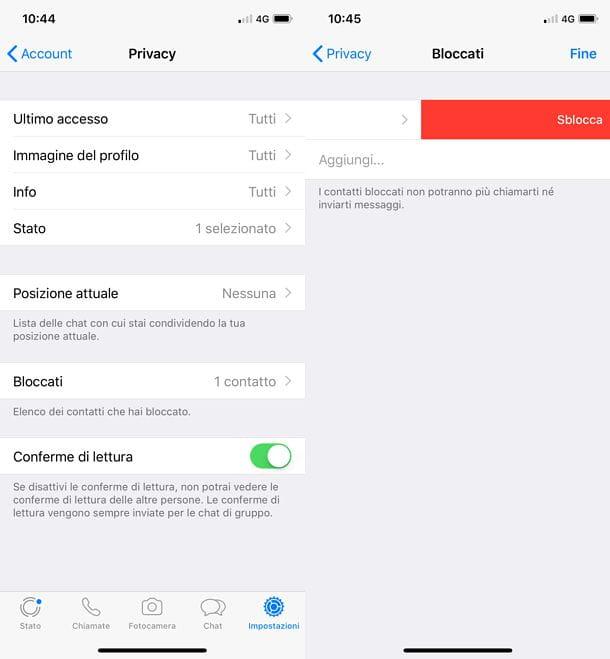
Now the conversation made with the unblocked person in WhatsApp should appear on the main screen of the application. If this is not the case, do not worry, the chat has probably ended up in the archive: you just have to access the menu with the archived chats and restore it.
To access the menu with archived chats, select the tab Chat of WhatsApp (bottom right), make one swipe from top to bottom and presses on the voice Archived chats at the top of the screen.
Then locate the conversation of your interest and bring it back to the main WhatsApp screen by making one swipe from right to left on his title (then on the name of the contact you previously unblocked). A blue button will appear with the wording Extract on the right and the chat will be restored instantly.
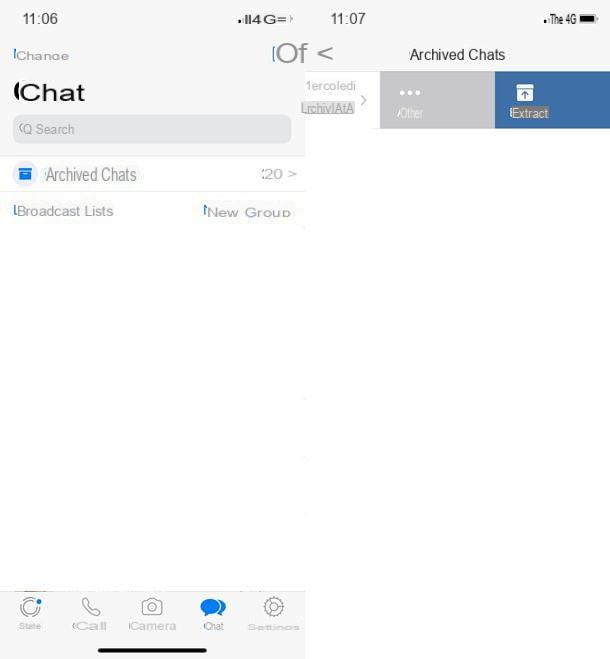
Subsequently, to make the link to the chats stored in the WhatsApp home disappear, scroll the latter down.
Unblock WhatsApp contacts on Windows 10 Mobile
If you have a smartphone equipped with the operating system 10 Windows Mobile, you can unblock a contact in WhatsApp by opening the official application of the famous messaging service, by selecting the tab Chat located at the top left and going to the settings menu.
Then press the button ... that you find at the bottom right and select the item settings from the menu that appears. In the screen that opens, go to Contacts, Then Contacts blocked and find the name of the person you want to unblock.
At this point, make a long tap on the name of the contact to unblock and select the item Unlock from the box that appears below. If the operation is successful, the user is added back to the WhatsApp contact list and his conversation reappears in the tab Chat.
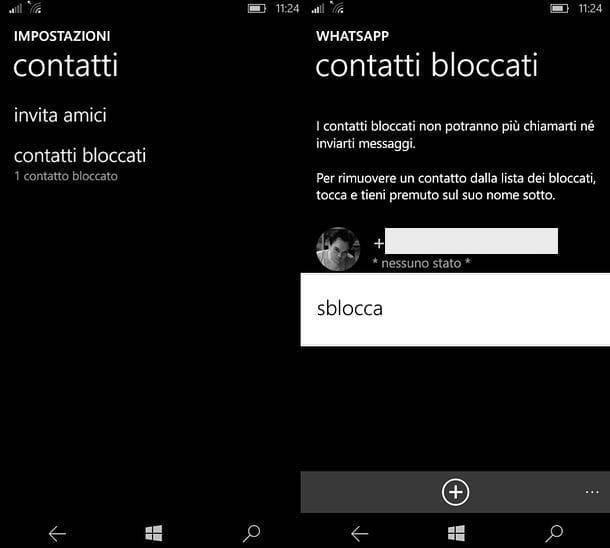
If you don't see the conversation made with the unlocked user in the tab Chat of WhatsApp, this is probably over among the archived chats. To solve the problem, go to the tab Chat of WhatsApp, press the button ... located at the bottom right and select the item Archived chats give the menu to compare.
On the next screen, locate the chat of your interest, make a long tap on it and select the option Extract from the archive from the box that appears below.
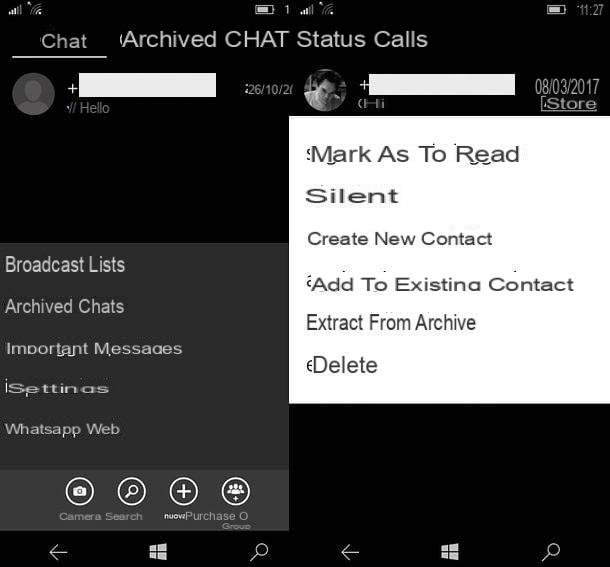
Mission accomplished! Now the chat you have selected will return to the main WhatsApp screen and you can return to communicate freely with the user you previously unlocked.
Unblock WhatsApp contacts on PC
If you have followed my tutorial on how to use WhatsApp on your PC and you usually use WhatsApp from your computer via WhatsApp Web or WhatsApp for Windows and macOS, know that you can unblock a contact using these tools as well. How? I'll explain it to you right away.
First, open the web version of WhatsApp or the WhatsApp client for Windows or macOS, click on the arrow v which is at the top of the left sidebar and choose the item Settings give the menu to compare.
Next, go to the option Blocked (still in the left sidebar), find the name of the person to be unlocked and first click on x placed next to it and then on the button Unlock which appears in the center of the screen.
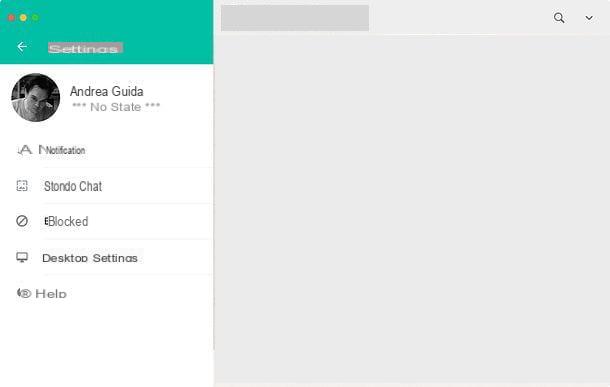
If the conversation made with the unlocked user does not reappear in the main WhatsApp menu, search for it in the archived chats. Then click on the arrow v which is at the top of the left sidebar and choose the item Archived give the menu to compare.
On the next screen, locate the conversation you are interested in, hover over it with the mouse cursor, click on the arrow v that appears on the right and selects the option Estrai chat dall'archivio give the menu check if you press.
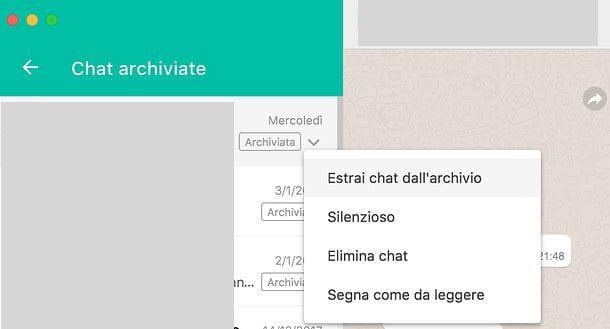
How to get unblocked on WhatsApp
Aren't you the one who wants to unblock someone on WhatsApp, but you want to ask someone who has blocked you to unblock you? It is not an option officially contemplated by WhatsApp, but you can do it. First, follow my tutorial on how to understand if you have been blocked on WhatsApp to find out if someone has blocked you within the application, then take a look at my guide on how to get unblocked on WhatsApp to find useful information on how request a user to unblock you.


























