Preliminary information

Before you find out how to turn a Facebook profile into a page I need to give you some important preliminary information on how to proceed.
Creating a Facebook page based on your personal profile has changed dramatically in recent years. In the past it was possible to do this using a Facebook tool, reachable at facebook.com/pages/create/migrate which allowed to "clone" the Facebook profile for the creation of a page followed by a migration of some data on one side to the other. Later, however, the social network removed this function, making it in fact impossible to directly transform a profile into a Facebook page.
The only thing that can be done - at least at the time of writing this guide - is create a Facebook page from scratch and import the various data present on the profile into it. To proceed, therefore, you must download the profile data, then you must create a new page and, finally, import the contents previously downloaded into it (within the limits of possible, also because you will have to act "manually" for each of them).
As regards the download of personal profile data, access the latter from the main Facebook page, click on the button (▾) located at the top right, go up Settings and privacy> Settings> Your information on Facebook, click on the link Show attached to the wording Download your information and click on the button Download your information at the bottom of the page.
Select, therefore, the data you want to download (eg. Photo and video, etc.), using the drop-down menus at the top to select thedate range to take into account (you can download all your data or only those referring to a certain period of time), the format where to retrieve the archive (HTML o JSON; I recommend the first) and the quality of multimedia content to include; finally click on the button Create file and wait for the backup preparation to finish.
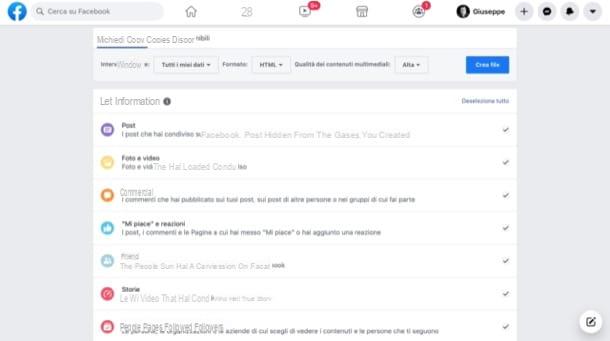
When the archive containing your data on Facebook is ready (it could take days, depending on the amount of data to be processed), you will receive a link by e-mail to make the download for free.
If you want to proceed from smartphone or tablet, know that you can do it by opening theFacebook app on your Android / iOS / iPadOS device and, once logged in, go to the menu (≡)> Settings and privacy> Settings> Download your information. Then you have to follow the same steps that I have already explained to you for the PC version of Facebook.
Finally, arm yourself with a good dose of patience and select and organize in folders all the contents you intend to import later on the page you are going to create. Then open theZIP archive you got from Facebook and browse it to find everything you need.
For example, you may find it convenient to quickly copy some photos and videos posted on your profile to your downloads folder: to do this, go to photos_and_videos, double-click the fillet of your interest (they could be contained in the various subfolders that may be visible on the screen), right-click on the content to be copied in the downloads and select the item Download the linked file in "Download" (or a similar wording, depending on the browser in use).
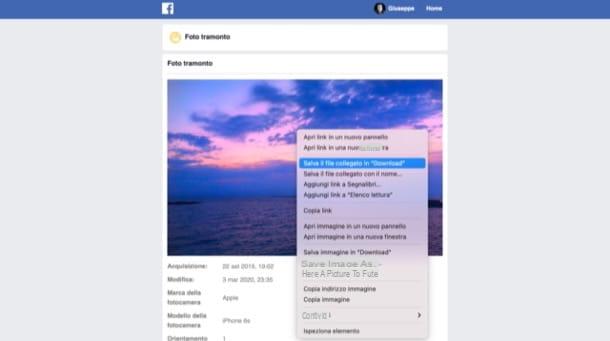
Once this preliminary operation has been completed, you can move on to the next steps, which you will find illustrated in the next chapters.
Create the Facebook page
After you have downloaded and organized the data from the profile you intend to turn into a page, then proceed to create the Facebook page where you will eventually go to pour them.
From computer
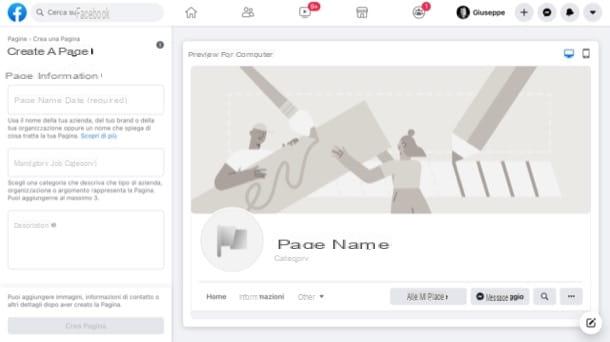
If you prefer to act from computer, you can create a Facebook page by logging into your account and starting the wizard made available by the famous social network.
After logging in to Facebook from its main page, click on the button capacitor positive (+) lead present at the top right, then select the item Page from the opened menu. Using the form that appeared on the screen, then indicates the page name, Its category membership and click the button Create page (lower left).
Then, scroll down the sidebar on the left, click on the button Add profile picture and upload the profile photo you intend to set for the created page; do the same for the cover photo (Add cover image). To conclude, click on the button Save (lower left).
For more information on how to create a Facebook page, take a look at the guide I dedicated to the topic.
Give smartphone and tablet
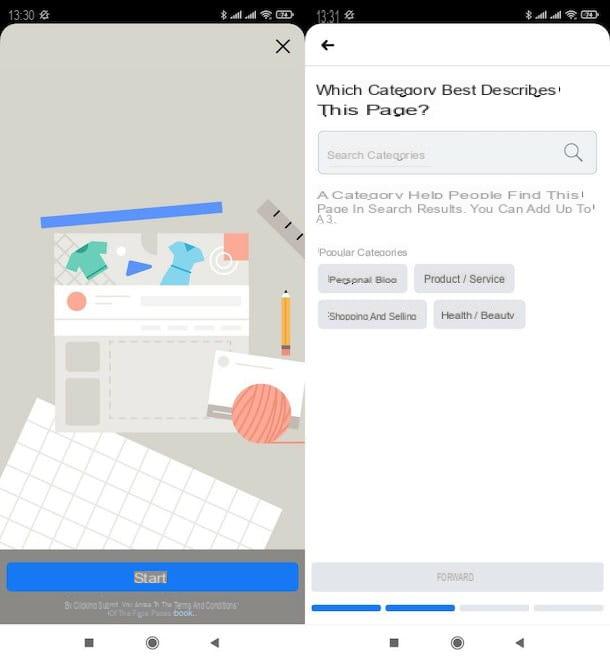
If you prefer to act from smartphones and tabletsInstead, I advise you to proceed from the official Facebook application, through which it is possible to complete the creation of a page in a fairly simple way.
Provide, therefore, to access the Facebook app from your Android or iOS / iPadOS device, press the button (≡) (top right) and presses on the voices Pages e (+) Create. In the new screen that has opened, then presses the button Start, specifies il page name in the appropriate text field, tap the button NEXT, indicates the category of the same and press the button again NEXT.
Next, indicate whether or not you have a website to link to the page, or salta the operation, and add a cover image it's a profile picture, by clicking on the appropriate words and uploading the photos of your interest. When done, press the button end.
If you need more information on how to create a Facebook page from your mobile, I refer you to the tutorial that I have just linked to you, where I have proceeded to deepen the subject in detail.
Import the contents into the Facebook page
We're almost there: now you just have to import content into the Facebook page that you created. Let me also guide you in this last step, which you can do both from a computer and from a smartphone and tablet.
From computer
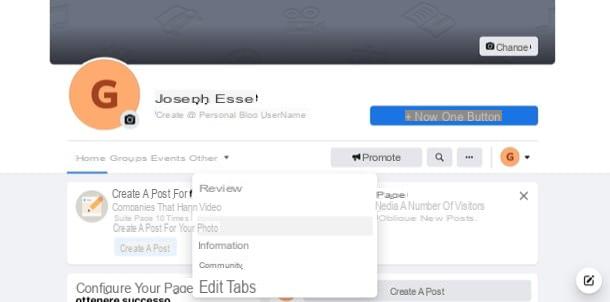
To add content to the Facebook page of your interest by acting from computer, you simply have to go to the latter and load them using the appropriate function.
After logging in to Facebook from its home page, go to the page you created just now (if you are not already there). To do this, click on the item Pages on the left and click on page name say your interest.
Once you have gone to the page in question, open the menu ▾ Other and select the type of content you want to upload (eg. Gallery, Video, etc.). On the new page that has opened, click on the wording by which to upload the content (eg. Aggiungi photo, Upload video, etc.), select what you want to load on the page through the opened window and proceed to post the content, program it, etc., based on the available options. Then repeat the steps for all the content you previously downloaded from the profile and intend to post on the new page.
For more information on how to post photos on a Facebook page and how to upload videos to Facebook, take a look at the guides I have dedicated to the topic.
As for the textual posts, stories and similar, sorry but there is no way to import them from the old profile and you should therefore re-publish them manually by copy and paste, as if they were new content. Personally I don't think it's worth doing, but of course it's up to you to choose. For any further information, I leave you to my tutorials on how to post on Facebook and how to create stories on Facebook.
Give smartphone and tablet
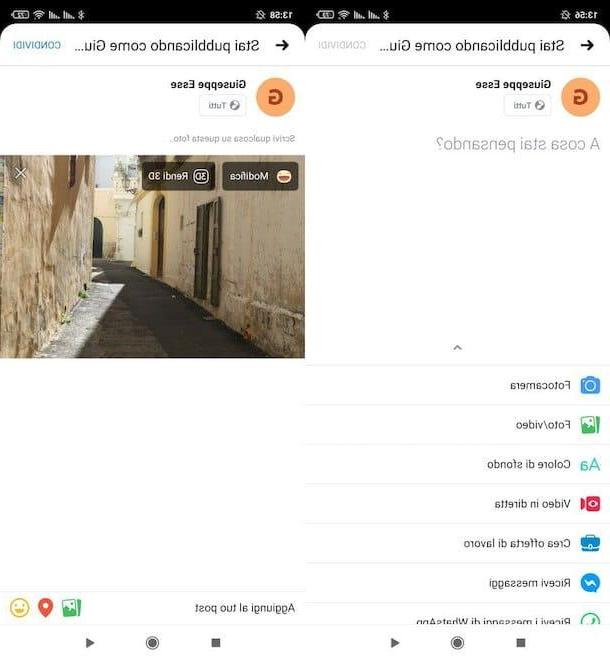
If you intend to take action from smartphones and tablets, you must also in this case go to the Facebook page where you can import the contents and upload them manually.
After logging in to the Facebook app from your Android or iOS / iPadOS device, press the button (≡) and first page name of the page on which you intend to act (if you do not see it, tap on the wording Pages and act from the new screen opened).
Pray fai tap sulla voce Public and, in the case of photos and videos, select the option Photo / video; then choose the content to load, by tapping on its preview, and press on NEXT e Share twice in a row. Repeat these steps for all content to load on the page.
If you need some more details on how to post photos on a Facebook page and how to upload videos to Facebook, I suggest you consult the guides I have dedicated to this topic.
As for posts and stories, the same is true for the PC procedure: you should manually re-publish them as if they were new content. The choice is yours whether it is worth doing or not.
How to transform profile into Facebook page

























