Do you have to go out with friends and would like to know exactly their location so you can join them? If you need to know the exact address of the place where they are, you could ask them to send you their location via WhatsApp.
If you're new to technology and don't know all the features of the Facebook-owned instant messaging application, then you've come to the right place. In today's guide I'll tell you how track the location of a mobile phone, via WhatsApp.
The application, in fact, makes this functionality available through an integrated tool that is available free of charge. Using this function, you will be able to share in a single chat or in a group, the current position in which you are, using the GPS of your mobile phone.
Don't worry, I'll explain step by step how to do it track the location of a mobile via WhatsApp; you will see that, if you follow my instructions, you can easily do it even if you are not experienced in using the messaging application. So take a few minutes of free time to calmly read this guide of mine; I will explain in detail all the steps you will need to do for track the location of a mobile via WhatsApp. For completeness of information, I will address the topic by explaining how to do it, using an Android, iOS and Windows Phone device.
Are you ready to find out how track the location of a mobile via WhatsApp? As usual, before we begin, I wish you a good read.
How to track cellular location via WhatsApp (Android)
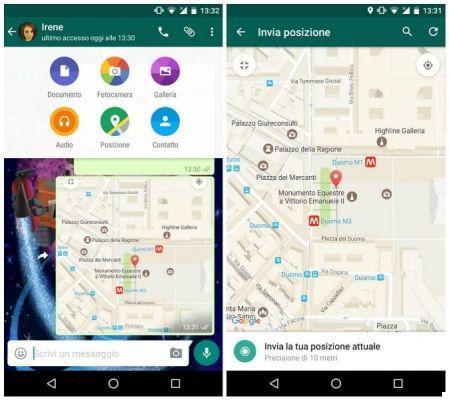
Tracking the location of a mobile phone via WhatsApp is a really simple procedure. In the following lines I will go to show you all the procedures you will need to do to share the location you are in, using a smartphone with an Android operating system.
First of all you must clearly have installed or updated, to the latest current version, the WhatsApp application. To do this in a simple and immediate way, you can open the link that I indicate below directly from your smartphone. With one click, you can download or update the WhatsApp application.
- WhatsApp - download or update the application via the Android Google Play Store
Done? Very well! At this point we see the detailed procedures that will allow you to share your location to a user or in a group chat via WhatsApp.
First, open the WhatsApp application you just updated or installed for the first time. If this is your first time using WhatsApp, you will need to take some preliminary steps for the correct configuration of WhatsApp. To continue reading my guide on how to track the location of a mobile via WhatsApp, you must have configured the application for use. In this regard, if you need some more clarification on the subject, I recommend reading my previous guide, entitled "How to download WhatsApp for free".
Have you already installed, updated and correctly configured WhatsApp in a completely autonomous way? Great! So, without further ado, let's move on.
share your location on WhatsApp, you will first need to enter the WhatsApp chat of the person (or group) with whom you want to share your location. Then choose the chat and click on it to open it. Done? Very well. At this point, press thepaperclip icon top right (located in the top bar, next to the user or group name). Then press the voice Location, so that WhatsApp has access to the GPS position of your smartphone. As you can see, a small map of your city will appear and, a little further below, a list of the places and streets closest to your position. There are two buttons on the map: a small one square left and a cue ball To the right. If you click the square on the left, you will enlarge the map to full screen if you click on the cue ball, you can improve the accuracy of your location, via WhatsApp.
Take a look at the list of places I told you about earlier. In fact, located under the geographical map there is a list of the geographical places closest to your current position. You will be able to choose a place among those indicated to share, or directly send your current position, by touching the item Submit your current location.
Alternatively, if WhatsApp cannot automatically find your location, you can directly search for an address to share. To do this, just press the magnifying glass symbol in the green bar at the top. You can then manually type in an address or place. Based on what you type, WhatsApp will suggest a geographical location that you can share.
Troubleshooting
Can't send the location of your mobile via WhatsApp? You may not be able to do this because your mobile's GPS is disabled.
How to reactivate it? Follow my instructions, you will see that it will be very easy. Using a smartphone with the latest version of Android installed, go to the main screen of your smartphone and press the button main menu of the app. Then search for the application Settings. You will find yourself in the screen All, then scroll down until you find the entry Geolocation. There is an indication OFF? Then it means that geolocation is disabled and you will not be able to share your location. You will then have to reactivate it to share your location, via WhatsApp. Then press that item and move the lever upwards to ON. You will have thus manually activated the geolocation, on your Android smartphone.
How to track cellular location via WhatsApp (iOS)
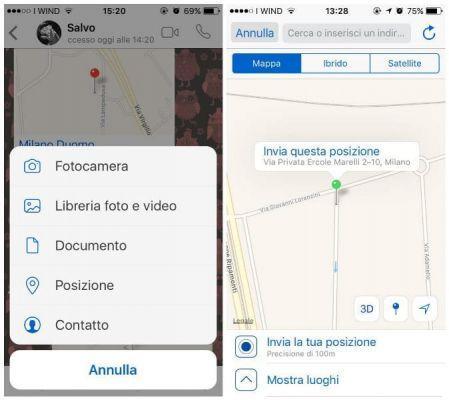
As you will have understood by now, track the location of a mobile via WhatsApp it is not as difficult a procedure as you imagined. Would you like to know more and understand how to do it now, using a smartphone with an iOS operating system?
Nothing simpler; I'll explain how to do it in the blink of an eye. As indicated above, to share the location of a mobile phone via WhatsApp, you will first need to have installed or updated the WhatsApp application to the latest current version. To do this in a simple and immediate way, you can open the link that I indicate below directly from your smartphone. With one click, you can download or update the WhatsApp application.
- WhatsApp - download or update the application via the iOS App Store
Already done? Very well! At this point, let's see the detailed procedures that will allow you to share your location to another user or in a group chat, via the WhatsApp application.
So open the WhatsApp application you just updated or installed for the first time. If this is your first time using WhatsApp, you will need to take some preliminary steps to set up WhatsApp. To continue reading my guide on how to track the location of a mobile phone, via WhatsApp, it is in fact necessary that you have correctly configured the application for use. If you've never done it and you need some more clarification on the subject, I recommend reading my previous guide, entitled "How to download WhatsApp for free". You will find all the explanations of the case.
Have you already installed, updated and correctly configured WhatsApp in a completely autonomous way? Great! So, let's continue with the detailed explanation of how you can share your location with one of your friends, via WhatsApp.
To share your location on WhatsApp, you will first need to choose a person to share it with, among your WhatsApp contacts. You can choose to share it also in a group. Whatever your choice, click on the chat to open it. Done? Very well.
At this point, tap the symbol + located at the bottom left, near the box you usually use to write a text message. A drop-down menu will open with several options: camera, photo and video library, document, etc. Among these items there is position; tap it to access the WhatsApp tool that allows you to share your location.
On the next screen you can choose whether to send your current position (Submit your location), whether to send a place or a street among those in the list (Show places / Hide places) or whether to search for a place / address for which you want to share the location (bar di ricerca in alto). If you just want to submit your current location, just tap the button Submit your positione.
Troubleshooting
Can't send the location of your mobile via WhatsApp? You may not be able to do this because your mobile phone's GPS is disabled. To reactivate it, follow my instructions.
From the main screen of your iOS smartphone, search and open the app Settings. Scroll down until you find the entry Privacy. Tap that item and, on the next screen, tap the item Location. Move up ON the lever, so that the location of your smartphone is activated. Finally, check to be sure that, in the list of apps below there is the entry WhatsApp and the inscription If in use. This way, WhatsApp will be able to access your location while using the app.
How to track cellular location via WhatsApp (Windows Phone)
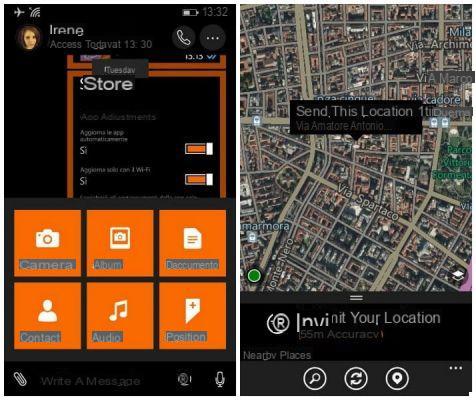
Do you have a device with a Windows Phone operating system and would like to share your location via WhatsApp? No problem, I'll tell you how to do it right away.
As usual, make sure you have the app installed on your device and that it is updated to the latest version. If you have any doubts, don't worry, read my guide on how to update WhatsApp for free. Is everything already clear and are you ready to share the location? Great, then let's move on.
Open the app and the single or group chat in which you want to share your location. Then press the paper clip symbol located at the bottom left, near the text field where you usually type the message to send on WhatsApp. A drop-down menu will open; select the item Location. At this point, a new screen will open containing a small geographical map. You will be able to send your current position (button Submit your location), send the location of a nearby place (Nearby places) or search for a place for which you want to send the position (button magnifying glass, located at the bottom of the menu).
Troubleshooting
Can't send your mobile location? It is possible that the GPS of your mobile phone is disabled. To reactivate it, follow my instructions.
From the home screen of your Windows smartphone, swipe right from the menu Home; search and open the app Settings. Scroll down until you find the entry Location. Tap the item and, on the next screen, move to ON the levetta Locate Location, so that the location of your smartphone is activated. You will have thus manually activated the geolocation.


























