How to take a photo during WhatsApp video call
If you wonder how to take photos during WhatsApp video call, in the sense that you intend to take a screenshot of the screen during a video call in the well-known instant messaging app, follow the directions I am about to give you.
Android
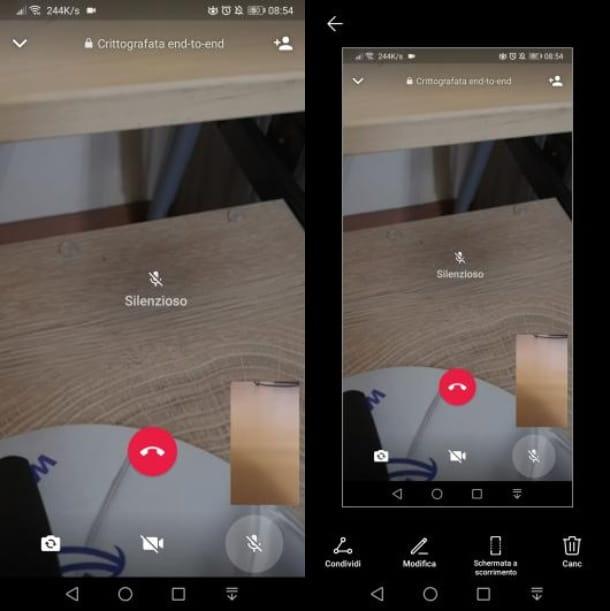
Su Android, take a screenshot of the screen while a video call is in progress WhatsApp it's pretty simple. All you have to do is press the simultaneously volume down button and the key Power.
Following this operation, you will be shown the thumbnail of the image taken, which you can edit and crop by pressing the button Modification, using the special tool integrated into the operating system of your device.
To confirm the changes and save the photo in your device's default gallery (the Gallery o Gallery), tap onfloppy disk icon located in the upper right corner, while to delete the screenshot and do it again press the icon X situata nell'angolo in alto a sinistra.
Once the operation is complete, you will be able to find the screenshot in the app Gallery, more precisely within the album named Screenshots.
iPhone
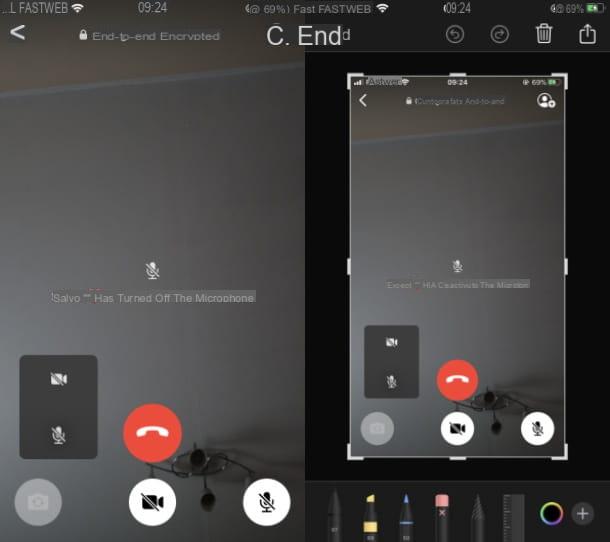
If you own a iPhone with Face ID, you can take a screenshot while a WhatsApp video call is in progress (and under any other circumstances) by pressing the right side button and the key Volume up. If, on the other hand, you have a iPhone with Home button, you must simultaneously press the side button (or the top button) And the Home button.
After taking the screenshot, you will be shown its thumbnail at the bottom left. So tap on it, to view it, so that you can possibly crop or modify it, using the appropriate native iOS tool.
To finish the changes, click on the button end located at the top left and confirm the operation by tapping on the item Save to Photos. To delete the screenshot and do it again, instead, press ontrash can icon and then on the button Delete.
After taking the screenshot of the screen, you will be able to find the saved photo in the default gallery of your device, which is the app Gallery of iOS.
How to take photos during WhatsApp video call
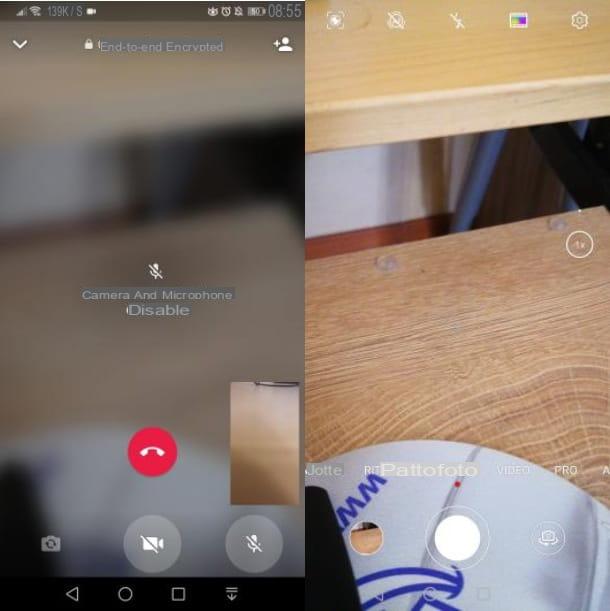
You are making a video call on WhatsApp and you wonder if, in the meantime, it is possible to take a photograph, using the device's camera? In that case, you will be happy to know that you can do it by putting in place the simple procedures that I am about to show you.
During a video call on WhatsApp the camera is clearly used by the app in question. However, you can easily take a photo as, by calling up the Camera app, the video stream will automatically pause.
To take a photo during a WhatsApp video call, therefore, you must return to the main screen of your device, by swiping from the bottom to the top of the screen or by pressing the Home button, if available on your smartphone.
After that, launch the app Camera and take a picture as you normally would, by pressing the pulsating dell'otturatore. During this juncture, the video call on WhatsApp will not interrupt, but will switch to a voice call, as the camera will be temporarily disabled.
After taking the photo, go back to the video call screen in the app WhatsApp and the video stream will be automatically reactivated. Happy?


























