Index
- What is G Suite for Education
- How to access the G Suite for Education platform
- How to sign up for G Suite for Education
What is G Suite for Education
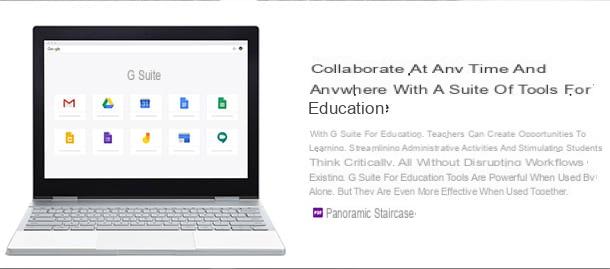
G Suite for Education and the Google platform for distance learning: contains a set of applications useful for organizing lessons, assigning homework, communicating in the classroom and keeping track of activities.
Surely you already know many applications included in this platform: for example Calendar, Gmail and Meet are the ones you also use for your daily activities, to organize your appointments, check email or video call friends.
Other applications are instead more specific for teaching: for example Homework or Jamboard, which serve respectively as a tool for assignment and verification of tasks and how virtual whiteboard for use during lessons.
Then there is Classroom, which is the real heart of the suite: a real virtual classroom in which to organize lessons and homework. If you haven't already, I invite you to read my guide on how to use Google Classroom to learn more. To get an accurate presentation of the various tools available in the suite, click on the menu Products on the main page of G Suite for Education.
Always keep in mind that the platform in question is meant for schools and training institutions: this means that the activation of the service (and the related payment, equal to 48 $ user / year for individual licenses) are the responsibility of the institution you attend or teach.
The school's task is therefore to register for G Suite for Education, create an account and, subsequently, organize access to the platform for students and teachers. For you, that means you must receive login credentials to G Suite for Education from your institution.
How to access the G Suite for Education platform
As you can guess from what I just told you, to use the G Suite for Education tools you have to have a username and password, which are communicated by each institution registered on the platform to students and teachers.
Below I will therefore show you the login procedure for students and teachers. You can access both from a computer and from smartphones and tablets; in the latter case I suggest you download the Classroom app (you can find it both on Android and on iPhone or iPad): it will allow you to work better on a mobile device. Alternatively, you can also connect directly from the Google page via browser, as I will show you now.
As a student
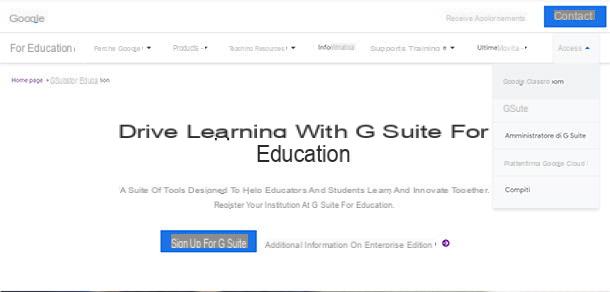
To access your virtual classroom on G Suite for Education, you naturally need one Internet connection active and the login credentials of your institution. Remember that are different from your personal credentials access to Google services: your email address, specifically, should end with . Edu. Then check that you have received this data from your institution, then proceed.
You can access the G Suite for Education platform from its main page or from the page of individual applications, such as Google Classroom. In the first case, proceed by clicking on the menu Log in, which you find at the top right, and select the service you want to access. You will then be directed to the login page: here enter the username and password received from your institution in the corresponding box, click the button NEXT and in a few seconds you will be in your virtual classroom!
If you see the screen instead of the login screen Scegli an account, click on sull'icona della freccia rivolta verse il basso, select the option Use an altro account and log in with the new account you want to use.
Another method you can use is to first log into your account and then select the G Suite for Education application to use. In this case, you can start from the main Google page and click on the button Log in that you find at the top right, to access the login screen. If you are already logged in, click on yours instead profile picture, top right, and then on the item Add another account Present on the menu if you press.
Then enter the login credentials that your institution has given you, then, after logging in, click on the icon Google applicationsat the top right, and select the G Suite for Education service you want to use.
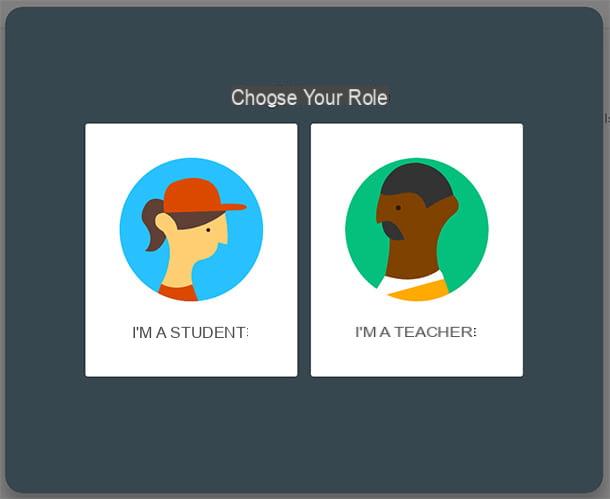
Upon first login, you will see a screen asking you to specify if you are student o teacher: select the first option to proceed. I advise you, once inside, to change the initial password received from the institution: it is a useful security measure, and maybe it will allow you to memorize it better.
The procedure is no different from the one I explained to you in my guide on how to change Google password, which you can use as a reference. Also remember that you need this account for educational purposes only, so don't use it to share personal photos with friends or for anything other than school purposes.
As a teacher
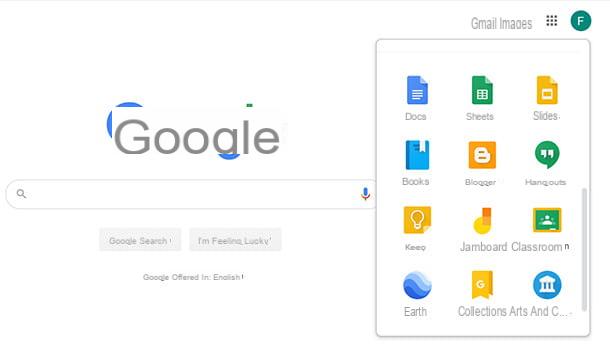
If you are on the other side of the professorship, and therefore you are a teacher and not a pupil, the procedure for sign in to G Suite for Education it is not very different. However, the way in which you can use the platform's services changes a lot: for example, you can upload the material to be used, set a calendar of tests and lessons and more.
For all information on G Suite for Education features for teachers, you can turn to Google's help and support page. It provides many resources to deepen the knowledge of teaching tools and, if you are interested, to obtain certifications on the subject.
In any case, the steps to follow are simple to access G Suite for Education services. You can in fact connect to the main page of the service or to that of the single application to use. Again, you can log into your account from the main Google page or from one of its services, for example Gmail.
Let's take it again as an example Google Classroom, the true fulcrum of virtual teaching. Go directly to the Google Classroom page: if you are not yet signed in to a Google account, you will see the screen Scegli an account: here, select the one activated by your institution to proceed to the login window.
If you don't find it, click on the entry Use an altro account, at the bottom, then proceed to the following screens by first typing the username and then the password that were communicated to you by the institution. If you want to do a quick review on the procedure to log in, I suggest you read my guide on how to log in to a Google account
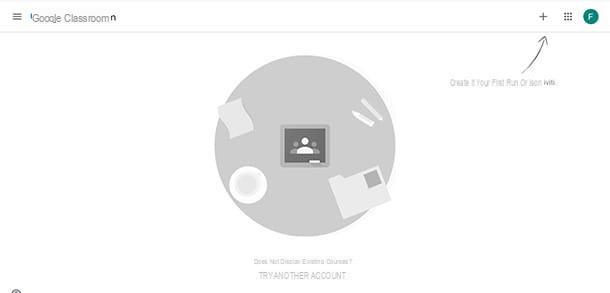
To avoid confusion, I recommend that you log out of other Google services you use privately before accessing the G Suite for Education platform. In fact, if you are already connected to your personal Google account, you could log in but not see what you are looking for. For example, you might go into Classroom but not see existing courses.
You will then have to provide your institution's login credentials using the button Try another account. You will then be directed to the Google login: here you can select the account to use or, if you do not find it in the list, click on the item Add new to enter your username and password that were provided to you by the institution.
How to sign up for G Suite for Education
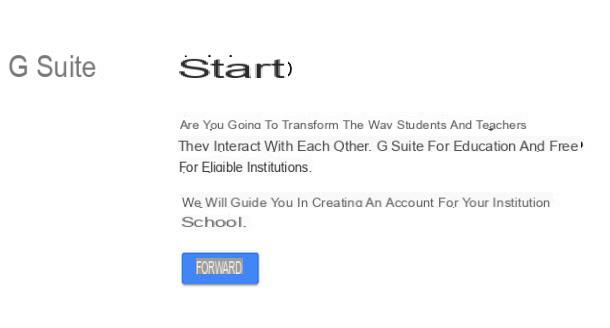
What if you want to know instead how to sign up for G Suite for Education? Maybe you are thinking about doing training courses or, more simply, in the school where you work they asked you for a hand to complete the procedure.
In this case, I want to make one thing clear to you: G Suite for Education is granted free of charge for institutions recognized as non-profit or accredited and recognized by the state. Use is also free for private home education groups, as long as they are also recognized by a state organization. You can review the G Suite eligibility requirements to check all applied policies.
If you meet these requirements, go to the main page of the service and click the button Subscribe. This will begin the process of registering your institution or organization for the service. You will need to provide all the information related to the type of institution, the number of students, the website and more.
The procedure takes some time before getting to the activation because the information you provide will have to be verified. At the end you will still receive an email of registration took place to the service and you can start using it. For all the details and to guide you in configuring users and services, refer to the guide on how to get started with G Suite for Education.
If you are a private individual or otherwise you do not meet the eligibility criteria set by Google for free use of G Suite for Education, you can choose other options. For example, G Suite for Nonprofits, if you are part of a non-profit organization, or G Suite for Education Enterprise, a version of the suite designed for companies that offers even more powerful features.
The Enterprise version, however, is paid, with variable prices calculated for each teacher and pupil involved in the teaching activity.
How to sign in to G Suite for Education

























