Index
- How to access Messenger from smartphones and tablets without downloading it
- How to access Messenger without downloading it on PC
How to access Messenger from smartphones and tablets without downloading it
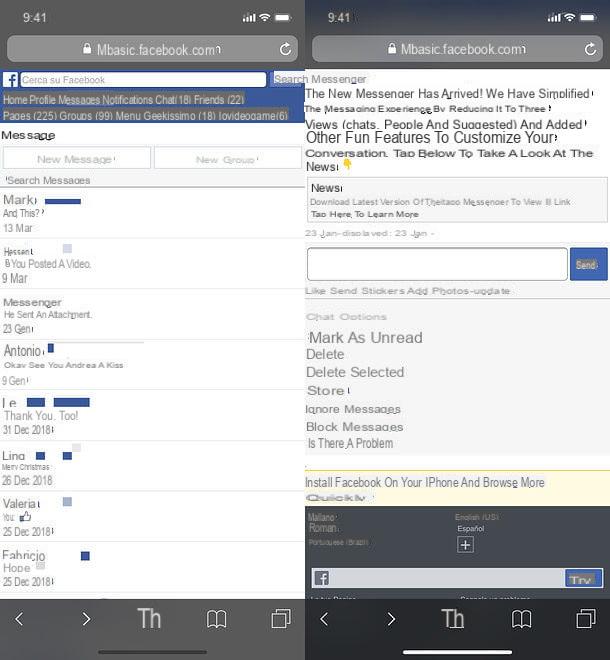
If you want to know how to access Messenger without downloading it on your smartphone or tablet, you simply need to open the browser you usually use to surf the Net (eg. Chrome your android or Safari on iOS) and visit mbasic.facebook.com. This will open a "light" version of Facebook working directly from the browser, without the need to install the official apps of the social network or Messenger. Unfortunately it does not allow access to the more advanced functions of Messenger, such as those relating to calls, voice messages or video calls, but otherwise it is complete: it also allows you to send stickers, photos and videos without problems.
That said, let's take action. To access the "light" version of Facebook, type therefore phone number or email address e Password of your account in the appropriate text fields and press the button Log in positioned next to it. In the unfortunate event that you have forgotten your credentials, click on the item Forgot Password? and follow the instructions on the screen to reset the password: it is a question of typing the email address or telephone number associated with the account, press the button Search and choose whether to receive the code to reset the password via e-mail, Google account or other backup methods set up earlier. For more information regarding the procedure to recover the Facebook password, read the tutorial I dedicated to the topic.
Once logged in, you will see the main Facebook page with, at the top, the navigation menu to access the various sections of the social network; then the box to publish new posts and, even further down, the feed with the news posted by your friends and from the pages you follow: to access Messenger, all you have to do is press on the item Messages, which is located at the top left.
A page will open with, in the center, the list of conversations made recently on Messenger, at the top the buttons to create a new message or new group and, further down, the Campo di Ricerca to search through conversations plus links for view message requests, the filtered messages, archived messages, spam messages he active friends.
To continue a conversation that you have already started, all you have to do is select it (by pressing on the relative name) and send new messages by typing them in the appropriate field at the bottom of the displayed page and pressing the button Send. To send attachments, however, you need to use links Send stickers, Aggiungi photo e Update placed in correspondence with the field for entering the text.
To create a new conversation, however, you have to press the button New message present on the main page of the "light" version of Messenger and select the name of the person with whom you intend to "text", choosing from the list that is proposed to you or searching for it using the appropriate field at the top.
If you want, you can make it more convenient to access the web version of Messenger by creating a link to it on the home screen of your smartphone or tablet. Succeeding is really very simple.
- If you use Chrome for Android, connected to the main page of Messenger, tap the ⋮ button located at the top right and select the item Add to Home screen from the menu that opens. Then type the name you want to assign to the link and click on Add to actually add it to your device's home screen.
- If you use Safari for iOS, connected to the main page of Messenger, tap the button of the sharing (the square with the arrow inside) and select the item Add to Home from the menu that opens. Then type the name you want to assign to the link and press the button Add, to confirm and insert it on the Home screen of the device.
Alternative method
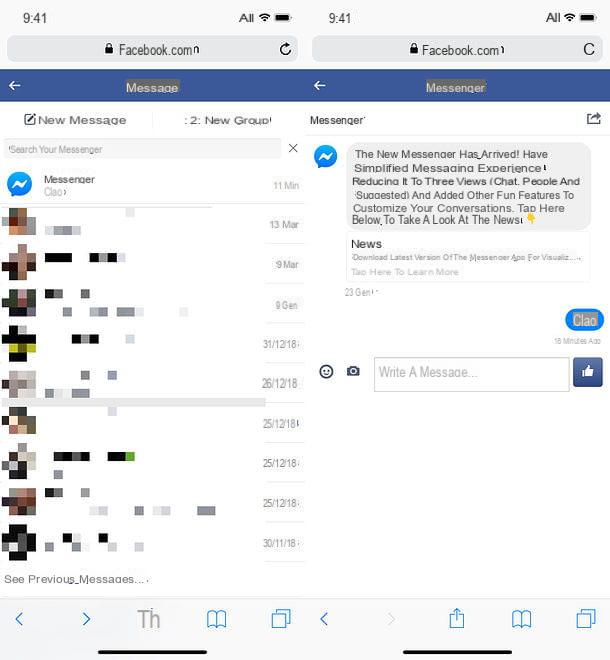
Another solution that you can adopt to access Messenger from the browser (without therefore installing the official app of the well-known messaging service), is to use the mobile version of Facebook (m.facebook.com) by activating the desktop display of the site: it seems a contradiction but, in reality, this move prevents access to Messenger from being blocked by the page that requires the installation of the official app of the service.
To proceed, therefore, visit the m.facebook.com site from the browser of your smartphone or tablet, log in to your account and call up the desktop mode within the browser: if you are using Chrome press the ⋮ button located at the top right and select the item Request desktop site give the menu check if you press. Se, invece, stai using Safari, make a long tap on the icon to reload the page (the circular arrow present in the address bar) and select the item Request desktop site from the menu that appears on the screen.
Now all you have to do is connect to the address m.facebook.com/messages and you will find yourself in the presence of a slightly more advanced and aesthetically appealing Web version of Messenger than the one accessible by following the procedure I explained above.
Its operation is practically identical to that of the "basic" version of Messenger Web. The only exception concerns the sending of attachments, which does not require the pressure of text links, but rather that of buttons: the smiley allows you to send stickers, the camera to send photos / videos (or make new ones in real time), while the thumb up allows you to send a "like". This last button, after typing some text in the message composition field, becomes the button Send, to confirm sending the message.
You could create, also in this case, a link to Messenger to add to the home screen of your device, but this would be opened automatically in mobile mode and not in the desktop one, so you would risk finding yourself every time in the presence of the annoying screen that asks you to install the Messenger app instead of your conversations.
Perhaps it is better to create a simple one bookmark in the browser, to be invoked after activating desktop mode on m.facebook.com. If you don't know how to add a bookmark in your browser, I assure you that there is nothing simpler: if you use Chrome on Android, all you have to do is press the ⋮ button located at the top right and select the icon star from the menu that opens. If, on the other hand, you use Safari o Chrome on iOS, you have to press the icon of sharing (the square with the arrow inside) and select the item Add bookmark or the voice Add to Favorites give the menu check if you press.
How to access Messenger without downloading it on PC
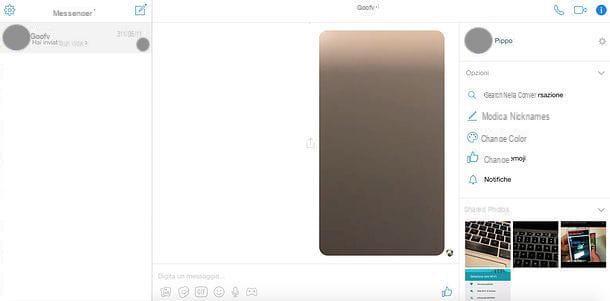
If you want to know how to access Messenger without downloading anything to your PC, it seems obvious to me that you have never used Facebook's messaging service on your computer before.
Messenger, in fact, although it is available as an application for Windows 10, can be used without problems from any browser, by connecting to the address messenger.com: by connecting to the site in question using your favorite browser (be it Chrome, Firefox, Safari or other), you will be able to access all your conversations, send new messages, multimedia content and even make voice and video calls with your friends (function available only on Chrome and Firefox), without installing any additional software.
So, what else are you waiting for? Connect to the web version of Messenger, fill in the login form with your Facebook account data and click on the button Log in to log in. You will immediately find yourself in front of a screen with, on the left, the list of latest conversations had on the platform, at the top the button to create a new conversation (the sheet with the pencil) and, on the right, the chats. The buttons for sending multimedia attachments are located near the text composition field (below). Those for making calls and video calls, on the other hand, are located at the top right.
As an alternative to the Web version of Messenger, I point out that you can also access your chats on Facebook by connecting to the main page of the social network and clicking on the comic located at the top right (in the blue bar). This will open a quick menu with the most recent conversations on the platform, which you can access with a simple click on the various names available. By clicking on the item instead See all on Messenger (at the bottom of the box), you will be able to view all the chats on the web version of Messenger (which I told you about a moment ago). Convenient, right?
How to access Messenger without downloading it

























