How to search for messages on WhatsApp
If you want to find a message within WhatsApp but you don't know how to do it, take some free time and follow the instructions I'm about to give you. I assure you that regardless of the smartphone model and operating system you use, you will be able to do everything in no time.
Search for messages on Android
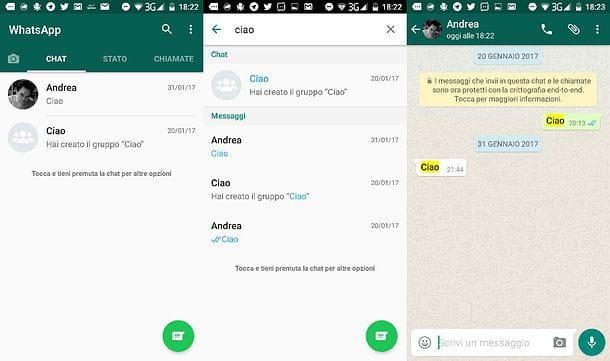
If you want to search for a message in WhatsApp and use a smartphone Android, start the application by “tapping” on its icon, then go to its main screen and select the tab Chat which is located at the top.
At this point, press the icon of magnifying glass located at the top right, type the term or phrase you want to search for in WhatsApp in the testo field that appeared at the top and that's it. As you type, you will automatically see a list with all the messages containing the terms you searched for.
To view the chats from which the messages found by WhatsApp originate, press them on the page with the search results. The discussion of the message you selected will automatically open with the terms you searched for highlighted in yellow.
Search for messages on iPhone
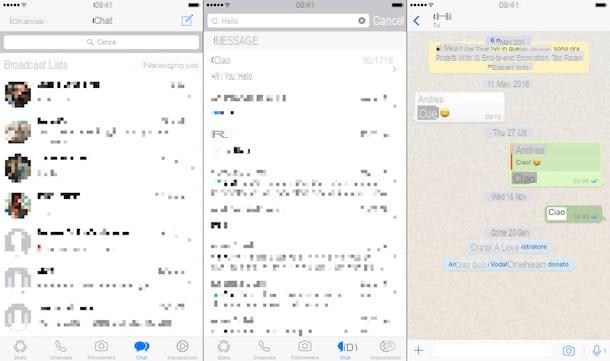
If you use a iPhone, you can search for messages on WhatsApp by starting the application on your "iPhone by" selecting the tab Chat which is located at the bottom right and makes one swipe down (i.e. swipe your finger from the center of the screen downwards) so that the WhatsApp search bar.
At this point, select the field Search that appeared at the top and type in the terms or phrases you want to find. As you type, you will automatically see the list of messages that include the terms you searched for.
To view the discussions of the messages found by WhatsApp, select them from the search results and you will be shown the full chat with the terms you searched for clearly highlighted. Più facile di così ?!
Search for messages on Windows Phone
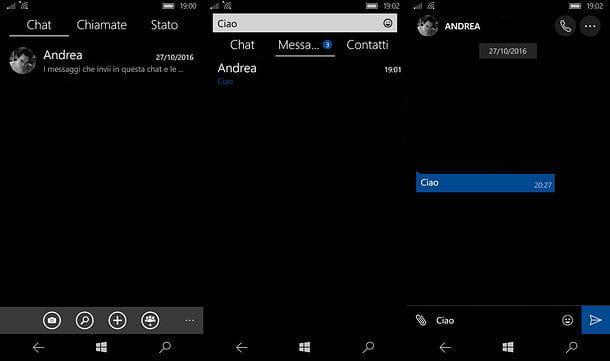
Version too Windows Phone of WhatsApp has a practical function that allows you to search for messages in chats. To take advantage of it, start WhatsApp, select the tab Chat which is located at the top left and presses the icon of magnifying glass located in the gray bar located at the bottom of the screen.
At this point, type in the terms or phrases you want to search for in WhatsApp and, depending on whether you want to find the chat titles or the content of the messages, select the tab Chat o Messages. When the operation is complete, select the search result that interests you the most and you will be shown the conversation (or group) to which it belongs.
Search for messages on PC
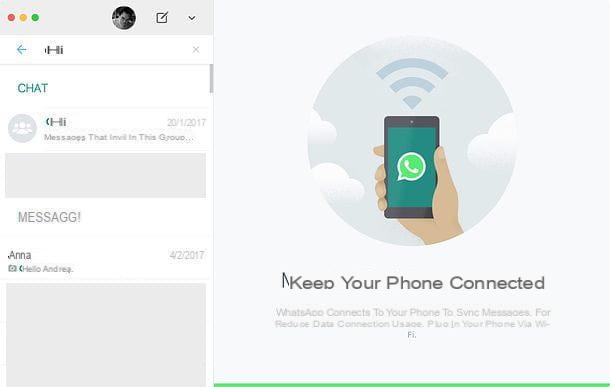
As I also explained to you in my tutorial on how to use WhatsApp on your PC, there are official WhatsApp clients for Windows and macOS and an online version of the service that allow you to "repeat" the WhatsApp app that is on your smartphone on the screen. computer. The operation of these solutions is extremely simple: just start them, frame a QR code using the appropriate WhatsApp function and you're done.
Once you are logged into WhatsApp on your PC, if your smartphone is on and connected to the Internet, you can search for messages from there as well. All you have to do is click on the Campo di Ricerca located at the top of the left sidebar and type in it the terms (or phrases) you want to find.
As you type, the search results will automatically appear divided by groups: Chat with chat titles and Messages with individual messages contained in chats and groups. To view the conversation to which one of the messages found by WhatsApp belongs, click on the latter.
How to search for deleted messages on WhatsApp
Despite my help, you still haven't been able to find the WhatsApp messages you needed? I'm sorry, but considering that WhatsApp search also takes into account archived messages (I told you about this feature in my tutorial on how to archive WhatsApp messages, remember?) it is likely that the messages of your interest have been deleted.
If you have a recent WhatsApp backup, you could restore the application to an earlier state and then try to recover the messages of interest to you. To check if the WhatsApp backup is active and find out what date it dates back to, go to settings of the app and go to Chat> Chat backup. If the backup is recent enough, you can try to restore it and see if the messages of interest to you are restored as well. Be careful though, restoring a WhatsApp backup will delete all the messages you received after the backup date.
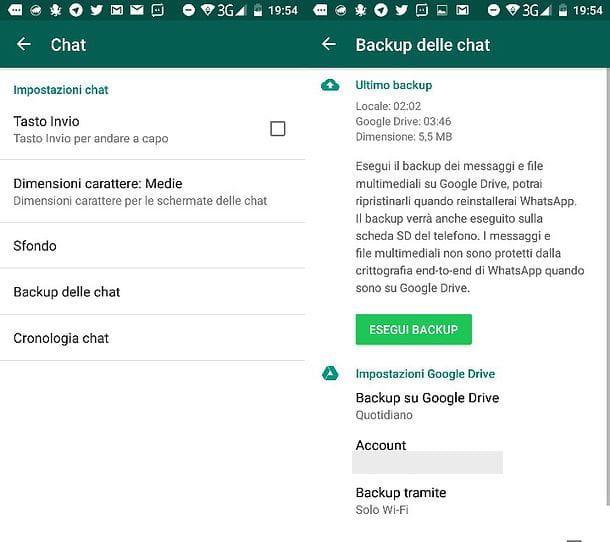
If you are convinced to proceed and want to restore the WhatsApp backup, uninstall the app from your smartphone, install it again and follow its initial configuration procedure. After verifying your mobile number, you will be asked if you want to restore the chat backup. Answer affirmatively and that's it.
For more details on the procedure to restore WhatsApp backups on Android, iOS and Windows Phone, read the tutorial I dedicated to the topic.
Search for people on WhatsApp
Do you want to find out if your friend is registered on WhatsApp? I'm sorry, but WhatsApp is not like Facebook, it does not allow you to search directly for users who are subscribed to it. If you want to find out if a person is subscribed to WhatsApp, you must add him to the address book of your smartphone (the smartphone on which WhatsApp is installed) and you must allow the application to import their name. If the friend in question is subscribed to WhatsApp, you will see him automatically appear in the list of your contacts.
You don't know how to add a new contact to the address book of your smartphone? No problem, I'll tell you how to do it right away. I assure you that this is really a breeze. All you have to do is open the app Contacts of your phone, press the button capacitor positive (+) lead present on the page that opens and fill in the form that is proposed to you with the cellphone number and nominative of the person you want to search on WhatsApp.
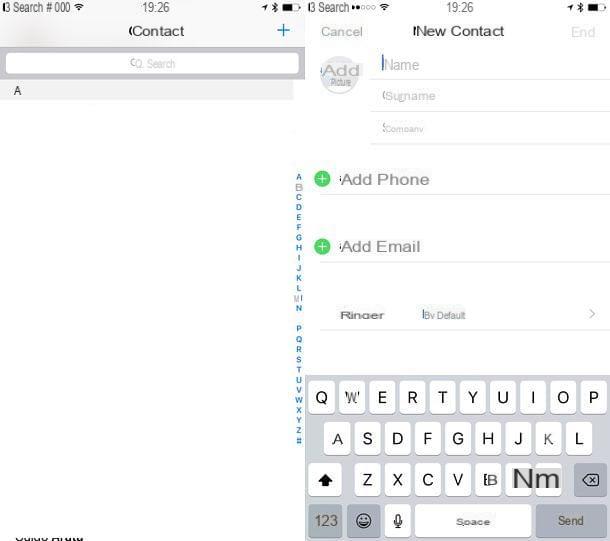
When the operation is completed, you must start WhatsApp and you must allow the application to import your contacts into its internal address book (an operation that you have already carried out after installing the app for the first time on your smartphone, otherwise you would not be able to chat with anyone!) . The steps to take vary slightly depending on the type of smartphone used.
- If you are using an Android smartphone, go to the card Chat of WhatsApp and presses the icon of comic located at the bottom right to start creating a new message. You will be shown the list of your contacts. Then press the button (...) collocato in alto a destra, selects the voice Update from the menu that appears and the name of the person previously added to the smartphone address book should appear in the WhatsApp contacts.
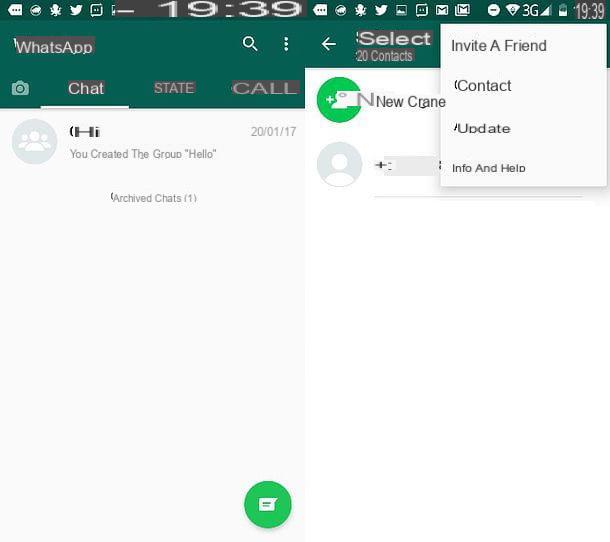
- If you use an iPhone, there should be no need to update the contact list. The name of the friend added to the address book, if he is subscribed to WhatsApp, should automatically appear in the list of available contacts. To view the WhatsApp contact list, select the tab Chat of the application and presses the icon of sheet located at the top right.
- If you are using a Windows Phone, you can view the list of contacts who are subscribed to WhatsApp (which should be automatically imported into the app's address book) by selecting the tab Chat which is located at the top left and pressing the button capacitor positive (+) lead which is located at the bottom right.
Mission accomplished! Now try to start composing a new message (as I just explained to you) and if the person you added to the smartphone address book is registered on WhatsApp (with the number you indicated in his contact) you should find his name in the list of selectable friends.
Useful Tips
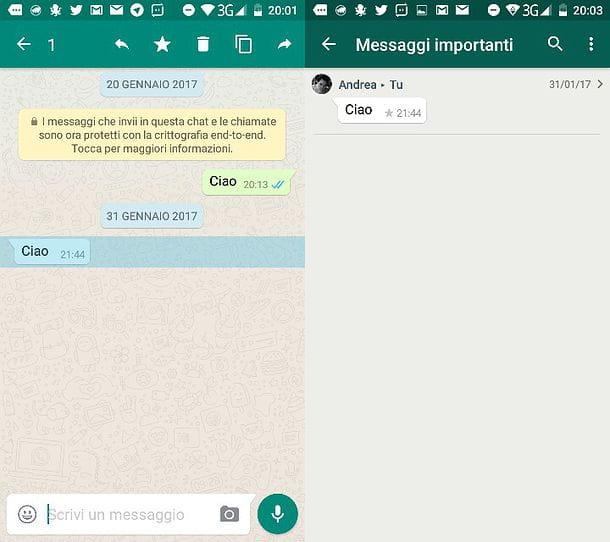
Before closing the post, I would like to give you some advice that I hope will be useful to you: if you want to keep track of some messages that you think are particularly important, you can add them to the favorite of WhatsApp. By doing this you will have all the messages you have selected in an organized archive which you can access at any time. Do not you believe it? Try it now.
To add a message to your WhatsApp favorites, select the latter, keep your finger pressed on it and press the icon of star that appears on the screen. Subsequently, to access the list of messages you have added to your favorites, press the button (...) located at the top right of the main WhatsApp screen and select the item Important messages from the menu that appears. On the iPhone you can reach the same menu by going to the tab Settings and selecting the voice Important messages from the latter.


























