Preliminary information

Before we dive into the tutorial and actually see how to chat on WhatsApp without being online, let me provide you with some preliminary information that you absolutely must know to be able to complete your "business".
First, know that, as things currently stand, WhatsApp does not offer settings that actually allow you to prevent others from finding out when you are online. What you can do, very simply, is to hide the last login by acting in the app settings, to prevent your contacts from seeing when you have logged into your account the last time, but it does not hide your online status.
In other words, when you connect to WhatsApp, whether you have decided to hide the information relating to your last access or not, other users will see the wording "Online" under your name, if they open or start a chat with you.
So how can you hide your online status? By simply not logging into the WhatsApp app. In the next chapters, I will reveal some useful "tricks" to write and read messages on WhatsApp, without necessarily having to access the platform. Read on to learn more.
How to write on WhatsApp without being online
Let's see first how to write on WhatsApp without being online. Below you will find explained how to do this through the "Reply" function and with the help of the virtual assistants of Google and Apple.
"Reply" function
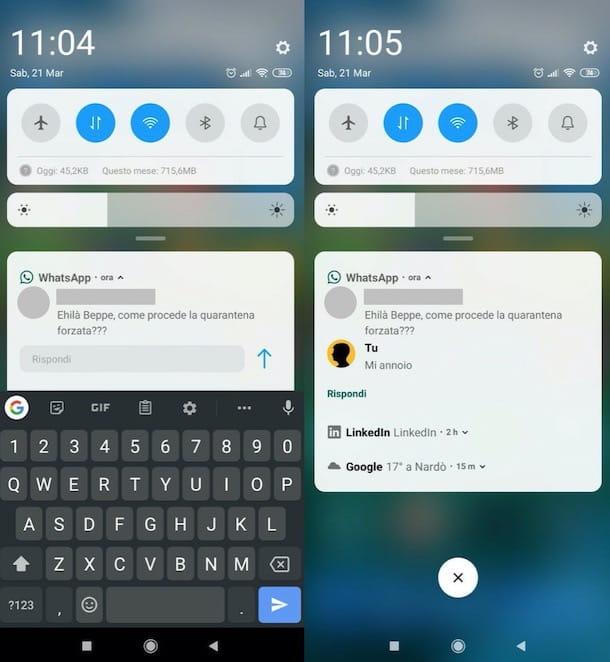
The first tool I recommend you use to reply to messages you have received on WhatsApp without being online is the "Reply" function integrated into the platform. Taking advantage of it is very simple, whether you use the Android version of the app or the iPhone version. Clearly, as its name implies, this function can only be used if you have received a message from a WhatsApp contact and only to reply to the latter.
To make use of it on Android, after receiving a message, lower the notification curtain by swiping from the top to the bottom of the screen and, in correspondence with the message received, tap on the item Reply. Therefore, write the reply message to your contact and then forward it using the appropriate button sending.
Su iPhoneinstead, after receiving the message, perform a long tap (if this appeared on the lock screen) or swipe from top to bottom on the banner that appeared at the top of the screen. Then write the reply message to your interlocutor, using the appropriate one testo field, and then provide yours sendingby pressing the appropriate button.
Google Assistant and Siri

Another way to write on WhatsApp without having to open the app and be online is to use the digital assistants of Google and Apple. Google Assistant e Crab, in fact, they are able to interact with WhatsApp by sending messages to other users with simple voice commands.
Su Android, launch the Google Assistant (which is also available for iPhone, but does not yet offer the ability to send WhatsApp messages on the latter) and say the command "Send a WhatsApp message". At this point, the Google Assistant will ask you who you want to send the message to: say the recipient's name, then dictates the message content to be sent e confirmation sending by voice.
Su iPhoneinstead, launch Siri and say the phrase "Send a WhatsApp message". Siri will ask you who you want to send the message to: say the recipient's name, then dictate the message content to be sent and confirms the sending with the voice command "Send".
How to read messages on WhatsApp without being online
While you're at it, you'd also like to know how to read messages on WhatsApp without being online? I'll settle you immediately, showing you some solutions suitable for this purpose.
Enable notifications in the lock screen and in the Notification Center

Enable notifications in the lock screen and in the Notification Center it is a rather "smart" move to be able to read WhatsApp messages without being online. How can you do it? I'll explain it to you immediately.
To proceed on Android, apri l'app Settings (the'icona dell'ingranaggio located on the home screen or in the app drawer), go to Notifications o Sound and notifications> Screen lock and make sure the option is selected Show all notifications (otherwise select it and press on OK. After that, always from the section Notifications o Audio and notifications, tap on the item Applications, presses on the wording WhatsApp and make sure that the switch located at the item Block both OFF (or, if necessary, move it yourself).
Su iPhoneinstead, go to Settings> Notifications> WhatsApp and make sure the switch placed near the item Show on lock screen both ON (otherwise move it yourself). Then tap on the item Show previews located in the same screen and select the option Always (default).
In this way, when you receive a new WhatsApp message, you will see a notification containing a preview of the same that you can read without entering the instant messaging application. In fact, you can view it on the lock screen of your device or in the Notification Center: to call the latter on Android, just swipe from top to bottom; up iPhoneinstead, you need to swipe from the top left corner of the display (if you have an iPhone X or later) or from top to bottom (on iPhone 8/8 Plus and earlier).
Widget for Android
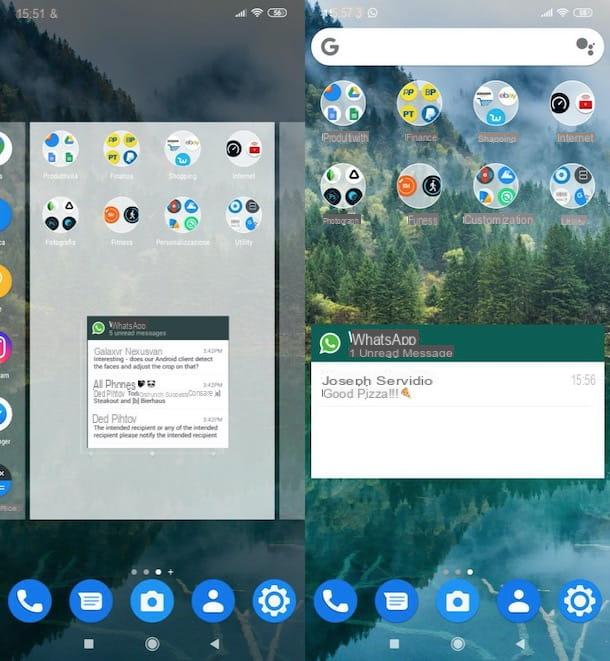
Il widget for android of WhatsApp (on the iPhone there is also a widget, but unfortunately it only allows you to have direct access to recent chats) offers the possibility of reading received messages, without having to open the messaging app and, therefore, without having to be online.
To use it, you need to add the WhatsApp widget on the Home screen of your Android device: therefore, make a long tap in an "empty" point of the home screen and select the item widget from the opened menu. Next, locate the WhatsApp widget related to thepreview of received messages (the one showing the preview of an example chat), keep your finger pressed on it and drag it to the Home screen, wherever you prefer. As if by magic, every time you receive a new message, you will be able to view it in full within the widget. Convenient, right?
If you want to remove the widget, know that you can do it in the following way: make a long tap on the latter and press on the (X) that appears in one of its four corners, or drag it up. More info here.
Google Assistant and Siri
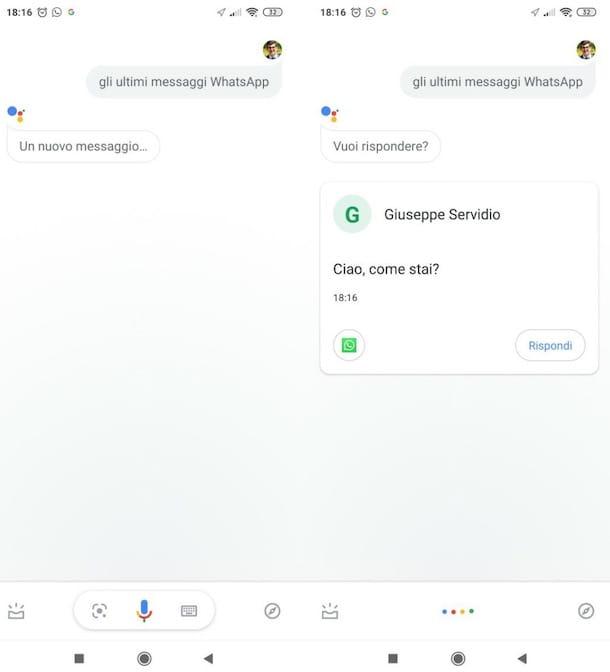
THEGoogle Assistant e Crab, in addition to allowing the sending of WhatsApp messages (as I showed you in one of the previous chapters), they also allow you to read them. Let me explain how.
Su Android, launch the Google Assistant (as I told you, although it is also available for iPhone, on the latter it does not yet offer the possibility to control WhatsApp) and say the command "Read me the latest WhatsApp messages". At this point, the Google Assistant will read you any new WhatsApp messages that have arrived, telling you who sent them to you and will ask you if you want to reply.
Su iPhoneinstead, launch Siri and say the command "Read me the latest WhatsApp messages". Siri will say the name of the person who sent you a message, read the content of the same and ask you if you want to reply to one of them.


























