Preliminary information

Before explaining to you how to save WhatsApp status on iPhone, let me give some information about it.
In fact, you must know that, at least at the time of writing this guide, there is no functionality of WhatsApp that allows you to save photos and / or videos posted in other people's states on the iPhone. Furthermore, there is no app suitable for the purpose.
In light of what has just been said, the only possible solutions to succeed in the intent you have proposed are to save the contents through screenshot, for photos, or mobile screen recording, for videos.
Fortunately, both operations can be easily performed using the native features of iOS: for more information on this, continue reading the next chapters of this guide, as I will tell you about them in detail.
How to save Whatsapp status photos on iPhone
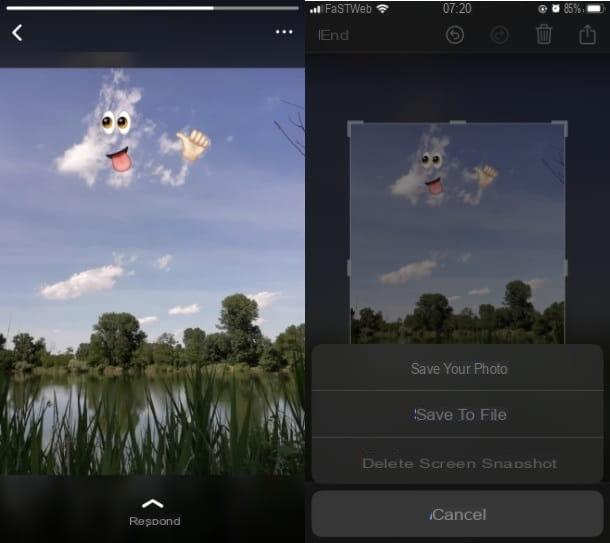
As anticipated, for save Whatsapp status photos on iPhone you must proceed by taking a screenshot of the device screen. That said, to get started, launch the WhatsApp by pressing on its icon located on the home screen of your device.
Now, on the main screen, presses on the item State located at the bottom. Then locate the status of the user you want to save and tap on it to view it.
At this point, if you own a model of iPhone with notch, to take a screenshot, simultaneously press the right side button and Volume up button. If, on the other hand, you have a iPhone with Home button, to take the screenshot press the side button and Home button.
At this point, press on miniature of the obtained image, to see it and, if you wish, crop the screenshot using the tool cutter integrated. After that, to conclude and save the image in the media gallery of your device (the app Gallery iOS), press the button end located in the upper left corner and then up Save to photo.
In case of doubts or problems about what to do, refer to my guide in which I explain in more detail how to take the screenshot on iPhone.
How to save Whatsapp status videos on iPhone
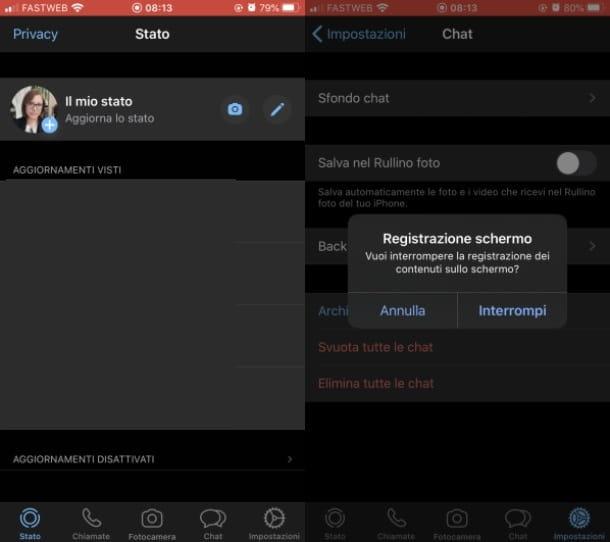
save WhatsApp status video on iPhone you must instead proceed by recording the screen, using the native iOS functionality that was introduced starting from iOS 11.
That said, to get started, launch the WhatsApp and recati nella sezione State, in order to press on what you want to save. Now, call the functionality on Control Center of iOS by swiping from the top right corner of the screen to the bottom, if you have a iPhone with notch, or bottom-up, if you have a iPhone with Home button.
At this point, start the screen recording tool by pressing on pulsing tondo: after a short countdown, screen recording will start and you can record the video being played in the WhatsApp status. To end the recording, press the cue ball or red bar at the top and then on the button Stop.
The recorded video will be automatically saved in the app Gallery of iOS. In case of doubts or problems, read my tutorial in which I explain in detail how to record the iPhone screen.
How to save WhatsApp backups on iPhone
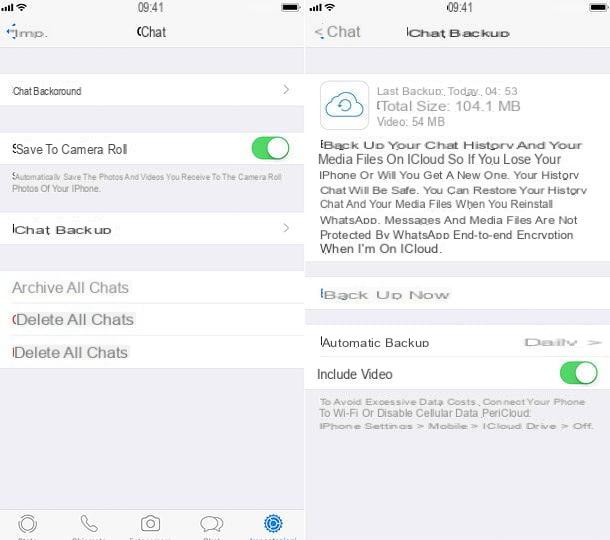
In case you are wondering how to save the app state of WhatsApp, to get the history of all your chats and all the multimedia elements received and shared, the procedure you need to carry out is that relating to the activation of application backup, which on the iPhone takes place on iCloud, Apple's free cloud storage service for a storage space of up to 5GB, then for a fee, with prices starting at € 0,99 for 50 GB. For WhatsApp backups, free space should suffice.
Having said that, to proceed, press on the voice Settings located at the bottom of the app WhatsApp and then tap on the item Backup of chats, in order to customize the options related to the automatic backup frequency (for example Daily) and choose whether to include i video moving up ON the relative lever (knowing that this, however, will lead to the consumption of much more space on iCloud).
For more information on how to backup WhatsApp, refer to my specific tutorial on the subject.


























