Save and restore WhatsApp chats via backup
If you have changed your smartphone, you are about to format it or in any case you find yourself in a situation where you need to recover your old messages on WhatsApp, here is the procedure to restore your chats using the backup files generated by the application.
WhatsApp backup and restore on Android
If you use an Android smartphone you have two ways at your disposal: you can restore WhatsApp chat using Google Drive, the cloud storage service on which all conversations are automatically saved, or you can use backup files saved locally from the application.
The first solution is the simplest and most effective one, but it allows you to restore only the data of the last backup automatically generated by WhatsApp. If you want to restore your chats to a state prior to the last backup you have to resort to local backup files. For more details read on.
Google Drive
The procedure for restoring chats from Google Drive extremely simple. If you install (or reinstall) WhatsApp on a smartphone associated with the same phone number and at the same Google account of the one from which the backup comes, the system will automatically detect the archive and ask you if you want to restore it during the initial configuration of the account, precisely after verifying the phone number.
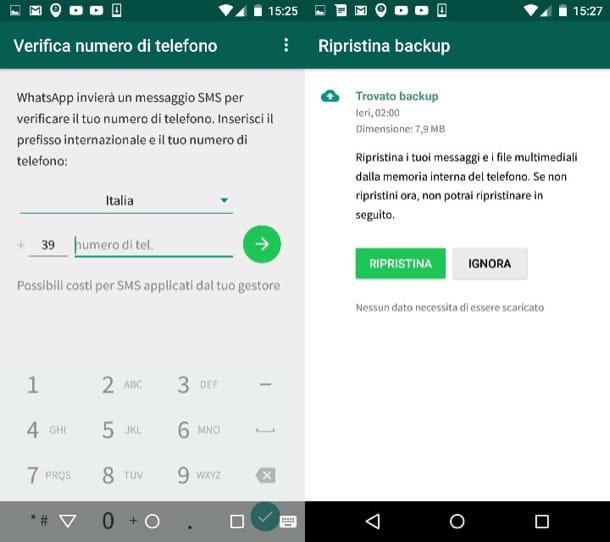
WhatsApp backups on Google Drive take place automatically based on a time interval chosen by the user (every day, once a week or once a month). To change this time, go to the menu […]> Settings> Chat> Chat backup of WhatsApp and select the item Backup to Google Drive.
By default, videos attached to messages are not included in backups. To include them, activate the appropriate item in the app settings, but know that by doing so you will take up more space on Google Drive and lengthen the backup and restore times of the chats.
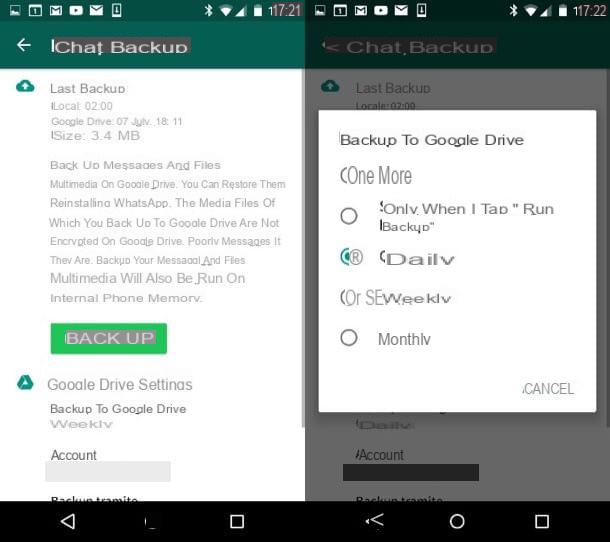
Local backup
To restore WhatsApp using offline backup files (those automatically saved by the application on the phone's memory), copy them from the source smartphone to the target smartphone, install or reinstall WhatsApp and accept the restoration of the conversations. As with online backups, local backups only work if the phone is associated with the same number as the smartphone from which the backups come. Below you will find more detailed instructions on what to do.
The first step you need to take is to go to the HomeWhatsAppDatabases folder of your mobile phone and look for the file with the WhatsApp backups: msgstore.db.crypt12. If you don't know how to navigate the folders on your smartphone, I recommend using ES File Explorer, a free file manager that allows you to easily manage all the files on your Android devices. Thanks to it you can copy, move and rename WhatsApp archives without problems. All you have to do is press on three horizontal lines located at the top left, select the item Home from the bar that appears on the side and move to the folders WhatsApp e Databases smartphone. If your phone has expandable storage, the WhatsApp files may be located in the HomeWhatsAppDatabases folder.
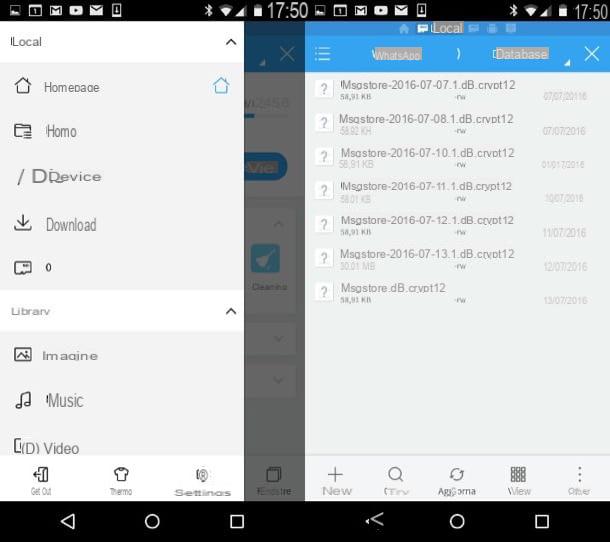
In case the WhatsAppDatabases folder is empty, you can generate a new WhatsApp backup from the app settings. So start WhatsApp, press the button [...] che si trova in alto a destra e seleciona la voce Settings from the menu that appears. Then go up Chat and "tap" on the item Back up. That's all.
Once you have obtained the file with the WhatsApp backups, copy it to the WhatsAppDatabases folder of the smartphone on which you intend to restore the conversations and install / reinstall WhatsApp. If you can't find the WhatsAppDatabases folder, create it manually. At this point start the procedure for verifying the number in the application and when you are asked if you want to restore the previous chats, answer in the affirmative by pressing the button Restore.
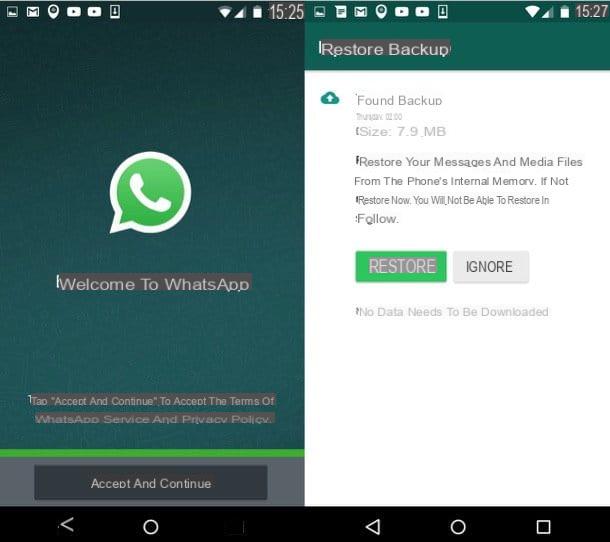
If you want to restore WhatsApp by returning the chats to an earlier state than the last backup, go to the WhatsAppDatabases folder, delete or rename the file msgstore.db.crypt12 and renames msgstore.db.crypt12 the backup file of your interest. The oldest backup files are called msgstore- [data] .1.db.crypt12, where instead of [date] there is the date on which they were made.
WhatsApp backup and restore on iPhone
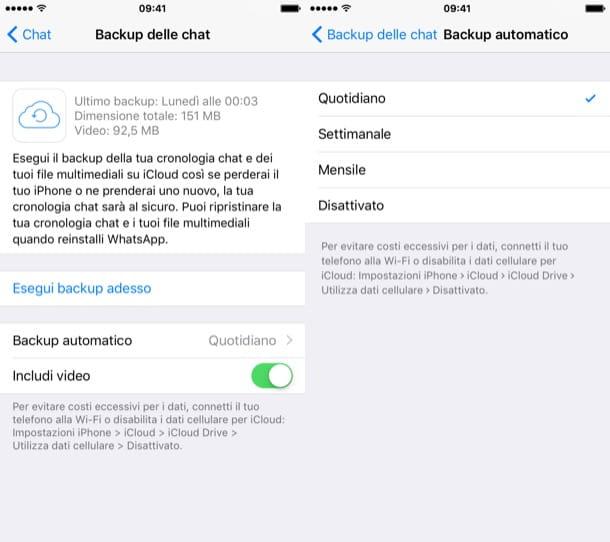
If you have an iPhone you can restore WhatsApp chat only through iCloud, Apple's cloud storage service. The procedure you need to follow is really elementary.
All you have to do is install (or reinstall WhatsApp) on an "iPhone by" associated with same number and at the same Apple ID of the one that generated the backup. After the initial number verification phase, the app will automatically "notice" the presence of the backup and will ask you if you want to restore it: you press the button Reset Chat History And that's it.
WhatsApp backups on iCloud take place automatically based on a time interval specified by the user. To adjust this time frame, start WhatsApp, select the tab Settings located at the bottom right and head into the menu Chat> Auto Backup.
Then choose whether to activate automatic backups every day, every week or every year and WhatsApp will take care of the rest. To start the immediate creation of a backup, press the button instead Back up now. Even on the iPhone video backup is disabled by default, to enable it you have to move to ON the appropriate lever on the settings screen.
WhatsApp backup and restore on PC
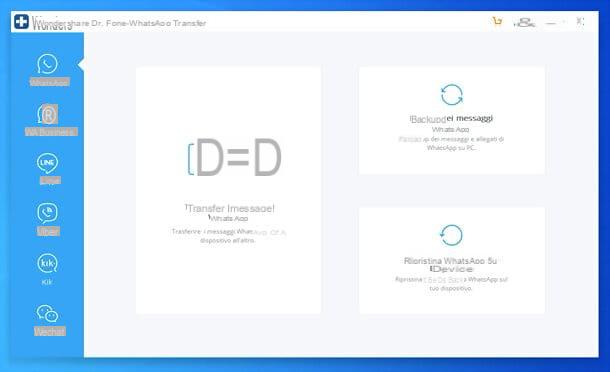
Although the backup system included in WhatsApp is very reliable, if you want to sleep even more peacefully, I highly recommend you create a WhatsApp backup on your PC. To do this, you can rely on Wondershare dr.fone: a well-known data recovery software for Android and iPhone smartphones capable of recovering deleted files from the phone, but also of create, restore and transfer WhatsApp backups from computer.
The software in question is available for both Windows that for MacOS and its intuitive user interface, fully translated into your language, makes it very easy to use even for less experienced users.
To download Wondershare dr.fone for free, connect to the program's official website and click on download button related to the operating system in use on your computer. Later, if you use a PC Windows, april il .exe file ottenuto and click on your button install. Then wait for all the files necessary for the application to work to be downloaded from the Internet and finish the setup by pressing the button Start now.
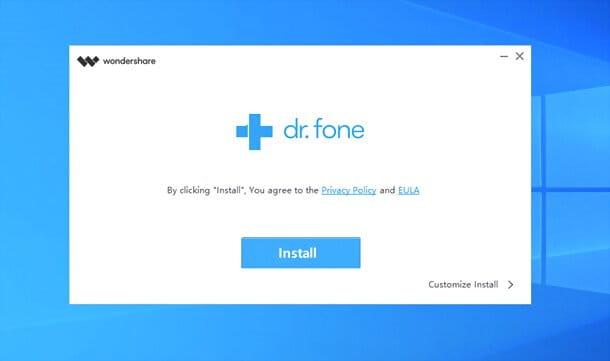
If you use a MacInstead, open the .dmg file obtained, click on the button Accept and drag theWondershare Dr.Fone icon in the folder Applications of macOS. Done!
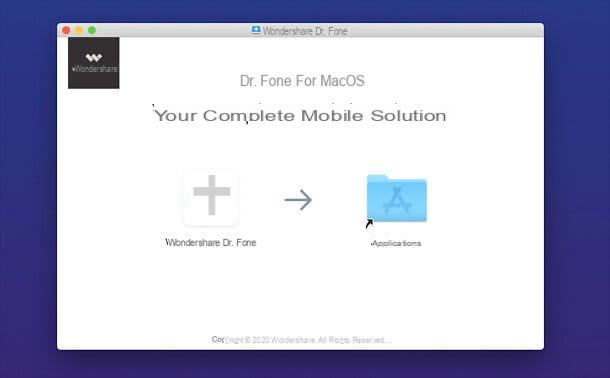
Now, connect your smartphone to the computer, start Wondershare dr.fone, click on the button related to transfer WhatsApp and wait for the components necessary to use this feature to be downloaded from the Internet. It should only take a few seconds.
A iPhone, then make sure that iTunes is installed on your PC (on Mac it is pre-installed; from macOS 10.15 Catalina is no longer needed as it has been replaced by the Finder). If, on the other hand, you use a device Android, go to his settings and verify that in the opzioni sviluppatore is active on USB debugging (In any case, Dr. Fone himself will give you all the necessary information about it).
Very good: now click on the button Backup of WhatsApp messages of Wondershare dr.fone and wait for the backup of all WhatsApp data on your smartphone to be created. Depending on the case and the phone you are using, you may be asked to install apps such as Connector e Dr.fone (only on Android), to reinstall the application WhatsApp and / or start manually creating a backup in that app.
In any case, you just need to follow the instructions given to you on the screen on your PC and check what happens on your smartphone from time to time.
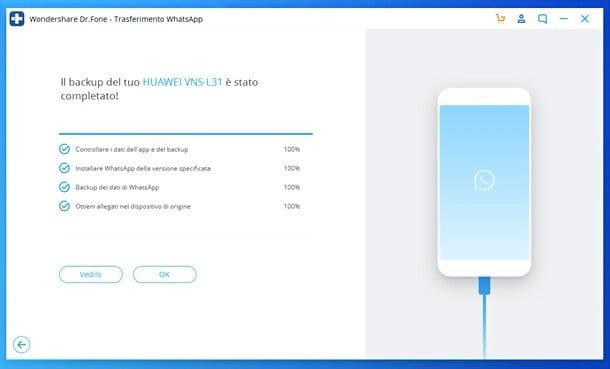
Once you have your local WhatsApp backup, to restore data in case of need, all you have to do is connect the smartphone to the computer, reopen the tool WhatsApp transfer di Wondershare dr.fone, click on the button Restore WhatsApp on Device, select the backup to restore, click NEXT e Restore and wait for the procedure to finish.
Again, you may be asked to reinstall the WhatsApp on the phone and perform the initial setup procedure of the phone. Just follow the instructions on the screen and, in a few minutes, the game will be done. In this way you will find chats, groups and attachments restored from backup on your smartphone.
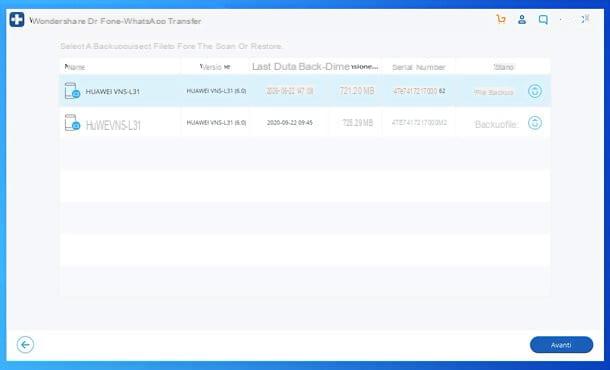
Alternatively, I point out that you can also transfer WhatsApp data from one smartphone to another: to do this, all you have to do is reopen the tool WhatsApp transfer di Wondershare dr.fone, click on the button Transfer WhatsApp messages, select i source and destination devices, confirm and follow the instructions on the screen. More info here.
Wondershare dr.fone can be downloaded and used for free as a trial version. To unlock all the functions of the program, however, it is necessary to purchase one of the paid modules, for example the one for transfer WhatsApp, which has prices starting from 29,99 euros. More info here.
How to restore WhatsApp chats after archiving them
Have you archived conversations by mistake and don't know how to restore them? Don't worry, I'll help you right away.
If you are using an Android smartphone, start WhatsApp, select the tab Chat, scroll down the page and press on the item Archived chats. At this point, hold your finger on the title of the discussion to restore and "tap" on the icon box which appears at the top right. To restore chats after archiving them all at the same time, head to the menu instead Settings> Chat> Chat history e seleziona l'opzione Extract all chats from the archive.
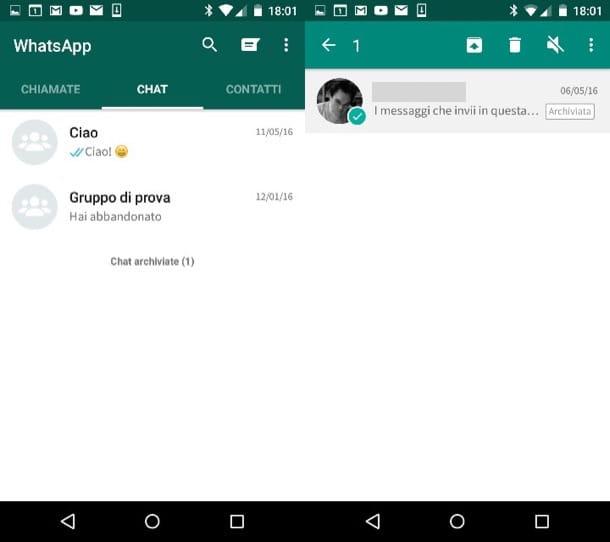
If you use an iPhone , start WhatsApp, select the tab Chat, drag the screen down and select the item Archived chats which appears at the top. At this point, swipe from right to left on the title of the conversation to be restored and press the button Extract that appears from the side. To restore chats after archiving them all at the same time, head to the menu instead Settings e pulsing sul pulsating Extract all chats from the archive.
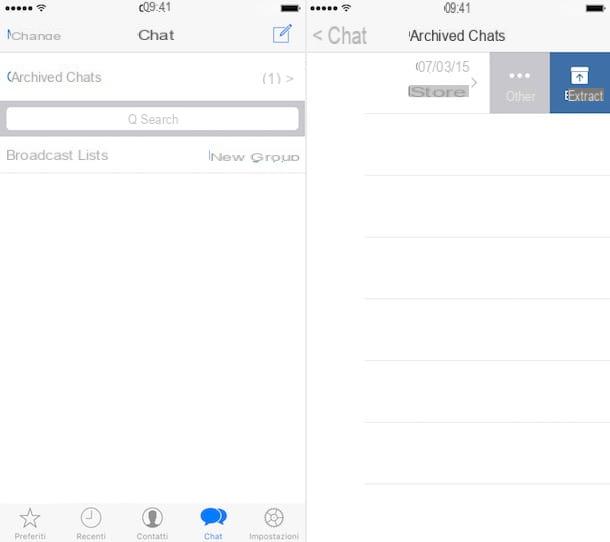
Restore deleted WhatsApp chats from your smartphone
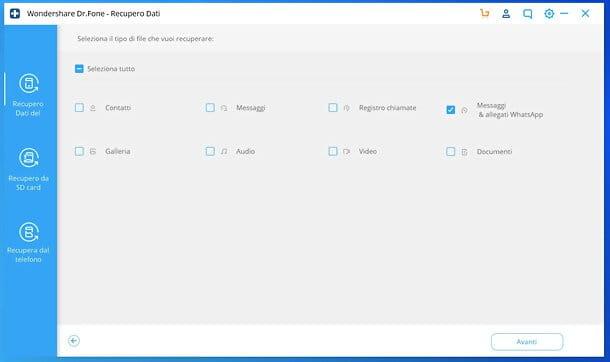
Have you formatted your smartphone without first backing up your WhatsApp conversations? In such situations it is not easy to recover all the data, but an attempt can be done.
For example, with Wondershare dr.fone, which I told you abundantly in a previous chapter of the guide, it is possible to attempt to recover deleted WhatsApp data from both Android and iPhone.
To do this, connect your smartphone to your computer, select the item I retrieve data from the main program window, follow the instructions on the screen so that the device is correctly recognized by the PC, check the box WhatsApp messages & attachments, award-winning NEXT and wait for the phone memory to be scanned.
If successful, that is, if files to be recovered are found, select them and press the button to start the recovery, in order to complete the data recovery operation. More info here.
Articolo realizzato in collaboration with Wondershare.


























